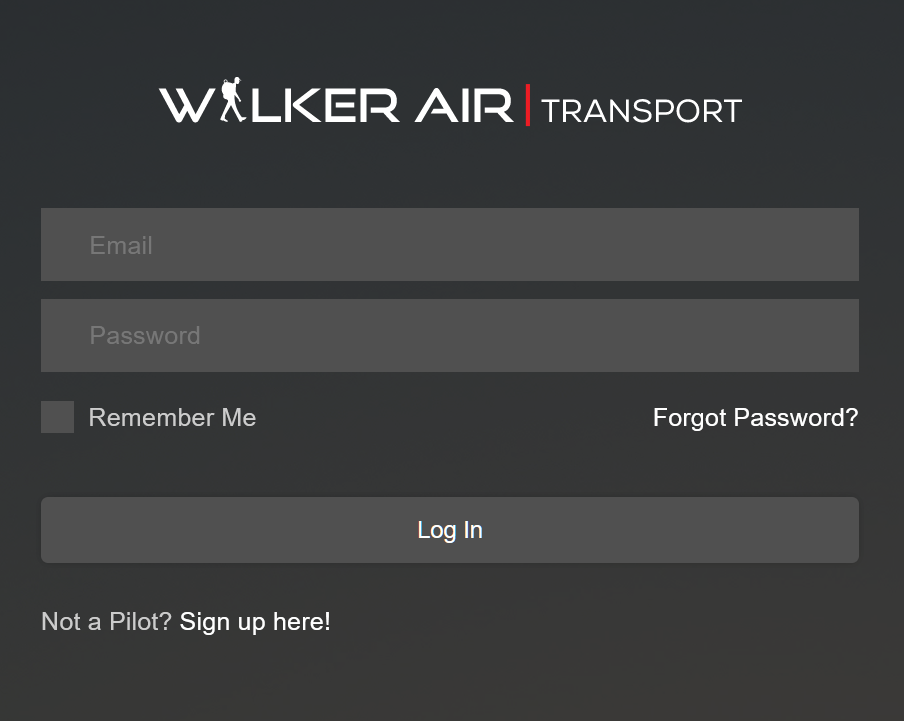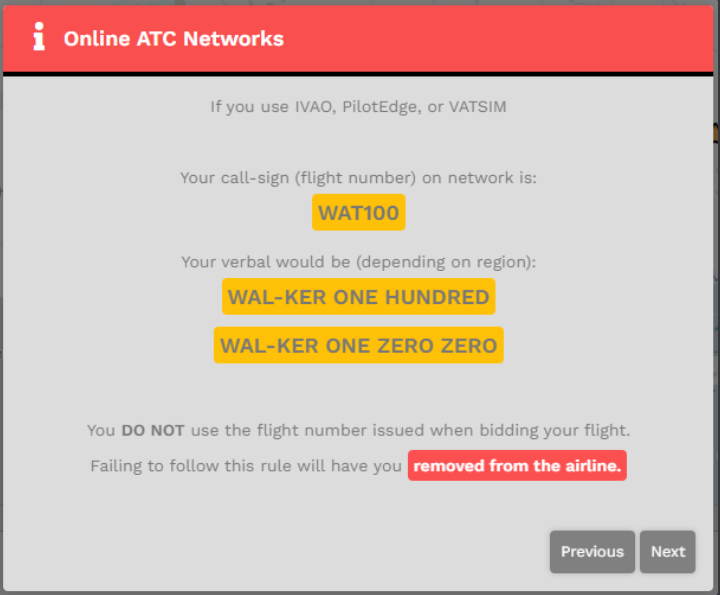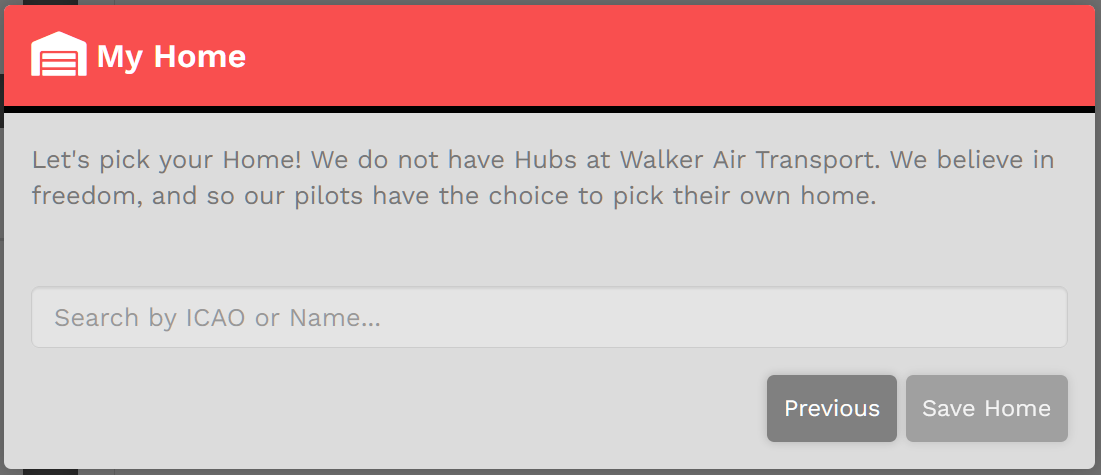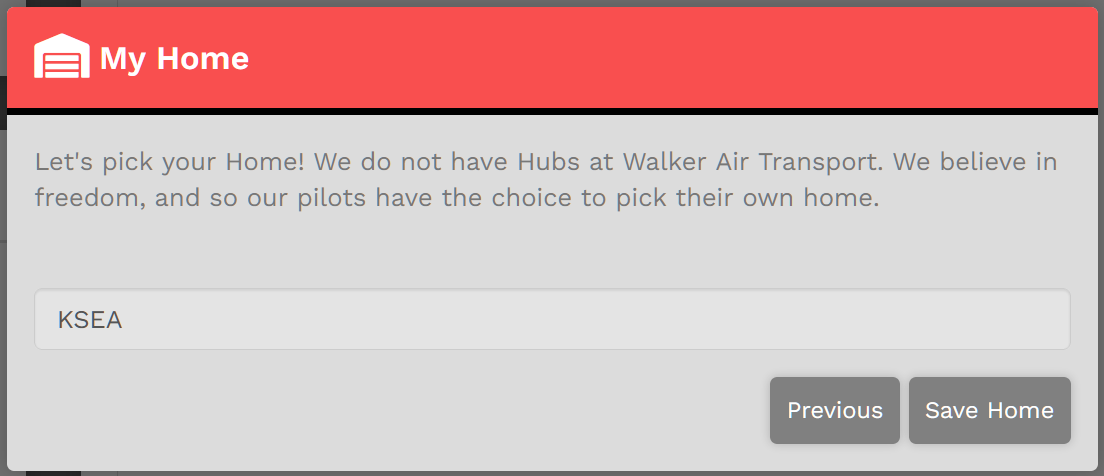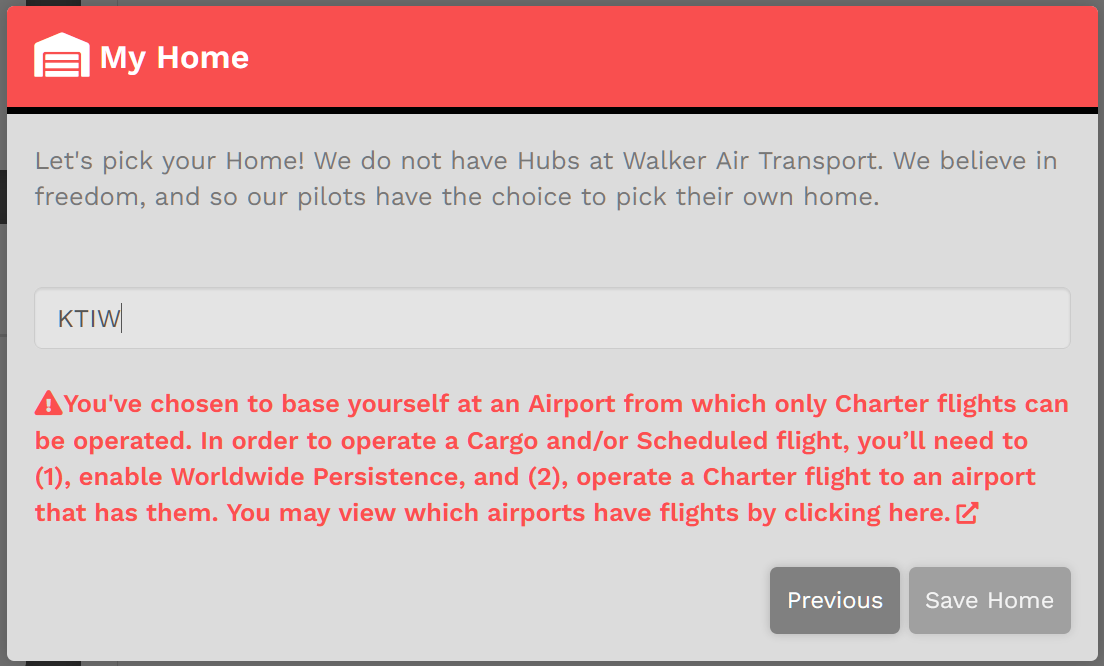Logging In
Before you can begin flying with us, you’ll need to login as a Crew Member by clicking Crew Login in the website’s Navigation Bar.
Link: https://walkerair.us/
To do so, follow these steps:
|
| The section below is intended for only those logging onto the Crew Ops website for the first time. Once the steps noted below are completed, they will no longer be necessary. |
Each step in this process must be completed before you'll be able to have full access the Crew Ops website.
|
This is the Welcome New Pilot pop-up.
To advance to the following pop-up, click the Next button. |
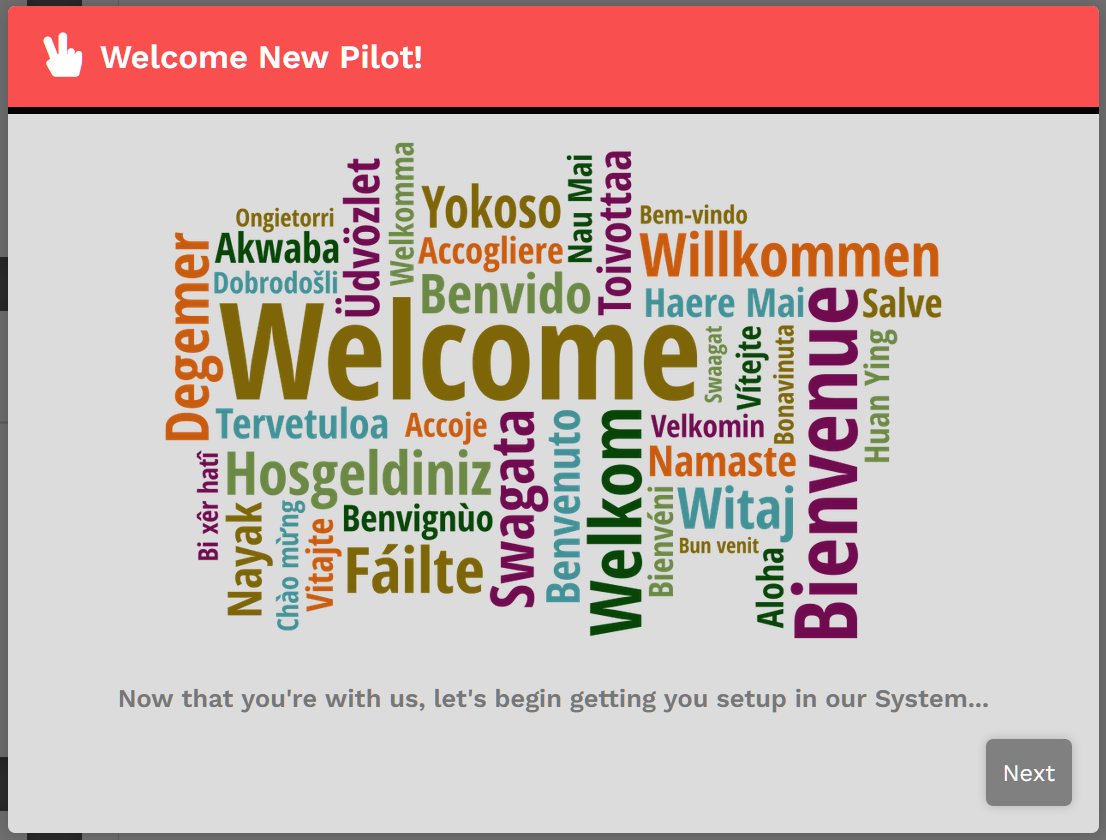 |
|
This is the Important Information pop-up.
Read each item it contains very carefully.
To advance to the following pop-up, click the Next button. To return to the previous pop-up, click the Previous button. |
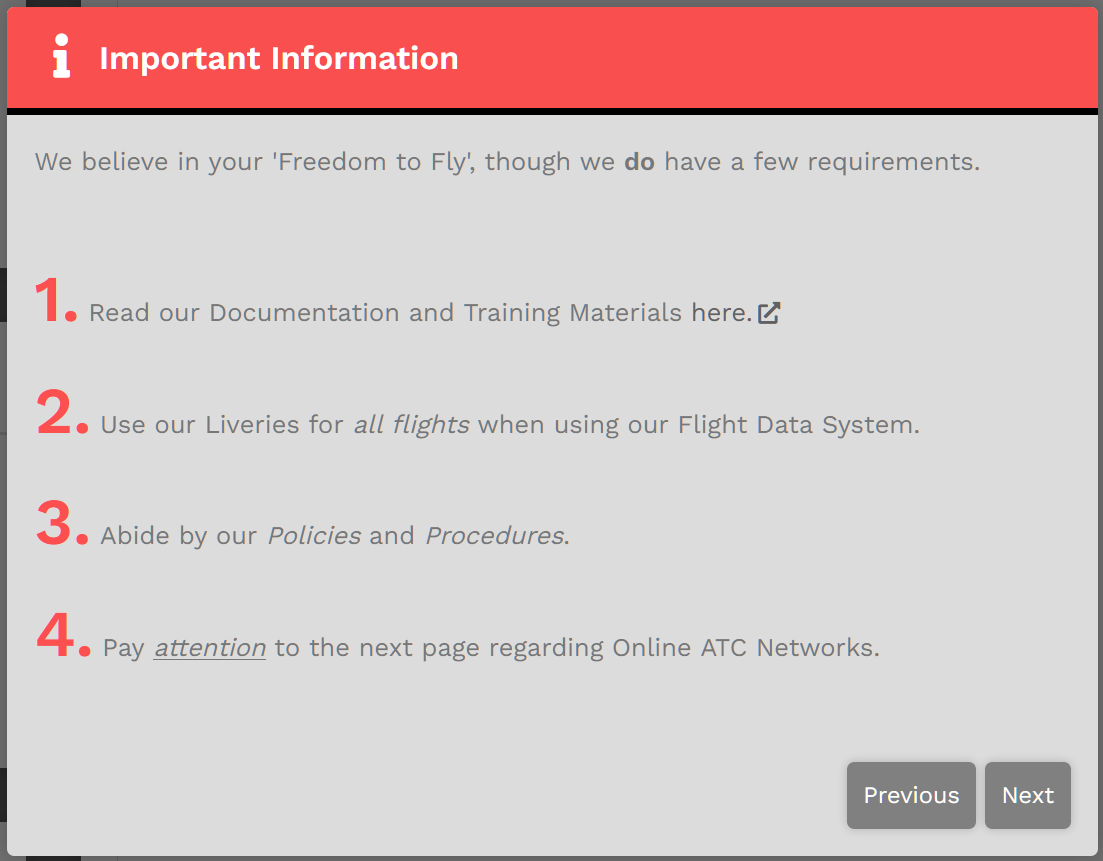 |
|
This is the Online ATC Networks pop-up.
This one is specific to WAT100 (to serve as an example); your screen will contain your Pilot ID.
It's not to be WAX or WAC or anything else.
To advance to the following pop-up, click the Next button. To return to the previous pop-up, click the Previous button. |
|
|
This is the My Home pop-up.
Here, you're asked to select your Home airport – your personal base of operations.
|
|
|
If, for instance, you wish KSEA | Seattle-Tacoma International Airport, a major airport, to be your Home, enter it in in the field as shown.
Click the Save Home button.
You'll then be taken to the Crew Ops website where you'll be ready to begin the next part of the New Pilot Orientation Process. |
|
|
If, however, you'd like to be based at something smaller or closer to where you actually live, you have that option, as well.
In our example, we'll use KTIW | Tacoma Narrows Airport. This is a relatively small, GA-only airport and there are no Cargo or Scheduled flights originating or departing from it. In this case, the note in red will appear. |
|