| This is the **Welcome New Pilot** pop-up.
To advance to the following pop-up, click the **Next** button.
| [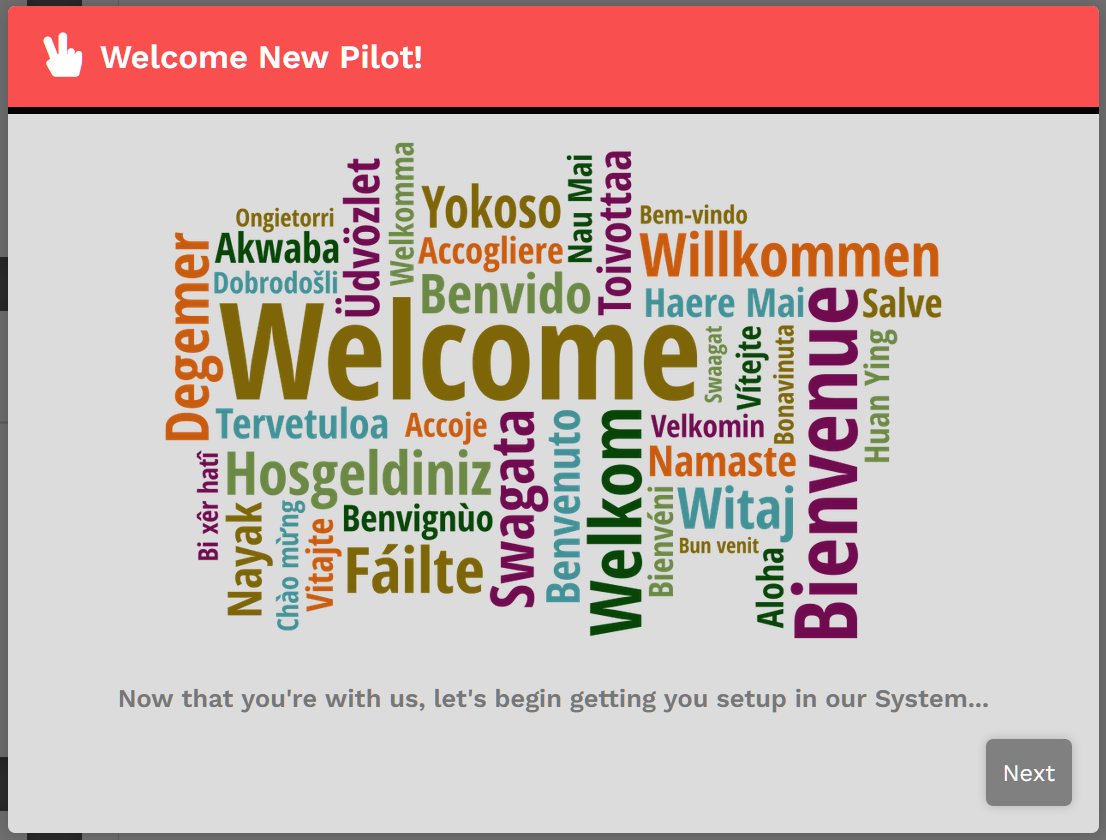](https://docs.walkerair.us/uploads/images/gallery/2022-01/onboarding-1.png) |
| This is the **Important Information** pop-up.
Read each item it contains ***very carefully***.
To advance to the following pop-up, click the **Next** button. To return to the previous pop-up, click the **Previous** button.
| [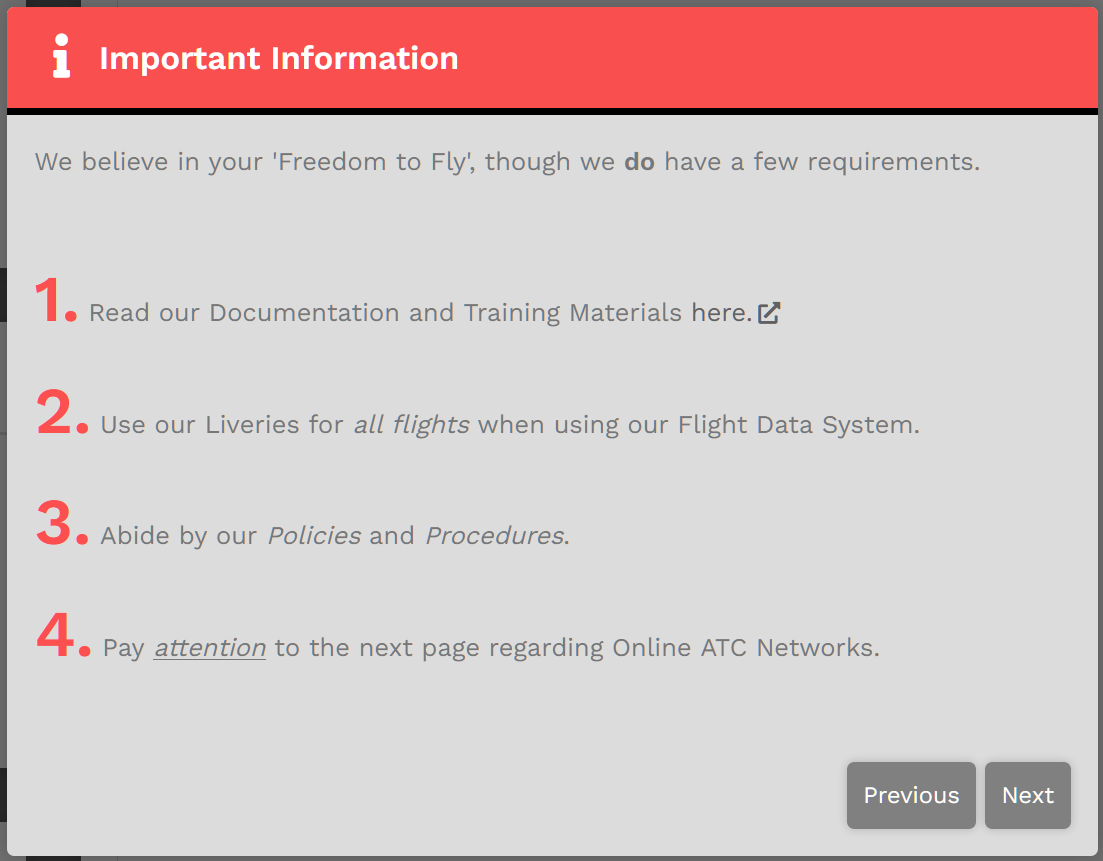](https://docs.walkerair.us/uploads/images/gallery/2022-01/onboarding-2.png) |
| This is the **Online ATC Networks** pop-up.
This one is specific to **WAT100** (to serve as an example); **your** screen will contain **your** Pilot ID.
When operating an aircraft on any of the *Online ATC Networks*, your callsign is *always* to be your Pilot ID – **WAT** followed by your ID number.
**It's not to be WAX or WAC or anything else**.
To advance to the following pop-up, click the **Next** button. To return to the previous pop-up, click the **Previous** button.
| [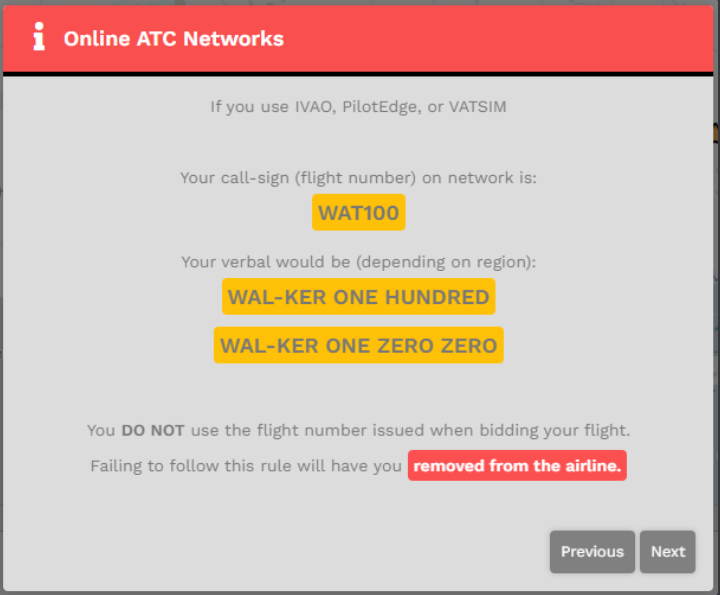](https://docs.walkerair.us/uploads/images/gallery/2022-01/image-1642095456505.png)
|
| This is the **My Home** pop-up.
Here, you're asked to select your **Home** airport – your personal base of operations.
| [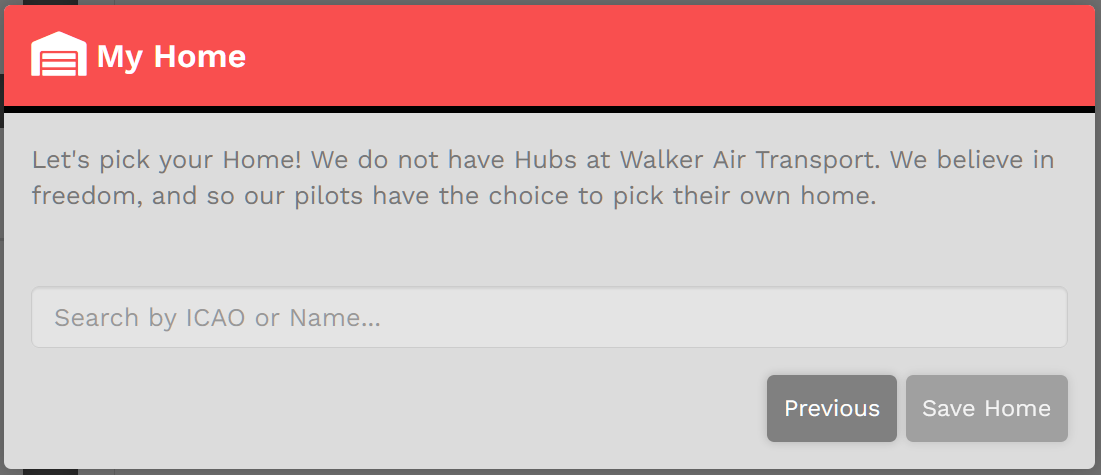](https://docs.walkerair.us/uploads/images/gallery/2022-01/onboarding-4a.png)
|
| If, for instance, you wish *KSEA* | *Seattle-Tacoma International Airport,* a major airport, to be your **Home**, enter it in in the field as shown.
Click the **Save Home** button.
You'll then be taken to the *Crew Ops* website where you'll be ready to begin the next part of the *New Pilot Orientation Process*.
| [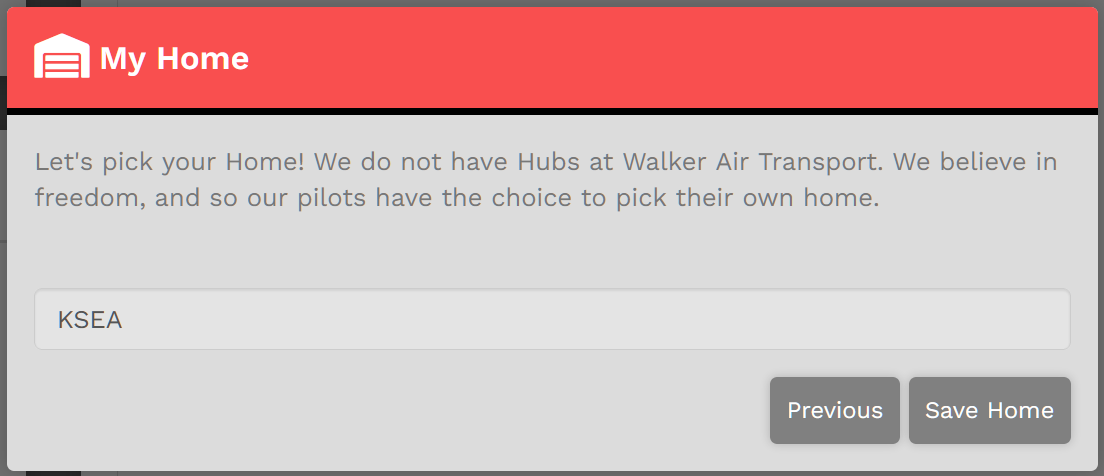](https://docs.walkerair.us/uploads/images/gallery/2022-01/onboarding-4c.png)
|
| If, however, you'd like to be based at something smaller or closer to where you actually live, you have that option, as well.
In our example, we'll use *KTIW* | *Tacoma Narrows Airport*. This is a relatively small, GA-only airport and there are no Cargo or Scheduled flights originating or departing from it. In this case, the note in **red** will appear.
If you want to operate Cargo and/or Scheduled flights on a regular basis, you may wish to consider selecting another airport. Otherwise, be aware of this restriction. If necessary, then, enter a new airport in the field.
When done, click the **Save Home** button. You'll then be taken to the *Crew Ops* website where you'll be ready to begin the next part of the *New Pilot Orientation Process*.
| [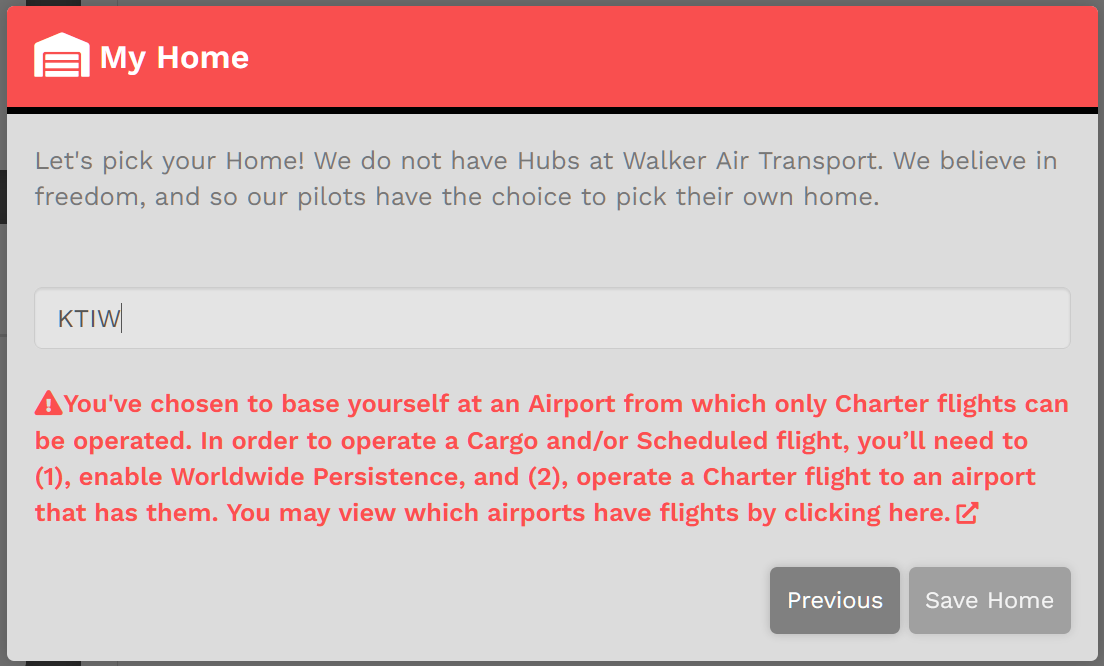](https://docs.walkerair.us/uploads/images/gallery/2022-01/onboarding-4b.png)
**NOTE:** *After setting your **Home** here, it doesn't have to be permanent. You can change it anytime you wish to do so. Read more about that [**here**](https://docs.walkerair.us/books/2-training/page/the-navigation-bar-pilot-profile).*
|