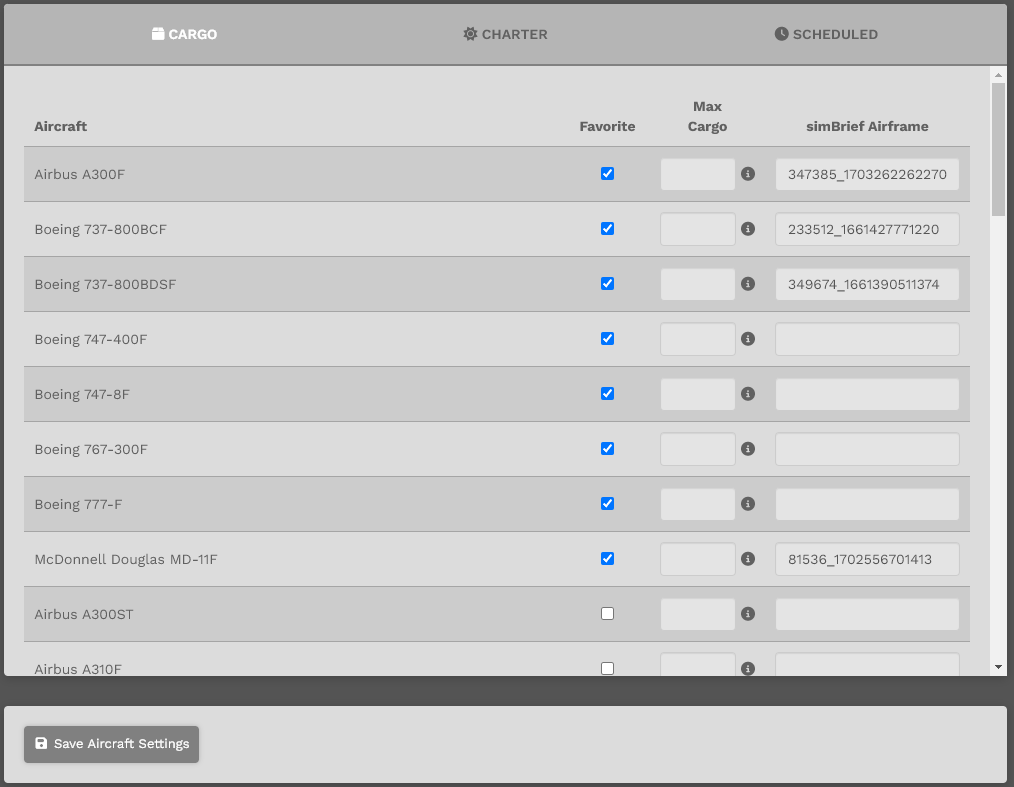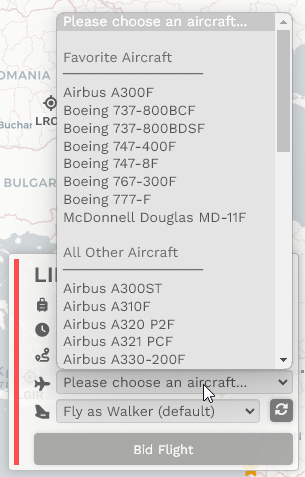Pilot Profile – Settings > Aircraft Settings
In this section, you have the ability to customize your Aircraft Settings for our platform.
You can choose from the following items:
- Favorite: If you want an aircraft to be at the top of the drop down selector, click the checkmark. The next time you place a bid in any of our modules, or events, you will see a list of your favorite's at the top followed by the remaining aircraft in that fleet.
- Max Cargo: All aircraft in our fleet have a maximum cargo load defined. This is usually the absolute maximum that the aircraft can take based on information readily available. You have an option now to select a number, up to the maximum we have defined, as a new maximum just for you. What number you put in this box will impact your load calculation in the pilot briefing and also for our simBrief OFP generator.
If you have our website configured to use Kilograms (KGS), please enter the value as KGS. We will properly store the value in our database accordingly.
- Max Passengers: All aircraft in our fleet (minus Cargo) have a maximum passenger load defined. This is usually the absolute maximum that the aircraft in particular can take without any cabin layout modifications. You have an option now to select a number, up to the maximum we have defined, as a new maximum just for you. Think of this like a cabin-class configuration. What number you put in this box will impact your load calculation in the pilot briefing and also for our simBrief OFP generator.
- simBrief Custom Airframes: This allows you to provide a custom aircraft frame ID from SimBrief, or a fellow pilot, and use the 'Generate SimBrief' option in the Pilot Briefing. If you choose to keep these values empty we will use the default SimBrief aircraft values (if available.) Simply copy and paste the Internal ID to the respected aircraft (pay attention to type of operation) and click 'Save SimBrief' at the bottom. If you wish to remove an airframe simply clear the value and save your settings.
You can cycle through the fleet by clicking the tabs at the top, make your selections, enter your data, and then click Save Aircraft Settings button.
If you do not click the Save Aircraft Settings, button, your data will not be saved.
To remove the data, simply uncheck and erase the fields to return to default settings.
Afterwards, click the Save Aircraft Settings button.
If you do not click the Save Aircraft Settings, button, your change(s) will not be saved.
This is what it looks like when you make a bid for a Cargo flight. The aircraft we selected above as Favorite is conveniently at the top of the list.
All other aircraft in the Charter and/or Scheduled Fleets you selected as Favorite will appear at the top of the list as well.