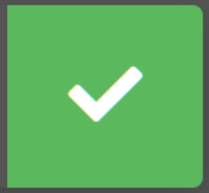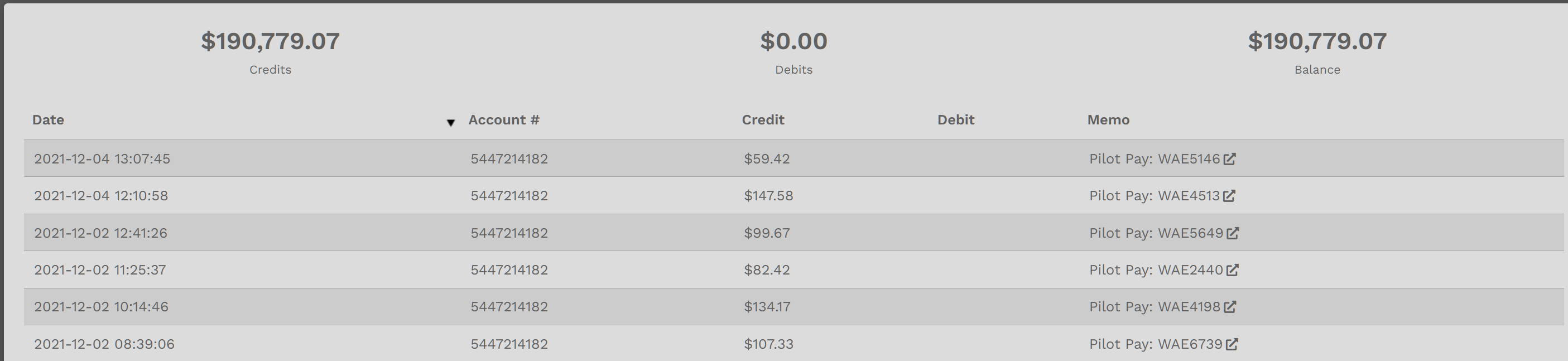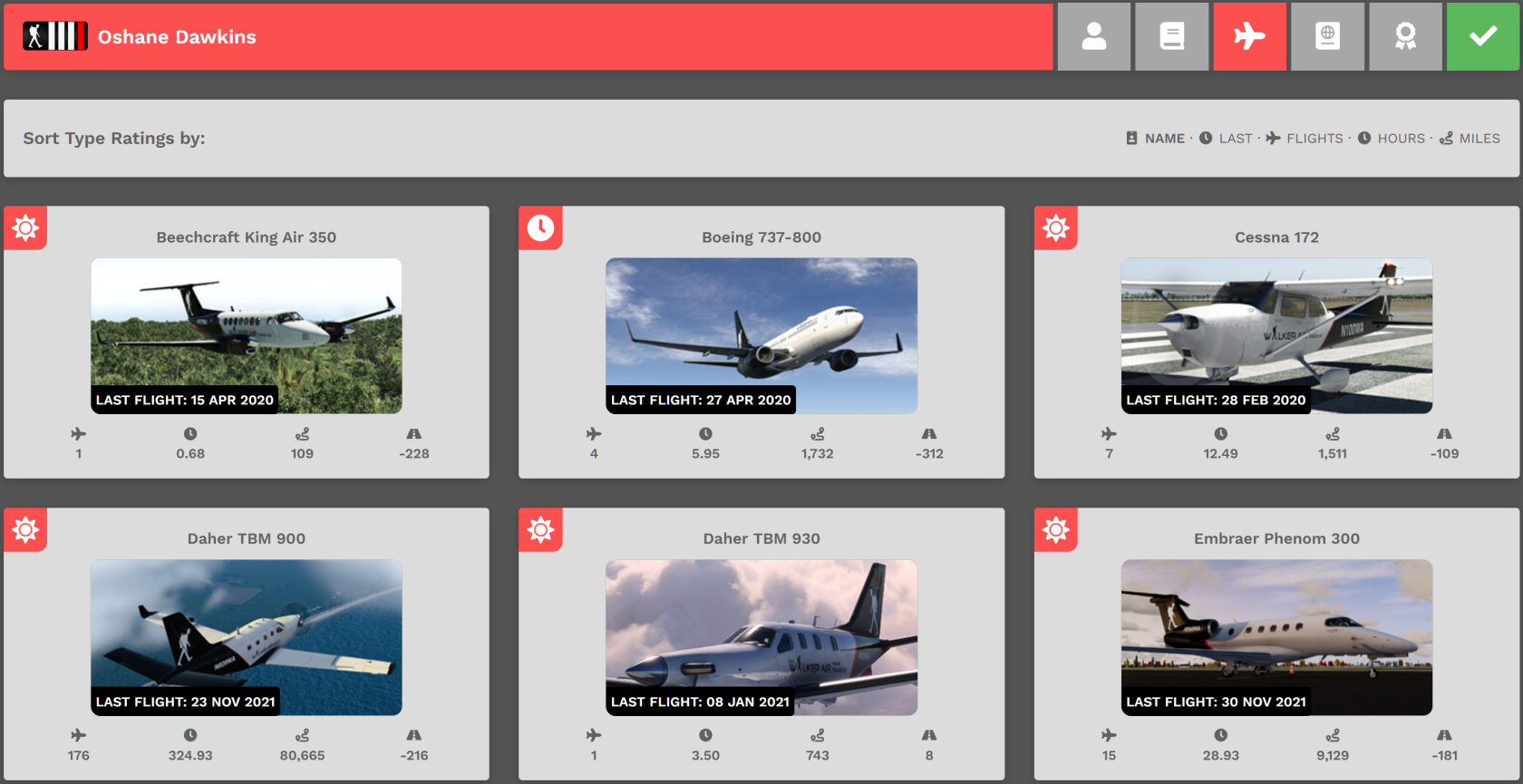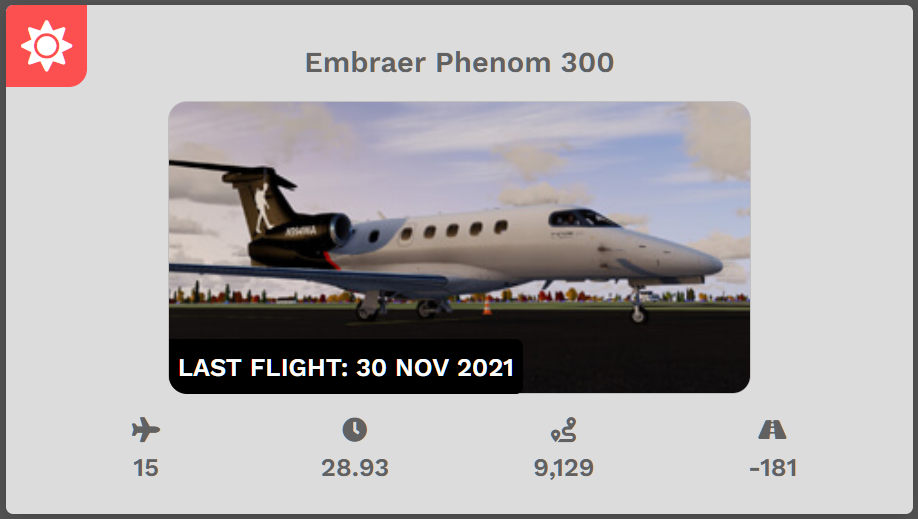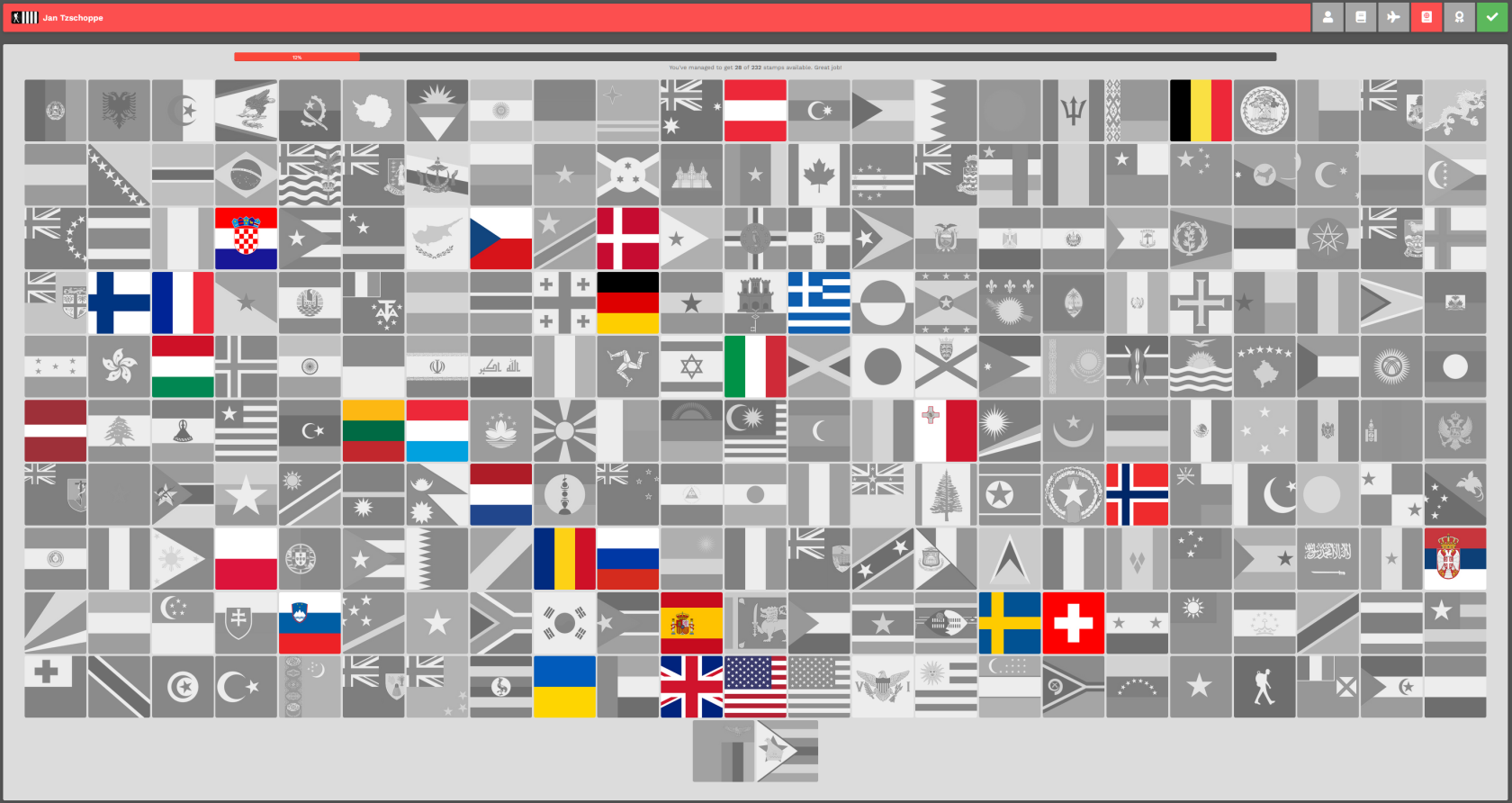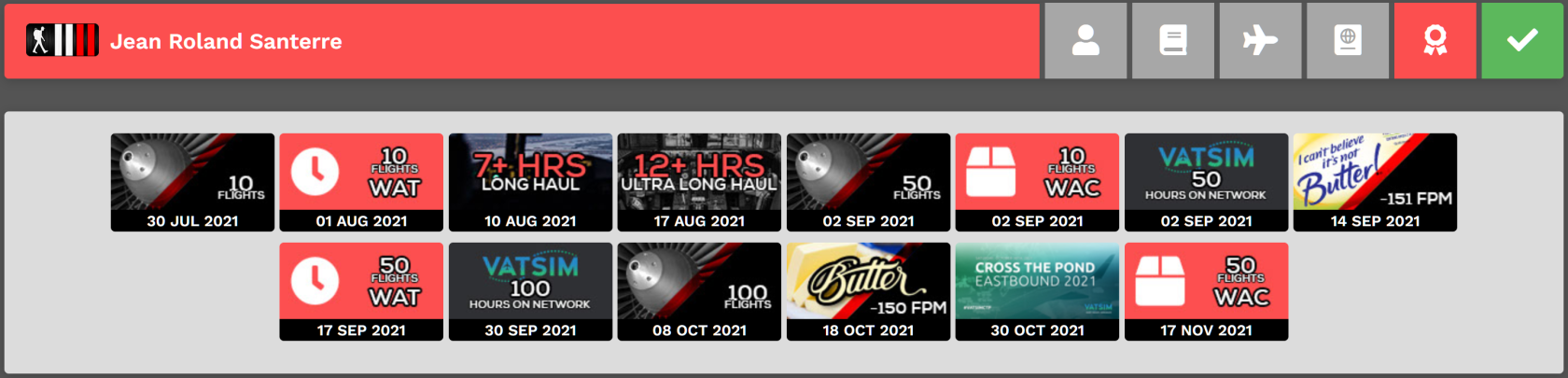Pilot Profile – Title Bar
In the Title Bar, you'll find your rank insignia and name on the left. On the right, you'll find these icon buttons.
Left to right, they are as follows: Profile | Logbook | Ledger | Type Ratings | Passport | Awards
The icon for the page you're viewing will always be red to provide an additional visual reference for your current location.
Click them to explore the reporting generated by our Flight Data System from data collected and submitted to us by ACARS.
And the final icon at the end of the string?
| Icon | Status Indicated |
|
This Pilot is Active. |
|
| This Pilot is On Leave. |
Logbook Button
In your Logbook, you'll find a record of all of your flights. Each line contains high-level information about a flight you completed.
If you want to examine it in greater detail, click the Flight Number in the Flight column or the icon at the right end of the line. Each column may be sorted to simplify any analysis work you wish to do.
Clicking the Arrow buttons at the bottom right of the screen enables you to scroll through all of your flights.
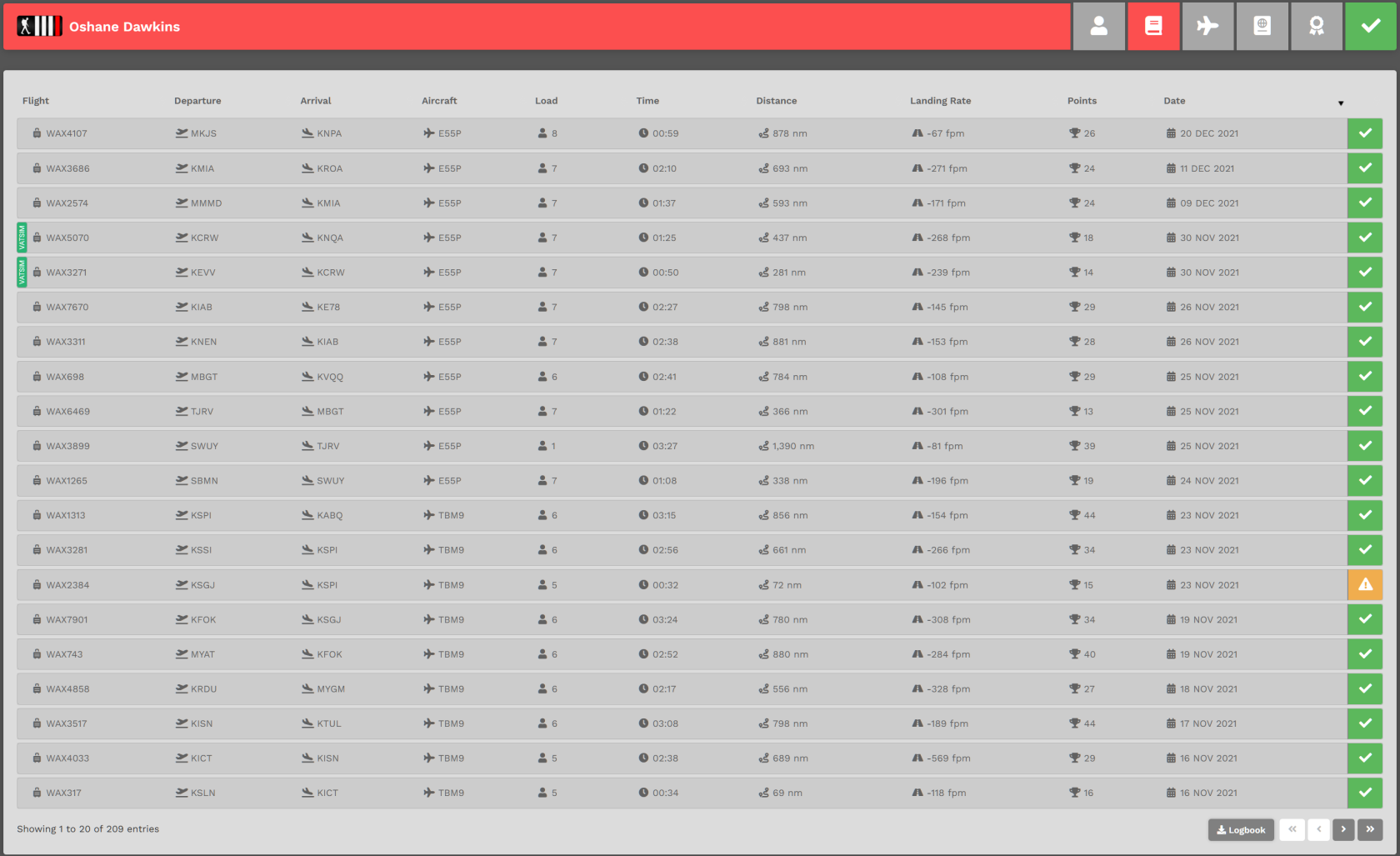
SPECIAL FEATURE: You may also download your Logbook in .csv format by clicking the Logbook button.
Ledger Button
In your Ledger, you'll find a record of all of your personal earnings. Each line contains high-level information about a flight you completed or funds you've spent.
EXAMPLE: In the Pilot Ledger below, they've earned $190,779.07 (Credits). They haven't spent any of their funds – as you can see because there's $0.00 in Debits. The balance they have available to spend on Jumpseats, Hub Transfers or Tour Re-Flys, therefore, is $190,779.07. |
In the Memo Column, you'll see the classification of the entry. If it's Pilot Pay, click the link behind it to view the PIREP from where the Debit or Credit amount was obtained.
Type Ratings Button
On the Type Ratings page, you'll find a listing of all aircraft for which you've completed a flight. Additionally, you'll also have some additional information about each one.
You can sort these entries using the name of plane, last flown, flights flown, hours flown, miles flown or simply search the name or the ICAO code of the plane you're looking for using the top bar.
Let's use the Embraer Phenom 300 from this Pilot's Type Ratings as an example.
In the upper left corner of each Aircraft profile is an icon. The icon tells you the Fleet in which the aircraft resides. They are as follows:
| Cargo | Charter | Scheduled |
The Phenom 300 is an aircraft in the Charter Fleet. It's been flown 15 times, for a total of 28.93 hours and 9,129 miles. The average landing rate is -181fpm – and it last flew on 30 November 2021.
Passport Button
On the Passports page, you'll find a visual reference for where you've been in your world-wide travels.
In order to fully illuminate a flag in this area, you must land at an airport in the country the flag represents (your departure and arrival airport cannot be the same to illuminate a flag.)
Along the top, you'll see a Progress Bar.
Awards Button
On the Awards page, you can see which ones you've earned.
For more details on Awards – what they are and how you can earn them, click here.
Pilot Status
The final icon on the Title Bar visually indicates your current Pilot Status.
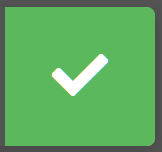 |
Active | 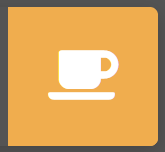 |
On Leave |