Downloading & Installing Liveries
Whenever you fly using our Flight Data System, your aircraft must be 'wearing our colors'. In other words, your flight must be flown in an aircraft using our livery. This section addresses how to locate the livery you need and how to install it.
Downloading Liveries
Download | install a livery for each aircraft you intend to fly.
Location: Downloads > Liveries > Active
This is the top section of the Liveries page.
Let's use the Airbus A320 as an example for this process.
To make it easy to find a livery for the A320, there are a number of sorting/filtering options that can be used in the top section of the Liveries Page. You may search by any of these categories:
| Aircraft Type | Flight Simulator | Fleet Assignment |
| All Aircraft Types currently available for Flight Operations in our three (3) Fleets. | All Lockheed Martin Prepar3D® Microsoft® Flight Simulator 2020 X-Plane |
All |
We'll scroll through the offerings to find our aircraft by entering A320 in the Aircraft Type Search Box. This is what you'll see:
In a format we've standardized across our Fleets, this is what we see for the A320:
- A screen shot of the aircraft.
- The Flight Simulators where this aircraft can be flown are noted.
- In some instances, multiple Walker Air Transport liveries may be available. Here, there happen to be two [2] available – Modern and Vintage. This will not, however, be the case for all Fleet aircraft.
- The Developers whose aircraft we support are noted.
Click the Download button. That will enable us to determine the Flight Simulator in which this aircraft can be flown.
In the company’s Google Drive, each Flight Simulator for which we have a livery will have its own sub-folder. In our example, we can see the A320 can be flown in Prepar3D and X-Plane.
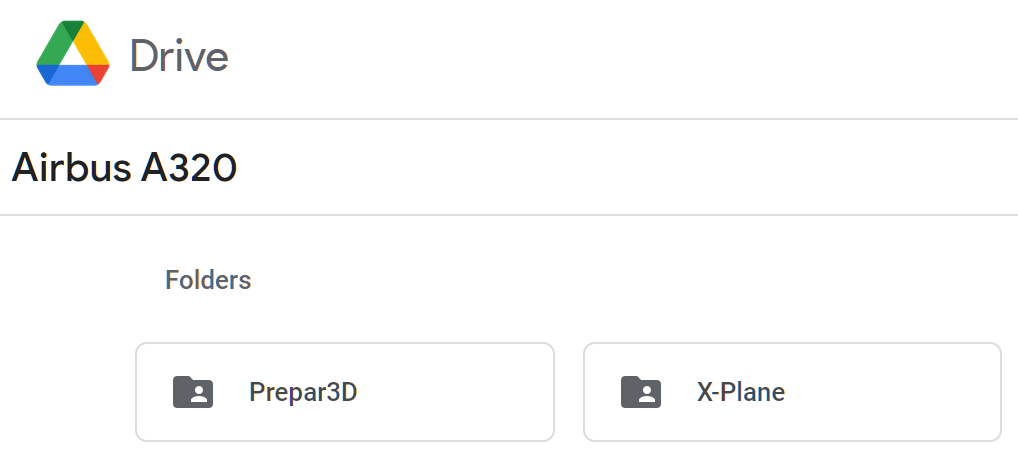 |
Within the Flight Simulator sub-folder, the Developer(s) of the aircraft in our Fleet will have their own sub-folder. In our example, we have an A320 from Aerosoft and FSLabs that can be flown in Prepar3D.
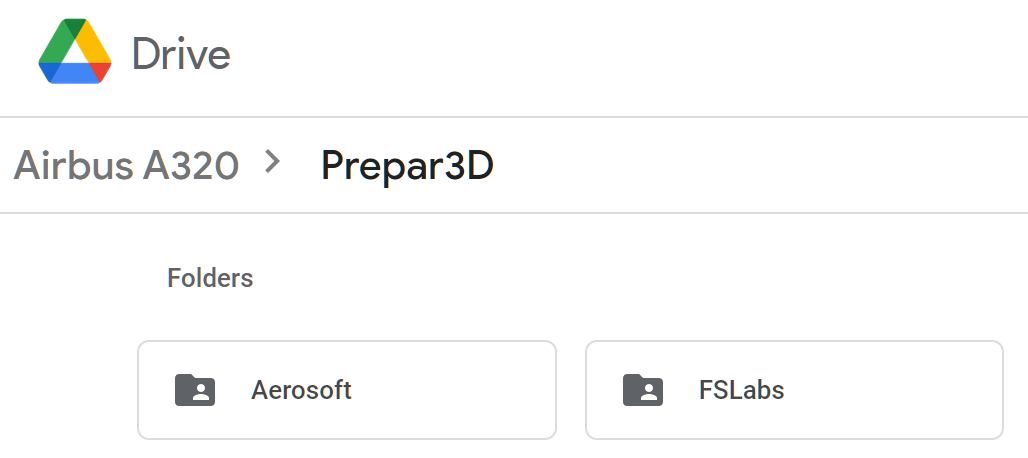 |
In our example, we also have an A320 from FlightFactor and JARDesigns that can be flown in X-Plane.
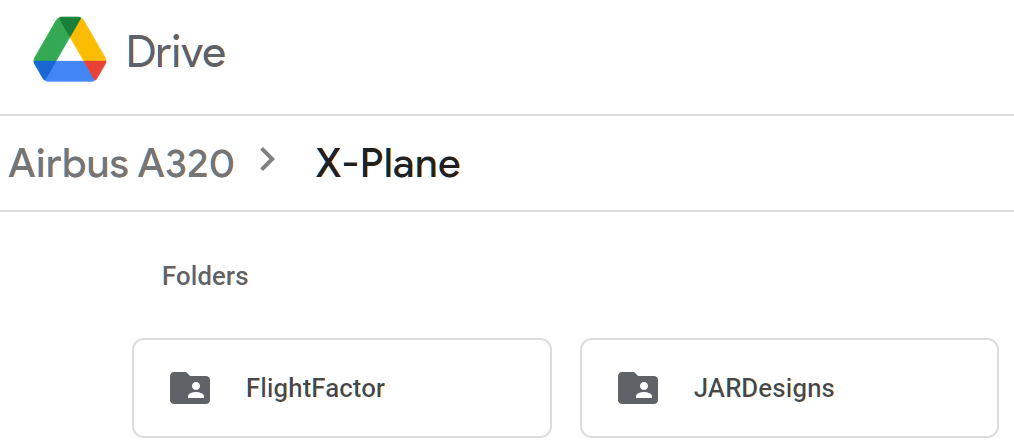 |
The A320 is a very popular aircraft. As a result, a large number of flight simulator and Developer options exist. This will not necessarily be the case, however, with each aircraft in the Company’s Cargo, Charter and Scheduled Fleets.
To be clear about aircraft and liveries… All liveries are Developer-specific and flight simulator-specific. If you have questions about compatibility, post them to the #general channel in Discord – or – submit a Help Ticket.
Click on the livery you want to download. Follow the onscreen prompts.
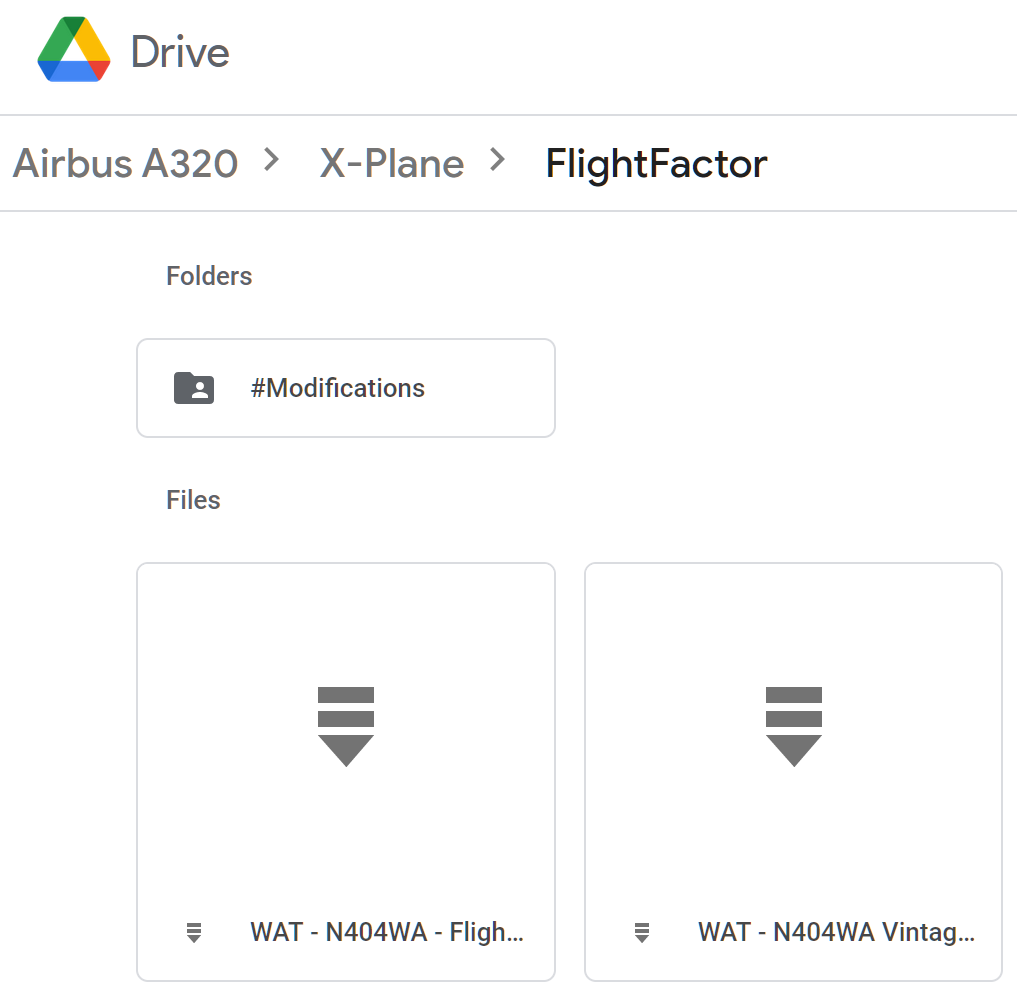 |
In addition to having two [2] liveries, this aircraft also has a number of mods available (#modifications Folder) you can download and install if you wish to do so. It’s not a requirement you use them.
 |
Installing Liveries
Once downloaded on your computer, install the livery into your Flight Simulator in the prescribed manner. Afterwards, with your Flight Simulator running, what you downloaded will then be available for you to see.
Repeat this process as many times as necessary to obtain the liveries and mods [as available] you want.
If you need assistance installing a livery in your Sim, go here.

