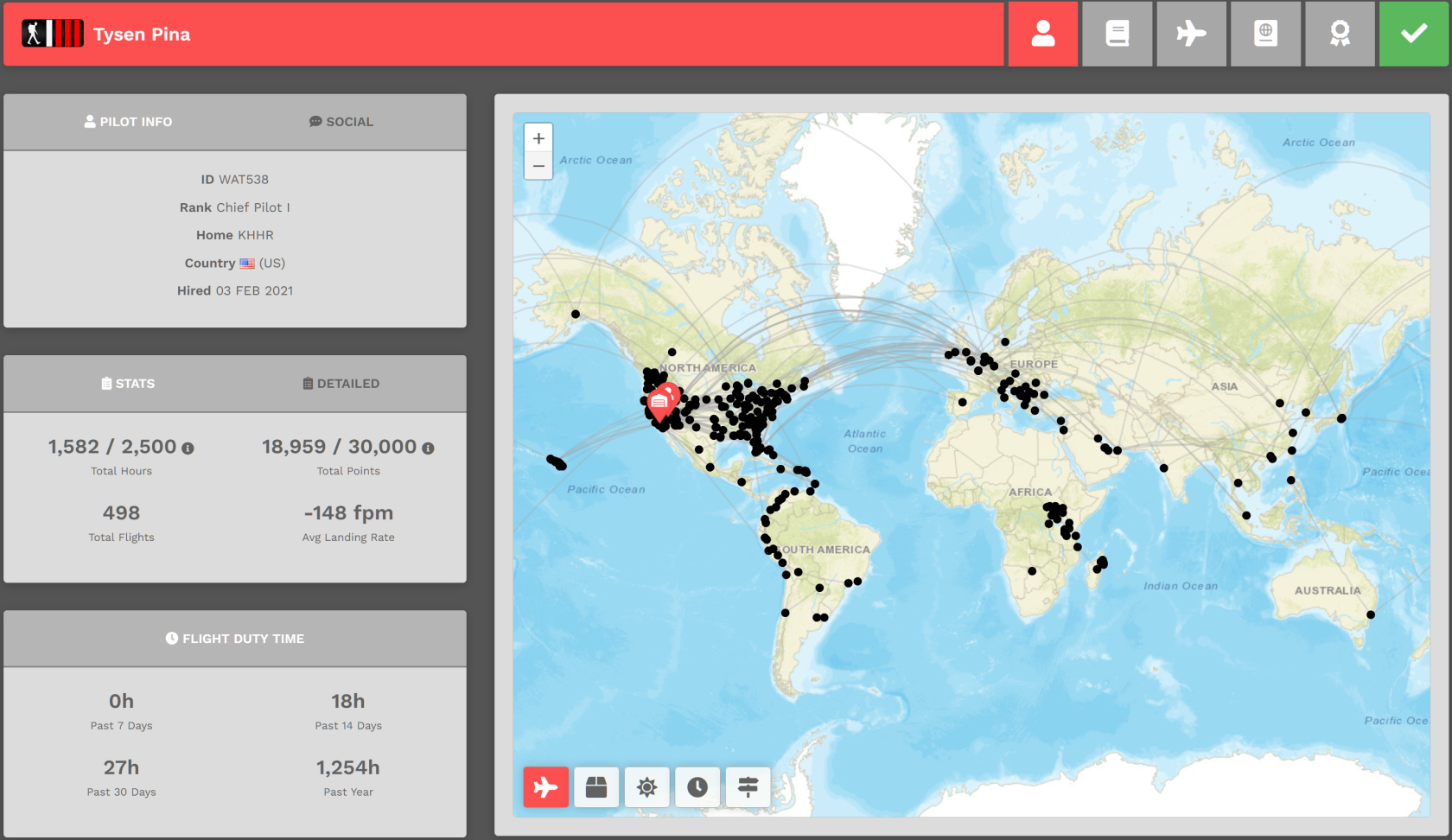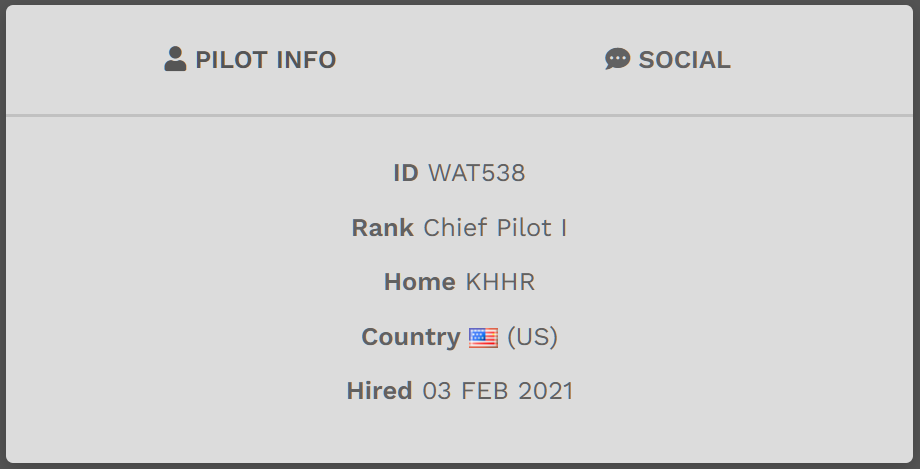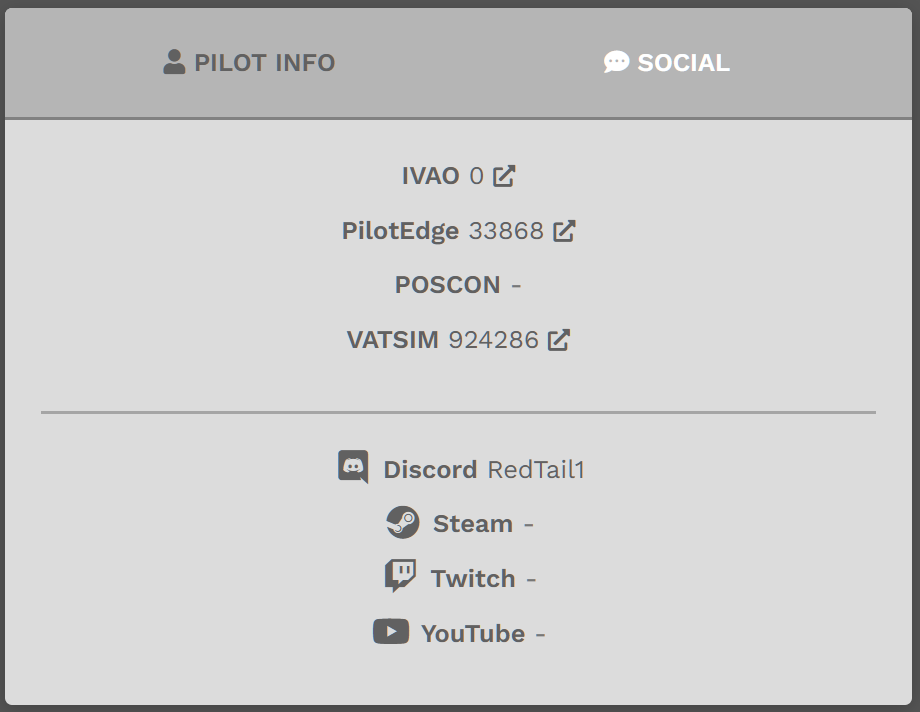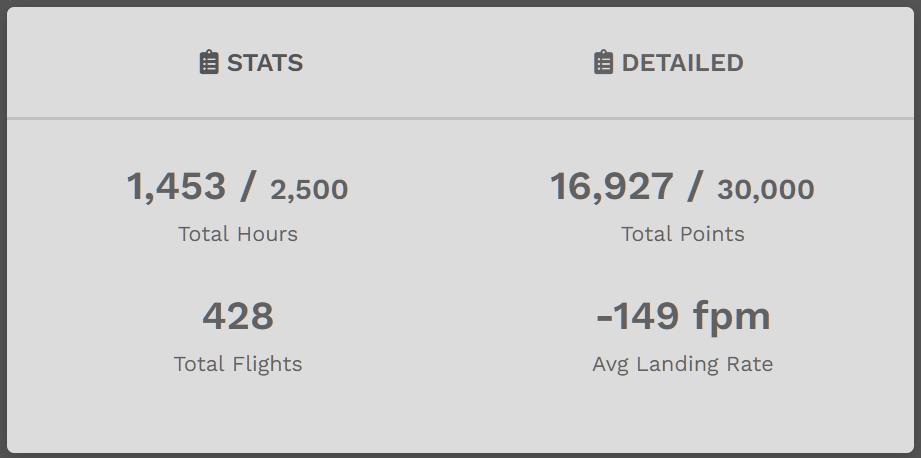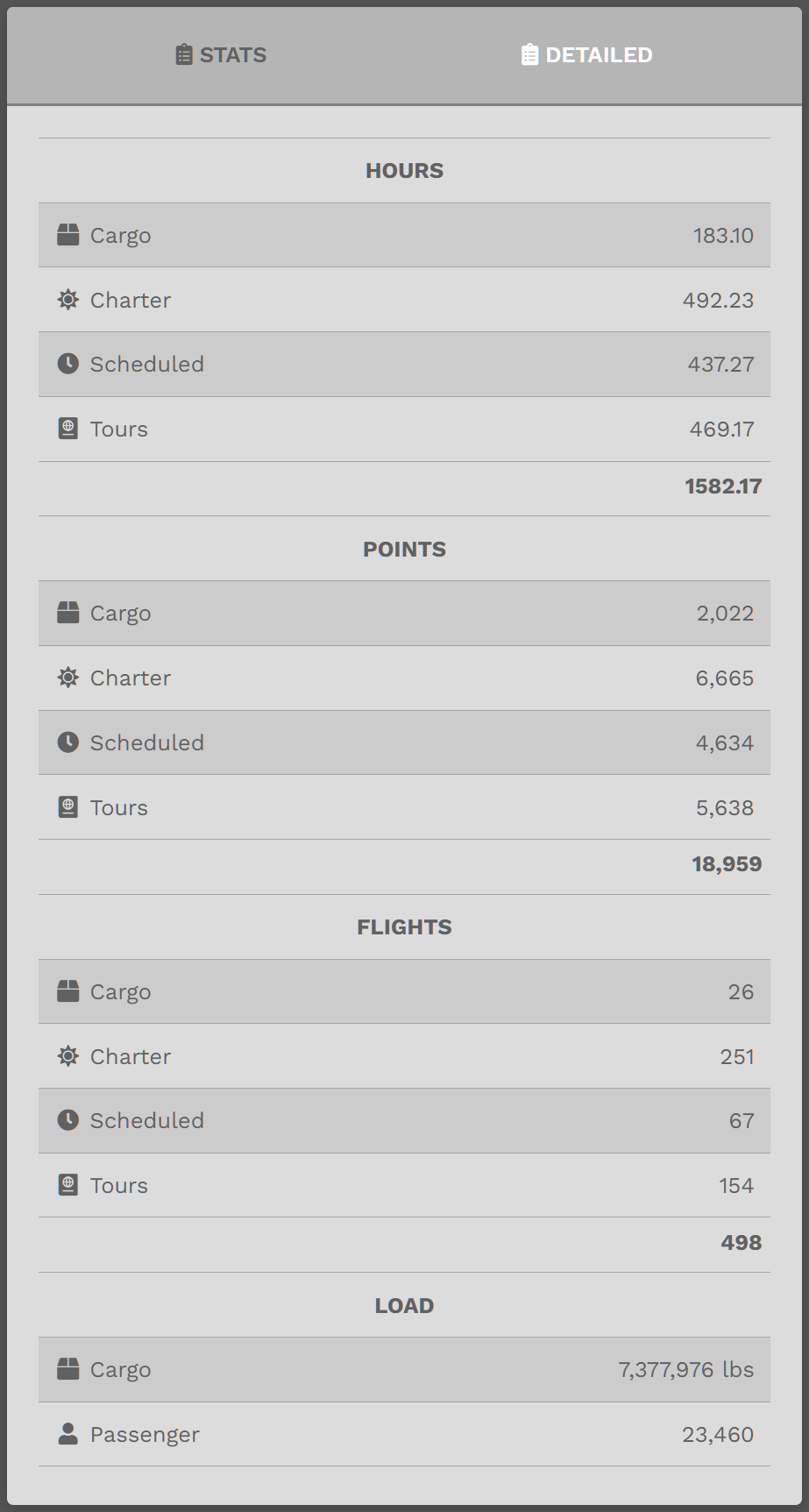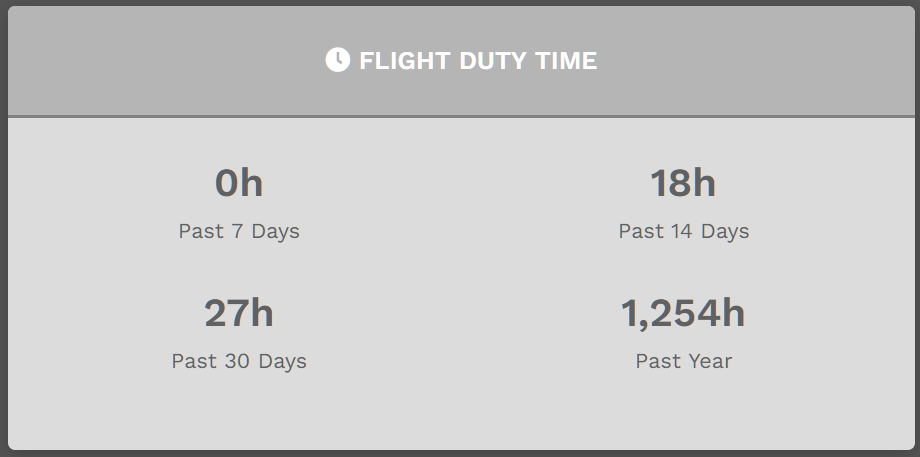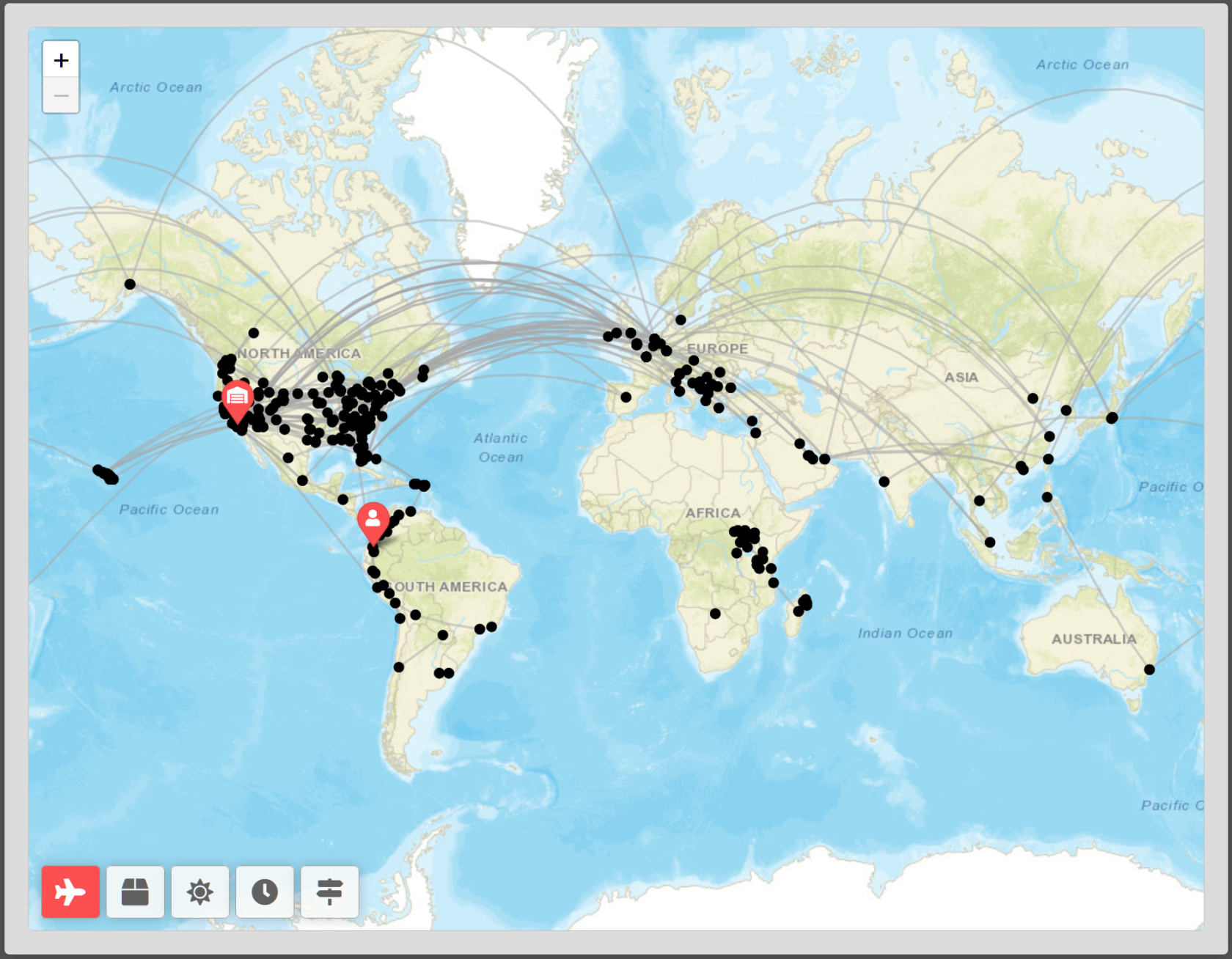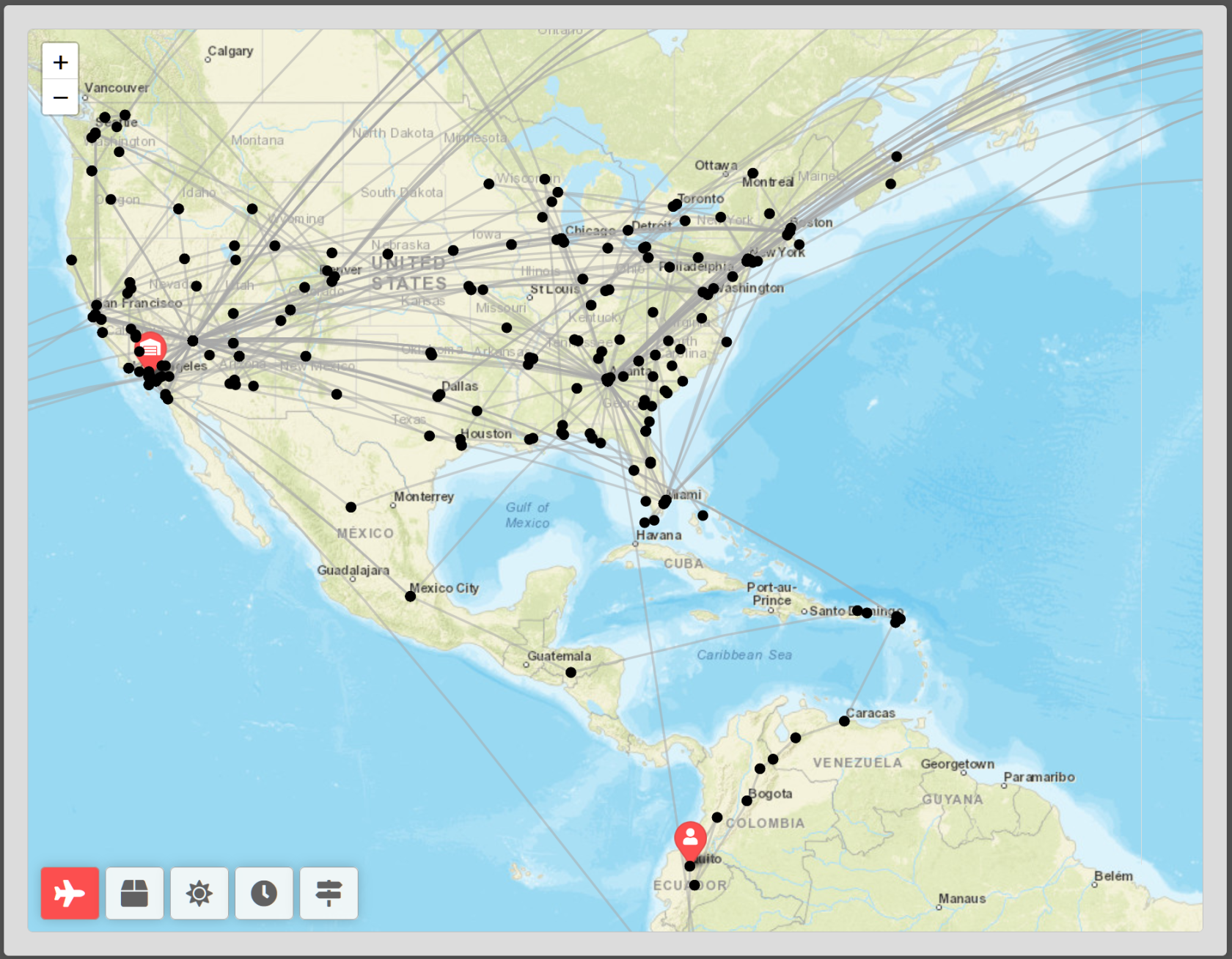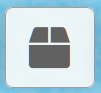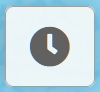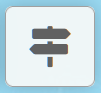Pilot Profile – Overview
When you click Profile in the drop-down menu, the screen below will open.
We'll use WAT538 Tysen Pina's Profile for our example.
The Left Side :: A significant amount of your personal information can be viewed here – by you and everyone else.
|
This is the PILOT INFO section displaying high-level personal information.
In this example, you can see this Pilot's WAT ID, their current Rank, Home Base, the Country where they reside and Hire Date. |
|
|
This is the SOCIAL section displaying your basic information. Click SOCIAL to see it. Click PILOT INFO to hide it.
In this example, you can see this Pilot's PilotEdge and VATSIM IDs. If they had identities in the others noted, they'd be listed. |
|
|
This is the STATS section displaying high-level information related to your flight activity.
In this example, you can see this Pilot's Total Hours (and the hours needed to advance to the next rank), Total Points (and the points needed to advance to the next rank), Total Flights and Average Landing Rate. |
|
|
|
This is the DETAILED section displaying an Hours|Points|Flights breakdown of your flight activity by Fleet.
Click DETAILED to see it.
Click STATS to hide it. |
|
This is the FLIGHT DUTY TIME section displaying an Hours breakdown of your flight activity for the time periods noted. |
The Right Side :: A visual display of your flight activity can be viewed here.