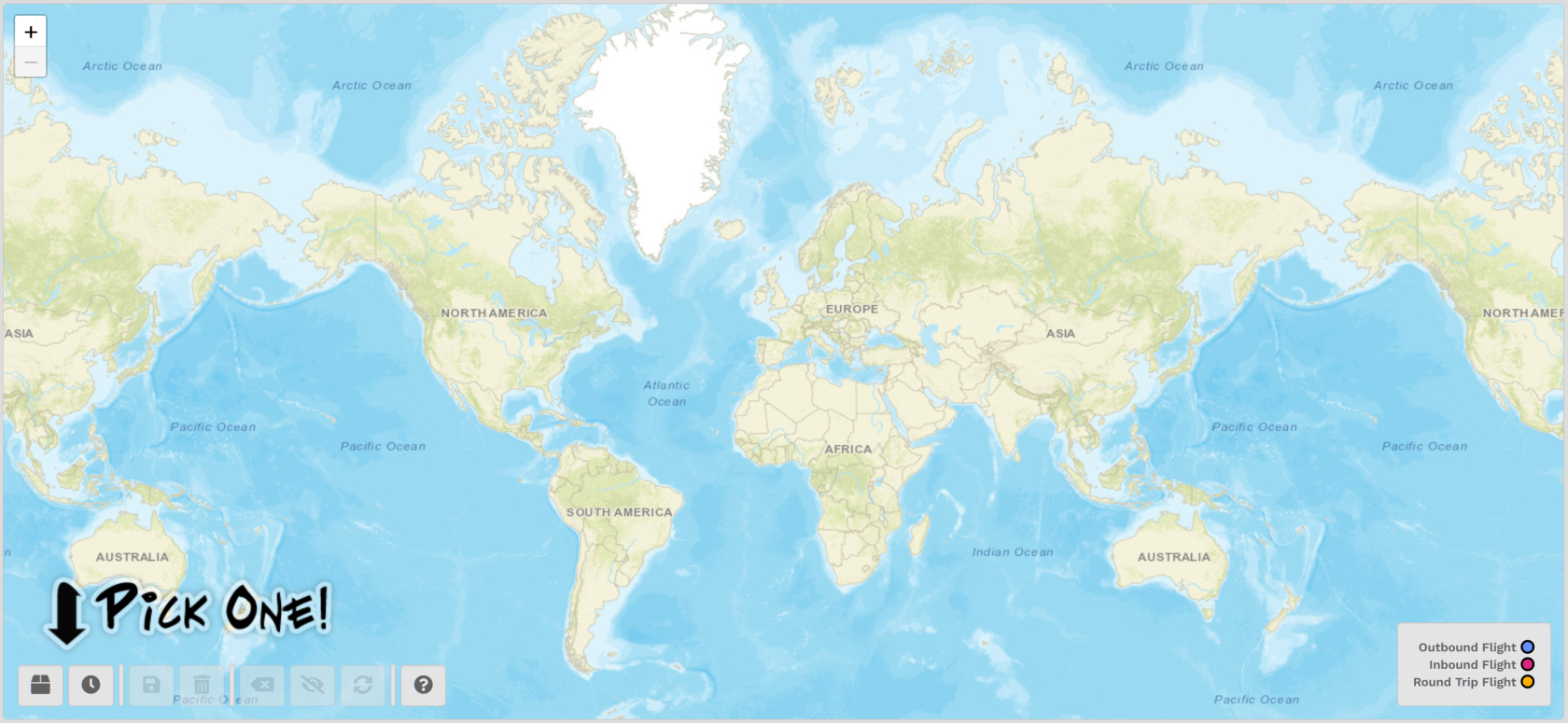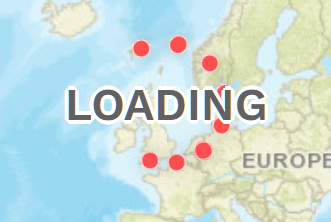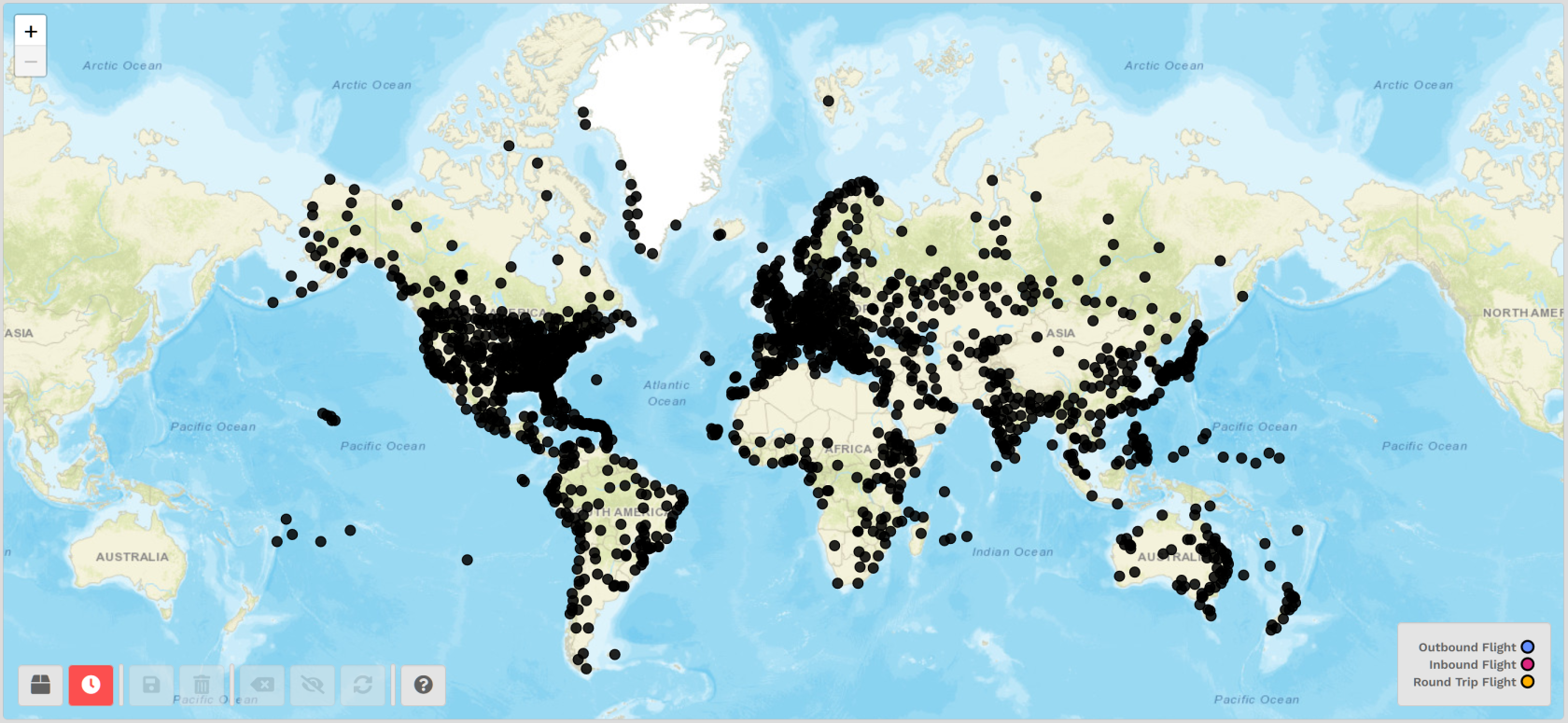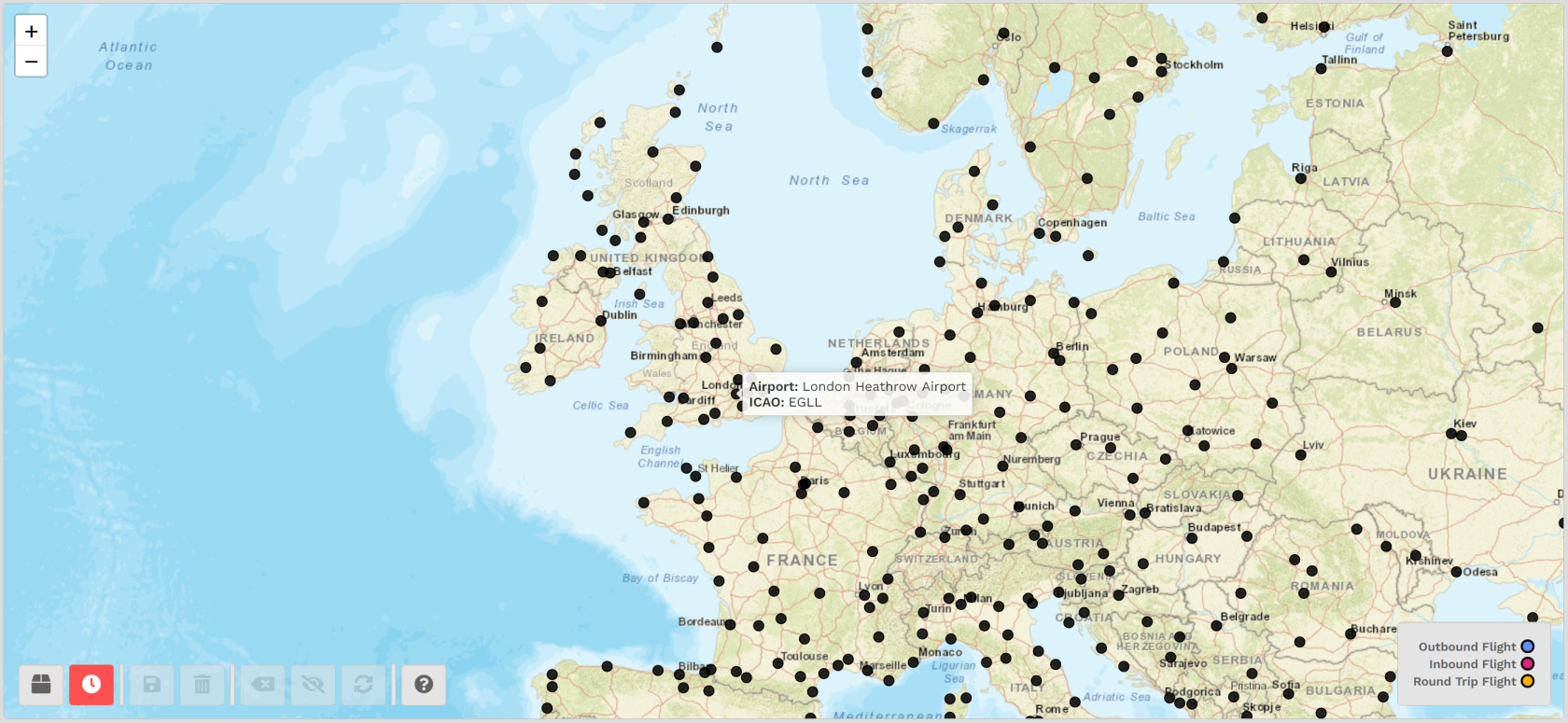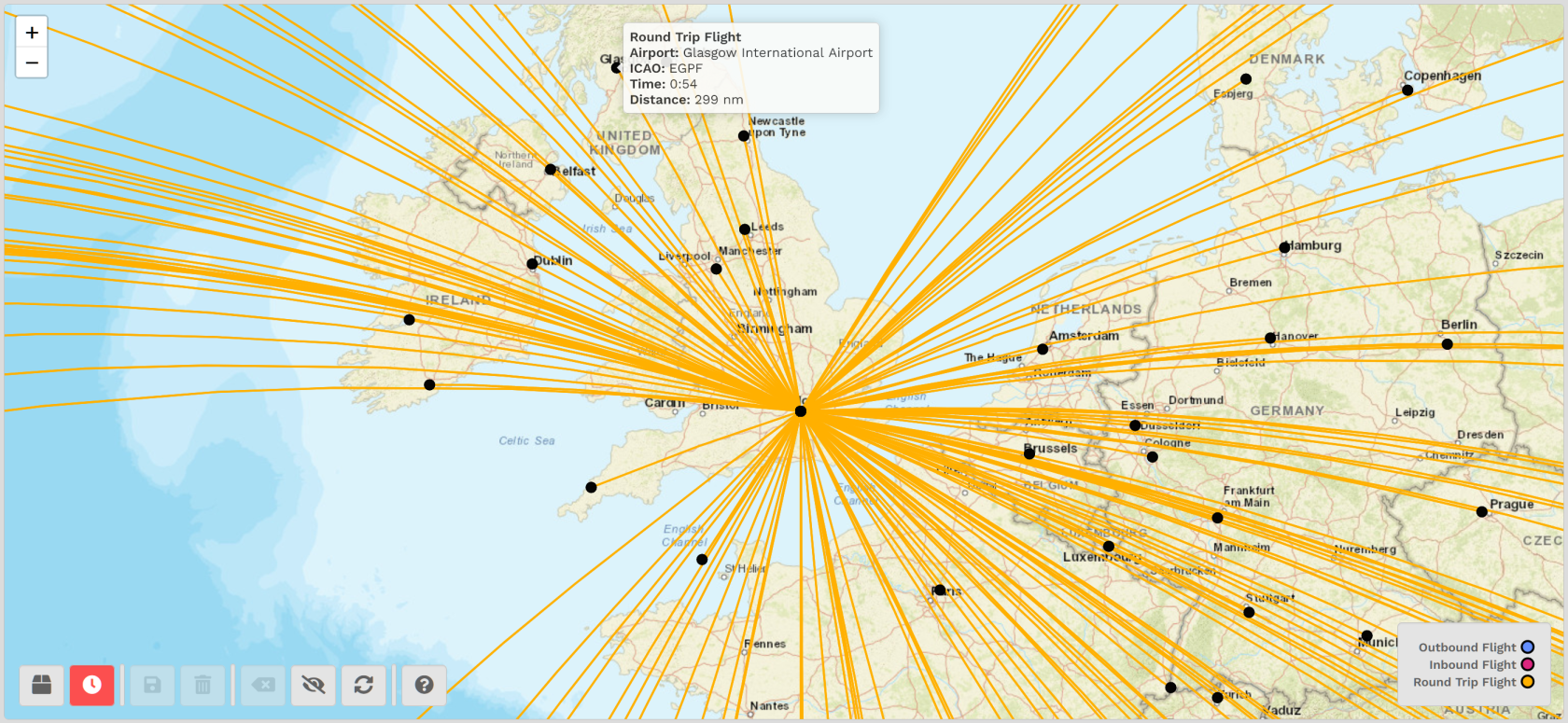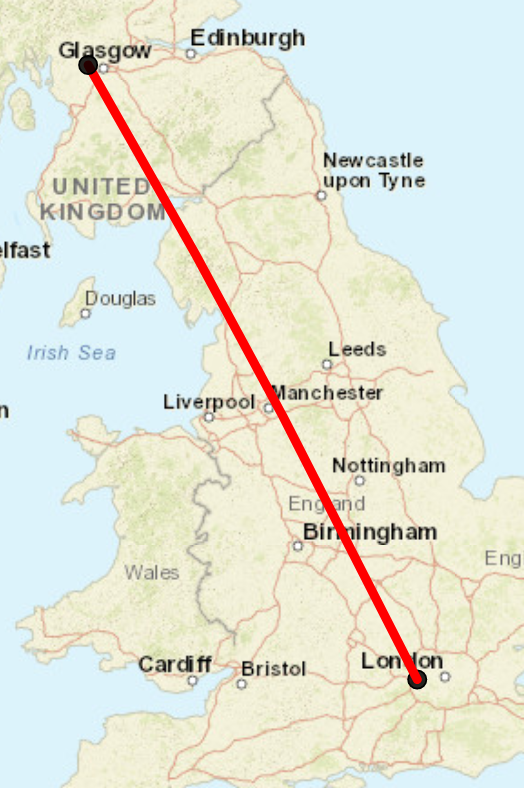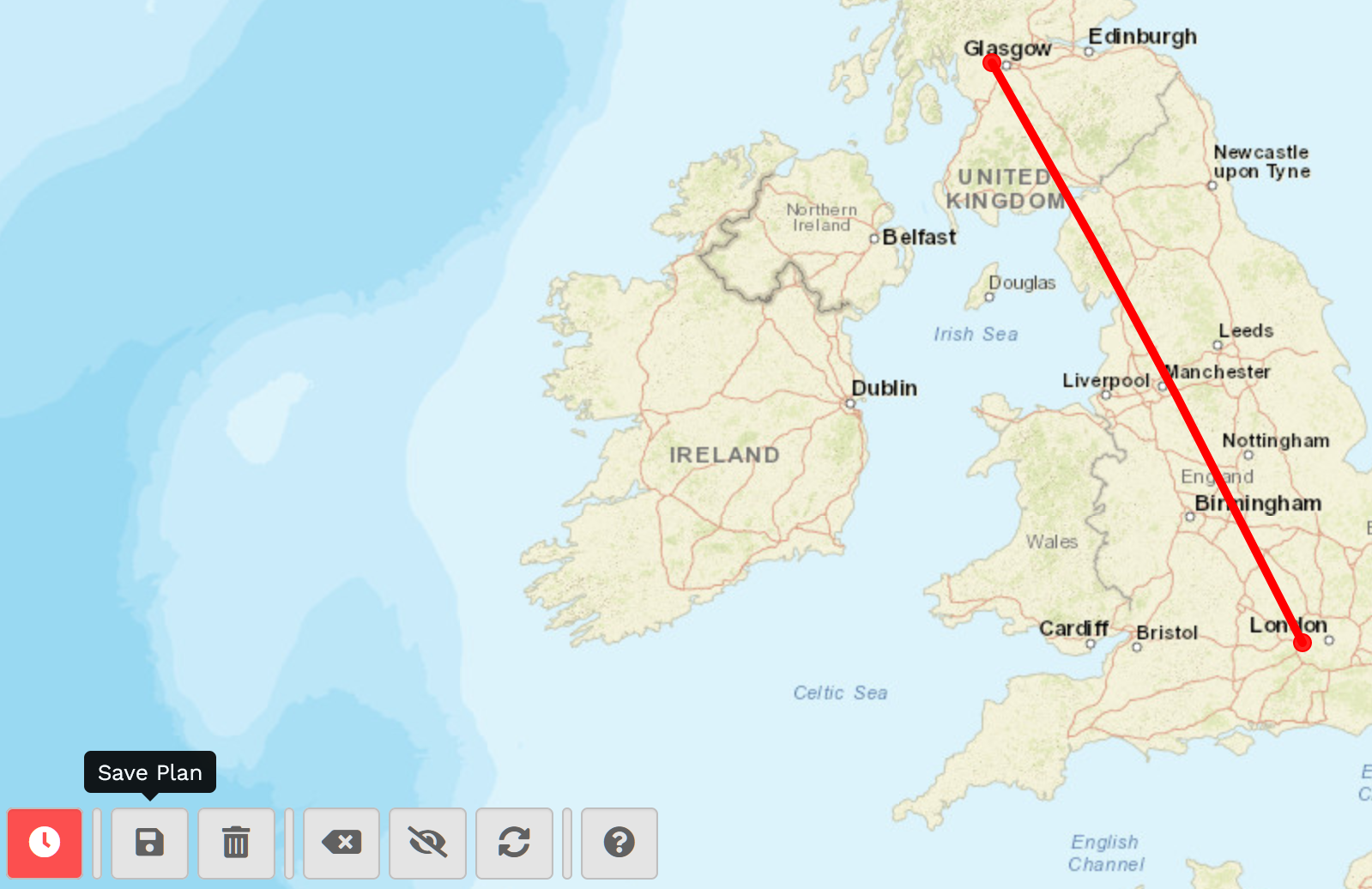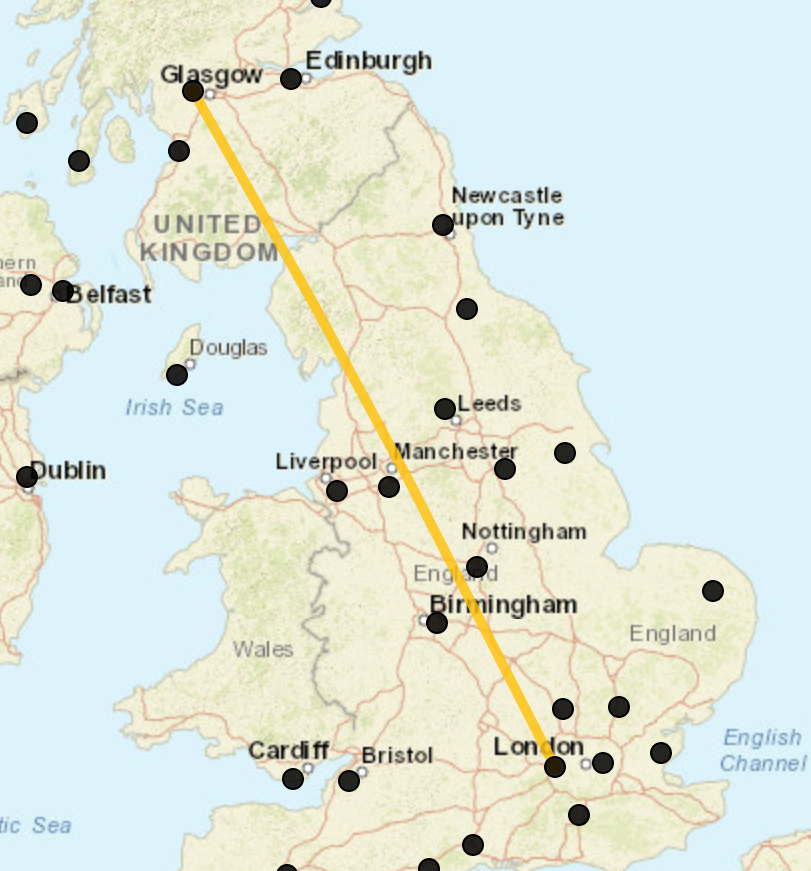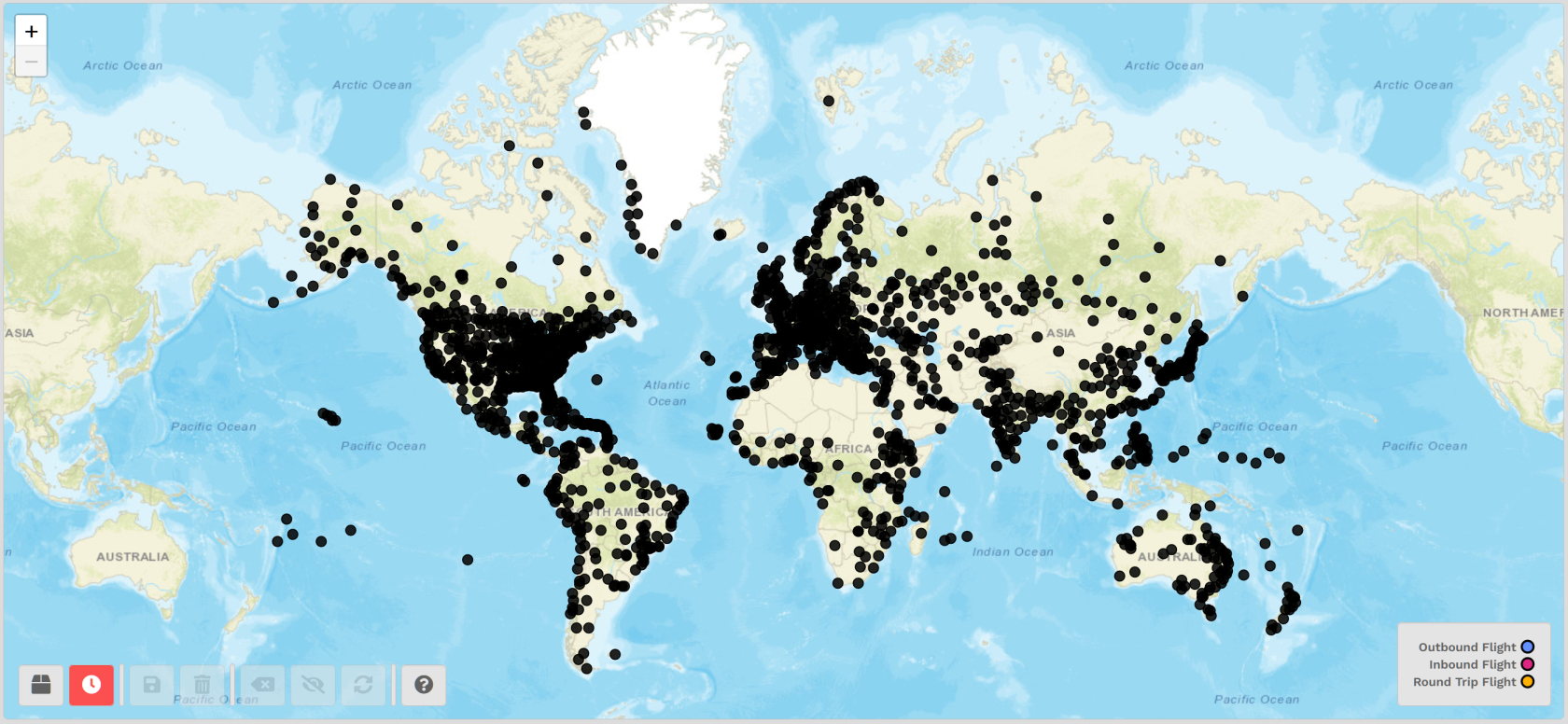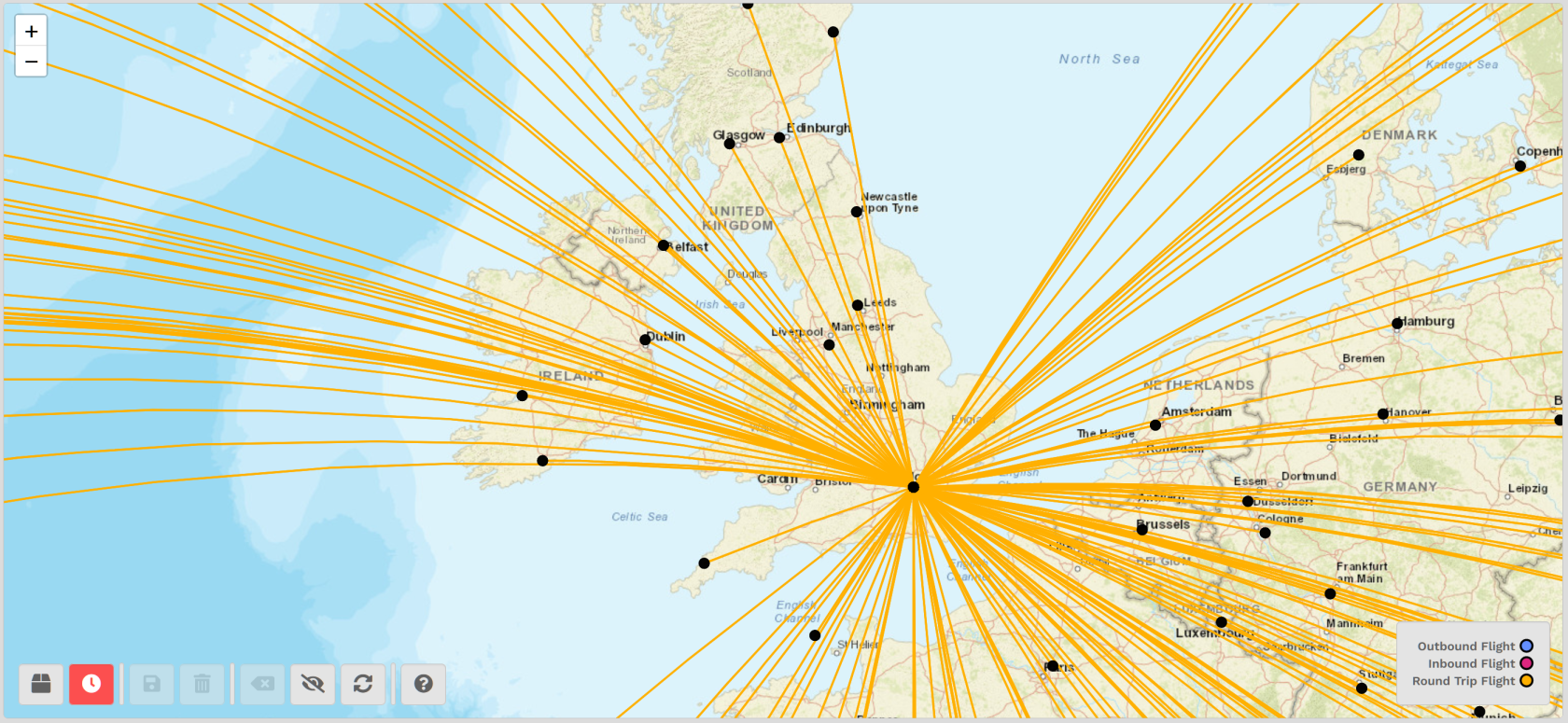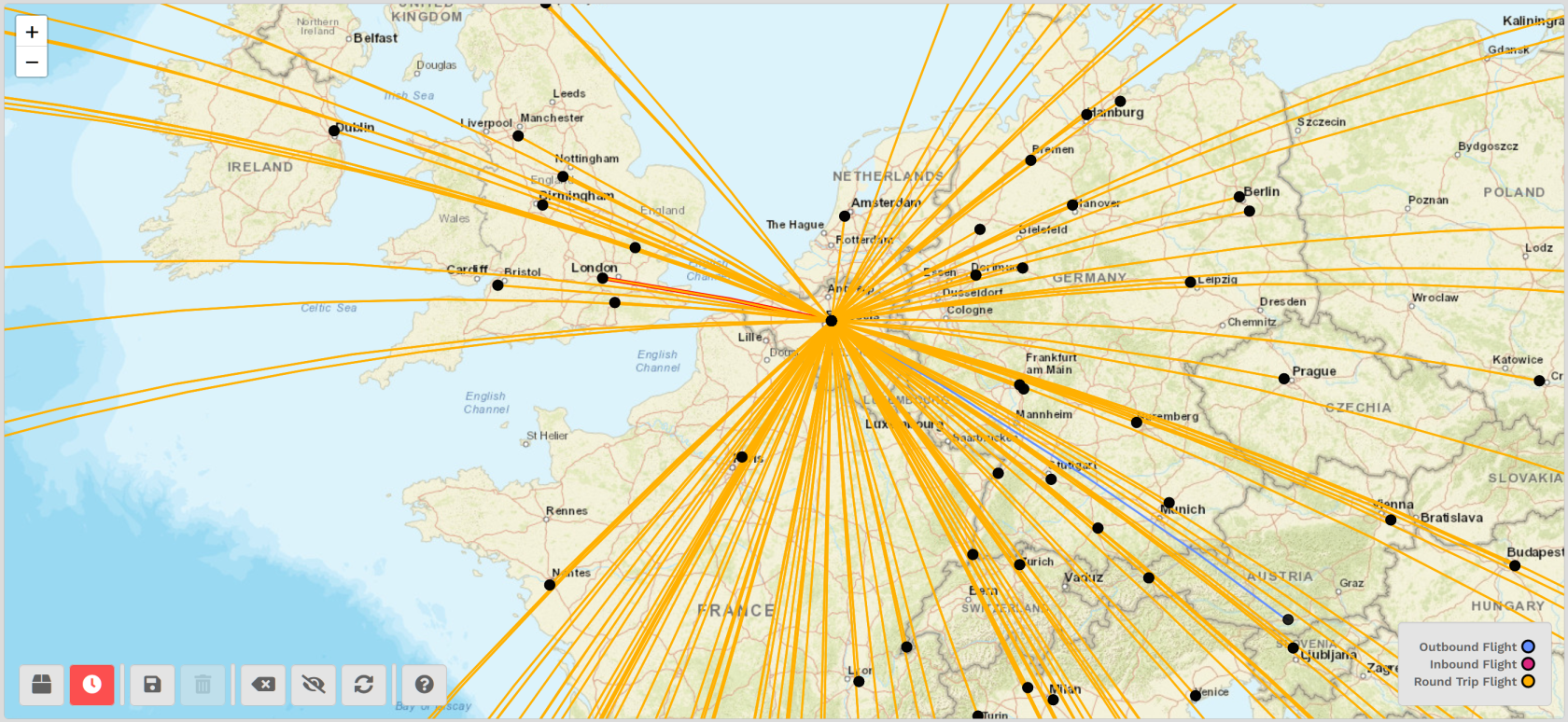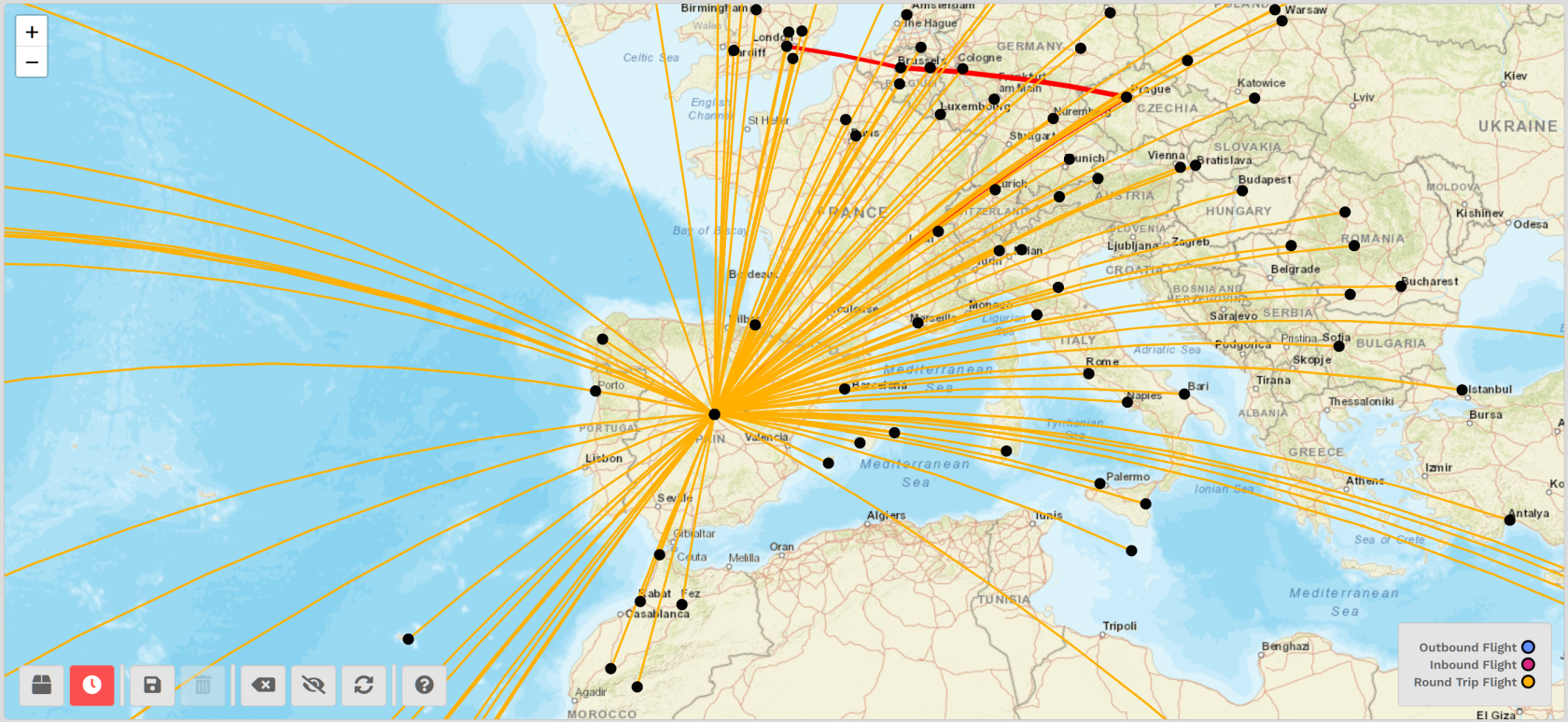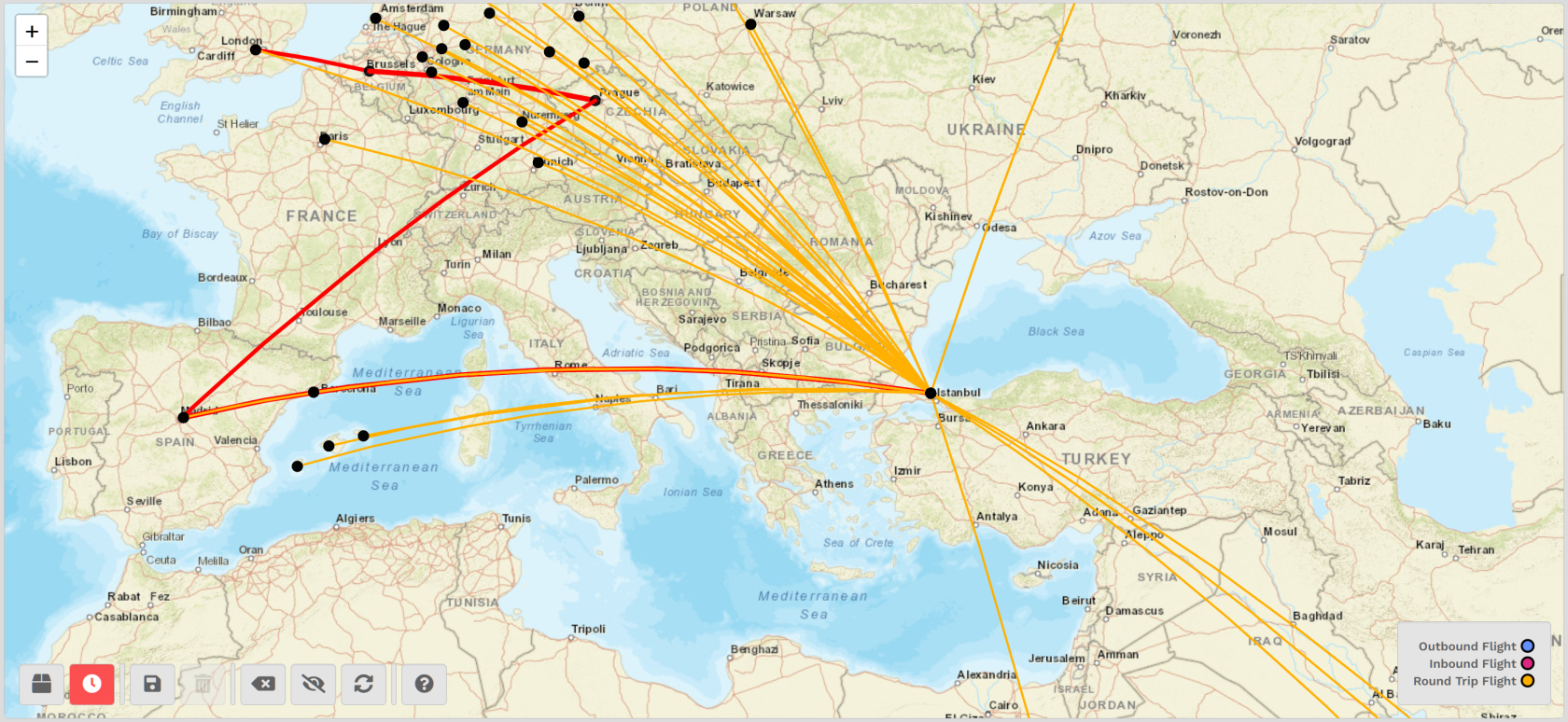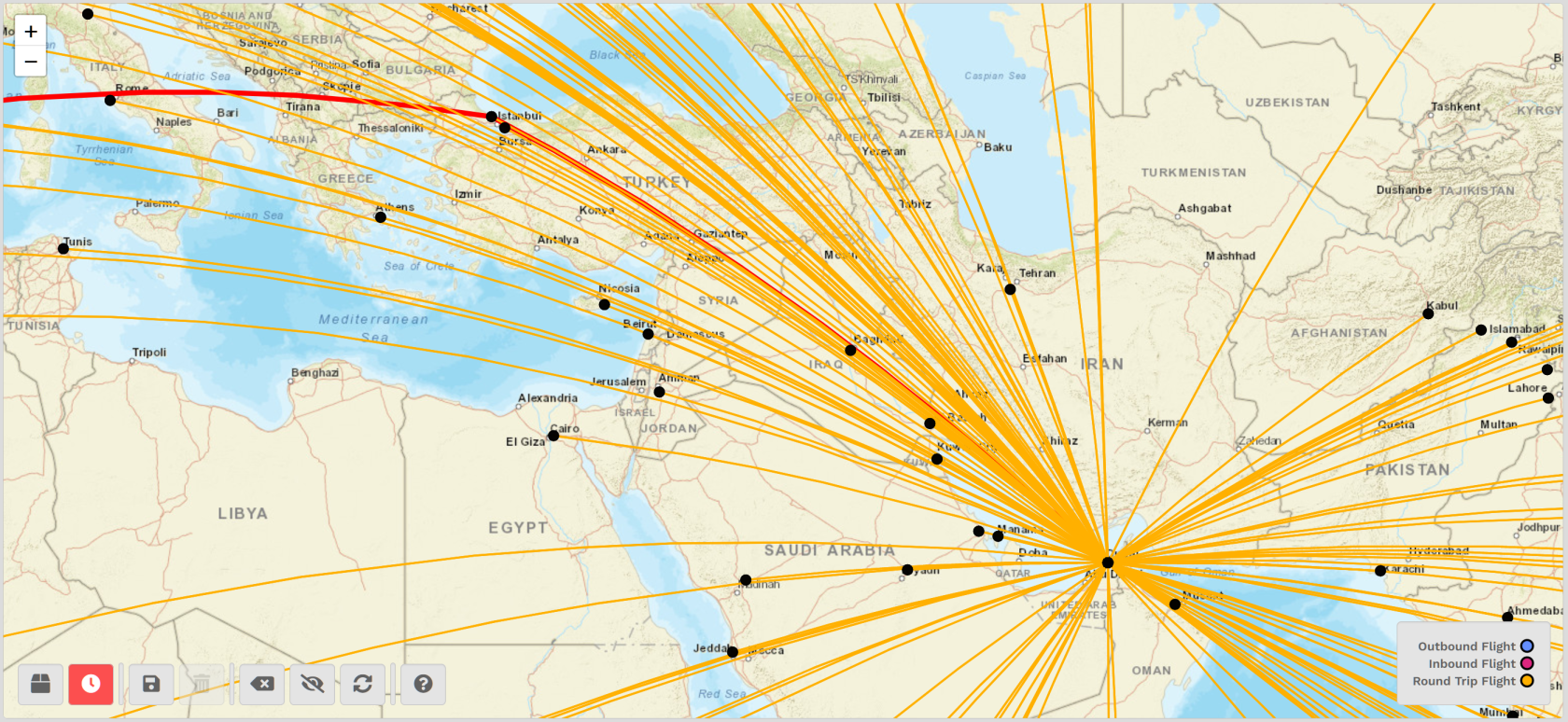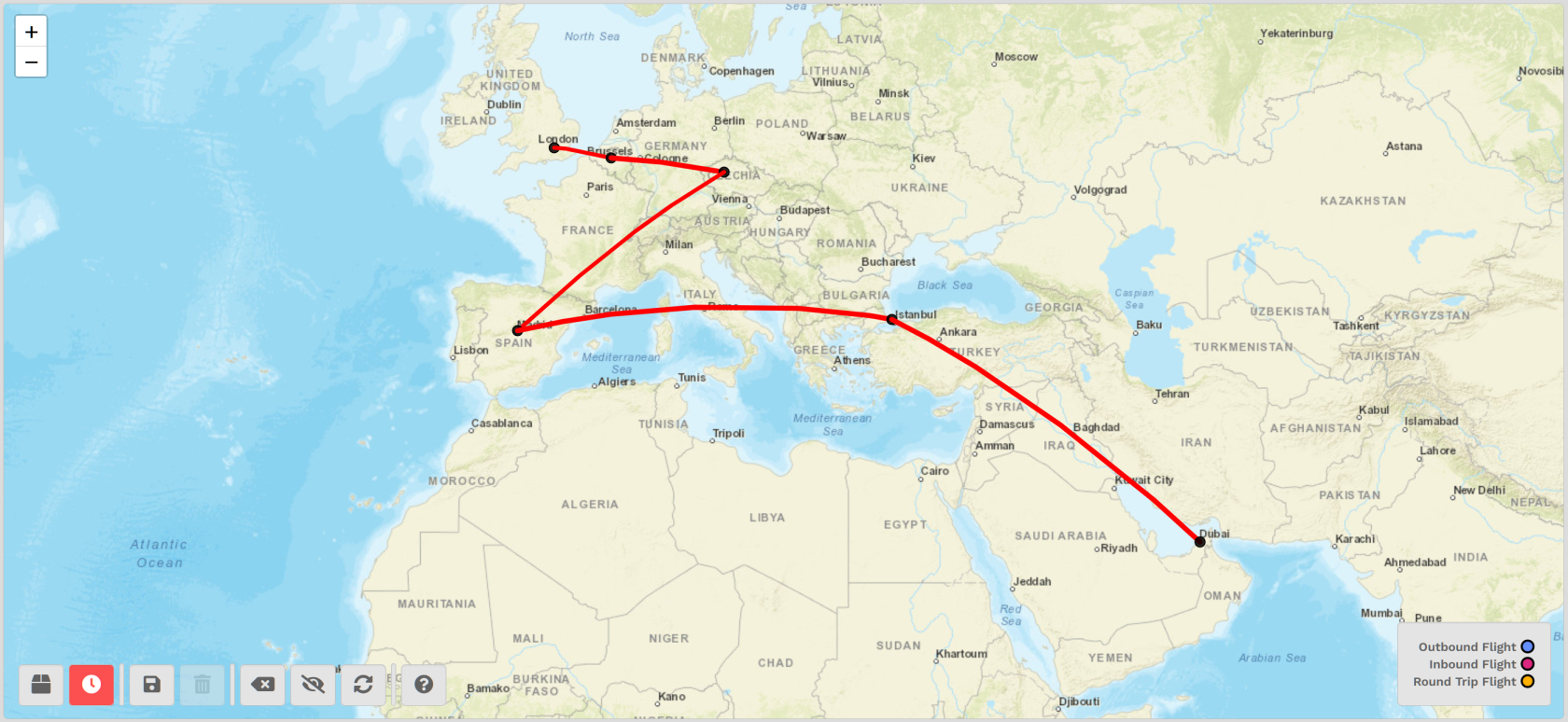Flights – Map
This map will show you what route availability exists for Cargo and Scheduled operations by referencing those in our database containing over 640,000 individual entries. Use it to plan a single flight or a series of flights. It’s very useful in helping you avoid getting stuck somewhere and having to purchase a Jumpseat when you're 'out on the road'.
This is the map's default view. Zoom out and reposition it to view the part of the world you're interested in seeing.
NOTE: Zoom in or out by using the '+' button – or – your mouse's scrolling wheel, until the individual black dots are more distinct.
For the purpose of illustrating the features of this tool, Scheduled Operations will be used; however, the steps detailed here will be the same for both Cargo and Scheduled flights.
Our Scenario: While you can begin at any airport in the world – any black dot on the map – let's just say we're interested in seeing what flight routes exist using EGLL London Heathrow Airport as a starting point...
Once zoomed in, locate EGLL London Heathrow Airport by hovering your mouse over the black dots you see until EGLL's identifier appears (see below).
Click the black dot associated with EGLL. The map will take a moment to refresh.
Afterwards, you'll see all of the outbound flight routes available from there.
To gain a more 'whole world' perspective, zoom out using the '-' button – or – your mouse's scrolling wheel.
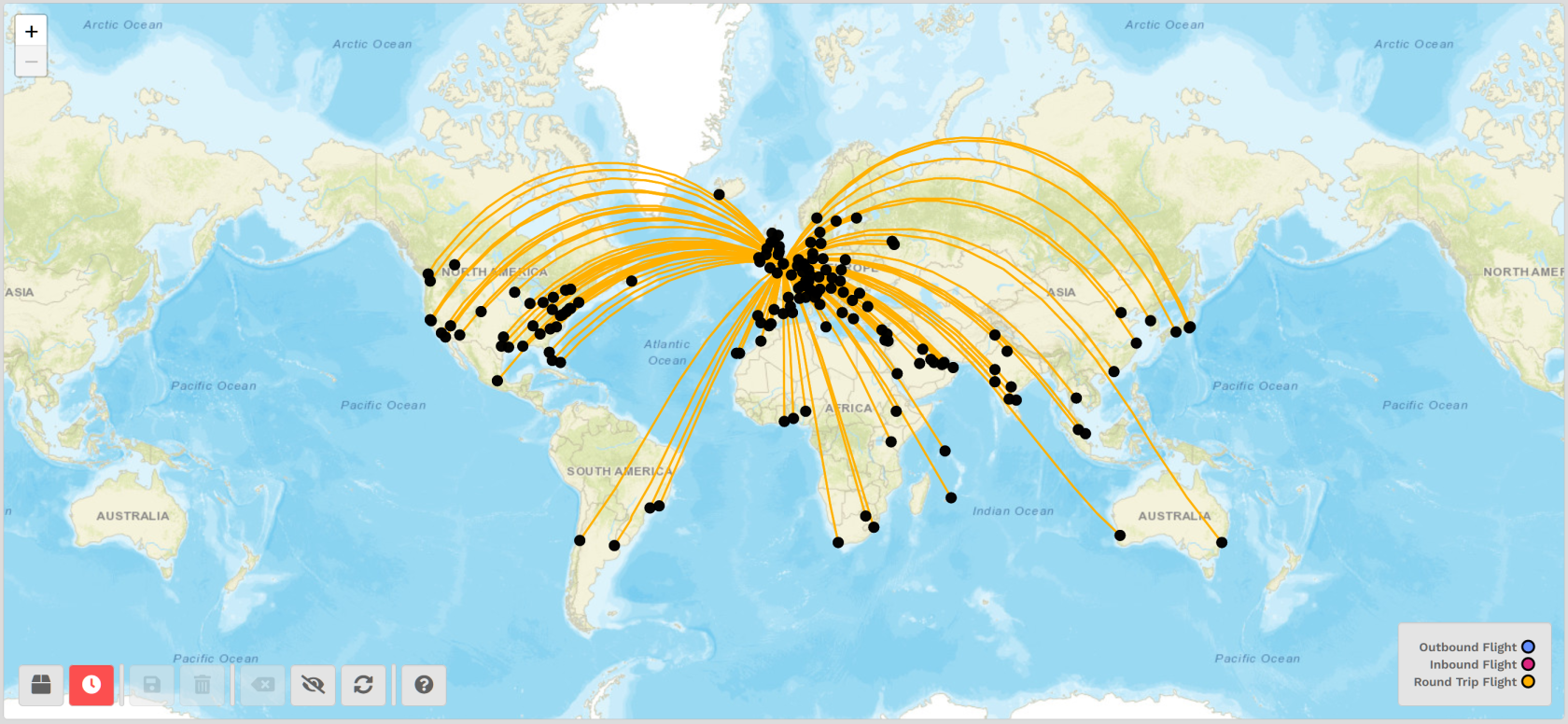
Based on what's displayed on the map, you can see there are quite a number of Round Trip Flights available from EGLL.
Single Flight
Let's determine if there's a flight from EGLL to EGPF Glasgow International Airport. Try to locate EGPF's black dot on the map.
| If you can locate your desired airport on the map at the end of a yellow line, then a Cargo/Scheduled route exists. If you can't locate your desired airport on the map, a Cargo/Scheduled flight does not exist. |
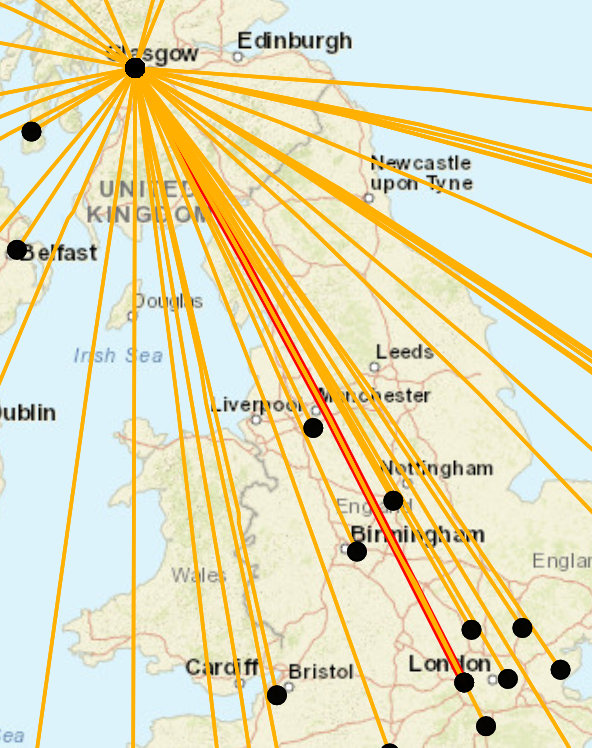 |
Click EGPF's black dot.
After doing so, the EGLL > EGPF flight route will be highlighted in red.
|
||
|
With all available flight routes eliminated from the map, the EGLL > EGPF route is much more visible.
|
You now have some options...
| If you wish to save this route, click the Save Plan button. NOTE: Scroll down to see more details about how this feature works. |
If you wish to delete the route you saved, click the Delete Plan button. | If you wish to start over, click the Reload Map button. |
Continuing with the example above, here's how the Save Plan feature works...
After hiding all available routes on the screen, this is what you see.
Locate and click the Save Plan button.
Because this is a Scheduled flight, the route will be displayed in the Flights > Scheduled screen when you open it.
IMPORTANT: This is for display only – it can't be used for actually bidding the flight.
A Series Of Flights
Continuing with our scenario, let's plan a series of flights from our EGLL London Heathrow Airport starting point.
To begin, load/refresh the page.
Once zoomed in, locate EGLL London Heathrow Airport by hovering your mouse over the black dots you see until EGLL's identifier appears (see below).
Click the black dot associated with EGLL. The map will take a moment to refresh. Afterwards, you'll see all of the outbound flight routes available from there.
Continuing with our scenario, let's plan four (4) flights out of EGLL and eventually wind up at OMDB Dubai International Airport.
Picking any black dot, we settle on EBBR Brussels Airport for our next destination.
After the map updates, a red line indicates the flight route from EGLL > EBBR – and all of the outbound flight routes available from EBBR.
 |
If you add a route at any time during this process and decide that's not what you want to do, click the Remove Last Airport button to start over. |
From EBBR, select LEMD Madrid Barajas Airport.
After the map updates, a red line indicates the flight route from EBBR > LEMD – and all of the outbound flight routes available from LEMD.
From LEMD, select LTFM Istanbul Airport.
After the map updates, a red line indicates the flight route from LEMD > LTFM – and all of the outbound flight routes available from LTFM.
From LTFM, select OMDB Dubai International Airport.
After the map updates, a red line indicates the flight route from LTFM > OMDB.
We'll stop here; however, if you wished to continue to add more routes, you could do so by following the steps above.
After clicking the Hide Available Routes button, we're left with this...
You now have some options...
| If you wish to save this route, click the Save Plan button. | |
| If you wish to delete the route you saved, click the Delete Plan button. | |
| If you wish to start over, click the Reload Map button. |