| There are a significant number of modifications available in the X-Plane community – from 3D engines to fuselage texturing. We try very hard to ensure we provide you with textures for **all** of those. Please keep this in mind when you're downloading a livery.
You may see a #Modifications folder inside the download link. In that, you'll often find things like Engine textures that are required if you installed an *Engine Modification Package –* such as the *Carda* engines for the *Airbus*. You might also find 'Raccoon Masks' too – it truly depends on what the aircraft is.
| [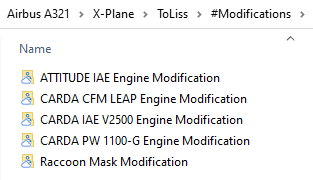](https://docs.walkerair.us/uploads/images/gallery/2022-01/image-1642262914636.png) |