*You must have an active **simBrief** account in order to use the integration. If you don't have an account, visit [**simBrief**](https://www.simBrief.com/) to create it.*
- - - - - - #### **What's the *simBrief* Operational Flight Plan?** The *simBrief* OFP, also known as the *Operational Flight Plan*, is essentially a dispatch packet. It simulates a real world experience with Pilots receiving information about their flight, weather, routing, fuel usage, weights, etc. – everything required to ensure they're operating within the performance standards of the aircraft they're flying. *simBrief* does a good job adding to the realism of simulated flying by offering this service. That's why we encourage you to sign up for an account and, when possible, use it. **simBrief Download**: [**https://www.simbrief.com/home/index.php**](https://www.simbrief.com/home/index.php) If you need help understanding the OFP and how to use it, ask your fellow Pilots. The information contained here is very useful for setting up your aircraft's *Flight Management Computer* to make your flight as realistic as possible. [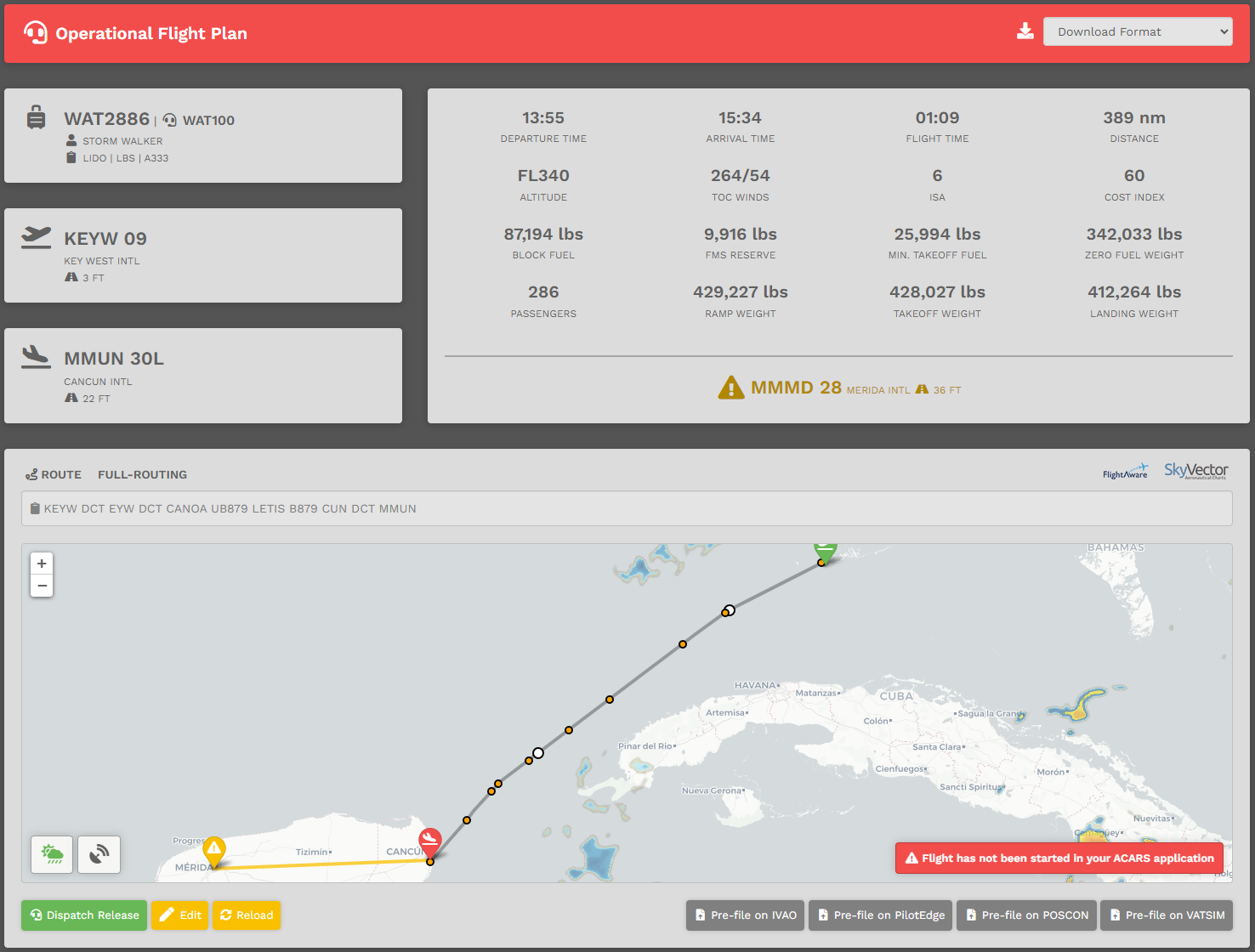](https://docs.walkerair.us/uploads/images/gallery/2022-12/image-1671899457532.png) Let's take a look at a number of items:| **1.** | **Flight Tracking** – When you start your ACARS application – *smartCARS 3* or *FlightTrackerXP –* you'll see your aircraft on the map and it'll show your flight path as you are flying. |
| **2.** | **Route Copy** – Click the icon next to the route to copy it to your clipboard. **NOTE:** *This is useful for pasting the route into ACARS.* |
| **3.** | **Pre-File** – These buttons take you to their respective online ATC sites with a pre-filled form to submit your flight plan. |
| **4.** | ***FlightAware* and *SkyVector*** – View active real flights leaving your departure airport – or – open the flight plan route in *SkyVector*. |
| **5.** | **Dispatch Release** – View the raw OFP print out. |
| **6.** | **Edit** – This opens *simBrief* in another tab. That allows you to edit this specific flight. **NOTE:** *If you **do** edit your flight, you must click **Reload** – as explained next.* |
| **7.** | **Reload** – After completing your OFP edit, you must click the **Reload** button to refresh its data in the template. |
| **8**. | **Flight Status** – A number of informational items regarding the real-time status of your current flight are displayed on the map. - When *smartCARS 3* has **not** been started *–* meaning you did **not** click 'Start' *–* this reminder will be seen; - When you're in Preflight, the **Network Status** is displayed as a means of reminding you to set the flag for the ATC network you're using; - When in the various phases of flight, your altitude, ground speed, time remaining, network and phase will be displayed. If you're successfully in **Cruise**, the phase indicator will turn green (useful for mistakes with cruising altitude or low pressure problems.); and, - Once you've arrived and the PIREP is ready to be submitted, the status shows only **Arrived** (in green). **NOTE:** *The data updates every 10 seconds.* [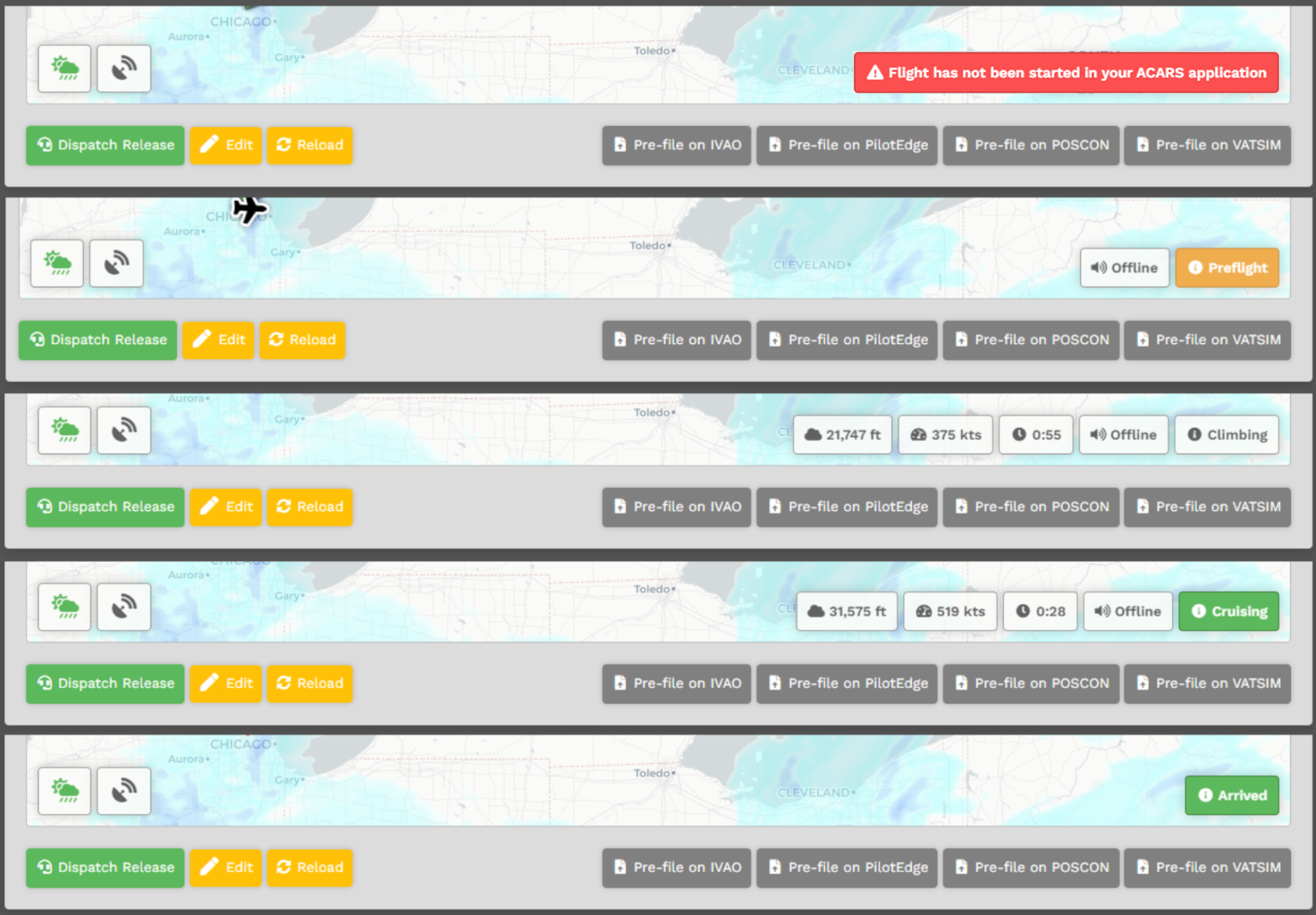](https://docs.walkerair.us/uploads/images/gallery/2022-05/image-1652873631959.png) |
| **9.** | **Weather and Runways** This area will allow you to review the METAR, TAF, and Runway information for your departure, arrival, and alternate airfields. In case of airports with no METAR available, we provide you with a geolocated button directing you to *Windy*, an external site that will provide you with the local conditions of the airport. You can access this by hitting the *Windy* logo at the bottom. [](https://docs.walkerair.us/uploads/images/gallery/2025-01/image-1738161704259.png) |
This section is relevant if you use the "Import Latest simBrief OFP" function. If you simply click the green button, you can proceed past this section.
If you see this message and you are using the "Import Latest simBrief OFP" then you have entered incorrect information. You must fix the following information in your simBrief OFP before you import it to the CrewCenter. Failing to do so will result in the message below showing for the duration of your flight. [](https://docs.walkerair.us/uploads/images/gallery/2022-05/image-1652873640833.png) Click the "Edit" button on the OFP page and ensure that the following fields match *your* information!| [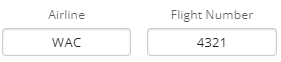](https://docs.walkerair.us/uploads/images/gallery/2023-05/image-1684842304784.png) | The Airline and Flight Number box ***must*** match the flight prefix and number of the flight you bid. If you are flying WAX 221, you will enter "WAX" in Airline and "221" in Flight Number. |
| **1** | Click your name at the top right of the *Navigation Bar*; |
| **2** | Scroll down and select **Settings**; |
| **3** | Click **simBrief**; and, |
| **4** | Complete your user *Username* and *Operational Flight Plan* settings: |
| **a. Username** – You must enter your simBrief username if you wish to use the *Import Latest simBrief OFP* option found on your briefing. | |
| **b. Plan Format** – Our default OFP plan is *DAL.* If you wish to use something else, choose it from the list provided. | |
| **c. Weights** – Weights for simBrief default to *pounds (lbs).* If you'd rather use kilograms (kgs), be aware of the fact all weights shown on our website will be in kilograms instead of pounds. **NOTE:** *If you **do** change to kilograms, you must also change the **Settings** in [**ACARS**](https://docs.walkerair.us/books/help/page/smartcars-windows-pc "smartCARS | Windows PC") to kilograms as well.* |
*You should be familiar with all of the options shown, so their explanations will **not** be detailed here. For more information, review the [**simBrief User Guide**](https://www.simbrief.com/system/guide.php).*
[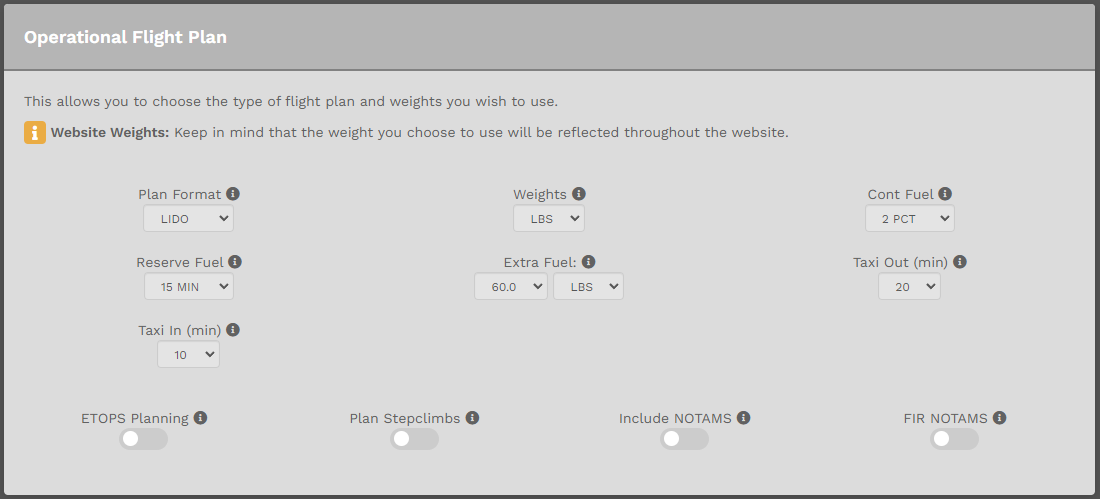](https://docs.walkerair.us/uploads/images/gallery/2022-12/image-1671899567297.png) **3**. Once you've made your selections, scroll to the bottom of the page. Click the **Save SimBrief** button. [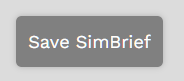](https://docs.walkerair.us/uploads/images/gallery/2021-12/image-1640872440534.png)*If you forget to click the **Save SimBrief** button, your preferences will **not** be saved.*
- - - - - - #### **How do I generate a *simBrief* Operational Flight Plan?** This is the *Pilot Briefing* for the flight you selected. It'll provide you with your flight information, weather and a route map. The top right section of the map provides the *simBrief* status – it's either **Available** or **Not Available**.| **Available** | **Not Available** |
| If *simBrief* has a default airframe for the aircraft you've chosen – **or** – you entered a saved airframe (**Custom Airframe**) in your *simBrief* settings, you're able to generate an OFP from our website.
*To learn more about **Custom Airframes**, scroll down to its section below.* | If *simBrief* does **not** have a default airframe for the aircraft you've chosen – **or** – you have **not** entered a saved airframe (**Custom Airframe**) in your *simBrief* settings, you'll **not** be able to generate an OFP from our website.
*To learn more about **Custom Airframes**, scroll down to its section below.* |
| [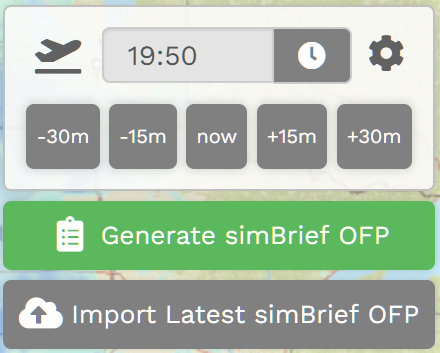](https://docs.walkerair.us/uploads/images/gallery/2022-04/image-1650210779843.png) | **COMMENT:** [](https://docs.walkerair.us/uploads/images/gallery/2022-04/image-1650210840245.png) When you see these times in your OFP, it's important you know they're only ***estimates*** determined using wind data available at the time it was generated. Winds are seldom, if ever, static over time. That's why these times should **not** be considered as absolutes. |
*You're logging directly into simBrief through an API. As a result, your credentials are **not** transmitted through our servers.*
- - - - - - #### ***simBrief* Import** If you entered your *simBrief* Username in settings, you'll see an *Import Latest simBrief OFP* option available. This allows you to create an OFP on the *simBrief* website and import it back into our system so it can be viewed with our OFP template. There are, however, a few things you **must** to do to enable that to happen. You must: - generate the OFP on the *simBrief* website; - ensure *Airline* equals the *prefix* of your flight (ex. WAT, WAC, WAX, etc.); and, - ensure *Flight Number* equals the number on your bid. - ensure *ATC Callsign* matches your Pilot ID| [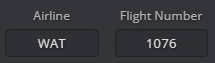](https://docs.walkerair.us/uploads/images/gallery/2023-06/image-1686576678077.png) | The Airline and Flight Number box ***must*** match the flight prefix and number of the flight you bid. If you are flying WAX 221, you will enter "WAX" in Airline and "221" in Flight Number. |
| [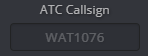](https://docs.walkerair.us/uploads/images/gallery/2023-06/image-1686576741487.png) | The ATC Callsign must match your Pilot ID in order for the same callsign to be carried over into your online flying pre-files. If you leave this blank, SimBrief will use your flight number above as ATC callsign which will not follow our [online flying rules.](https://docs.walkerair.us/books/3-help/page/online-atc)
This does not apply to members of the [Walker Patron program](https://docs.walkerair.us/books/2-training/page/pilot-profile-patreon) as they are allowed to fly any airline/callsign outside of Event flights. |
*To learn more about the Custom Airframe system, see the [**simbrief Guide (Dispatch Fleet Page)**](https://www.simbrief.com/system/guide.php).*
**Custom Airframes** allow the flight characteristics of your aircraft to be more in-line with your performance expectations. When you generate a *simBrief* **Flight Plan** using a **Custom Airframe** for a specific aircraft you've stored in the *Crew Center*, it will be used instead of the *simBrief* default when selected for a fligtht. These instructions will assume you've created a Custom Airframe – or have an ID from one shared with you.*Before you begin this process, determine the Fleet assignment of the aircraft for which you wish to create a Custom Airframe – Cargo, Charter or Scheduled.*
**1**. Log in to **[*simBrief*](https://www.simbrief.com/home/ "simBrief")**. Go to **Dispatch** > **Saved Airframes**. For our example, we'll use the *Daher Kodiak 100*. [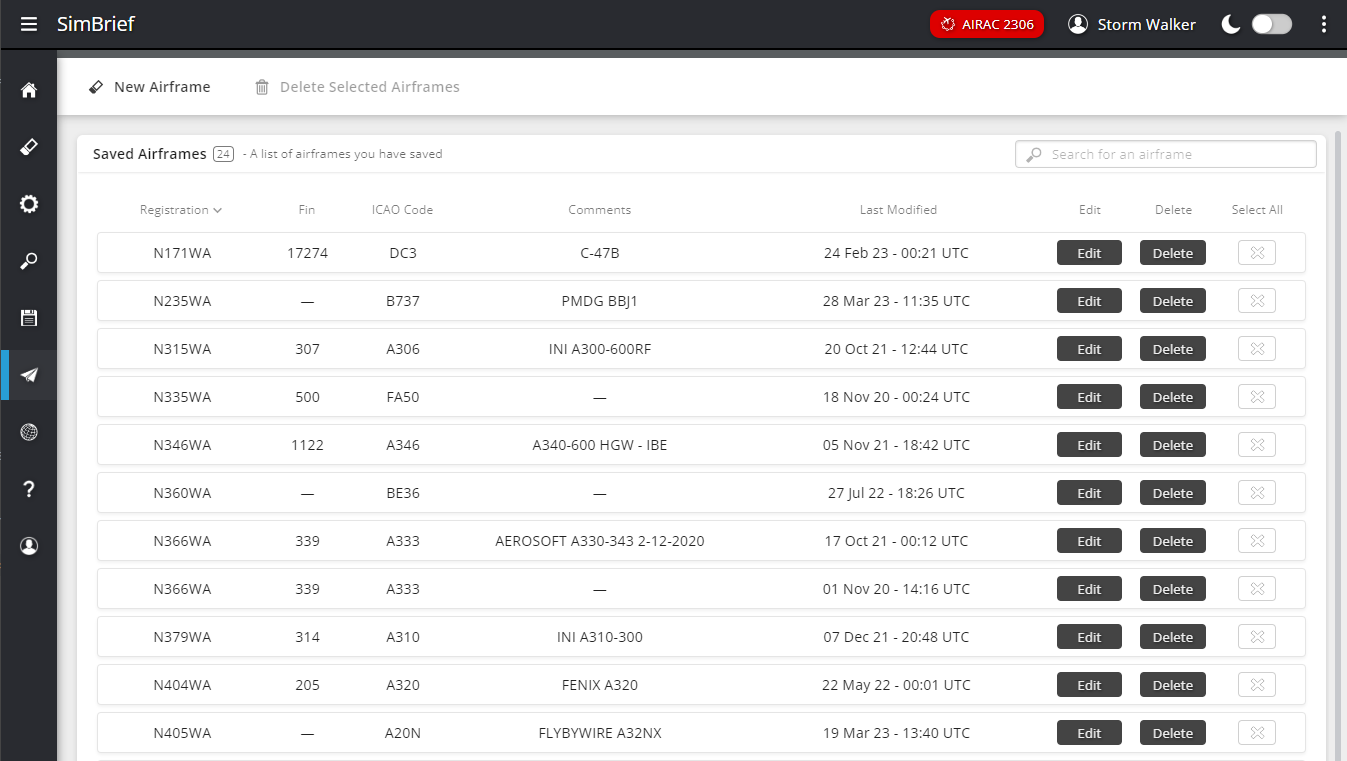](https://docs.walkerair.us/uploads/images/gallery/2023-07/image-1690032967706.png) **2**. Click the **Edit** button next to the **Custom Airframe** you want to use. [](https://docs.walkerair.us/uploads/images/gallery/2023-07/image-1690033018036.png) **3**. Copy the **Internal ID** from the *Airframe Info*, there is a handy "clipboard" button you can click. [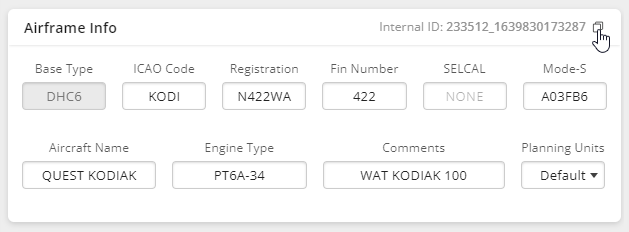](https://docs.walkerair.us/uploads/images/gallery/2023-07/image-1690033032618.png) **4**. Go to your **Profile** settings in the *Crew Center* website. Click *Aircraft Settings*. If you wish to read more about Aircraft Settings (and the additional options it provides), [please click here](https://docs.walkerair.us/books/2-training/page/pilot-profile-settings-aircraft-settings "Pilot Profile – Settings > Aircraft Settings"). [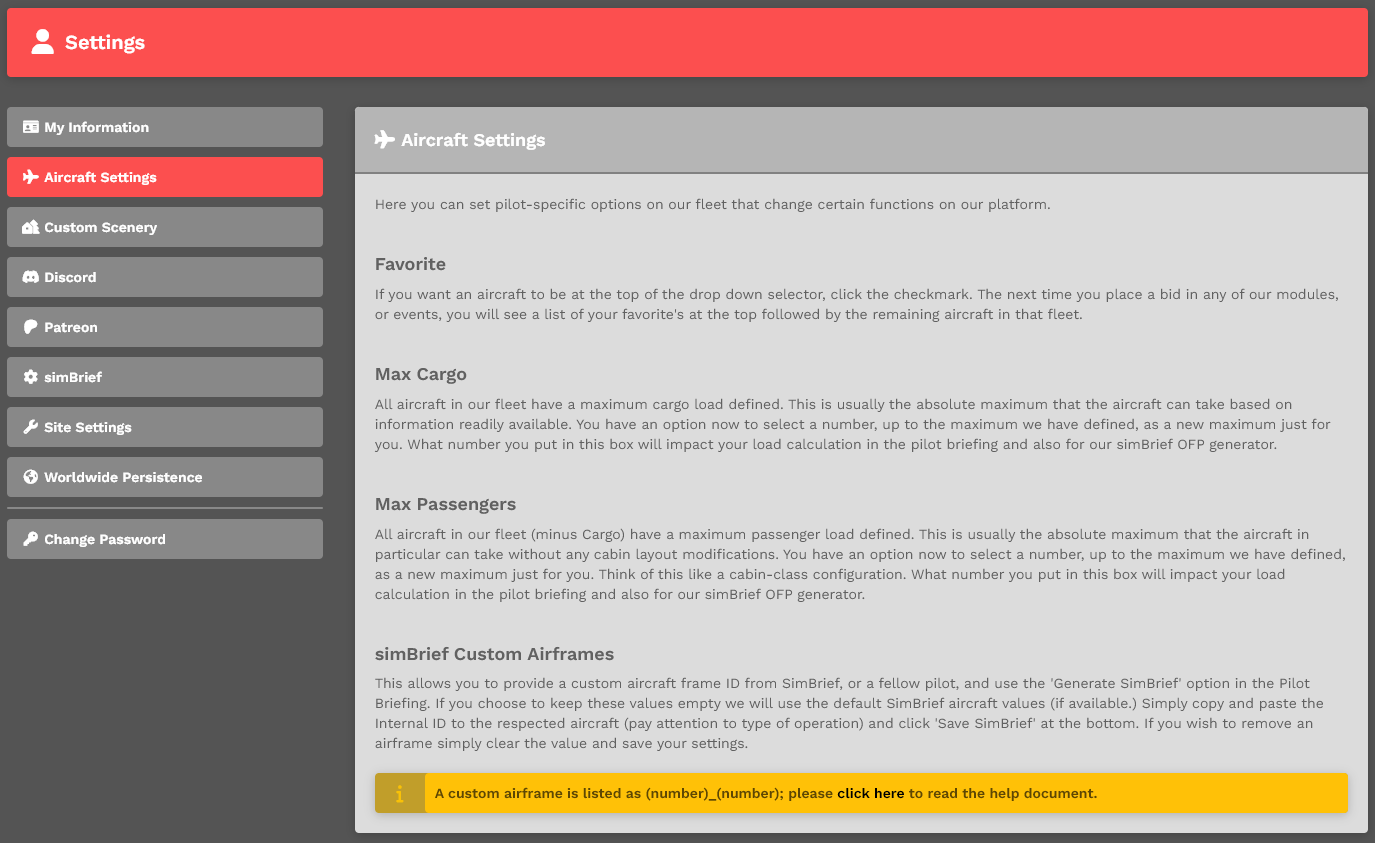](https://docs.walkerair.us/uploads/images/gallery/2024-08/image-1722813368675.png) **5**. Each Company aircraft is assigned to a specific Fleet. Because the *Daher Kodiak* is in the Charter Fleet (Charter Operations), click the **Charter** tab. This is why knowing the Fleet assignment of your aircraft is important. [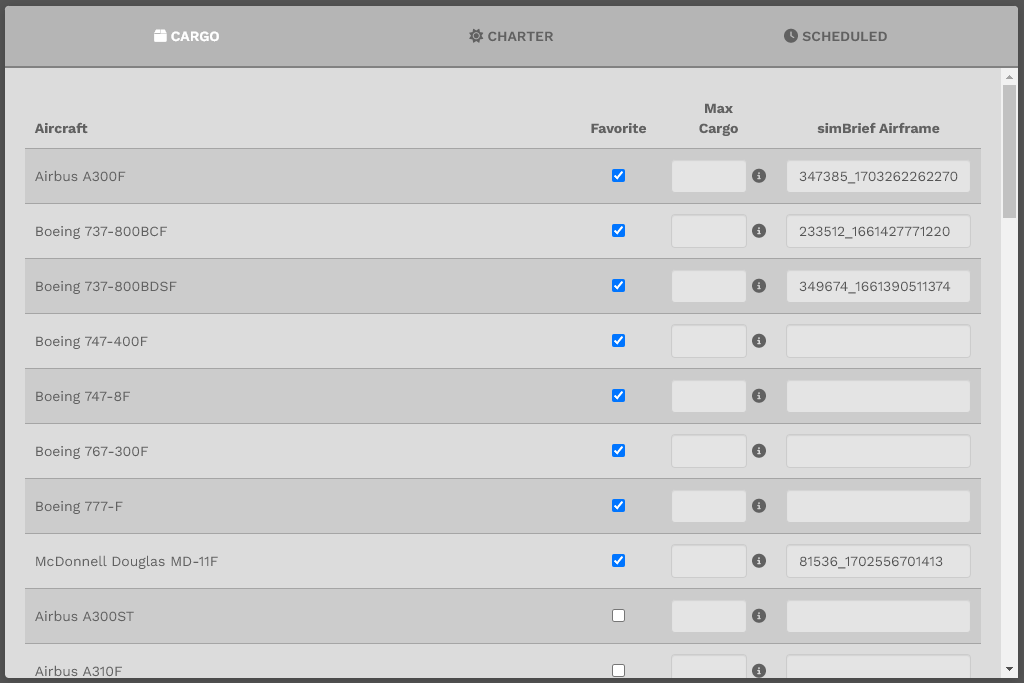](https://docs.walkerair.us/uploads/images/gallery/2024-08/image-1722813451498.png) **6**. Locate your aircraft in the listing. *Please note: that favorited aircraft at always located at the top.* In the *Text Box* under the column simBrief Airframe, paste the **Internal ID** you copied in Step 3. [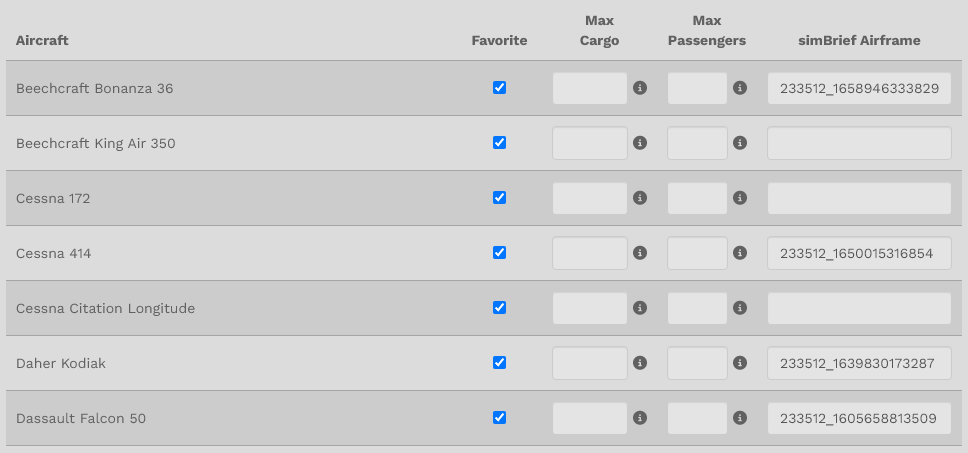](https://docs.walkerair.us/uploads/images/gallery/2024-08/image-1722813569775.png) 7\. Scroll to the bottom of the page. Click the **Save Aircraft Settings** button. [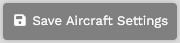](https://docs.walkerair.us/uploads/images/gallery/2024-08/image-1722813593678.png)*If you forget to click the **Save Aircraft Settings** button, your Custom Airframe will **not** be saved.*