*If you wish to depart from another location, you may purchase a Jumpseat Ticket to transfer to another airport.*
##### - - - - - - ##### **Finding a Scheduled Flight** In the *Navigation Bar* of the *Crew Ops* website, select **Flights** > **Scheduled**. That will take you to the **Scheduled Flights** page. [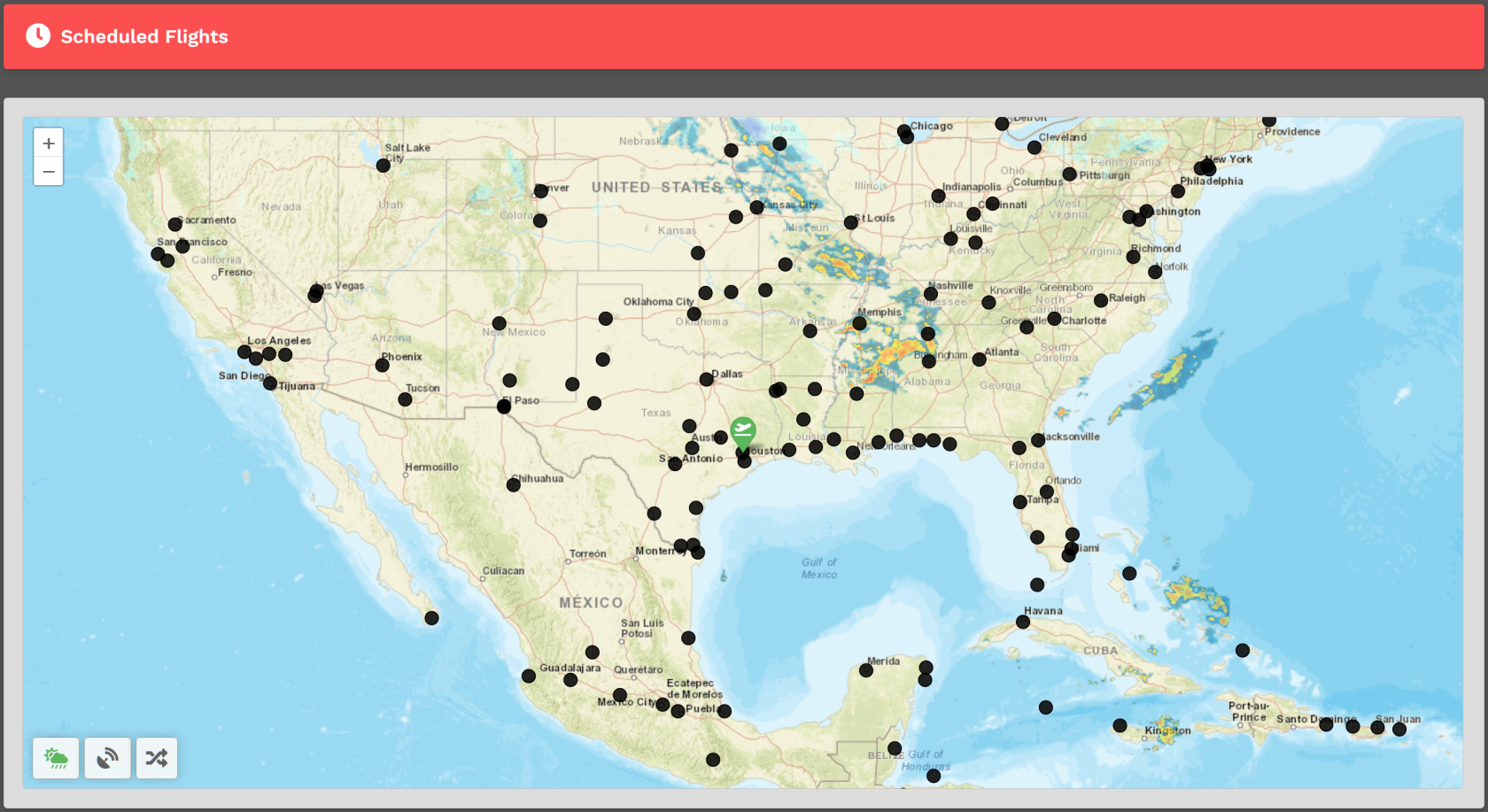](https://docs.walkerair.us/uploads/images/gallery/2022-04/image-1650208581546.png) Upon arrival, you'll be presented with a map. You'll see a departure icon (**Green Map Pin**) and one \[1\] or more arrival pins (**Black Dots**), as well as **Toggle Weather**, **Toggle VATSIM** and **Select Random Arrival** buttons at the bottom left of the screen.*The map seen above represents its default view. To see the rest of the world, place your cursor on the map and, with your control wheel, zoom in or out.*
The departure location for your next flight is set as follows:| **New Pilots** | **All Other Pilots** |
| New Pilots taking their **first flight** depart from the **Home Airport** they requested on registration. | The *Arrival Airport* of your last **Cargo** or **Scheduled** flight. |
| **IMPORTANT** :: You may only Bid a **new** Scheduled flight when no other Scheduled Flights have been bid. If you have already bid another flight – or – that flight is already in progress, you'll see this message. You must complete the flight or cancel it in order to bid a new one. | [](https://docs.walkerair.us/uploads/images/gallery/2022-05/image-1651759347289.png) |
*The Estimated Time Enroute is only an estimate and does **not** reflect the time in the aircraft you select.*
[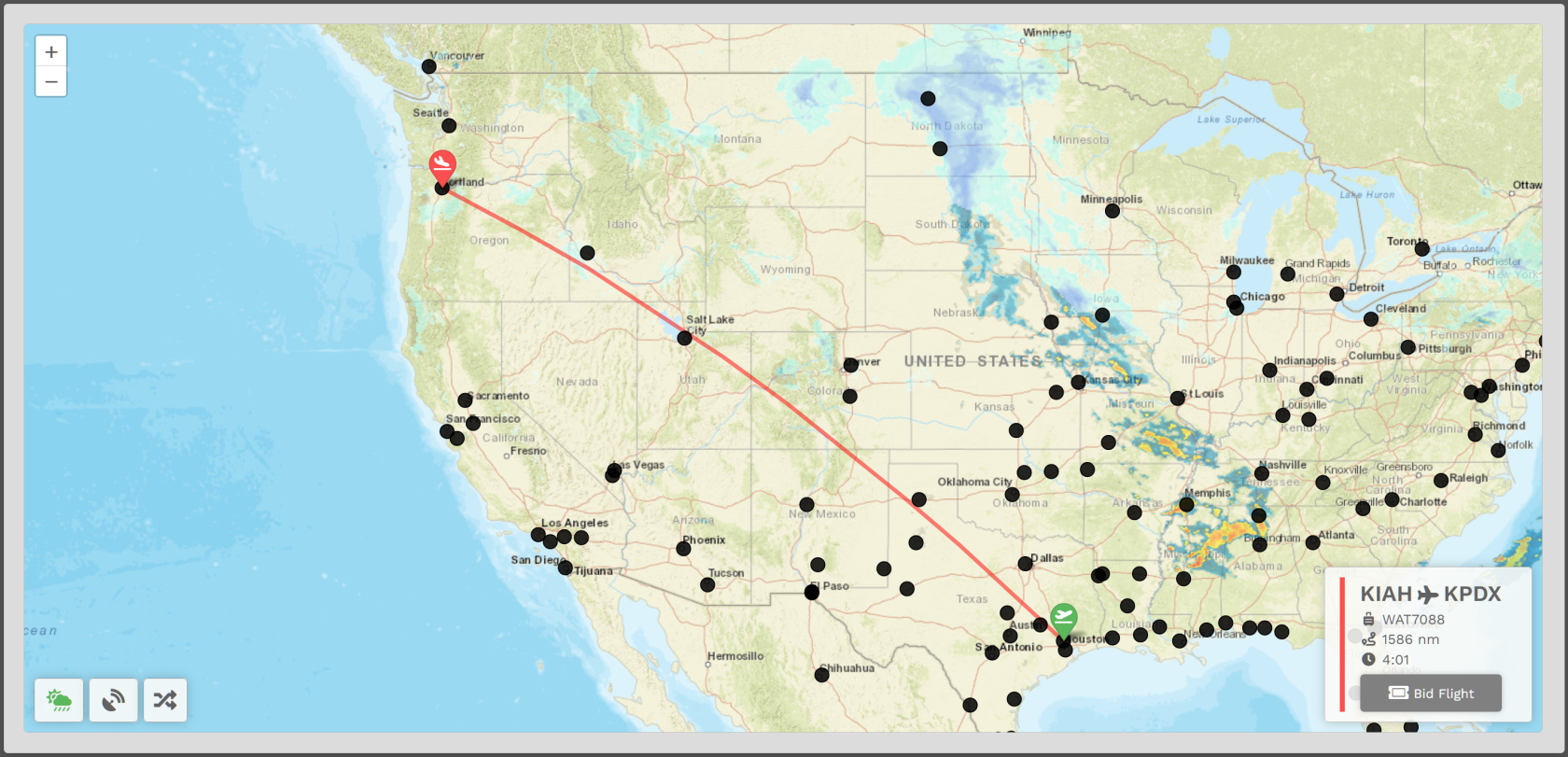](https://docs.walkerair.us/uploads/images/gallery/2022-04/image-1650208812822.png) - - - - - - ##### **Bidding a Scheduled Flight** Click the **Bid Flight** button to bid on the flight. [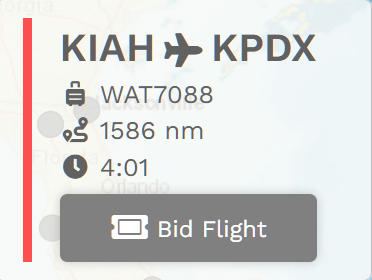](https://docs.walkerair.us/uploads/images/gallery/2022-04/image-1650208891379.png) After doing so, the confirmation window below will appear. From the drop-down, select an **Aircraft Type**. [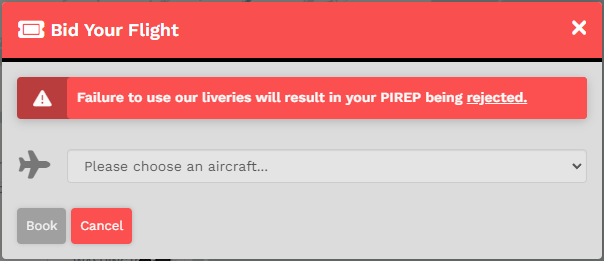](https://docs.walkerair.us/uploads/images/gallery/2023-06/image-1687629099458.png)*We allow our Pilots to chose their preferred aircraft type rather than restricted them to one assigned to the flight.*
After selecting your aircraft, click **Book**. The **Pilot Briefing** will appear signifying the flight has been added your **My Bids** page. [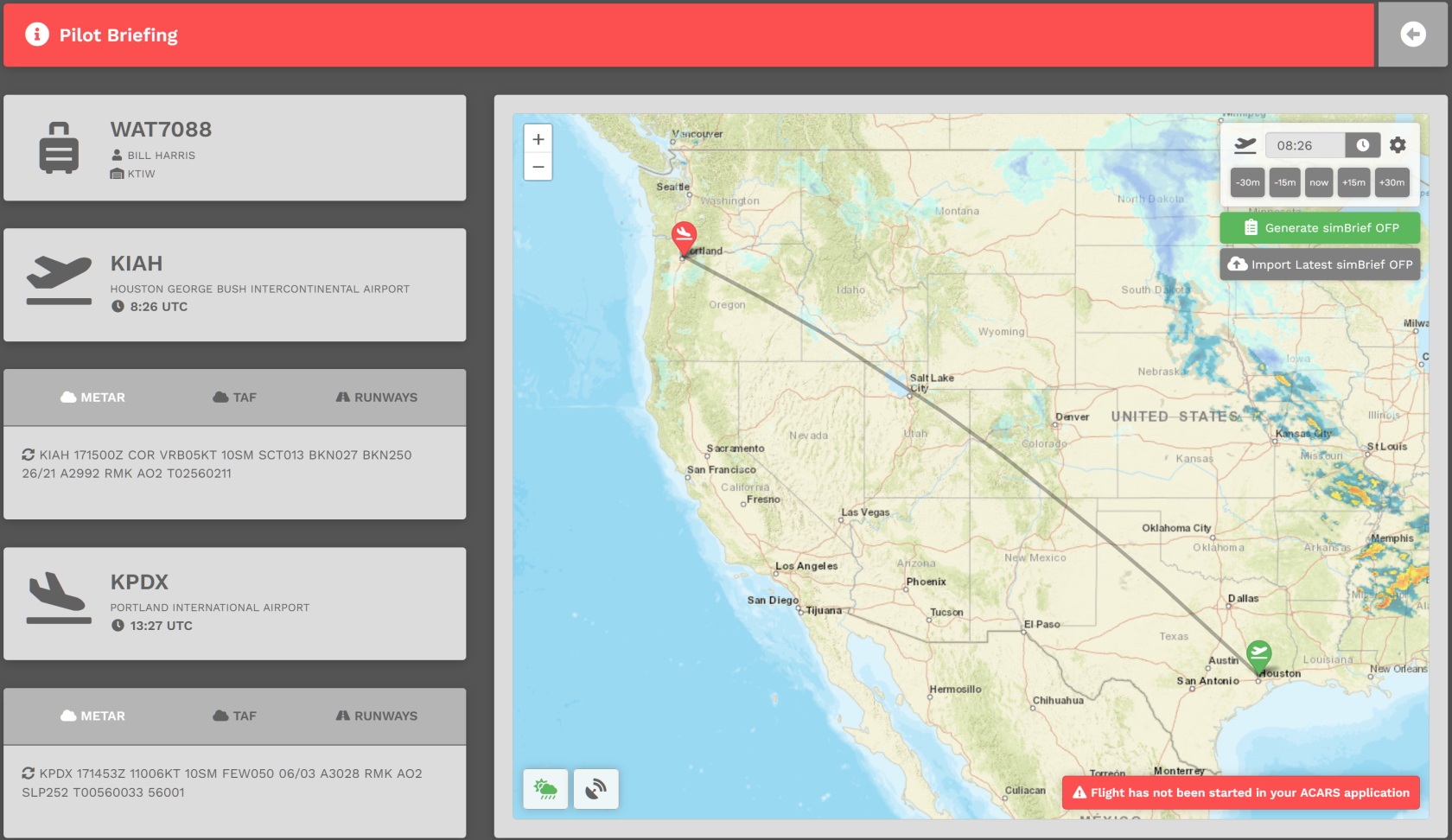](https://docs.walkerair.us/uploads/images/gallery/2022-04/image-1650209007631.png)| For both the **Departure** *and* **Arrival** Airports, the METAR (Meteorological Terminal Air Report) will be displayed. In case of airports with no METAR available, we provide you with a geolocated button directing you to *Windy*, an external site that will provide you with the local conditions of the airport. You can access this by hitting the *Windy* logo at the bottom. | [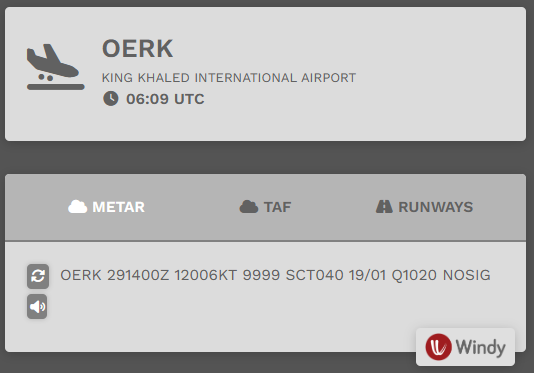](https://docs.walkerair.us/uploads/images/gallery/2025-01/image-1738161532316.png) |
| Click **TAF** and the *Terminal Arrival Forecast* will be displayed. | [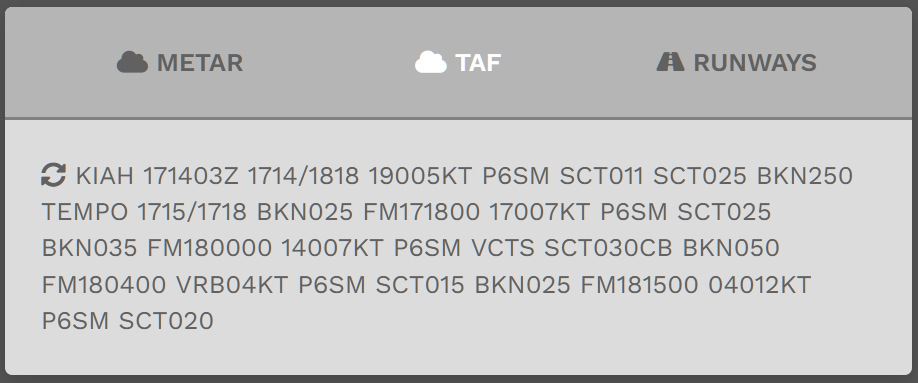](https://docs.walkerair.us/uploads/images/gallery/2022-04/image-1650209328583.png) |
| Click **Runways** and those available at the airport will be displayed. | [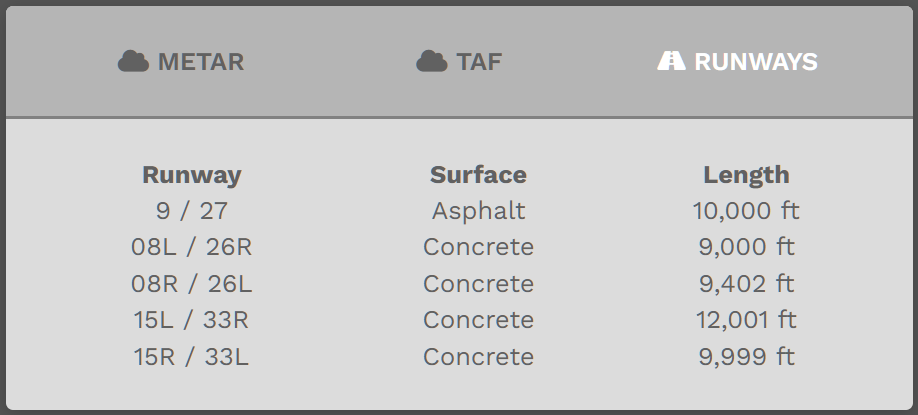](https://docs.walkerair.us/uploads/images/gallery/2022-04/image-1650209573586.png) |