If you find an airport missing from the list, please send in a [ticket](https://docs.walkerair.us/books/2-training/page/help-submit-a-ticket).
- - - - - - #### **Creating & Bidding a Charter Flight** In the *Navigation Bar* in our *Crew Ops* website, select **Flights** > **Charter**. [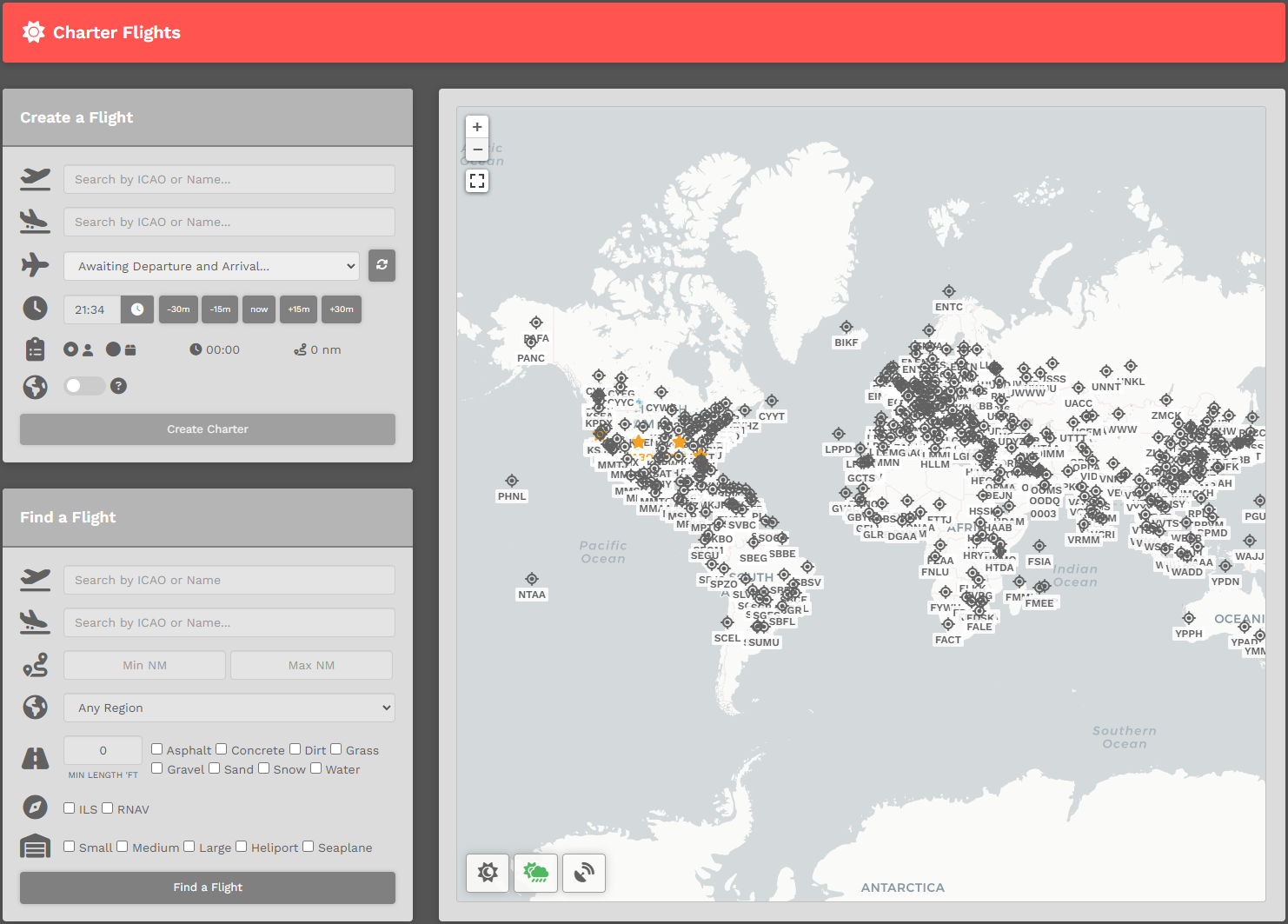](https://docs.walkerair.us/uploads/images/gallery/2023-07/image-1690752881897.png) On the **Charter Page**, there are (2) ways you can create a flight. You can choose to use the *Create a Flight* option listed below -- or -- read below that and you can use the *Interactive Map*. Using the *Create-a-Flight*, there are seven (7) steps you must complete in order to create and bid a **Charter** flight.| **1.** | **Departure** – Enter the Name or ICAO Code of any airport from which you wish to *depart*. |
| **2.** | **Arrival** – Enter the Name or ICAO Code of any airport to which you wish to *arrive*. This may be the same airport as departures, if you wish to simulate circuit training, sightseeing tours, etc. |
| **3.** | **Aircraft** – Click the drop-down and select an aircraft from our **Cargo, Charter,** or **Scheduled** fleet.
*If you wish to return and pick another fleet, click on the 'Reset Aircraft' to the right of the drop down box.[](https://docs.walkerair.us/uploads/images/gallery/2023-06/image-1687629352335.png)*
*You can view our entire fleet by operation by visiting CrewOps > Company > Fleet.* |
| **4.** | **Departure Time** – Select a departure time – and remember this is UTC time, **not** local time. You can just leave this as-is, as you do not need to set this time in your flight sim for your flight to count for Walker. |
| **5.** | **Passengers** or **Cargo** – Choose who or what will be accompanying you on your flight – passengers or cargo. |
| **6.** | **Worldwide Persistence –** Toggle **On** or **Off
*To learn more about Worldwide Persistence, click* ***[here](https://docs.walkerair.us/books/3-help/page/worldwide-persistence "Worldwide Persistence")***. |
| **7.** | Click the **Create Charter** button. |
| [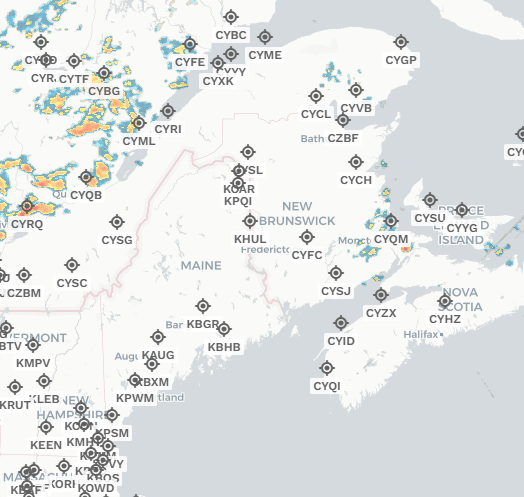](https://docs.walkerair.us/uploads/images/gallery/2023-07/image-1690753282539.gif) |
| You can zoom in to any icon, hover over it, and then left mouse click. You will be presented with a box that will enable you to add that airport to either Departure or ICAO. Just click the button as you wish. The airports can be replaced by simply clicking, and choose the right slot. Over and over. |
| [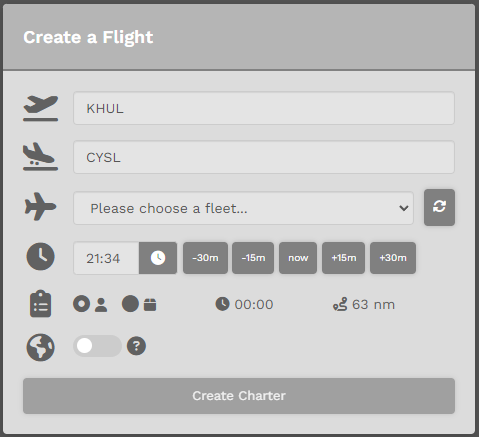](https://docs.walkerair.us/uploads/images/gallery/2023-07/image-1690753471602.png) It will automatically update the *Create-a-Flight* section, and then simply pick your aircraft and finish out the rest of the flight information. Lastly, click 'Create Charter' and you are done. |
*To clear all entries, click the **Clear Generator** button **or** simply refresh the page.*