| **Cargo** | **Charter** | **Scheduled** | **Tours** |
***Location and Home:*** *When you signed up for Walker Air Transport, you were asked to provide a Home Base location. This location is at your discretion and only affects **one thing**; where your career begins in the 'Scheduled' and 'Cargo' module.*
***Aircraft Available:** Each flight type has a specific fleet available. Visit our Fleet page by [clicking here.](https://crew.walkerair.us/corporate/fleet)*
***Notice About Worldwide Persistence:*** *As you read further into each module, remember that our 'Cargo' and 'Scheduled' operations require Pilots to depart from their last arrival airport, unless a Jumpseat to another airport is purchased. We also have an option called 'Worldwide Persistence' which enables Charter flights to be operated in the same manner. [**Read more here.**](https://docs.walkerair.us/books/3-help/page/worldwide-persistence "Worldwide Persistence")
***Notice About Diversions or Crashes:*** *When you divert and land, or crash, our system will use your last known coordinates to determine the airport (or closest) where you are. Your PIREP is then marked as 'Diverted' and you have an additional icon placed on the map. In order to maintain our persistence system, we do one additional task based on having Worldwide Persistence enabled or not (see note above about Worldwide Persistence).* ***WWP is ON **|** ENABLED:*** *You'll remain at the airport we identified.* ***WWP is OFF **| ***DISABLED*****:** If the airport where you are has no Cargo or Scheduled flights, we'll identify another airport closest to your location that does have flights and relocate you so you may continue on your journey.* *If you're on a **Tour** flight, you'll be required to re-fly that leg.*
# Cargo - - - - - - The **Cargo Flight** Module gives Pilots an opportunity to experience life as a 'Freight Dog' for a cargo airlines.*If you wish to depart from another location, purchase a Jumpseat Ticket to transfer to another airport.*
- - - - - - #### **Finding a Cargo Flight** In the *Navigation Bar* of the *Crew Ops* website, select **Flights** > **Cargo**. That will take you to the **Cargo** **Flights** page. [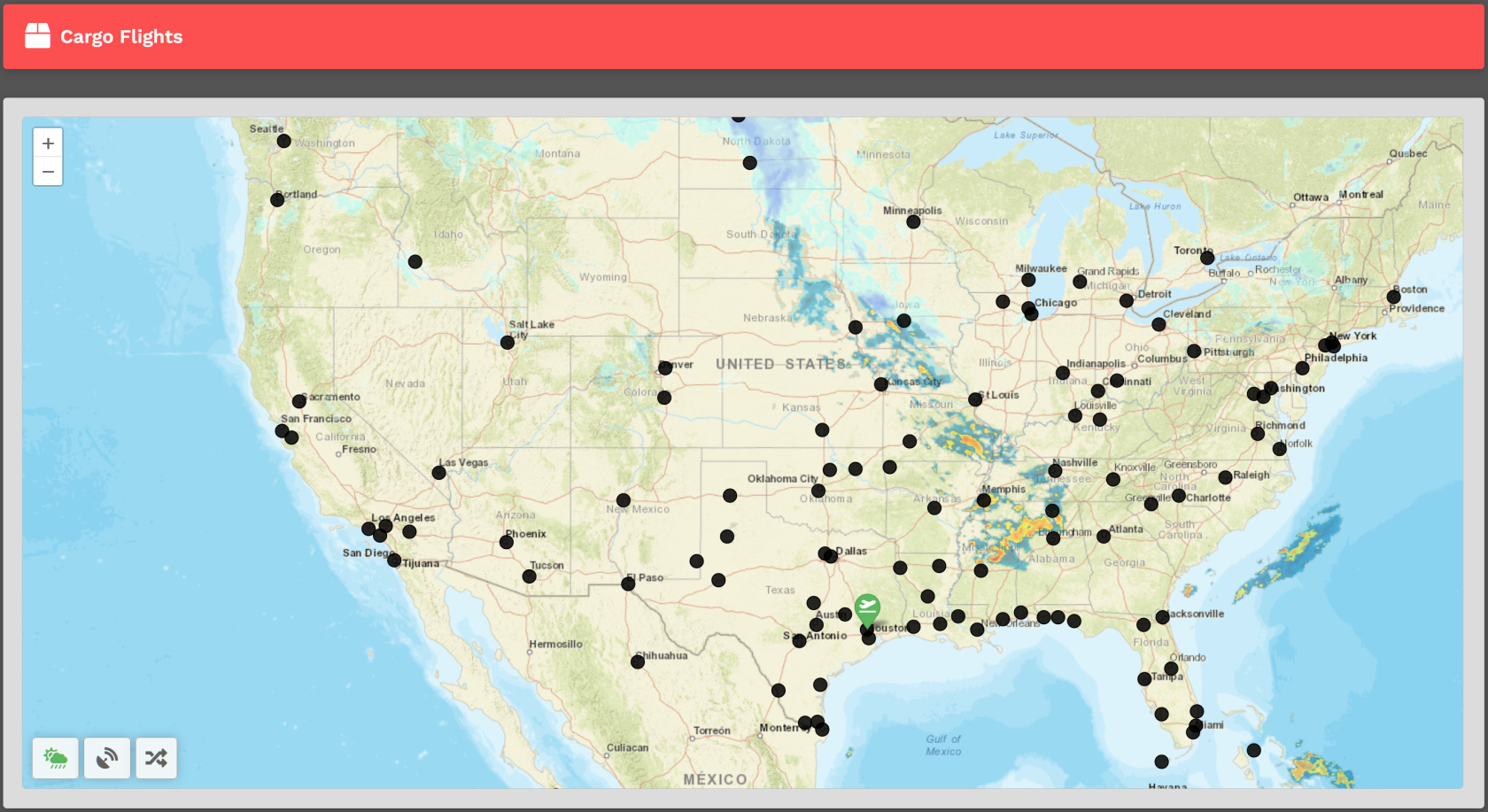](https://docs.walkerair.us/uploads/images/gallery/2022-04/image-1650209756511.png) Upon arrival, you'll be presented with a map. You'll see a departure icon (**Green Map Pin**) and 1 or more arrival pins (**Black Dots**), as well a **Toggle Weather**, **Toggle VATSIM** and **Select Random Arrival** buttons at the bottom left of the screen.*The map seen above represents its default view. To see the rest of the world, place your cursor on the map and, with your control wheel, zoom in or out.*
The departure location for your next flight is set as follows:| **New Pilots** | **All Other Pilots** |
| New Pilots taking their **first flight** depart from the **Home Airport** they requested on registration. | The *Arrival Airport* of your last **Cargo** or **Scheduled** flight. |
| **IMPORTANT** :: You may only Bid a **new** Cargo flight when no other Cargo Flights have been bid. If you have already bid another flight – or – that flight is already in progress, you'll see this message. You must complete the flight or cancel it in order to bid a new one. | [](https://docs.walkerair.us/uploads/images/gallery/2022-05/image-1651759347289.png) |
*The Estimated Time Enroute is only an estimate and does **not** reflect the time in the aircraft you select.*
- - - - - - #### **Bidding a Cargo Flight** Click the **Bid Flight** button to bid on the flight. [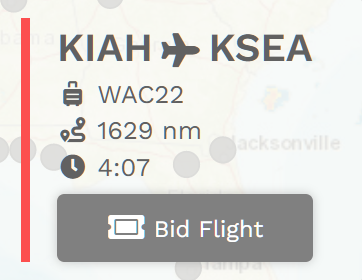](https://docs.walkerair.us/uploads/images/gallery/2022-04/image-1650209882690.png) After doing so, the confirmation window below will appear. From the drop-down, select an **Aircraft Type**. [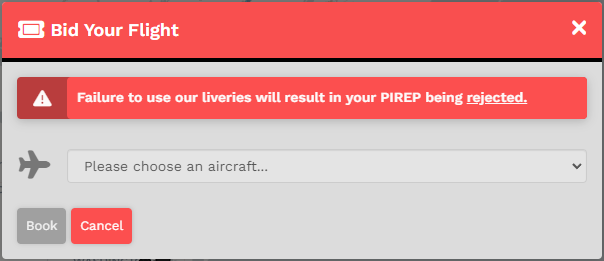](https://docs.walkerair.us/uploads/images/gallery/2023-06/image-1687629080463.png)*We allow our Pilots to chose their preferred aircraft type rather than restricted them to one assigned to the flight.*
After selecting your aircraft, click **Book**. The **Pilot Briefing** will appear signifying the flight has been added your **My Bids** page. [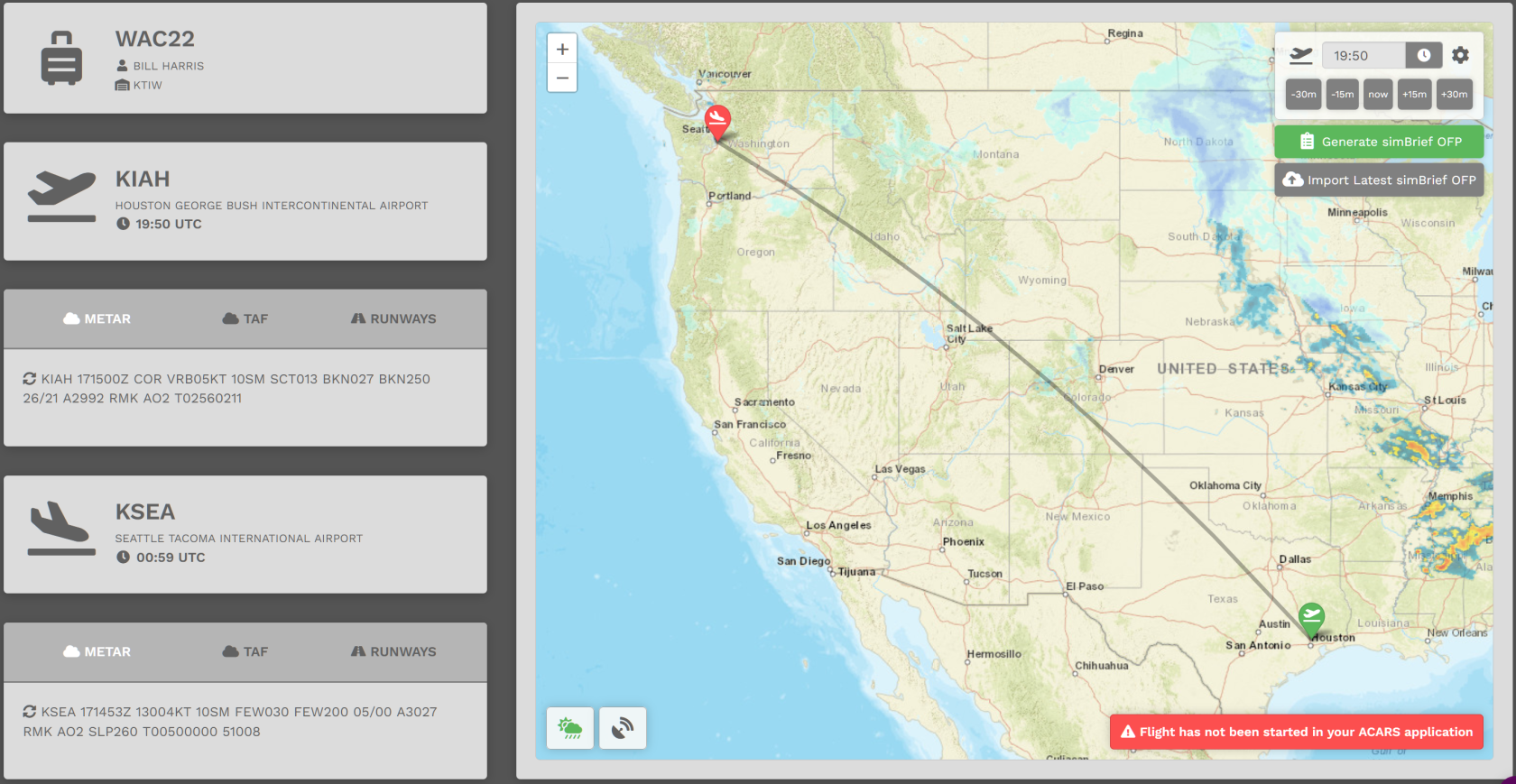](https://docs.walkerair.us/uploads/images/gallery/2022-04/image-1650210039188.png)| For both the **Departure** *and* **Arrival** Airports, the METAR (Meteorological Terminal Air Report) will be displayed. In case of airports with no METAR available, we provide you with a geolocated button directing you to *Windy*, an external site that will provide you with the local conditions of the airport. You can access this by hitting the *Windy* logo at the bottom. | [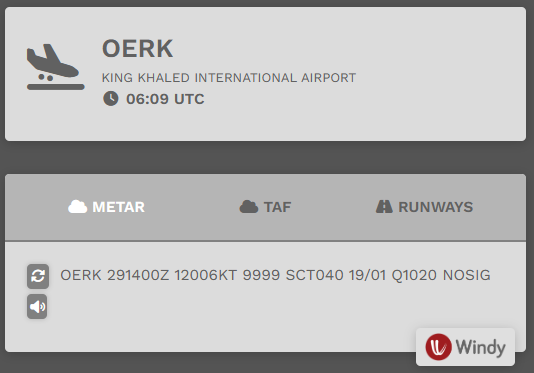](https://docs.walkerair.us/uploads/images/gallery/2025-01/image-1738161644443.png) |
| Click **TAF** and the *Terminal Arrival Forecast* will be displayed. | [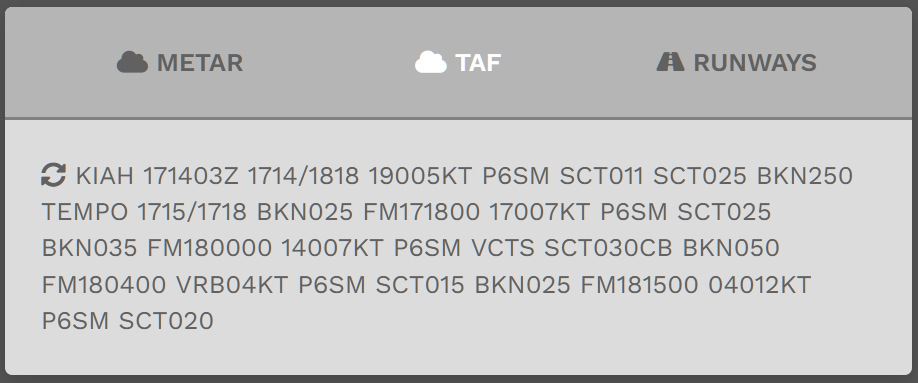](https://docs.walkerair.us/uploads/images/gallery/2022-04/image-1650209328583.png) |
| Click **Runways** and those available at the airport will be displayed. | [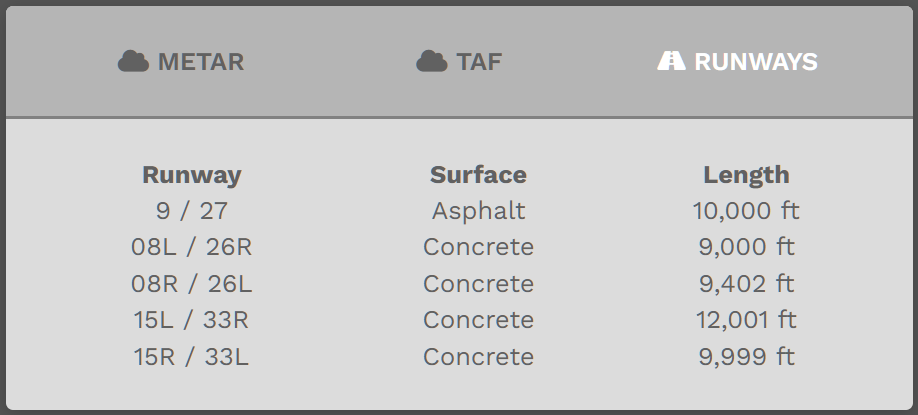](https://docs.walkerair.us/uploads/images/gallery/2022-04/image-1650209573586.png) |
If you find an airport missing from the list, please send in a [ticket](https://docs.walkerair.us/books/2-training/page/help-submit-a-ticket).
- - - - - - #### **Creating & Bidding a Charter Flight** In the *Navigation Bar* in our *Crew Ops* website, select **Flights** > **Charter**. [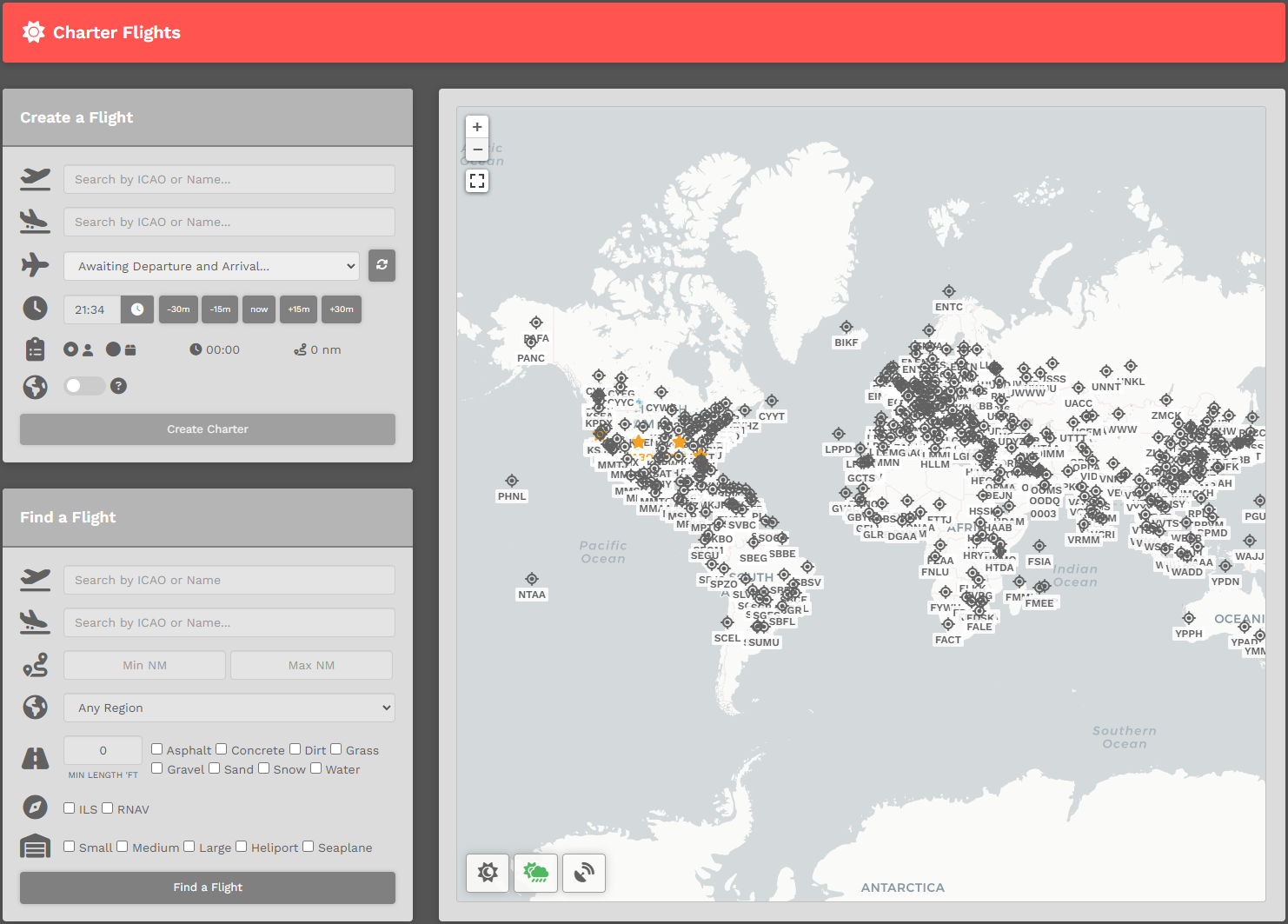](https://docs.walkerair.us/uploads/images/gallery/2023-07/image-1690752881897.png) On the **Charter Page**, there are (2) ways you can create a flight. You can choose to use the *Create a Flight* option listed below -- or -- read below that and you can use the *Interactive Map*. Using the *Create-a-Flight*, there are seven (7) steps you must complete in order to create and bid a **Charter** flight.| **1.** | **Departure** – Enter the Name or ICAO Code of any airport from which you wish to *depart*. |
| **2.** | **Arrival** – Enter the Name or ICAO Code of any airport to which you wish to *arrive*. This may be the same airport as departures, if you wish to simulate circuit training, sightseeing tours, etc. |
| **3.** | **Aircraft** – Click the drop-down and select an aircraft from our **Cargo, Charter,** or **Scheduled** fleet.
*If you wish to return and pick another fleet, click on the 'Reset Aircraft' to the right of the drop down box.[](https://docs.walkerair.us/uploads/images/gallery/2023-06/image-1687629352335.png)*
*You can view our entire fleet by operation by visiting CrewOps > Company > Fleet.* |
| **4.** | **Departure Time** – Select a departure time – and remember this is UTC time, **not** local time. You can just leave this as-is, as you do not need to set this time in your flight sim for your flight to count for Walker. |
| **5.** | **Passengers** or **Cargo** – Choose who or what will be accompanying you on your flight – passengers or cargo. |
| **6.** | **Worldwide Persistence –** Toggle **On** or **Off
*To learn more about Worldwide Persistence, click* ***[here](https://docs.walkerair.us/books/3-help/page/worldwide-persistence "Worldwide Persistence")***. |
| **7.** | Click the **Create Charter** button. |
| [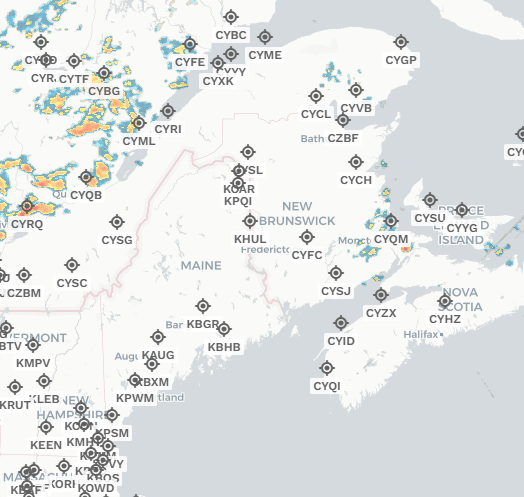](https://docs.walkerair.us/uploads/images/gallery/2023-07/image-1690753282539.gif) |
| You can zoom in to any icon, hover over it, and then left mouse click. You will be presented with a box that will enable you to add that airport to either Departure or ICAO. Just click the button as you wish. The airports can be replaced by simply clicking, and choose the right slot. Over and over. |
| [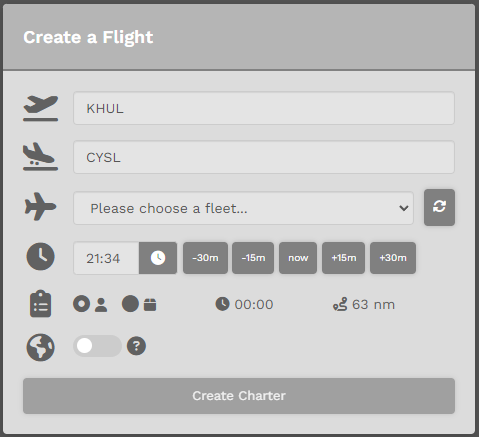](https://docs.walkerair.us/uploads/images/gallery/2023-07/image-1690753471602.png) It will automatically update the *Create-a-Flight* section, and then simply pick your aircraft and finish out the rest of the flight information. Lastly, click 'Create Charter' and you are done. |
*To clear all entries, click the **Clear Generator** button **or** simply refresh the page.*
# Scheduled - - - - - - The **Scheduled Flight** Module gives Pilots an opportunity to experience life as a 'Line Pilot' for a major passenger airline.*If you wish to depart from another location, you may purchase a Jumpseat Ticket to transfer to another airport.*
##### - - - - - - ##### **Finding a Scheduled Flight** In the *Navigation Bar* of the *Crew Ops* website, select **Flights** > **Scheduled**. That will take you to the **Scheduled Flights** page. [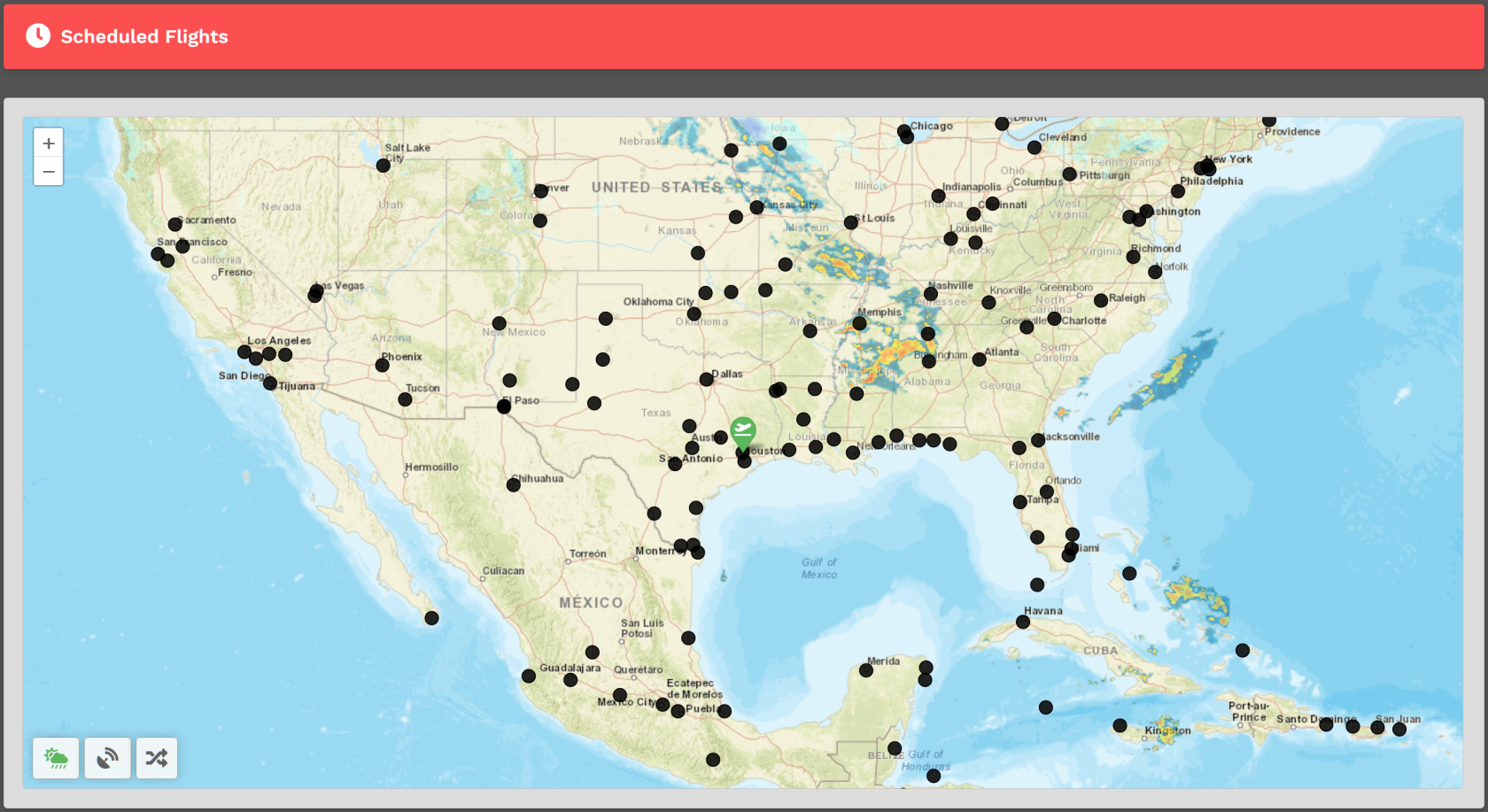](https://docs.walkerair.us/uploads/images/gallery/2022-04/image-1650208581546.png) Upon arrival, you'll be presented with a map. You'll see a departure icon (**Green Map Pin**) and one \[1\] or more arrival pins (**Black Dots**), as well as **Toggle Weather**, **Toggle VATSIM** and **Select Random Arrival** buttons at the bottom left of the screen.*The map seen above represents its default view. To see the rest of the world, place your cursor on the map and, with your control wheel, zoom in or out.*
The departure location for your next flight is set as follows:| **New Pilots** | **All Other Pilots** |
| New Pilots taking their **first flight** depart from the **Home Airport** they requested on registration. | The *Arrival Airport* of your last **Cargo** or **Scheduled** flight. |
| **IMPORTANT** :: You may only Bid a **new** Scheduled flight when no other Scheduled Flights have been bid. If you have already bid another flight – or – that flight is already in progress, you'll see this message. You must complete the flight or cancel it in order to bid a new one. | [](https://docs.walkerair.us/uploads/images/gallery/2022-05/image-1651759347289.png) |
*The Estimated Time Enroute is only an estimate and does **not** reflect the time in the aircraft you select.*
[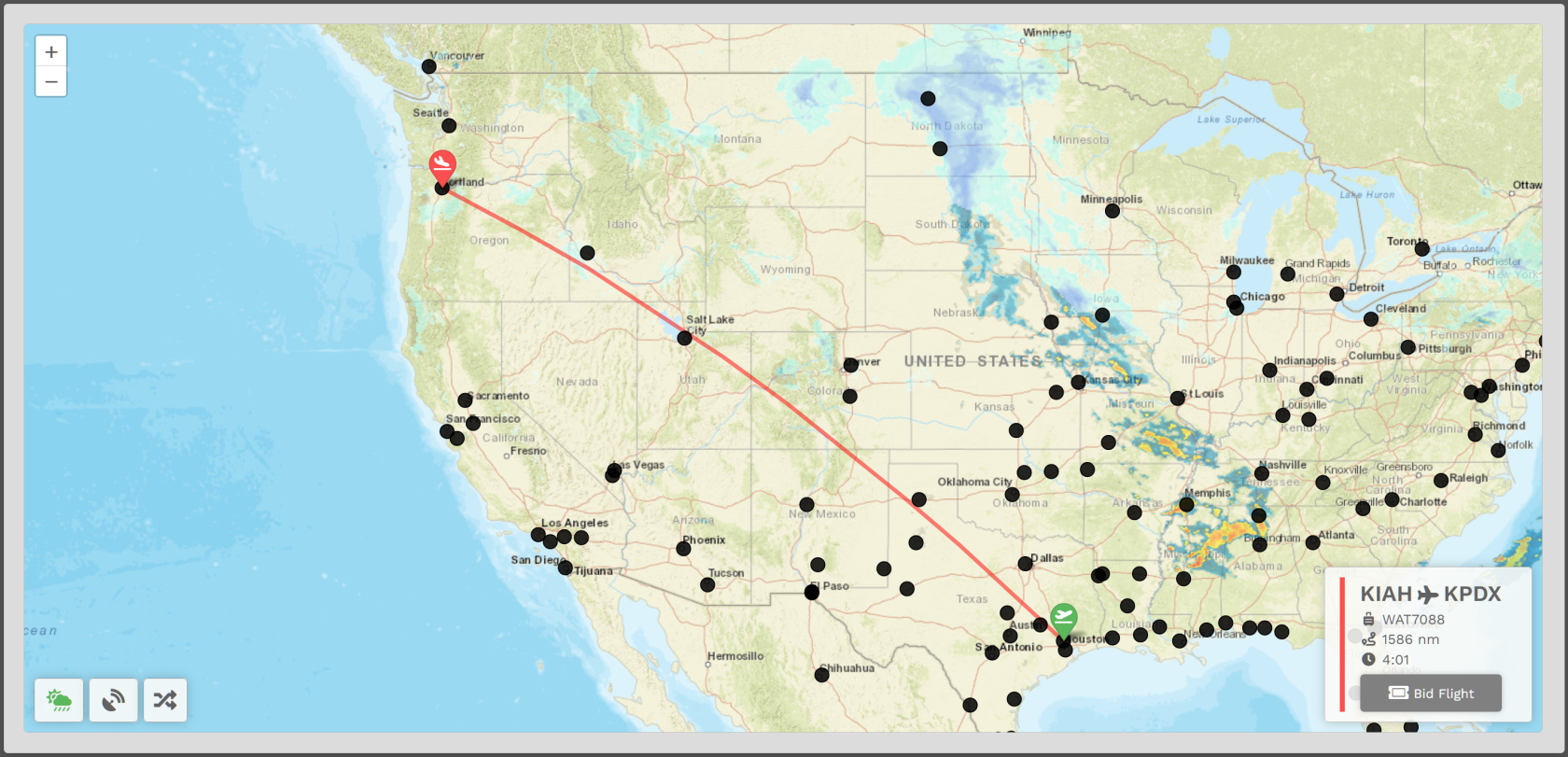](https://docs.walkerair.us/uploads/images/gallery/2022-04/image-1650208812822.png) - - - - - - ##### **Bidding a Scheduled Flight** Click the **Bid Flight** button to bid on the flight. [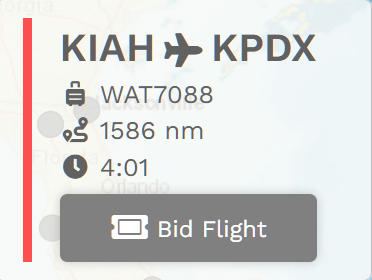](https://docs.walkerair.us/uploads/images/gallery/2022-04/image-1650208891379.png) After doing so, the confirmation window below will appear. From the drop-down, select an **Aircraft Type**. [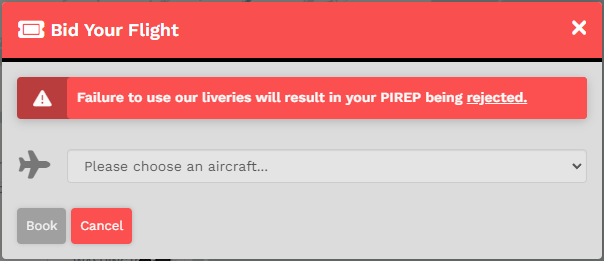](https://docs.walkerair.us/uploads/images/gallery/2023-06/image-1687629099458.png)*We allow our Pilots to chose their preferred aircraft type rather than restricted them to one assigned to the flight.*
After selecting your aircraft, click **Book**. The **Pilot Briefing** will appear signifying the flight has been added your **My Bids** page. [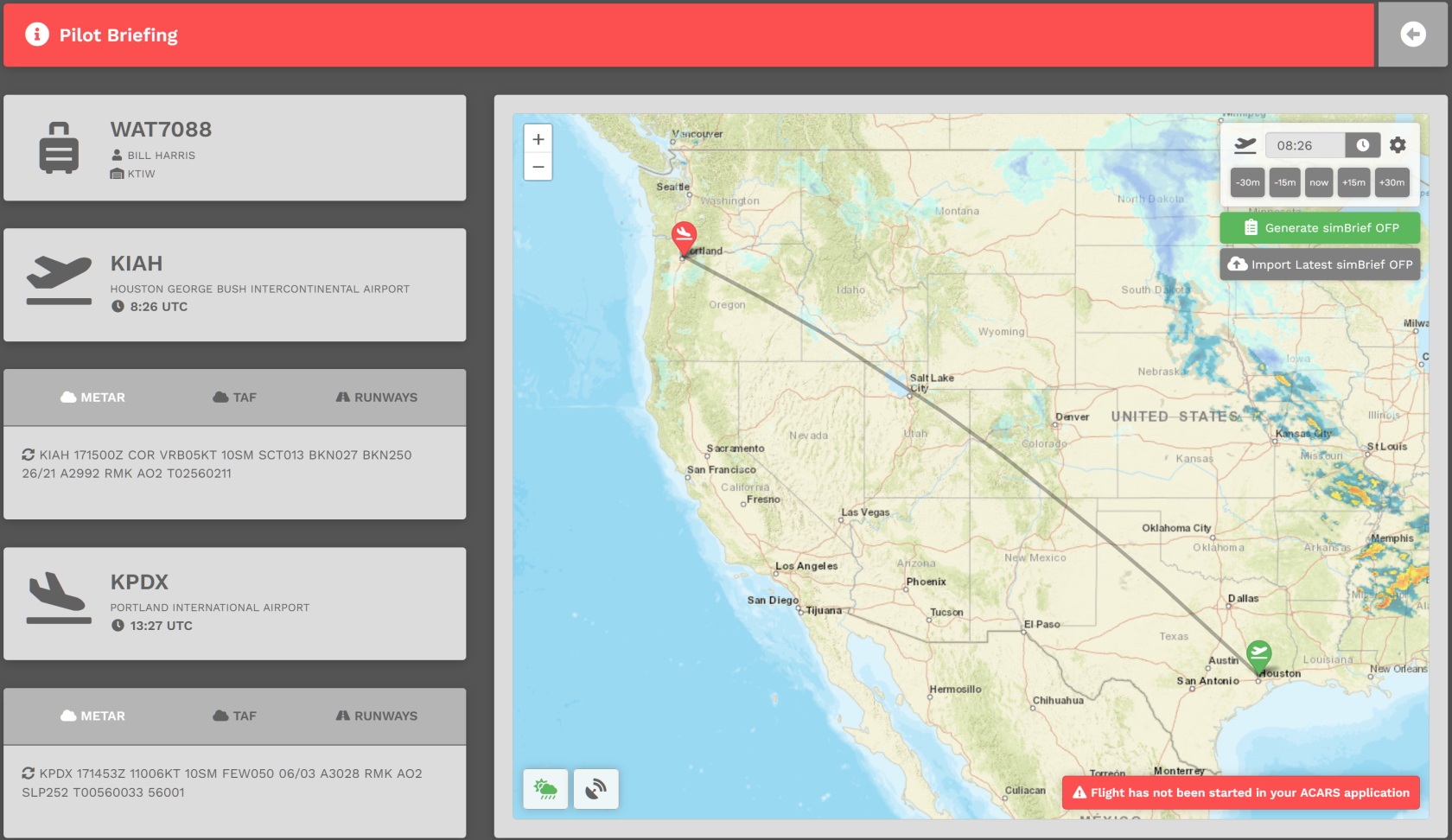](https://docs.walkerair.us/uploads/images/gallery/2022-04/image-1650209007631.png)| For both the **Departure** *and* **Arrival** Airports, the METAR (Meteorological Terminal Air Report) will be displayed. In case of airports with no METAR available, we provide you with a geolocated button directing you to *Windy*, an external site that will provide you with the local conditions of the airport. You can access this by hitting the *Windy* logo at the bottom. | [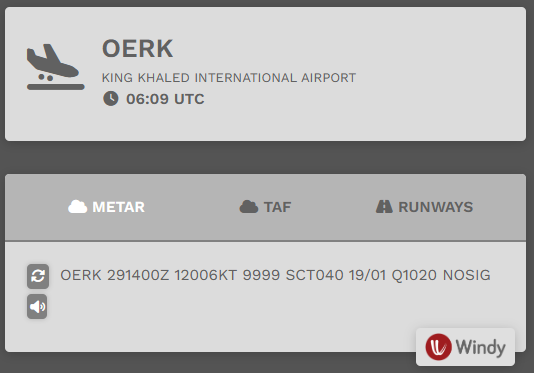](https://docs.walkerair.us/uploads/images/gallery/2025-01/image-1738161532316.png) |
| Click **TAF** and the *Terminal Arrival Forecast* will be displayed. | [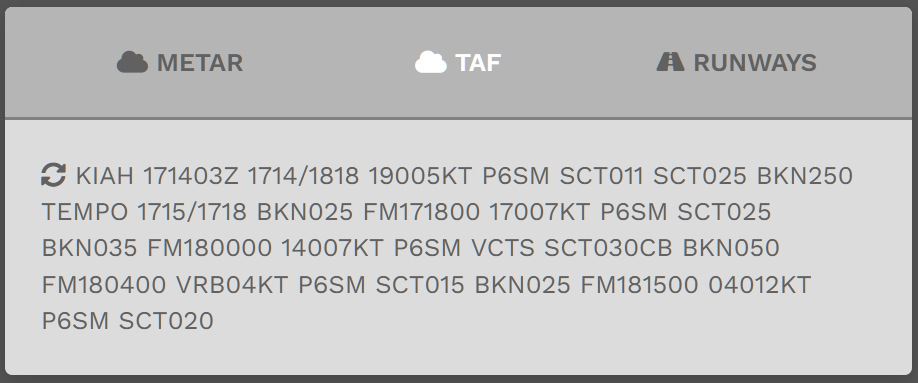](https://docs.walkerair.us/uploads/images/gallery/2022-04/image-1650209328583.png) |
| Click **Runways** and those available at the airport will be displayed. | [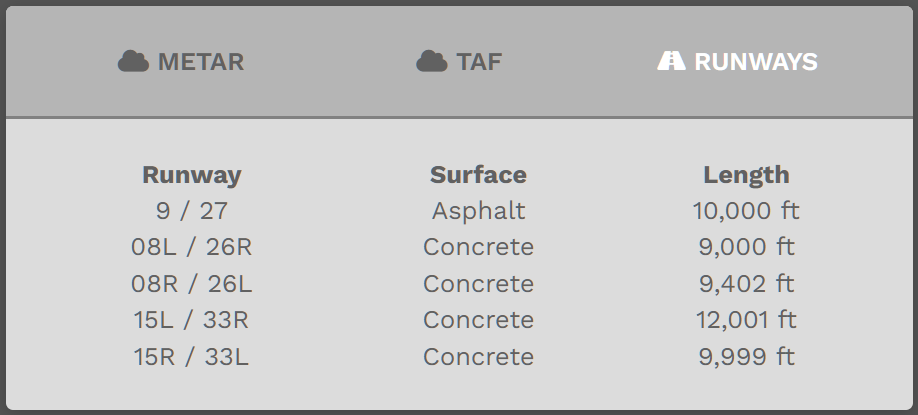](https://docs.walkerair.us/uploads/images/gallery/2022-04/image-1650209573586.png) |
This feature is only available to Patreon members - please [click here](https://docs.walkerair.us/books/3-help/chapter/patreon) to read up on the membership system.
The Walker Flying Club allows you to fly any plane, any where, and have it tracked in the Walker system. This allows our pilots to fly aircraft that does not fall into our other three aircraft categories - [Scheduled](https://docs.walkerair.us/books/3-help/page/scheduled), [Cargo](https://docs.walkerair.us/books/3-help/page/cargo), or [Charter](https://docs.walkerair.us/books/3-help/page/charter). The Club represents pilot flying on their off time or as a hobby, thus instead of being paid, the pilot actually pays a nominal sum in order to fly from their pilot wallet, using money earned from flying in the other three categories. This is meant to represent aircraft rental, maintenance, and fuel costs as appropriate. You will still get hours and points for these flights, and these **will** count towards ranking your seniority up in the airline. Further, as this is not meant to be a simulation of airline operations, there will be no SimBrief import/OFP within Walker for Club flights. However, you are of course welcome to plan your flights separately in SimBrief if you so wish and connect this to the aircraft avionics that you are flying. In order to avoid exorbitant fuel costs, such as if you choose to fly a jet fighter under Club, you will be billed as per below table, based on your seniority in the airline.| **Rank | Title** | **Insignia** | **Pay Rate (Hourly)** | **Flying Club Fee (Hourly)** |
| **Flight Student** | [](https://docs.walkerair.us/uploads/images/gallery/2021-12/image-1638456445376.png) | $15.00 | $6.00 |
| **First Officer** | [](https://docs.walkerair.us/uploads/images/gallery/2021-12/image-1638456466547.png) | $35.00 | $15.75 |
| **Senior First Officer** | [](https://docs.walkerair.us/uploads/images/gallery/2021-12/image-1638456479788.png) | $45.00 | $22.50 |
| **Captain** | [](https://docs.walkerair.us/uploads/images/gallery/2021-12/image-1638456491667.png) | $65.00 | $35.75 |
| **Flight Captain** | [](https://docs.walkerair.us/uploads/images/gallery/2021-12/image-1638456503699.png) | $85.00 | $51.00 |
| **Senior Flight Captain** | [](https://docs.walkerair.us/uploads/images/gallery/2021-12/image-1638456514845.png) | $105.00 | $68.25 |
| **Chief Pilot I** | [](https://docs.walkerair.us/uploads/images/gallery/2021-12/image-1638456526639.png) | $115.00 | $80.50 |
| **Chief Pilot II** | [](https://docs.walkerair.us/uploads/images/gallery/2021-12/image-1638456540325.png) | $135.00 | $101.25 |
| **Chief Pilot III** | [](https://docs.walkerair.us/uploads/images/gallery/2021-12/image-1638456554321.png) | $165.00 | $132.00 |
| **Senior Chief Pilot I** | [](https://docs.walkerair.us/uploads/images/gallery/2021-12/image-1638456572277.png) | $192.00 | $163.20 |
| **Senior Chief Pilot II** | [](https://docs.walkerair.us/uploads/images/gallery/2021-12/image-1638456585921.png) | $225.00 | $202.50 |
| **Senior Chief Pilot III** | [](https://docs.walkerair.us/uploads/images/gallery/2021-12/image-1638456600978.png) | $255.00 | $242.25 |
| **Walker Emeritus** | [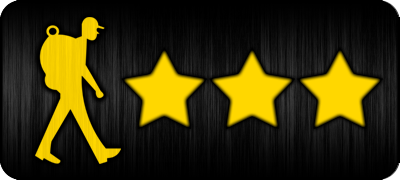](https://docs.walkerair.us/uploads/images/gallery/2024-05/image-1717025183873.png) | $300.00 | $300.00 |
If you find an aircraft missing from the list, please send in a [ticket](https://docs.walkerair.us/books/2-training/page/help-submit-a-ticket).
- - - - - - #### **Creating & Bidding a Club Flight** In the *Navigation Bar* in our *Crew Ops* website, select **Flights** > **Club**. [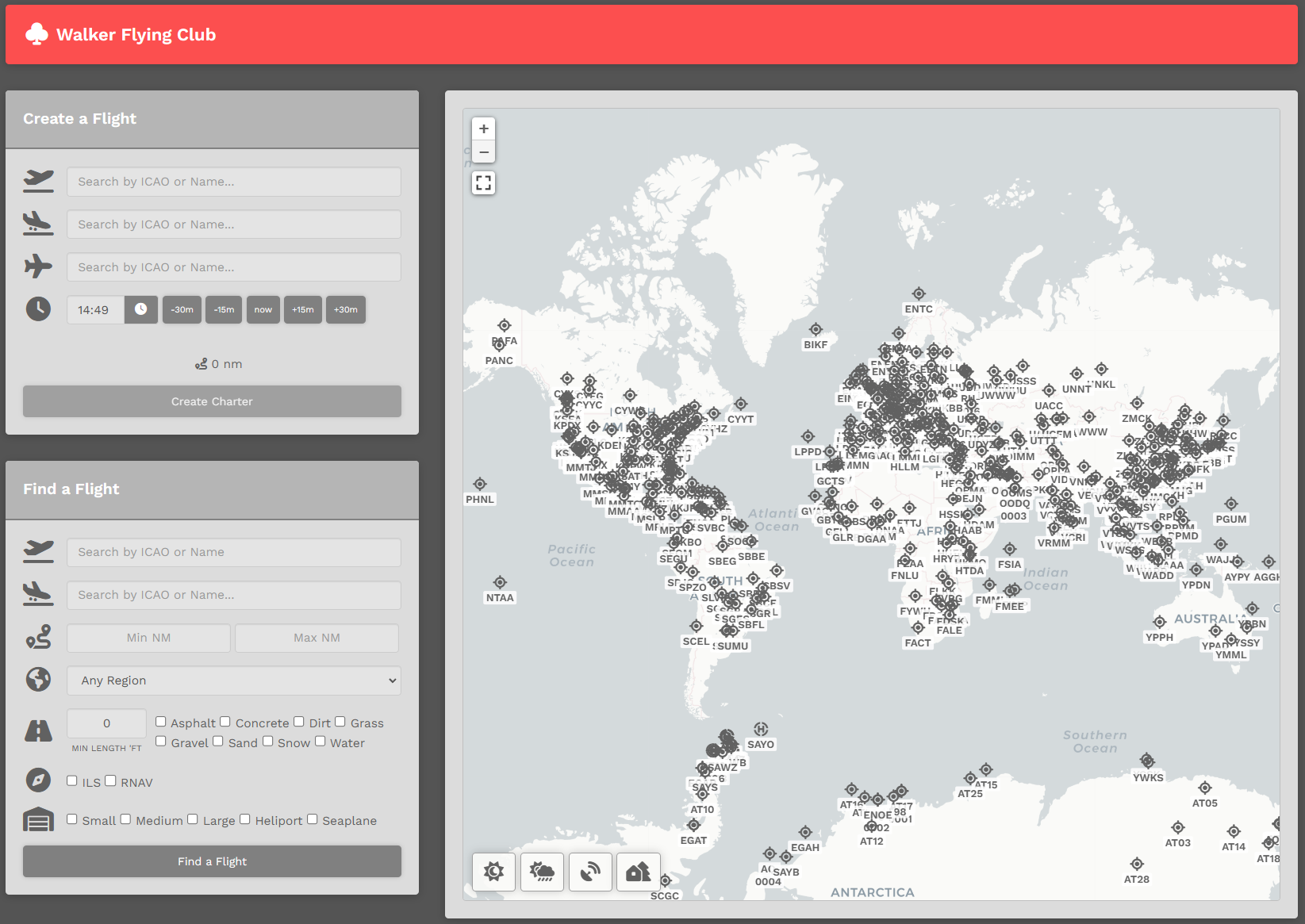](https://docs.walkerair.us/uploads/images/gallery/2025-01/image-1738162213499.png) On the **Club Page**, there are (2) ways you can create a flight. You can choose to use the *Create a Flight* option listed below or read below that for the *Interactive Map*. Using the *Create-a-Flight*, there are five steps you must complete in order to create and bid a **Charter** flight.| **1.** | **Departure** – Enter the Name or ICAO Code of any airport from which you wish to *depart*. |
| **2.** | **Arrival** – Enter the Name or ICAO Code of any airport to which you wish to *arrive*. This may be the same airport as departures, if you wish to simulate circuit training, sightseeing tours, etc. |
| **3.** | **Aircraft** – Type the name or the ICAO code of the aircraft you wish to fly
*If the aircraft you wish to fly is missing, please raise a ticket.* |
| **4.** | **Departure Time** – Select a departure time – and remember this is UTC time, **not** local time. You can just leave this as-is, as you do not need to set this time in your flight sim for your flight to count for Walker. |
| **5.** | Click the **Create Charter** button. |
| [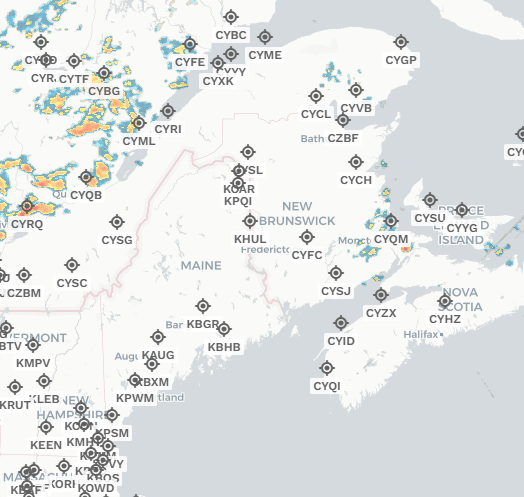](https://docs.walkerair.us/uploads/images/gallery/2023-07/image-1690753282539.gif) |
| You can zoom in to any icon, hover over it, and then left mouse click. You will be presented with a box that will enable you to add that airport to either Departure or ICAO. Just click the button as you wish. The airports can be replaced by simply clicking, and choose the right slot. |
| [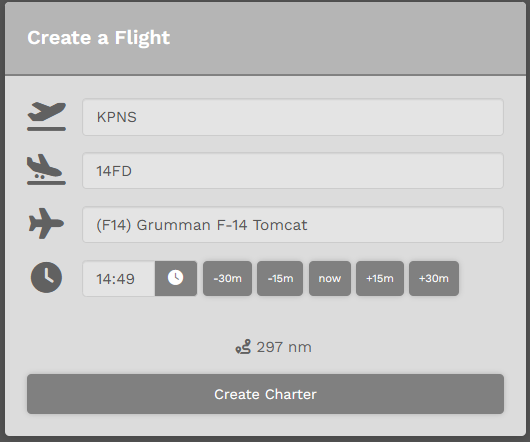](https://docs.walkerair.us/uploads/images/gallery/2025-01/image-1738163504009.png) It will automatically update the *Create-a-Flight* section, and then simply pick your aircraft and finish out the rest of the flight information. Lastly, click 'Create Charter' and you are done. |
*To clear all entries, click the **Clear Generator** button **or** simply refresh the page.*
# Tours - - - - - - A **Tour** provides an opportunity for a pilot to discover the world in a new and unique way. Each one is themed, and unless specified differently, can be completed in an aircraft from *any* of the company's fleets. They are comprised of planned legs, each of which must be flown in the order specified. Once all legs have been completed, an [**award**](https://docs.walkerair.us/books/3-help/page/awards) is posted to a pilot's [**Logbook**](https://docs.walkerair.us/books/2-training/page/pilot-profile-logbook).*You **do not** have to be at the airport location in order to start any leg of a tour.*
*Tour flights **do not** change your location upon landing.*
To explore our **Tours** offerings, click [**Tours**](https://crew.walkerair.us/tours). The default view is for all **Tours** to be displayed. Once you begin flying them, though, you may find it useful and/or convenient to be able to sort them. In the *Text Box* to the right of the *magnifying glass* icon, you can select *any* sorting option from the drop-down menu.| [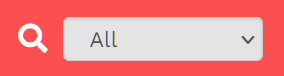](https://docs.walkerair.us/uploads/images/gallery/2021-11/image-1638198116119.png) | **All** **Available** **In Progress** **Completed** |
*The **Tours** shown below are only a small portion of the entire offerings. Please proceed to the [Tours](https://crew.walkerair.us/tours) page in CrewOps for the whole list*
[](https://docs.walkerair.us/uploads/images/gallery/2021-11/image-1637950502704.png) Each **Tour** has a status. It's either **Available**, **In Progress** or **Completed** – and each is anchored by a colored bar providing you a visual indicator of its status.| **Tour Status:** | **Available** | **In Progress** | **Completed** |
| **Completion Status:** | **Grey** | **Yellow** | **Green** |
| **Available** | **In Progress** | **Completed** |
| [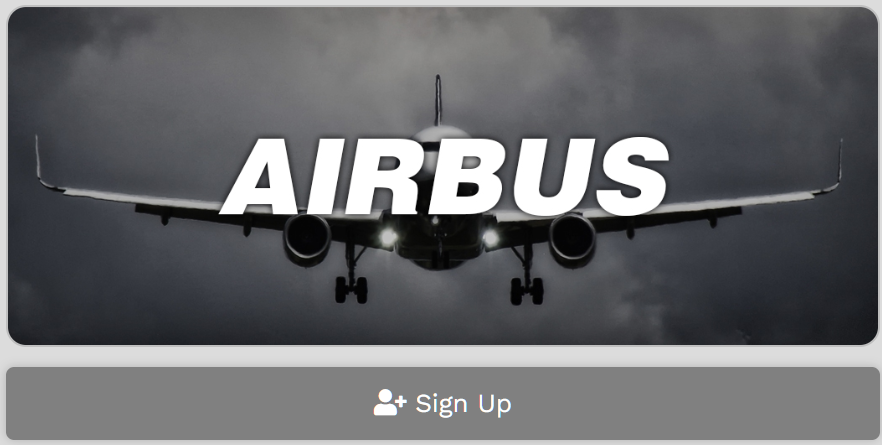](https://docs.walkerair.us/uploads/images/gallery/2021-11/image-1637950625325.png) | [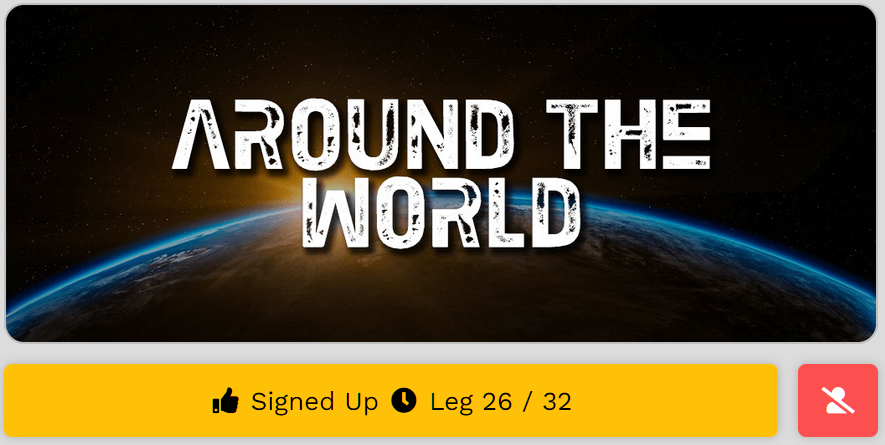](https://docs.walkerair.us/uploads/images/gallery/2021-11/image-1637962069558.png) | [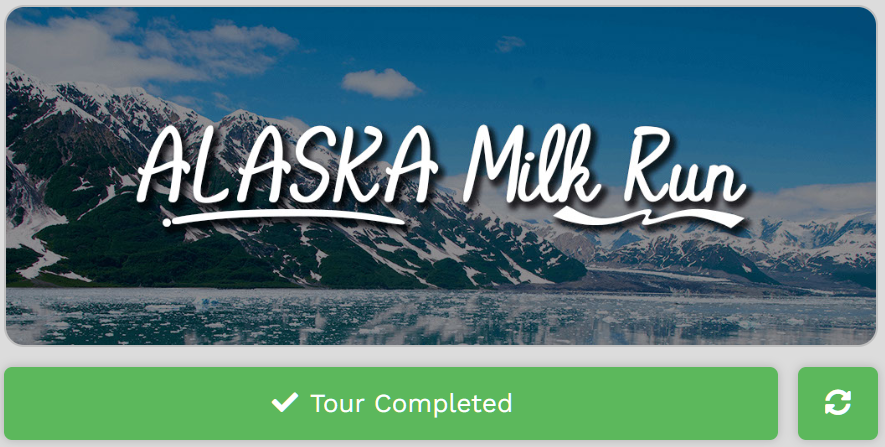](https://docs.walkerair.us/uploads/images/gallery/2021-11/image-1637950672568.png) |
| **1.** | If you change your mind about completing the **Tour** *at any time* after signing up for it, click the **Leave this Tour?** button and you'll be removed from it. [](https://docs.walkerair.us/uploads/images/gallery/2021-11/image-1637958013759.png) |
| **2.** | The **Tour's** *First Leg* will now have a *grey aircraft icon* button. That means you may bid this leg. |
***Tour Legs** must be completed in the order they're sequenced. You will **not** be able to skip around once you begin.*
To bid a Tour Leg, click the *grey aircraft icon* button. [](https://docs.walkerair.us/uploads/images/gallery/2021-11/image-1637958132649.png) Afterwards, the screen below will open. [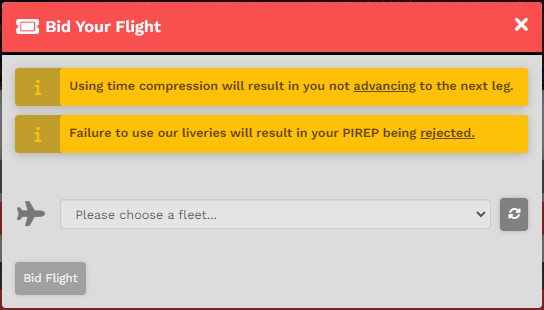](https://docs.walkerair.us/uploads/images/gallery/2023-06/image-1687629493337.png)*If you are a member of the **[Patreon](https://docs.walkerair.us/books/2-training/page/pilot-profile-patreon)** program, you may use any livery you want for the tour.*
From the drop-down (click the chevron in the right corner of the text box), select a Fleet – **Cargo**, **Charter** or **Scheduled (*as appropriate -* some tours will not have a fleet available due to the tour restrictions**.) Once selected, the dropdown will refresh with the aircraft available in your selected fleet. [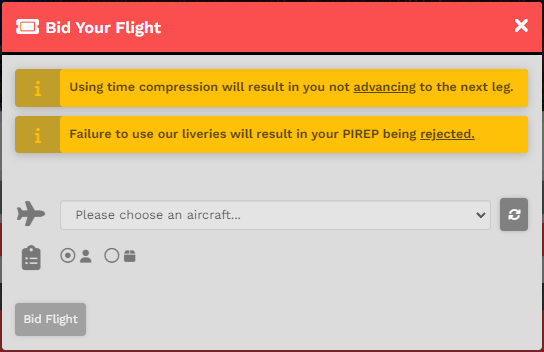](https://docs.walkerair.us/uploads/images/gallery/2023-06/image-1687629552053.png) Select the aircraft you wish to fly from those in the drop-down menu (click the chevron in the right corner of the text box). In this example, a *Beechcraft Baron 58* from the *Charter Fleet* will be flown for this **Tour Leg**. [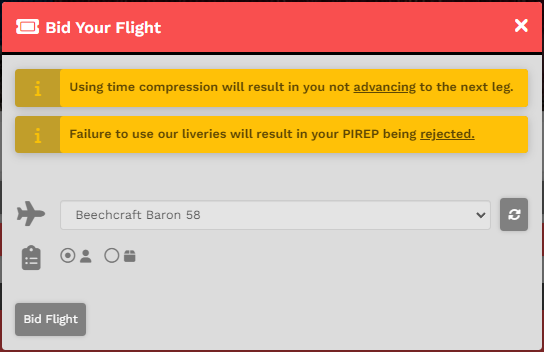](https://docs.walkerair.us/uploads/images/gallery/2023-06/image-1687629654011.png) *If you wish to return and pick another fleet, click on the 'Reset Aircraft' to the right of the drop down box.[](https://docs.walkerair.us/uploads/images/gallery/2023-06/image-1687629352335.png)* Otherwise, click "Bid Flight" to continue. - - - - - - You now have three options regarding this **Tour Leg.**| **If you want to...** | **... then do this.** |
| **Fly** | Click the **Bid Flight** button. |
| **Change** | Change the *Fleet* and/or *Aircraft* – and then click the **Bid Flight** button. |
| **Cancel** | Click the 'x' in the upper right corner of the box and the Leg will be canceled. |
*This color coding has been implemented for all Tours.*
##### - - - - - - ##### **Area 2** | **Tour Map & Legs** In this area of the **Tour Page**, a map identifying the Legs and their location is presented. To its right is the list of **Tour Legs**. Each is numbered and must be flown in that order. The **Aircraft Type** allowed in this **Tour** can be seen by clicking the green **Cargo**, **Charter** and **Scheduled** buttons. [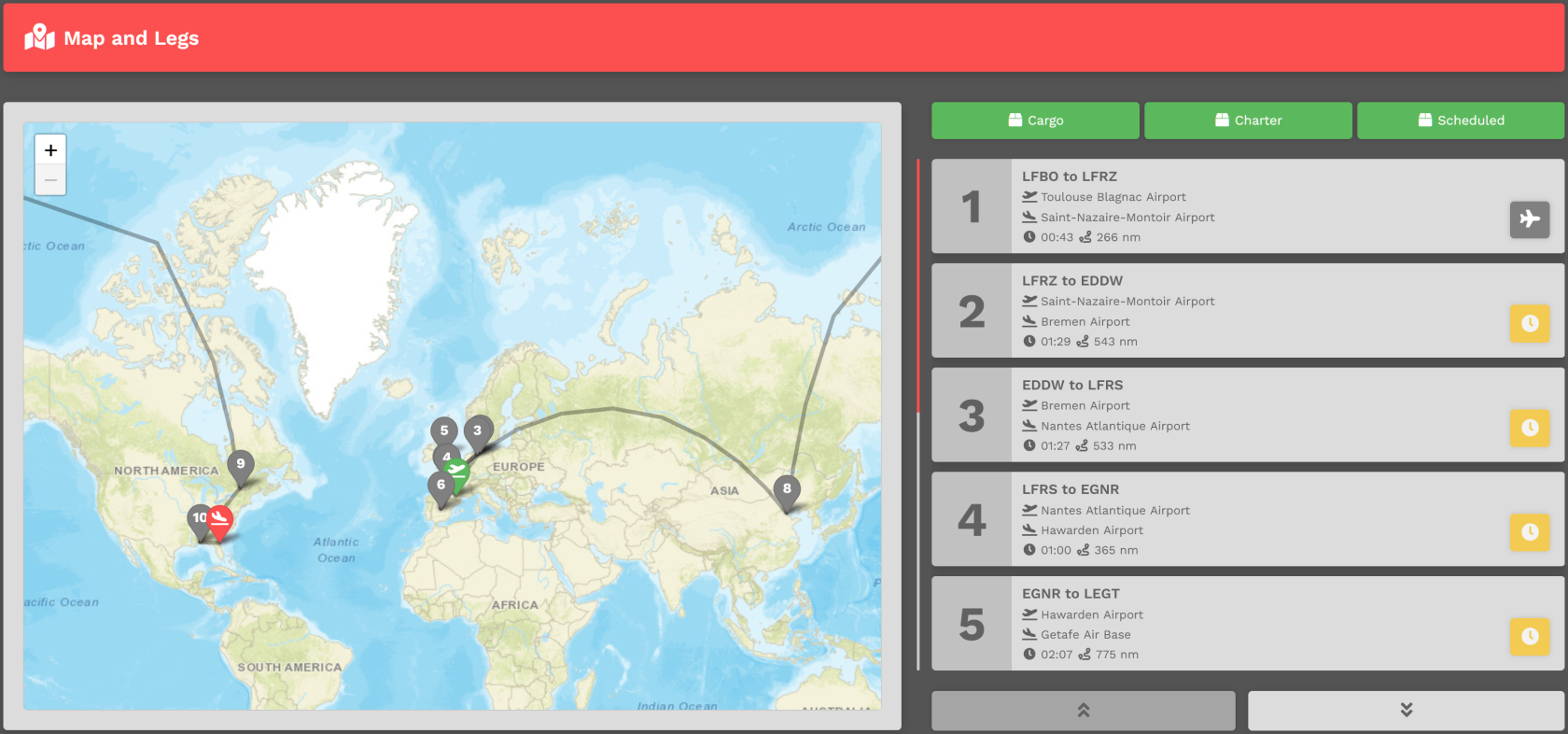](https://docs.walkerair.us/uploads/images/gallery/2021-11/image-1637959445120.png) - - - - - - ##### **Area 3** | **Pilot Status On Tour** In this area, the status of *all* Pilots flying the **Tour** are noted – **Pilot Name**, **Location**, **Last Flight**, **Last Aircraft** and **Progress**. If desired, you can measure your progress against others flying the **Tour** *and* view their most recent PIREPs. [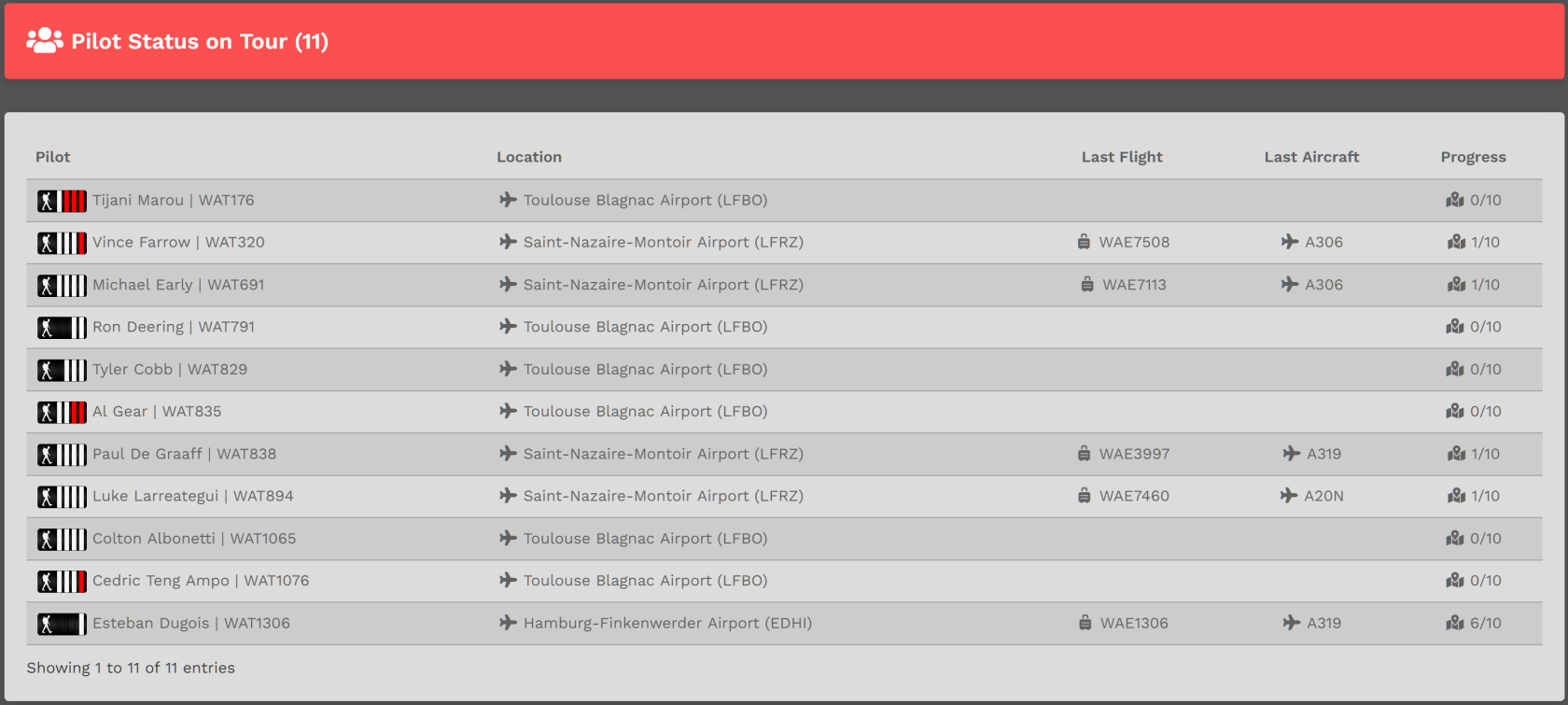](https://docs.walkerair.us/uploads/images/gallery/2021-11/image-1637959817567.png) ##### - - - - - - #### **In Progress** Referring to the **Tour Page** image above, you can see the **Around The World Tour** is **In Progress** because the *Sign Up* bar is **Yellow**. [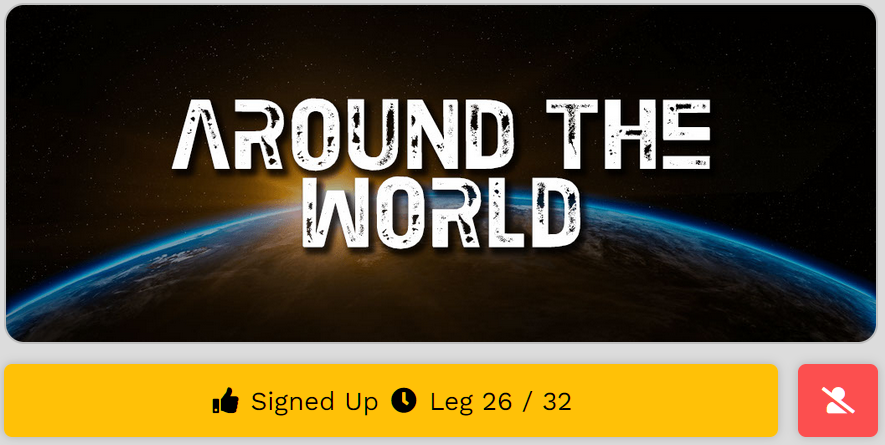](https://docs.walkerair.us/uploads/images/gallery/2021-11/image-1637962083950.png) All other visual elements of an **Available Tour** exist for an **In Progress Tour** – with two notable exceptions. - A Tour may be canceled at any time. In the image above, clicking the red button will do that. - An **In Progress Tour** is underway, so when it's opened to place a bid, the Legs area will look slightly different. In the example below, Leg 26 / 32 has been completed. Leg 27 has been bid; Leg 28 will not be available to bid until Leg 27 is completed. Once it is, it will have a green check mark beside it. Once a Leg has been flown, it cannot be flown again. [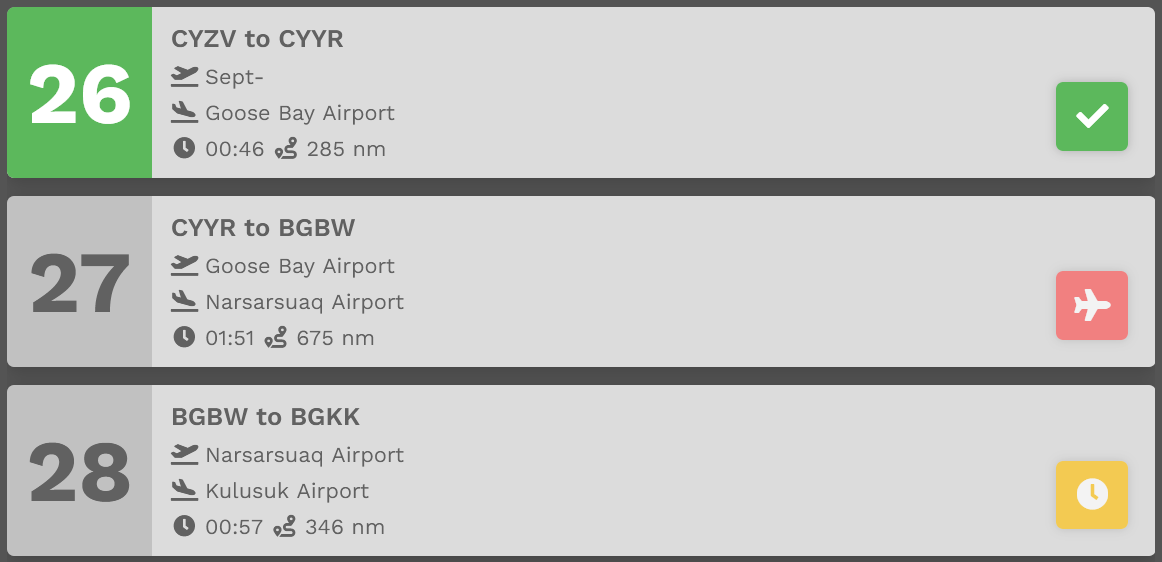](https://docs.walkerair.us/uploads/images/gallery/2021-11/image-1637958391321.png) - - - - - - #### **Completed** Referring to the **Tour Page** image above, you can see the **Alaska Milk Run Tour** has been completed because the *Sign Up* bar is **Green**. [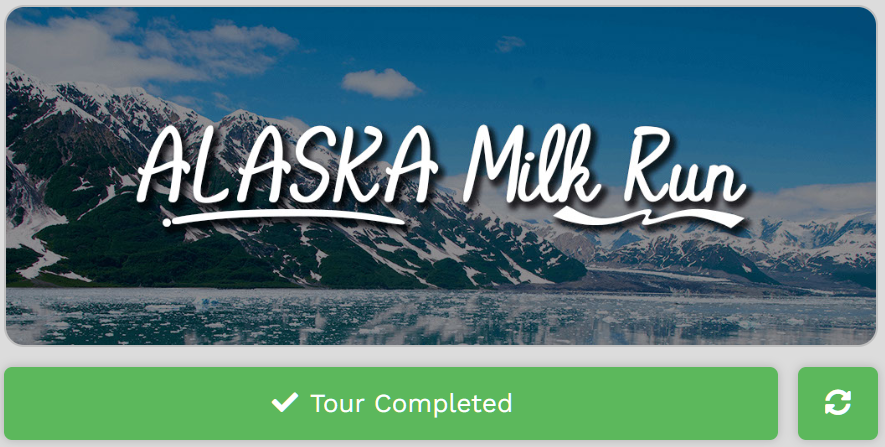](https://docs.walkerair.us/uploads/images/gallery/2021-11/image-1637950672568.png) All other visual elements of an **In Progress Tour**, exist for a Completed Tour – with two notable exceptions. ##### **ONE** A **Tour** may be re-flown at any time. In the image above, clicking the green button will do that. To re-fly a **Tour**, you'll need to purchase a **Tour Pass** – *and* there's a cost for doing that. After clicking the **Green** button, the screen below will open. There, you'll see what it'll cost you to re-fly the Tour.*Clicking the **Cancel** button at any time will cancel the transaction.*
| [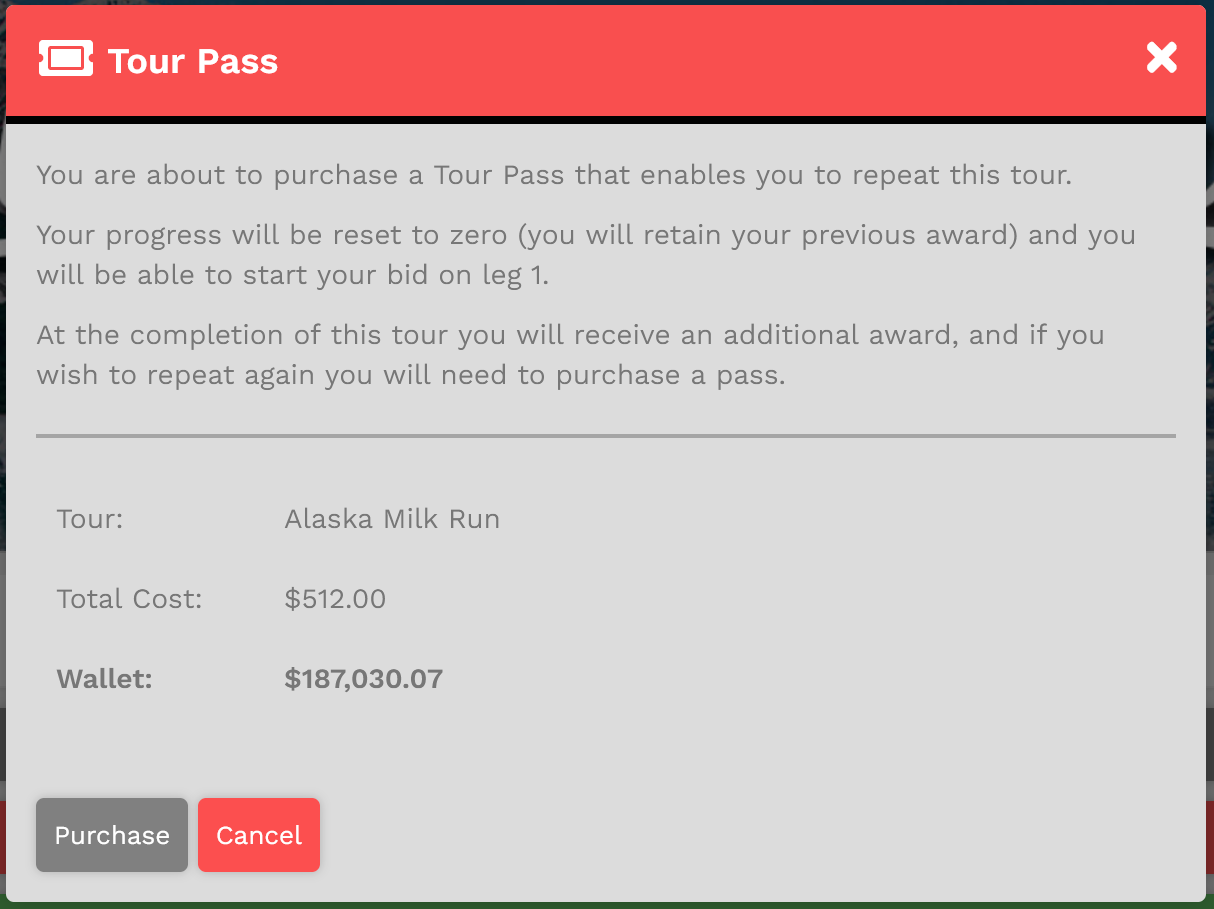](https://docs.walkerair.us/uploads/images/gallery/2021-11/image-1637962833081.png) | If your Wallet Balance is *greater than* that cost, the transaction will be **approved**. You will be allowed to re-fly the Tour. If your Wallet Balance is *less than* that cost, the transaction will be **disapproved**. You will **not** be allowed to re-fly the Tour In our example, because the Wallet Balance is *greater than* the Total Cost, the transaction will be approved. |
*If the price of the Ticket is more than the balance in your **In Your Wallet** account, you will **not** be able to purchase it.*