# 2. Training
# CrewOps Website > The Navigation Bar
# Overview
- - - - - -
*When on the Crew Operations website, zoom in or out as necessary to better view the details presented there.*
The *Crew Operations* website – also known as *Crew Ops* – is the place from which **all** activity flows at *Walker Air Transport*.
Here, we'll get you logged in so you can explore all of its features and functionality – *and* perhaps even surprise you by the wealth of information available to you. By knowing what's within the site, we know you'll be better positioned to enjoy your experience with us.
Within *this* document, we'll explore the sections of the *Navigation Bar* at the top of the screen and each of the areas beneath it.
What you see below, in a *zoomed out* view, is what opens *after* you log in to the *Crew Ops* website.
[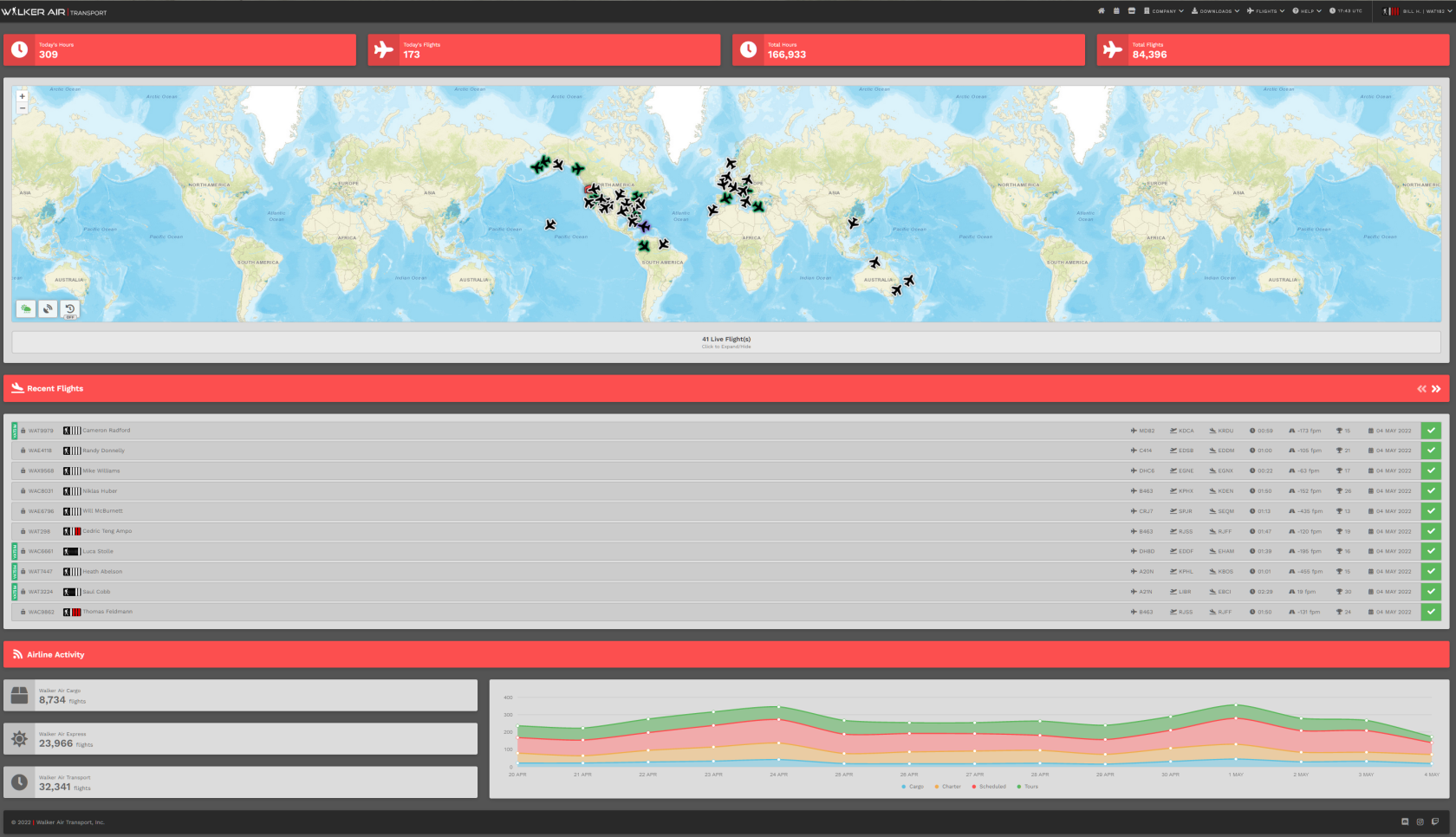](https://docs.walkerair.us/uploads/images/gallery/2022-05/image-1651686241506.png)
Let's dive in...
# Logging In
- - - - - -
Before you can begin flying with us, you’ll need to login as a *Crew Member* by clicking **Crew Login** in the website’s *Navigation Bar*.
Link: [**https://walkerair.us/**](https://walkerair.us/)
[](https://docs.walkerair.us/uploads/images/gallery/2021-11/image-1637606059359.png)
To do so, follow *these* steps:
| - Go to [**https://crew.walkerair.us/login**](https://crew.walkerair.us/login "https://crew.walkerair.us/login");
- In the Email box, enter your Email address;
- Create a secure password and store it in a safe, yet readily-accessible place should you ever need to refer to it; and,
- Click the **Log In** button.
| [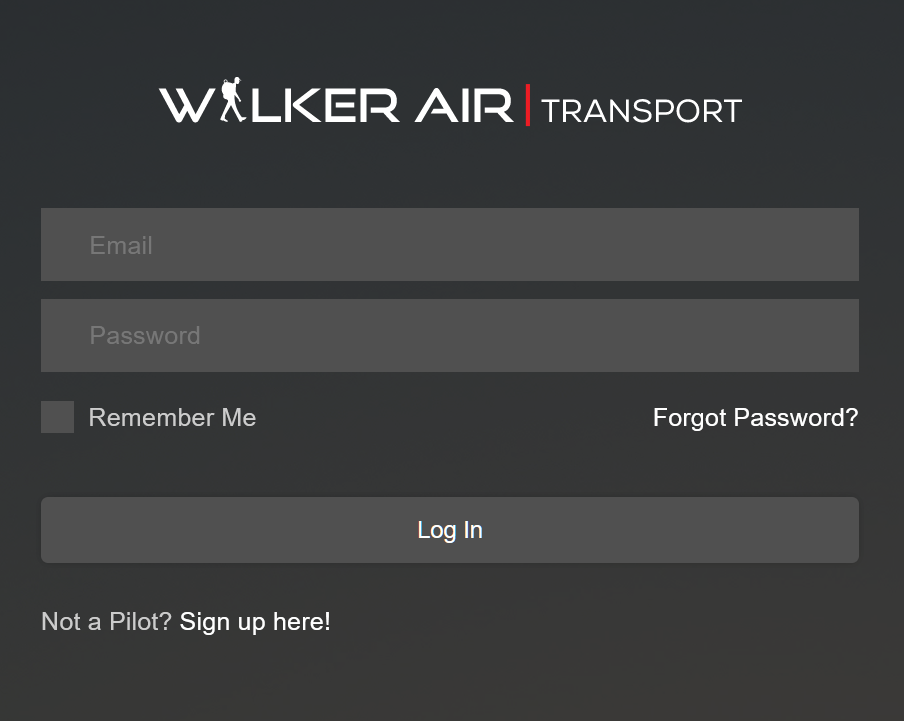](https://docs.walkerair.us/uploads/images/gallery/2022-01/image-1642023796394.png)
|
- - - - - -
| **The section below is intended for only those logging onto the *Crew Ops* website for the first time.
Once the steps noted below are completed, they will no longer be necessary.** |
*Each step in this process must be completed **before** you'll be able to have full access the Crew Ops website.*
| This is the **Welcome New Pilot** pop-up.
To advance to the following pop-up, click the **Next** button.
| [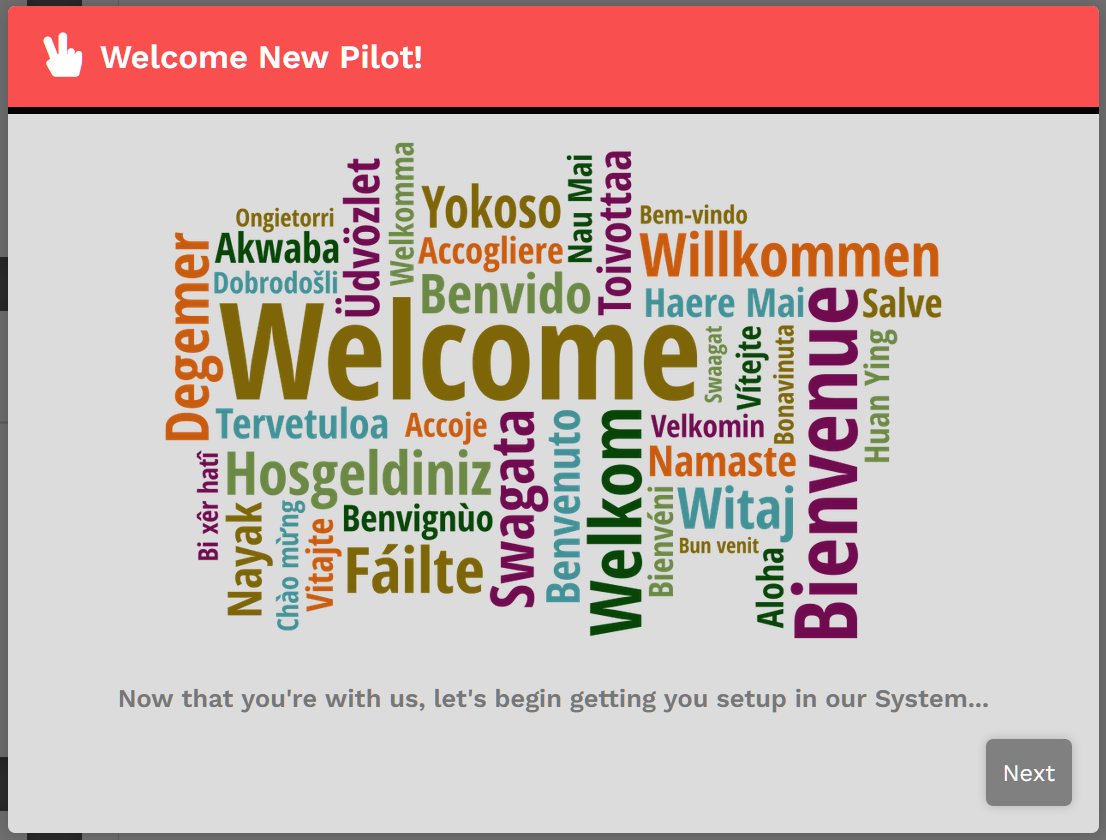](https://docs.walkerair.us/uploads/images/gallery/2022-01/onboarding-1.png) |
| This is the **Important Information** pop-up.
Read each item it contains ***very carefully***.
To advance to the following pop-up, click the **Next** button. To return to the previous pop-up, click the **Previous** button.
| [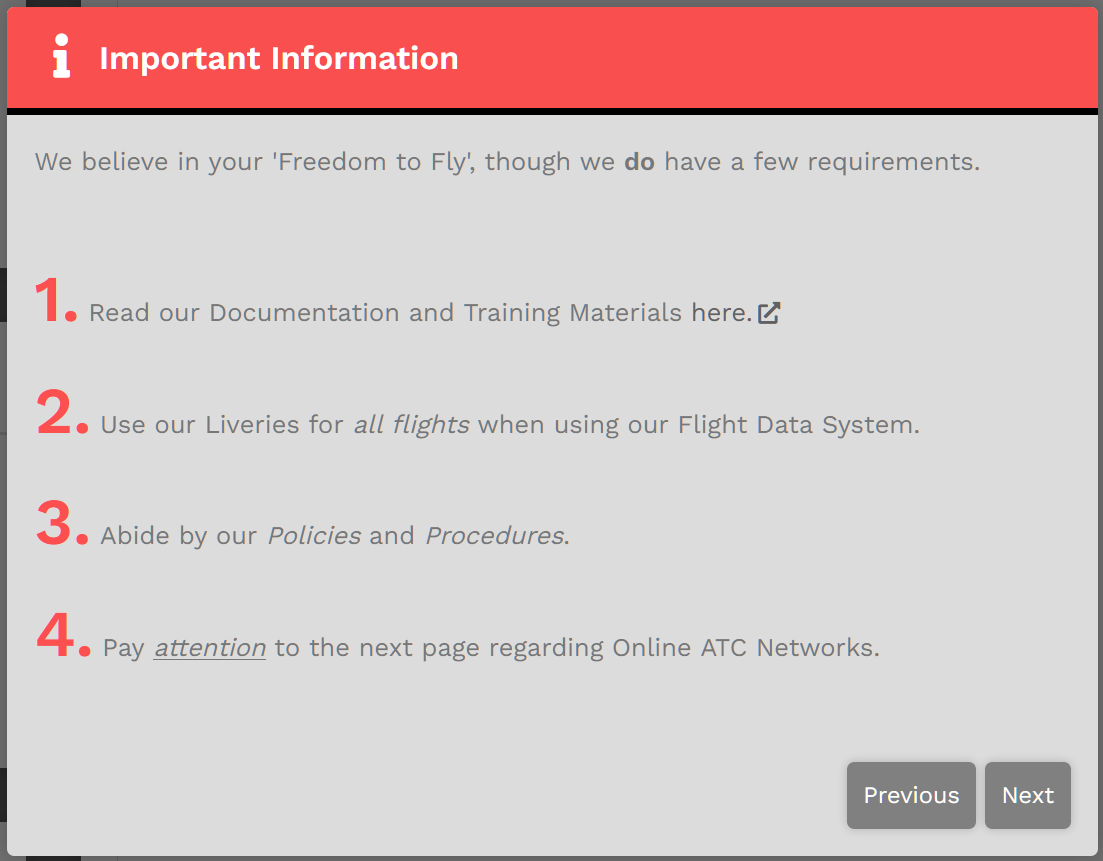](https://docs.walkerair.us/uploads/images/gallery/2022-01/onboarding-2.png) |
| This is the **Online ATC Networks** pop-up.
This one is specific to **WAT100** (to serve as an example); **your** screen will contain **your** Pilot ID.
When operating an aircraft on any of the *Online ATC Networks*, your callsign is *always* to be your Pilot ID – **WAT** followed by your ID number.
**It's not to be WAX or WAC or anything else**.
To advance to the following pop-up, click the **Next** button. To return to the previous pop-up, click the **Previous** button.
| [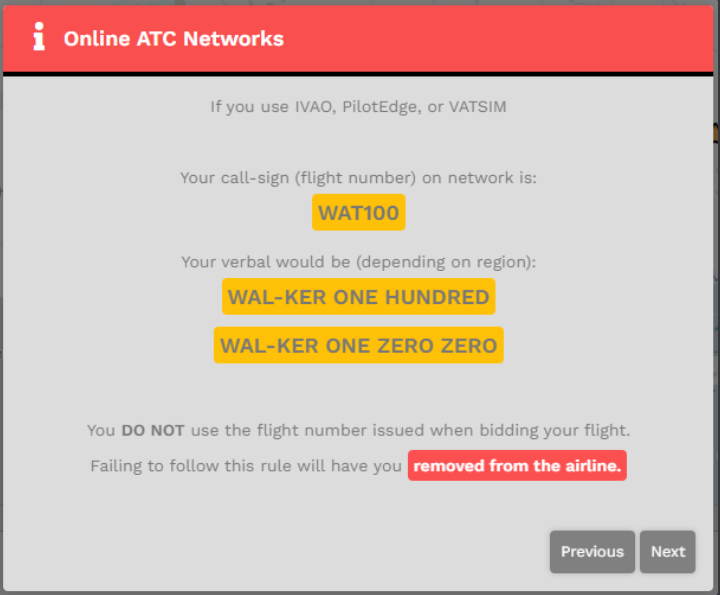](https://docs.walkerair.us/uploads/images/gallery/2022-01/image-1642095456505.png)
|
| This is the **My Home** pop-up.
Here, you're asked to select your **Home** airport – your personal base of operations.
| [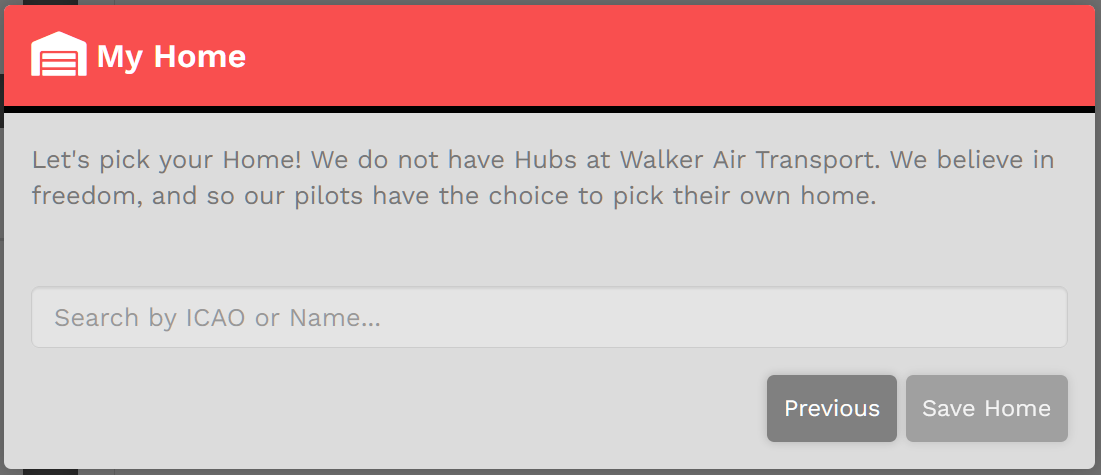](https://docs.walkerair.us/uploads/images/gallery/2022-01/onboarding-4a.png)
|
| If, for instance, you wish *KSEA* | *Seattle-Tacoma International Airport,* a major airport, to be your **Home**, enter it in in the field as shown.
Click the **Save Home** button.
You'll then be taken to the *Crew Ops* website where you'll be ready to begin the next part of the *New Pilot Orientation Process*.
| [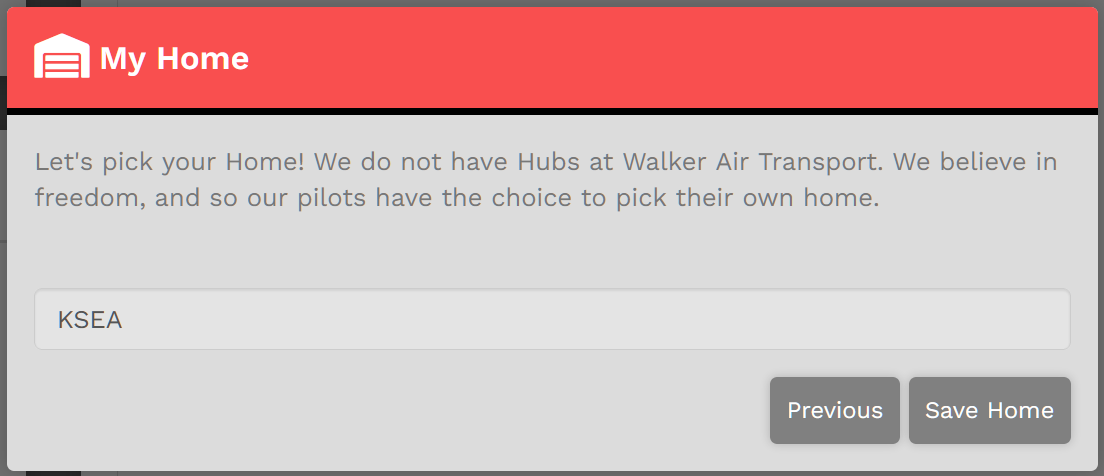](https://docs.walkerair.us/uploads/images/gallery/2022-01/onboarding-4c.png)
|
| If, however, you'd like to be based at something smaller or closer to where you actually live, you have that option, as well.
In our example, we'll use *KTIW* | *Tacoma Narrows Airport*. This is a relatively small, GA-only airport and there are no Cargo or Scheduled flights originating or departing from it. In this case, the note in **red** will appear.
If you want to operate Cargo and/or Scheduled flights on a regular basis, you may wish to consider selecting another airport. Otherwise, be aware of this restriction. If necessary, then, enter a new airport in the field.
When done, click the **Save Home** button. You'll then be taken to the *Crew Ops* website where you'll be ready to begin the next part of the *New Pilot Orientation Process*.
| [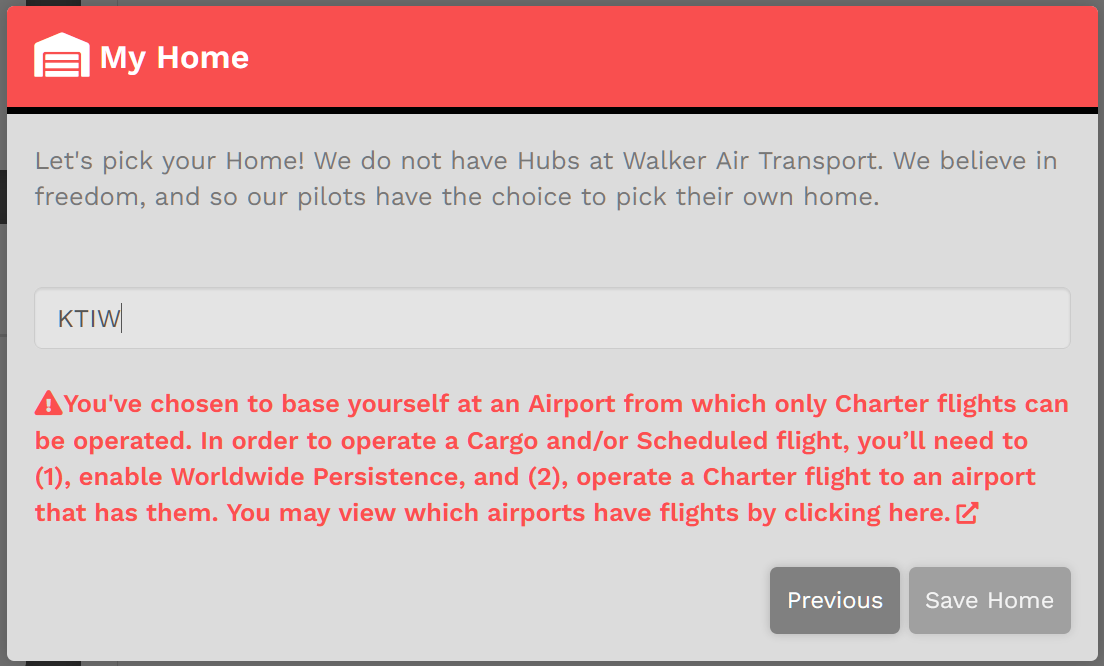](https://docs.walkerair.us/uploads/images/gallery/2022-01/onboarding-4b.png)
**NOTE:** *After setting your **Home** here, it doesn't have to be permanent. You can change it anytime you wish to do so. Read more about that [**here**](https://docs.walkerair.us/books/2-training/page/the-navigation-bar-pilot-profile).*
|
# The Main Screen
- - - - - -
The lower section of the **Home** Page – the Main Screen – is divided into five \[5\] separate Areas. They’re identified below as follows:
| **Area 1** | **Area 2** | **Area 3** | **Area 4** | **Area 5** |
| **Flight Activity** | **World Map** | **Recently-Completed Flights** | **Top Pilots** | **Historical Performance** |
- - - - - -
##### **Area 1 – Flight Activity**
**Area 1** displays information related to the Company’s **Flight Activity**. These figures are updated in real time throughout the day.
[](https://docs.walkerair.us/uploads/images/gallery/2022-01/image-1641911916997.png)
| **Today's Hours** | The number of flight hours completed by Company Pilots on the current date. |
| **Today's Flights** | The number of flights completed by Company Pilots on the current date. |
| **Total Hours** | The total number of hours flown by Company Pilots since January 2020. |
| **Total Flights** | The total number of flights completed by company Pilots since January 2020. |
*Universal Coordinated Time (UTC), a successor to Greenwich Mean Time (GMT), is the time standard used in our System.
A new day begins at 00:00:00 UTC and ends at 23:59:59 UTC.*
- - - - - -
##### **Area 2 – World Map**
**Area 2** displays a world map showing all flights currently being flown by company Pilots.
The **border**/**outline** color of an aircraft's icon indicates its current **ATC Network** status – as illustrated below.
| **Offline** | **IVAO** | **PilotEdge** | **POSCON** | **VATSIM** |
| [](https://docs.walkerair.us/uploads/images/gallery/2022-03/image-1646172741567.png)
| [](https://docs.walkerair.us/uploads/images/gallery/2022-03/image-1646172825087.png)
| [](https://docs.walkerair.us/uploads/images/gallery/2022-03/image-1646172759557.png)
| [](https://docs.walkerair.us/uploads/images/gallery/2022-03/image-1646172842464.png)
| [](https://docs.walkerair.us/uploads/images/gallery/2022-03/image-1646172776382.png)
|
[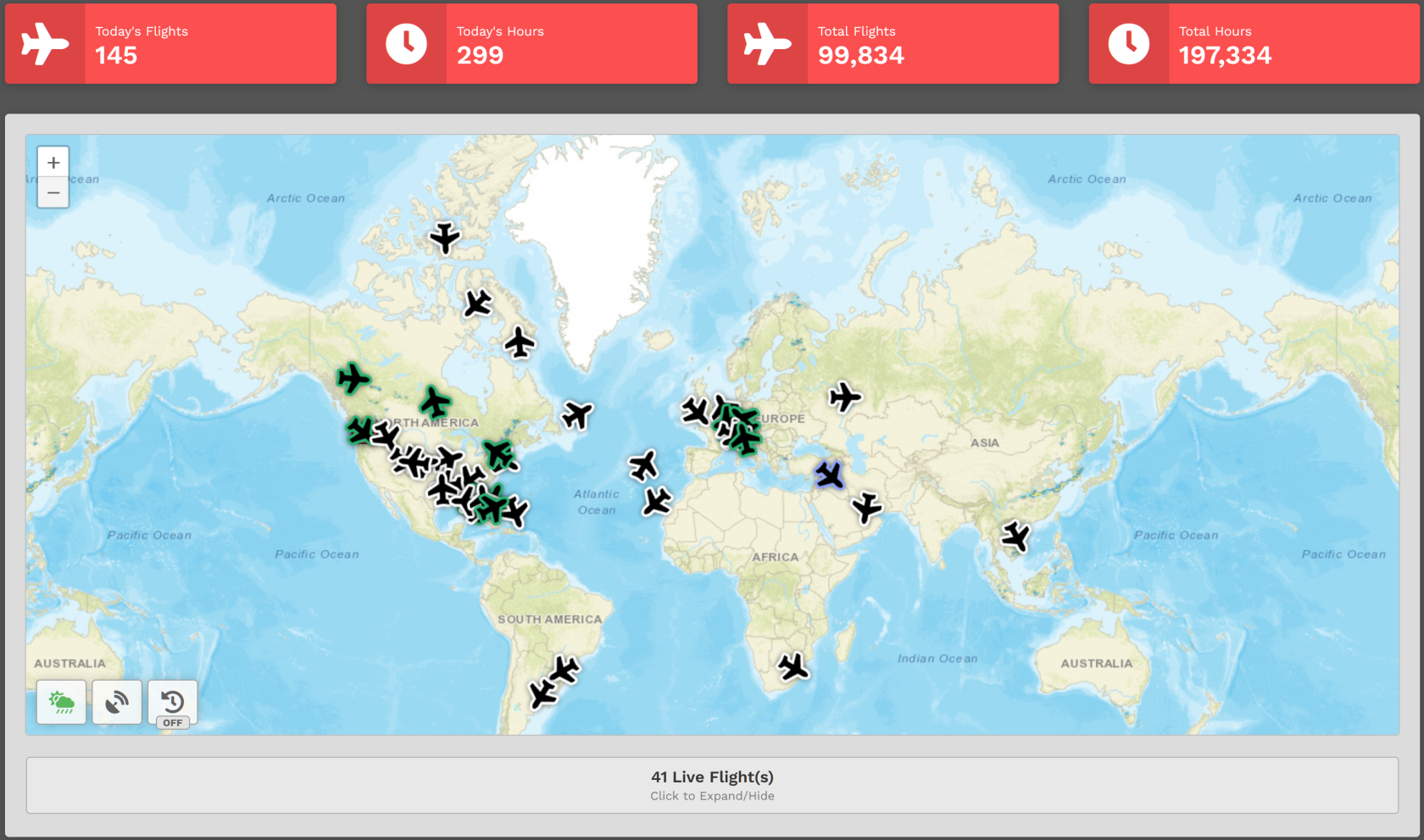](https://docs.walkerair.us/uploads/images/gallery/2022-06/image-1655997796090.png)
Click *Live Flights* and the screen below will appear. Click it again and the screen will disappear.
[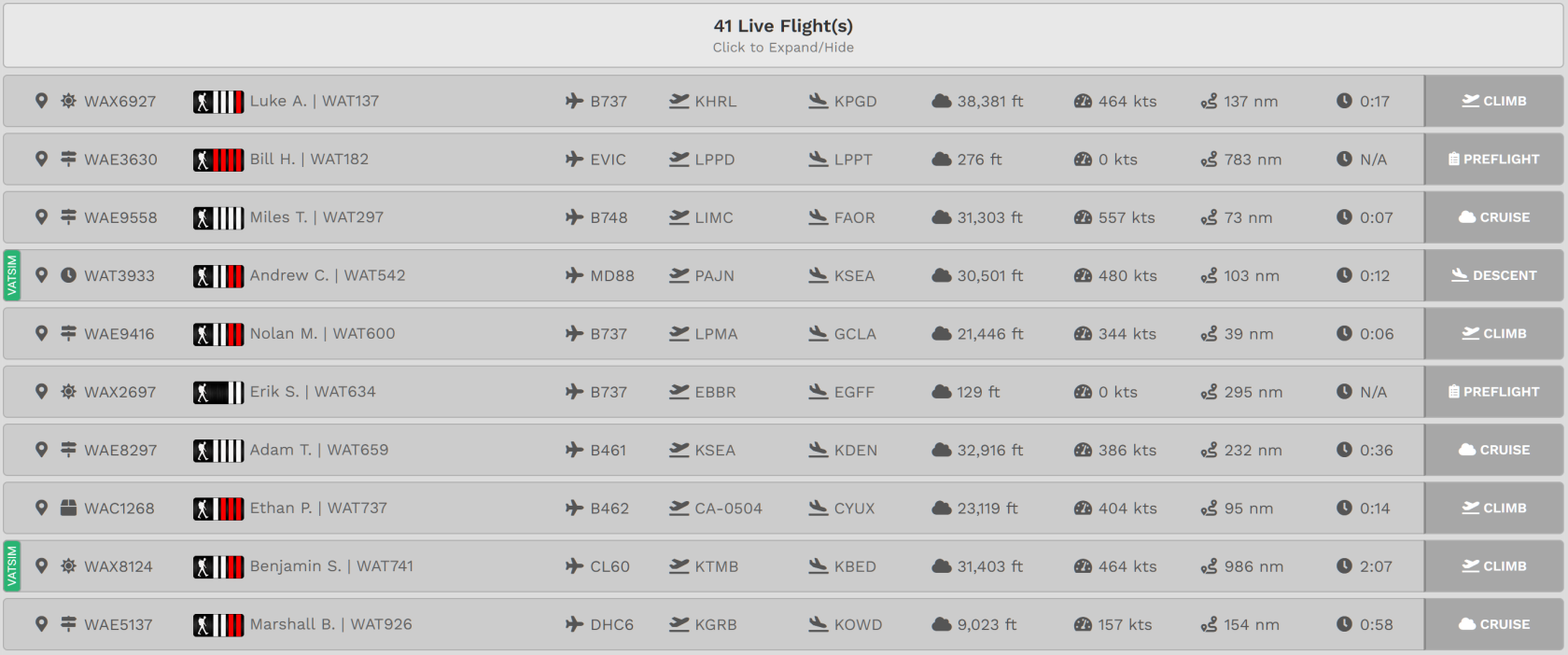](https://docs.walkerair.us/uploads/images/gallery/2022-06/image-1655997726583.png)
Once *Live Flights* is expanded, the status of each flight can be seen in detail.
Clicking on a Pilot’s name in that area will take you to their **Pilot Profile**.
For some flights, you may notice a colored bar on the far left of its line entry. Their meanings are as follows:
| This flight is being/was flown as part of an **Event**. | This flight is being/was flown on the *IVAO* ATC Network. | This flight is being/was flown on the *PilotEdge* ATC Network. | This flight is being/was flown on the *POSCON* ATC Network. | This flight is being/was flown on the *VATSIM* ATC Network. |
| [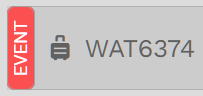](https://docs.walkerair.us/uploads/images/gallery/2021-12/image-1638883285571.png) | [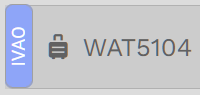](https://docs.walkerair.us/uploads/images/gallery/2021-12/image-1638883825631.png) | [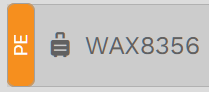](https://docs.walkerair.us/uploads/images/gallery/2021-12/image-1638883206993.png) | [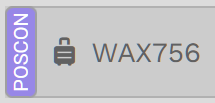](https://docs.walkerair.us/uploads/images/gallery/2022-02/image-1645814589821.png) | [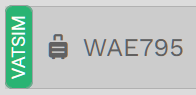](https://docs.walkerair.us/uploads/images/gallery/2021-12/image-1638883246857.png) |
There are three (3) buttons in the lower left corner of the map. Clicking on them will change the information actively displayed.
*Hover your cursor over a variety of entries on your screen to see even more detail about each flight.*
And finally, here are two (2) additional icons you'll encounter on the Map:
| [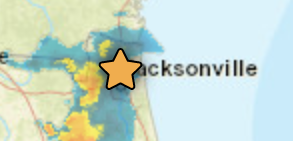](https://docs.walkerair.us/uploads/images/gallery/2022-05/image-1651494680129.png)
| This **Star** indicates the location of the Company's Headquarters – *KJAX* | *Jacksonville International Airport*. | [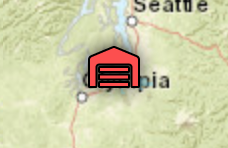](https://docs.walkerair.us/uploads/images/gallery/2022-05/image-1651494843738.png)
| This **Hanger** indicates the location of *your* Home. |
- - - - - -
Now, let's examine a **line entry** to illustrate some of this...
[](https://docs.walkerair.us/uploads/images/gallery/2022-01/image-1641857739469.png)
In our example, the Pilot, Flight Student Bradley Fox, is operating Charter flight number 2714. They're flying a Cessna Citation Longitude from KTUS to KAXX. They're currently at 2,559 feet (the field elevation) and taxiing to the runway. Their current speed is 17 kts. The distance remaining to KAXX is 381 nm; the time remaining until their arrival is N/A (0:00).
**NOTE:** *Once the aircraft has taken off, these data points will be updated automatically throughout the flight at regular intervals.*
| Hovering your cursor over the aircraft's ICAO Code will reveal its type. | Hovering your cursor over the
Departure Airport's ICAO Code
will reveal its identity. | Hovering your cursor over the
Arrival Airport's ICAO Code will
reveal its identity. |
| [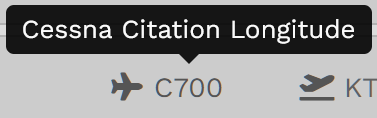](https://docs.walkerair.us/uploads/images/gallery/2022-01/image-1641857778485.png)
| [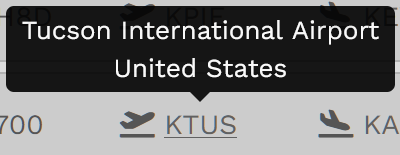](https://docs.walkerair.us/uploads/images/gallery/2022-01/image-1641857805480.png)
| [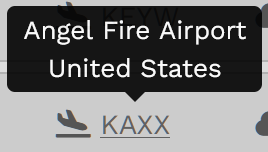](https://docs.walkerair.us/uploads/images/gallery/2022-01/image-1641857856673.png)
|
Returning to the Map, locate the aircraft icon and click on it. Zoom in to see this Pilot's planned flight route. Flight data is updated in real time, so you'll note some of the entries have changed from what was seen in the line entry.
[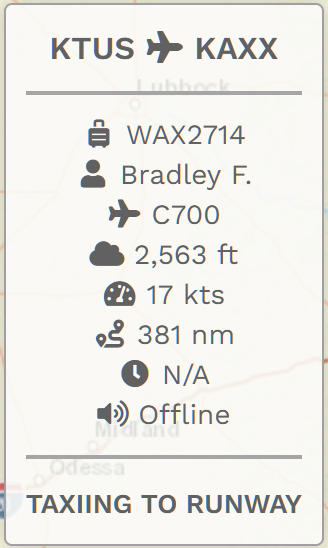](https://docs.walkerair.us/uploads/images/gallery/2022-01/image-1641857664392.png)
[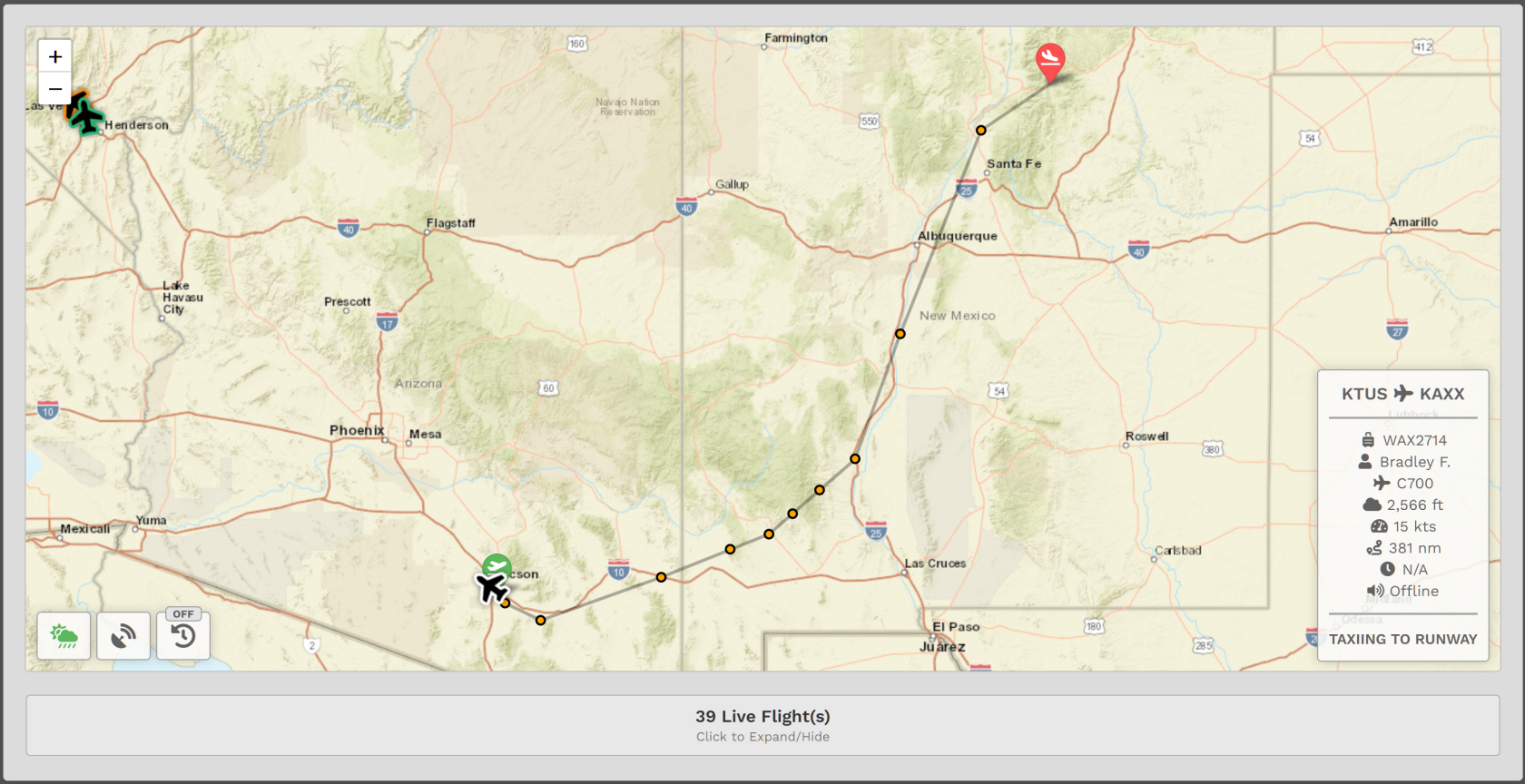](https://docs.walkerair.us/uploads/images/gallery/2022-01/image-1641857632522.png)
- - - - - -
##### **Area 3 – Recently Completed Flights**
**Area 3** displays a list of the fifty (50) most recently-completed flights *and* their final status – Completed (Green), Diverted (Yellow) or Rejected (Red).
*Your double hours and points awarded for participating in an Event flight will not be reflected in this table.*
*Those bonus hours and points are only visible in the individual PIREP report.*
[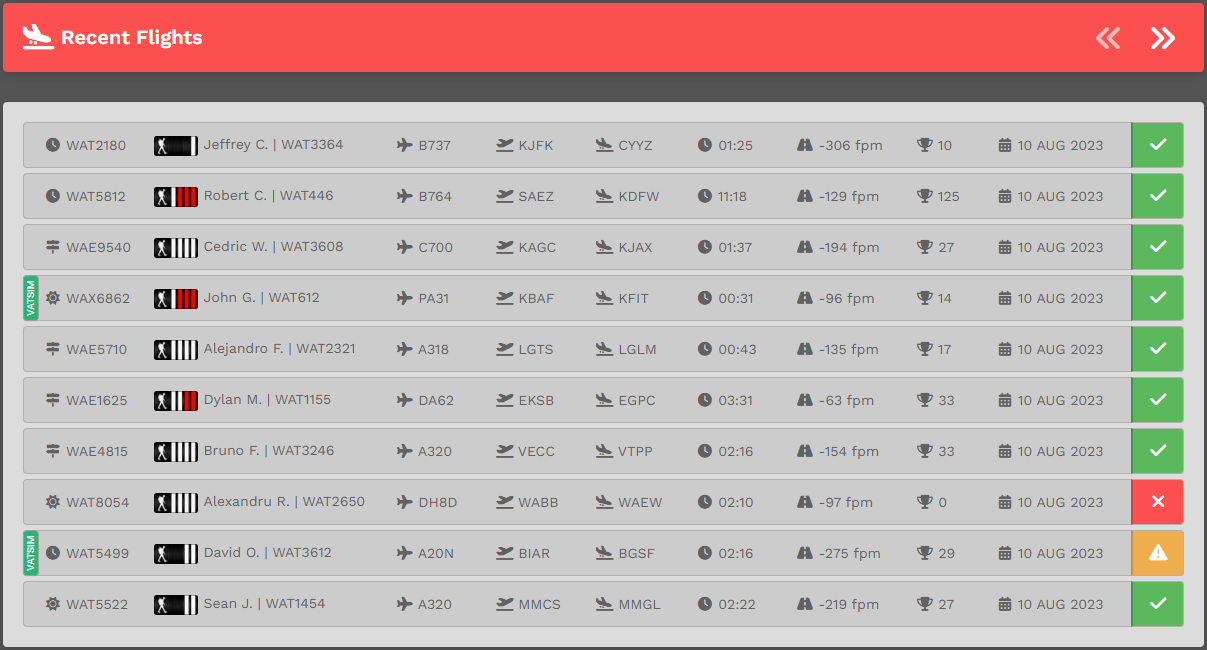](https://docs.walkerair.us/uploads/images/gallery/2023-08/image-1691671252913.png)
| **AREA FEATURE Nº 1:** | **AREA FEATURE Nº 2:** | **AREA FEATURE Nº 3:** | **AREA FEATURE Nº 4:** |
| *View the details of a particular flight by clicking on its flight number in the **Flight** column.* | *Review a Pilot’s Profile by clicking on the Pilot’s name in the **Pilot** column.* | *See additional detail about a number of items by hovering your cursor over them.* | *See the PIREP (Pilot Report) for a flight by clicking on its Flight Status indicator (Green Box with Check Mark above).* |
- - - - - -
##### **Area 4 –** **Top Pilots**
**Area 4** displays performance data for our **Top Pilots** in four (4) categories: Number of Flights; Hours; Revenues; and Distance. To view the data, click an icon across the top of the display area.
[](https://docs.walkerair.us/uploads/images/gallery/2022-06/image-1655556734992.png)
Data is available for the following periods of time: Today; This Week; This Month; This Year; and All Time. To view the data, click an icon to the left of the display area.
[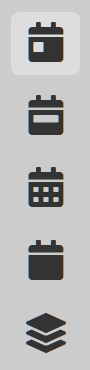](https://docs.walkerair.us/uploads/images/gallery/2022-06/image-1655556788327.png)
[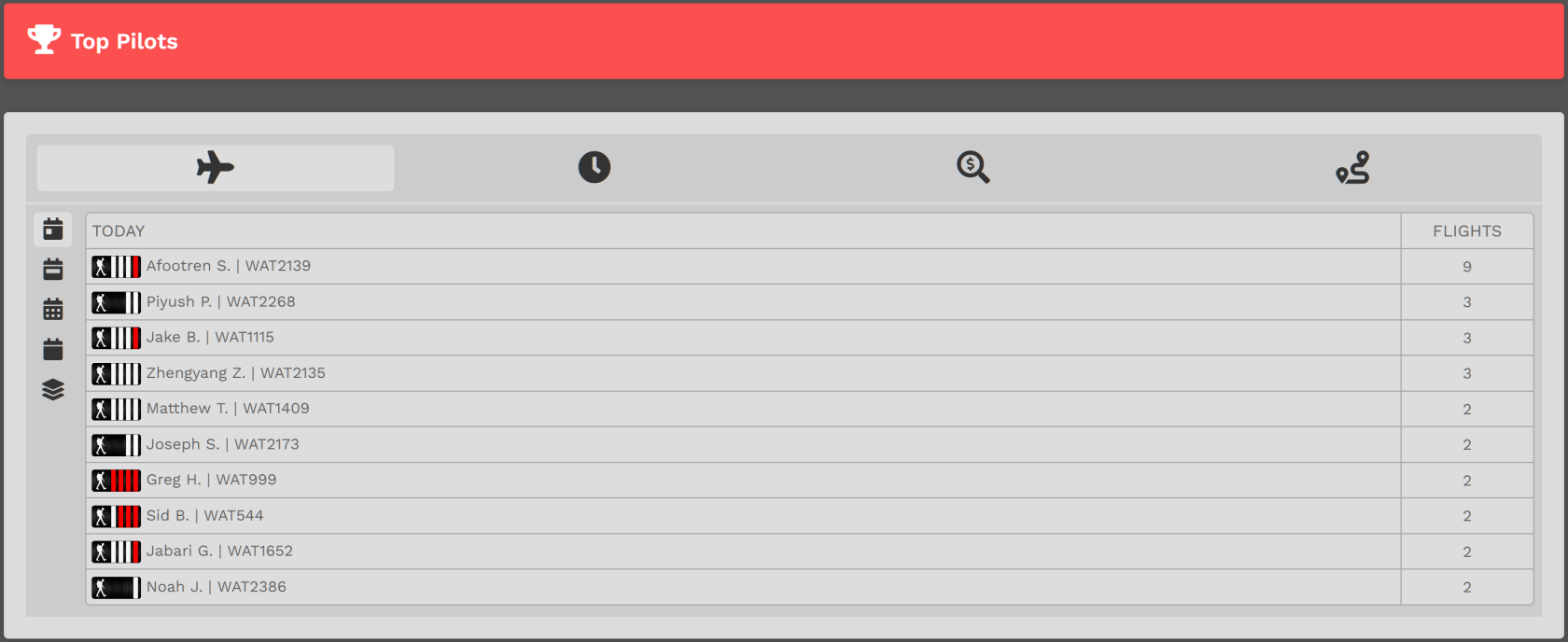](https://docs.walkerair.us/uploads/images/gallery/2022-06/image-1655556501291.png)
- - - - - -
##### **Area 5 – Historical Performance**
**Area 5** displays current and historical information related to the company’s activity. By placing your cursor over any date, the **Total Flights** metric displayed in Section 1 is broken down to show the totals for each of the company’s divisions – Cargo (*Walker Air Cargo*), Charter (*Walker Air Charter)* and Scheduled (*Walker Air Transport)*. Day-by-day flight activity is graphically displayed on a rolling two (2) week basis. These figures are updated in real time throughout the day.
[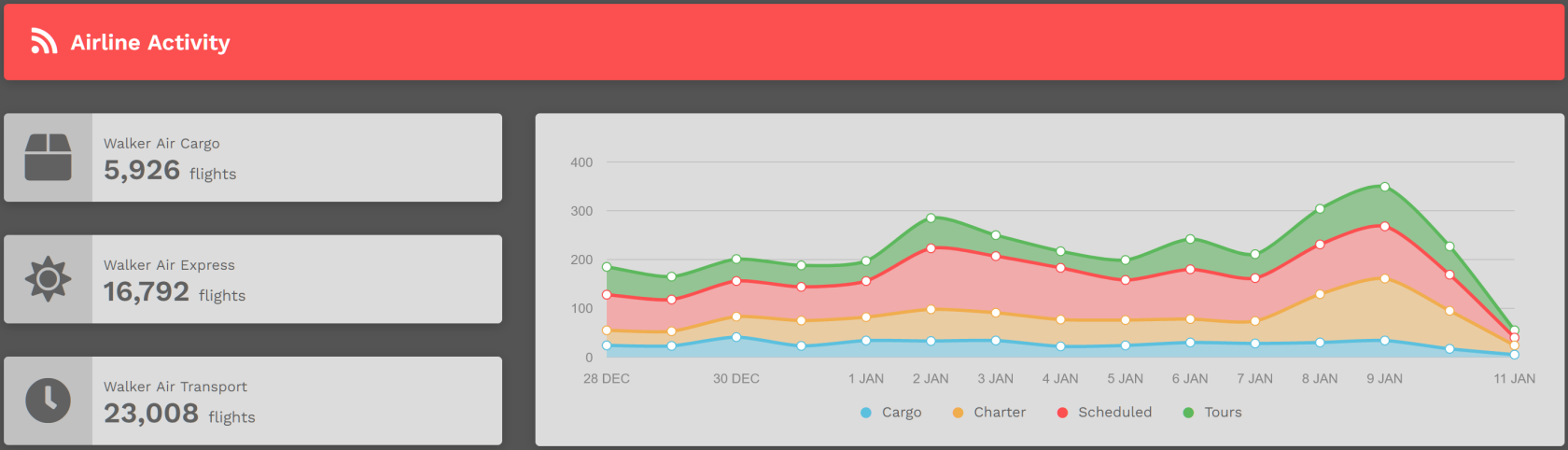](https://docs.walkerair.us/uploads/images/gallery/2022-01/image-1641914098055.png)
Hover your cursor over a specific day in the line chart to see its color-coded details. The example below shows flight activity for 4 January.
[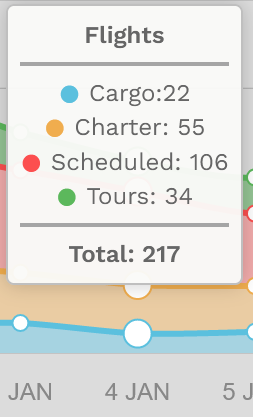](https://docs.walkerair.us/uploads/images/gallery/2022-01/image-1641914184104.png)
*Freely explore this page and its many sections by clicking anything and everything you see. To reset the page to its normal state, click the **HOME** button or refresh the page.*
# Home
- - - - - -
*Return to the **HOME** page from anywhere within the website by clicking the **Walker Air Transport** logo at the top of each page.*
After clicking the **Log In** button, the **Crew Member** | **HOME** page opens. From here, you have full access to the website’s vast features *and* functionality. To return to the **HOME** page at any time, click on the **HOME** icon – **or** – the *Walker Air Transport* logo in the *Navigation Bar*.
On the right side of the *Navigation Bar*, you’ll see these items across the top of the screen.
[](https://docs.walkerair.us/uploads/images/gallery/2021-11/image-1637675033642.png)
By clicking on an item in the *Navigation Bar*, its contents are revealed. The contents – some of which are drop-down menus – may be seen in the illustrations on the pages that follow.
Let’s explore each one in some detail…
# Events
- - - - - -
This is the **Events** page. Here, you‘ll see a schedule of Company-sponsored **Events** taking place in the month indicated.
Scroll as necessary to see what’s available for the month you’ve selected – **or** – use the sort feature if you're looking for a flight specific to an ATC Network.
| [](https://docs.walkerair.us/uploads/images/gallery/2021-11/image-1637676493935.png)
| | [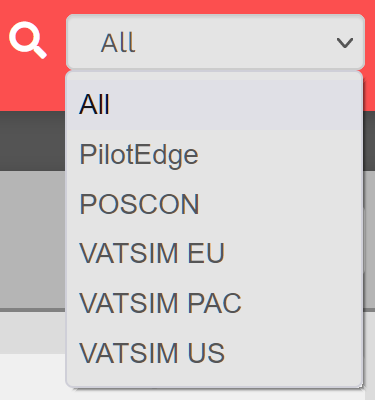](https://docs.walkerair.us/uploads/images/gallery/2022-04/image-1650325006562.png)
| The sorting options are:
- All
- PilotEdge
- VATSIM EU
- VATSIM PAC
- VATSIM US
| **Color Legend:**
| **PilotEdge** | [](https://docs.walkerair.us/uploads/images/gallery/2022-04/image-1650370108710.png)
| | **VATSIM EU** | [](https://docs.walkerair.us/uploads/images/gallery/2022-04/image-1650369952117.png)
| | **VATSIM PAC** | [](https://docs.walkerair.us/uploads/images/gallery/2022-04/image-1650369825718.png)
| | **VATSIM US** | [](https://docs.walkerair.us/uploads/images/gallery/2022-04/image-1650369869523.png)
|
|
| [](https://docs.walkerair.us/uploads/images/gallery/2021-12/image-1638880660824.png) | The month's *current day* will be underscored in **bold red**. | | [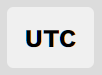](https://docs.walkerair.us/uploads/images/gallery/2021-12/image-1638880883977.png)
| Clicking the **UTC** button will display all times in UTC.
*Universal Coordinated Time (UTC), a successor to Greenwich Mean Time (GMT), is the time standard used in our System. A new day begins at 00:00:00 UTC and ends at 23:59:59 UTC.*
| | [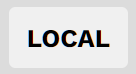](https://docs.walkerair.us/uploads/images/gallery/2021-12/image-1638880818708.png)
| Clicking the **Local** button will display all times in your local | | [ ](https://docs.walkerair.us/uploads/images/gallery/2021-12/image-1638881046183.png)[](https://docs.walkerair.us/uploads/images/gallery/2021-12/image-1638881010413.png)
| Clicking an **Arrow** button will enable you to move forward or backward in the Calendar.
|
Click on an entry to learn more about it.
|
An Event for each ATC Network would appear on a Calendar in a specific color – as illustrated below.
[](https://docs.walkerair.us/uploads/images/gallery/2022-04/image-1650370326230.png)
| To view the offerings for the next five (5) days, *hover* your cursor over the **Events** Icon in the header of the *Crew Ops Website*.
Click on the Event you wish to review. | [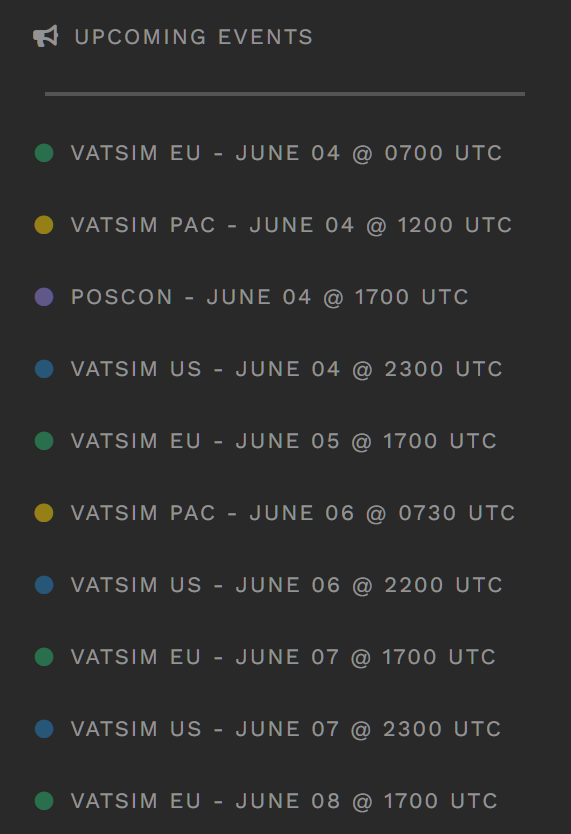](https://docs.walkerair.us/uploads/images/gallery/2022-06/image-1654361625679.png) |
To see even more detail in a monthly grid format, *click* the **Events** Icon. After doing so, an image like this will be displayed.
[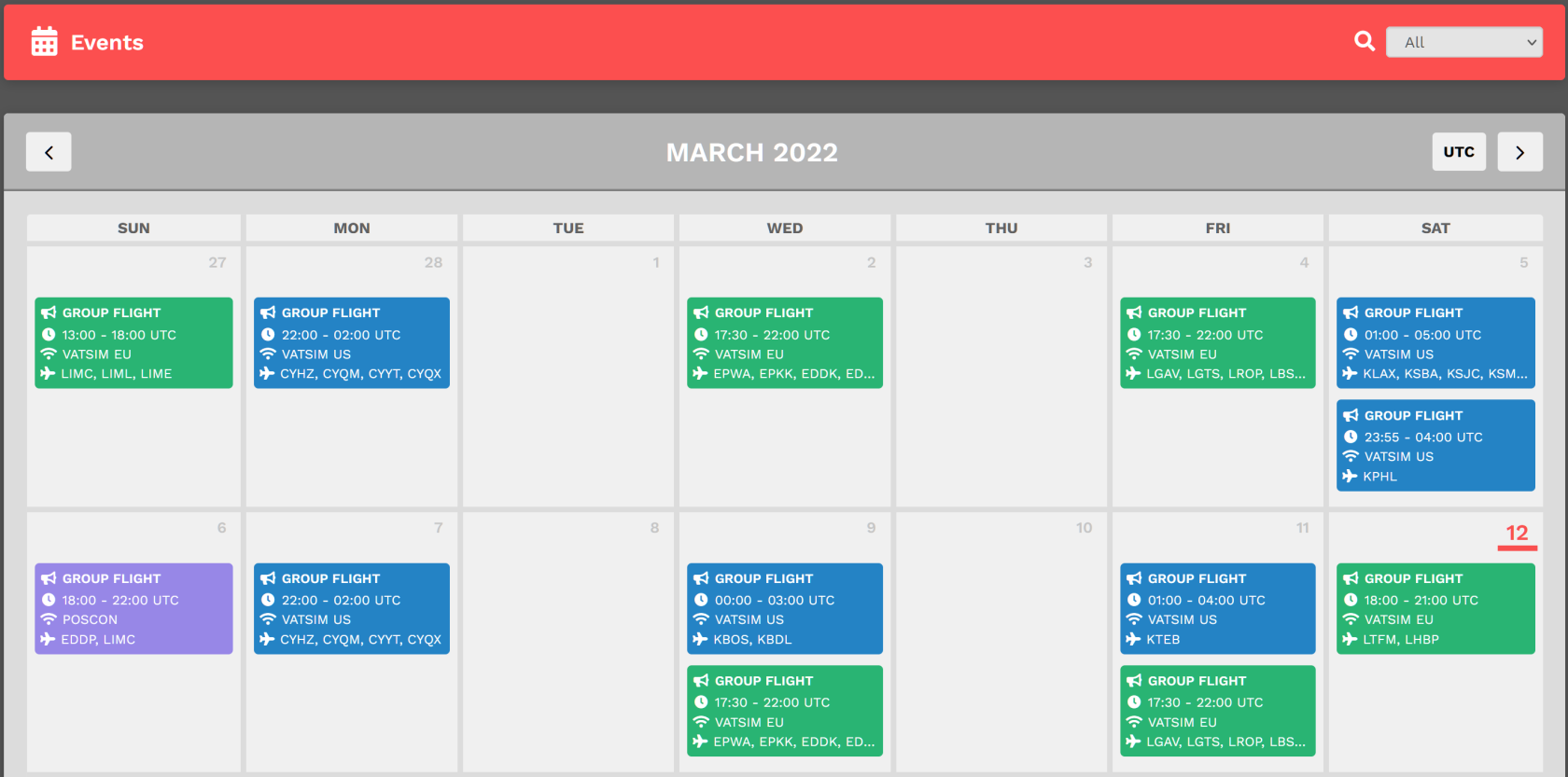](https://docs.walkerair.us/uploads/images/gallery/2022-03/image-1647096286621.png)
By clicking on an **Event**, its details will appear.
**NOTE:** *The current date is noted in **BOLD RED** – 12 March in the graphic above.*
This is the *upper section* of what appeared *after* clicking on the *VATSIM EU* flight scheduled for Saturday, 12 March.
[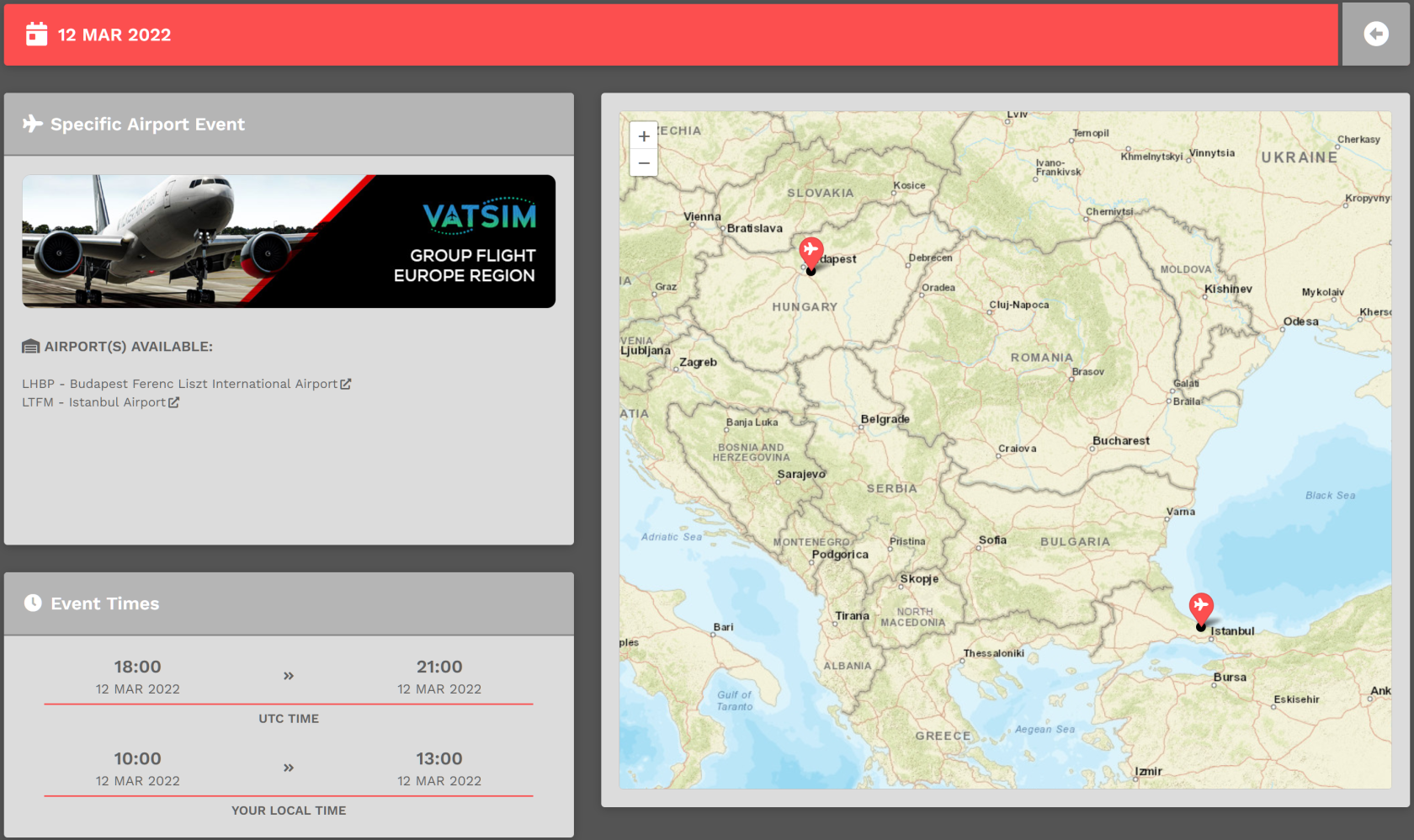](https://docs.walkerair.us/uploads/images/gallery/2022-03/image-1647096482906.png)
This is the *lower section* of what appeared – and on your screen, you may need to scroll *down* to see all of it.
If you have questions about an Event, contact its Coordinator – in this instance, WAT339 Alex C. – in the Company *Discord*.
**NOTE:** *Contacting a Coordinator using email is **not** an available option.*
####
- - - - - -
#### **How To Sign-Up For An Event**
To sign up for the Event, click the **Sign Up** button. After doing so, you'll be shown in the *Attending Pilots* section.
[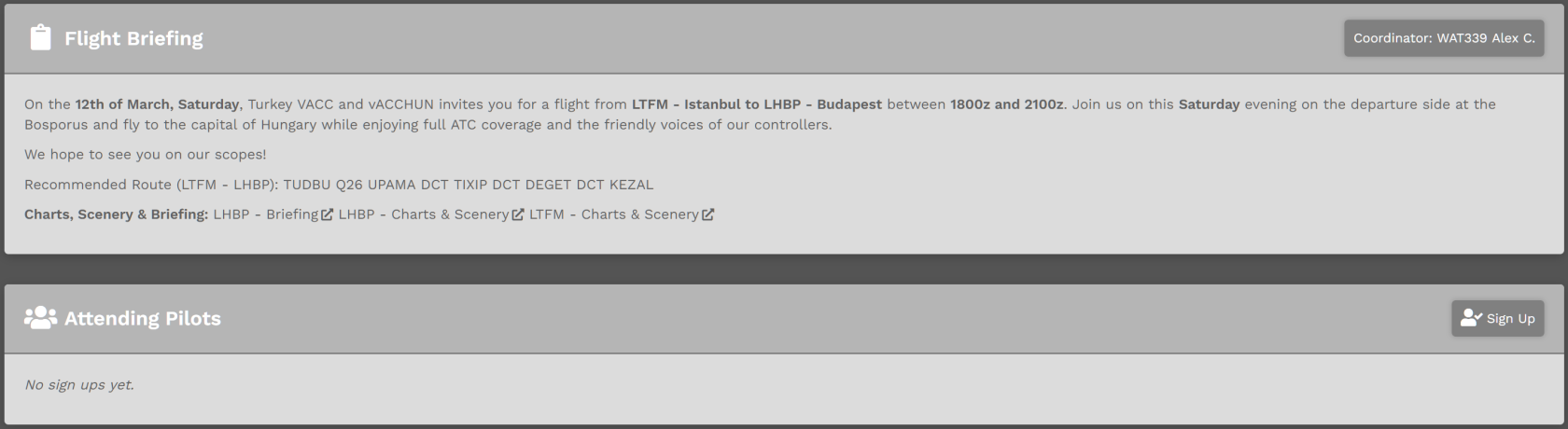](https://docs.walkerair.us/uploads/images/gallery/2022-03/image-1647096527778.png)
[](https://docs.walkerair.us/uploads/images/gallery/2022-04/image-1648812064779.png)
####
- - - - - -
#### **How To Bid An Event Flight**
As defined **[here](https://docs.walkerair.us/books/3-help/page/events)** in bullet #3, bidding is opened **3-hours** prior to the start time of the event and closed **30 minutes** before the end time of the event. When that time has arrived, the **Bid Unavailable** button will become green and you'll be allowed to make your flight bid.
[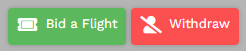](https://docs.walkerair.us/uploads/images/gallery/2022-04/image-1648812189900.png)
*If you **bid** a flight using Flight > Cargo, Flight > Charter or Flight > Schedule, you **will not receive** the bonus points and hours; and we will not make exceptions.*
Now that bidding is open, let's go through the process...
The type of event (*Fly-In, Fly-Out, Fly-In/Fly-Out or Specific)* will determine what your bid screen looks like. It's pretty self-explanatory; however, we'll show an example of the *Specific* event type.
1. Click the **Bid Flight** button.
[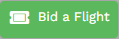](https://docs.walkerair.us/uploads/images/gallery/2022-04/image-1648812385674.png)
2. You are now presented with the 'Bid Your Flight' screen.
[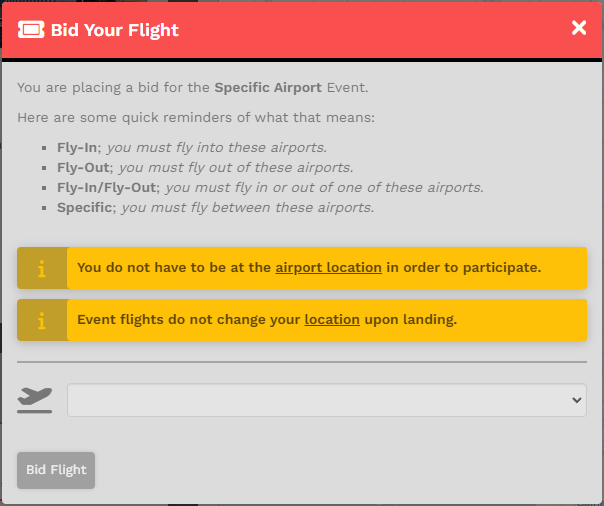](https://docs.walkerair.us/uploads/images/gallery/2023-06/image-1687629817833.png)
1. This event has a specific airport selection – *KATL* and *KJAX*. Pick which of these you want to be your departure airport.
[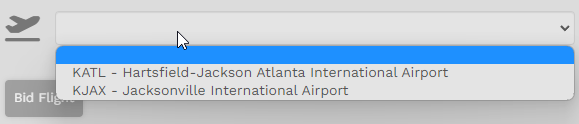](https://docs.walkerair.us/uploads/images/gallery/2023-06/image-1687629842649.png)
2. Pick your arrival airport. Because this event only has two (2) airports, you get one (1) choice.
*You will see your departure airport in this list. The reason we provide it is that sometimes pilots want to practice area flying and returning to their departure airport while ATC is available during an event. It is OK if you pick the same departure and arrival, if available, during your participation.*
[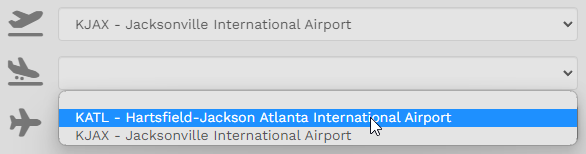](https://docs.walkerair.us/uploads/images/gallery/2023-06/image-1687629975249.png)
3. Next, you will choose the fleet you wish to pick an aircraft from.
[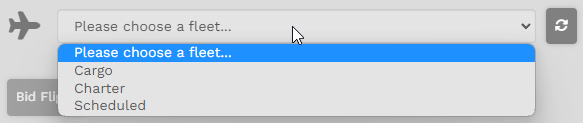](https://docs.walkerair.us/uploads/images/gallery/2023-06/image-1687630124979.png)
*If you wish to return and pick another fleet, click on the 'Reset Aircraft' to the right of the drop down box.[](https://docs.walkerair.us/uploads/images/gallery/2023-06/image-1687629352335.png)*
4. If you happen to pick *Charter* as your fleet, you will be presented with a load option. You can choose cargo or passengers *(default.)*
[](https://docs.walkerair.us/uploads/images/gallery/2023-06/image-1687630203045.png)
5. Click on "Bid Flight" and you will be taken to your **My Bids** page. There, you'll see your newly-created Event Bid.
At this point you can continue forward with smartCARS 3 or FlightTrackerXP, begin your flight and receive credit as defined in our Events Procedures [**here**](https://docs.walkerair.us/books/3-help/page/events).
*You can fly as many flights as you wish during an event window given that you can stay within the hours defined in the Events Standard Operating Procedures. You may only bid 1-flight at a time, so if you return to your Event page and you are currently in-flight, or have a bid, you will see a 'Bid Exists' button. You must either forfeit (remove) or complete that bid in order to bid a new flight.*
# Company – Airlines
- - - - - -
This is the **Company** page. Here, you'll find additional information about our Company's individual Airlines.
- - - - - -
This page contains *information* about the Company’s three \[3\] Airlines/Fleets:
| **Cargo Flight Operations** | **Charter Flight Operations** | **Scheduled Flight Operations** |
| *Walker Air Cargo* | *Walker Air Charter* | *Walker Air Transport* |
[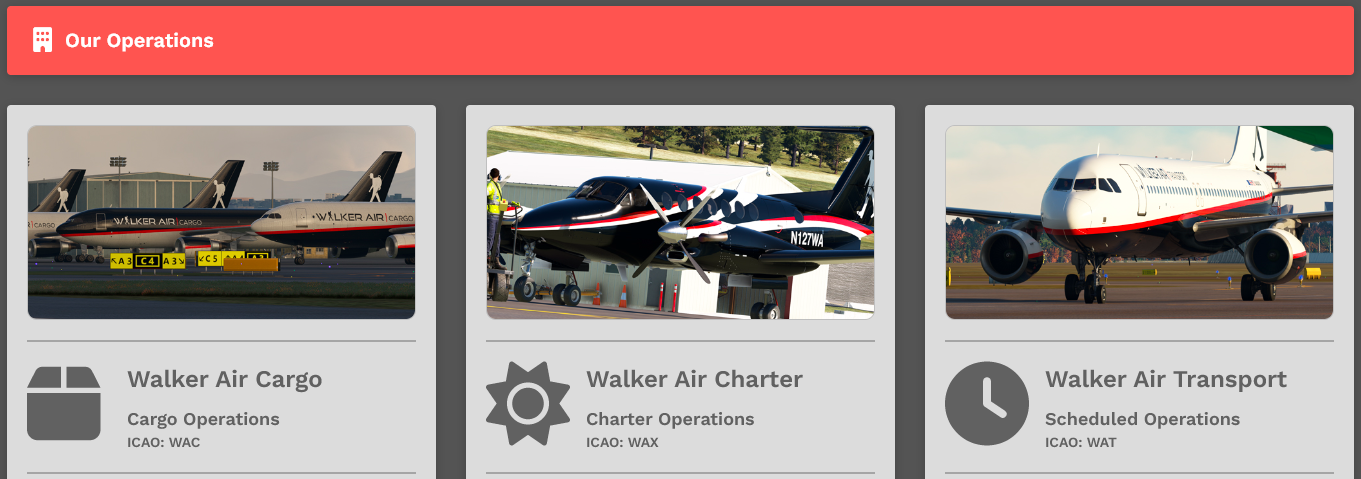](https://docs.walkerair.us/uploads/images/gallery/2024-06/image-1717360113597.png)
*At the bottom of each of these descriptions, you'll see the criteria we use to add new aircraft to it.
**Should you ever request a Fleet addition, keep them in mind**.*
# Company – Documents
- - - - - -
Clicking **Documents** will open *this* one – the **DMS** | **Document Management System**.
# Company – Fleet
- - - - - -
This is a listing of all aircraft in the Company’s three (3) Fleets containing operational details about each one.
[](https://docs.walkerair.us/uploads/images/gallery/2021-11/image-1637853934761.png)
It can also be sorted in any of these ways noted in the graphic below. **All** is the default. Select any other **Fleet Name** from those in the drop-down to view *only* those aircraft in that Fleet. Your choices are as follows:
**All** | **Cargo** | **Charter** | **Scheduled**
- - - - - -
These are the **Average Landing Rates** for all aircraft in their respective Fleets.
[](https://docs.walkerair.us/uploads/images/gallery/2021-11/image-1637854198362.png)
- - - - - -
These are the stats available for every Company aircraft. What's shown below are **all** aircraft.
**NOTE:** *To see an aircraft in a specific fleet, sort the list by clicking **Operations** and scroll to locate it. To return the page to its original state, click **Aircraft**.*
The list can be sorted. Click on the column header to do so. To return the to the default view, refresh the page – **or** *–* click the Aircraft column header.
**NOTE:** *This is only a partial view of the entire page.*
[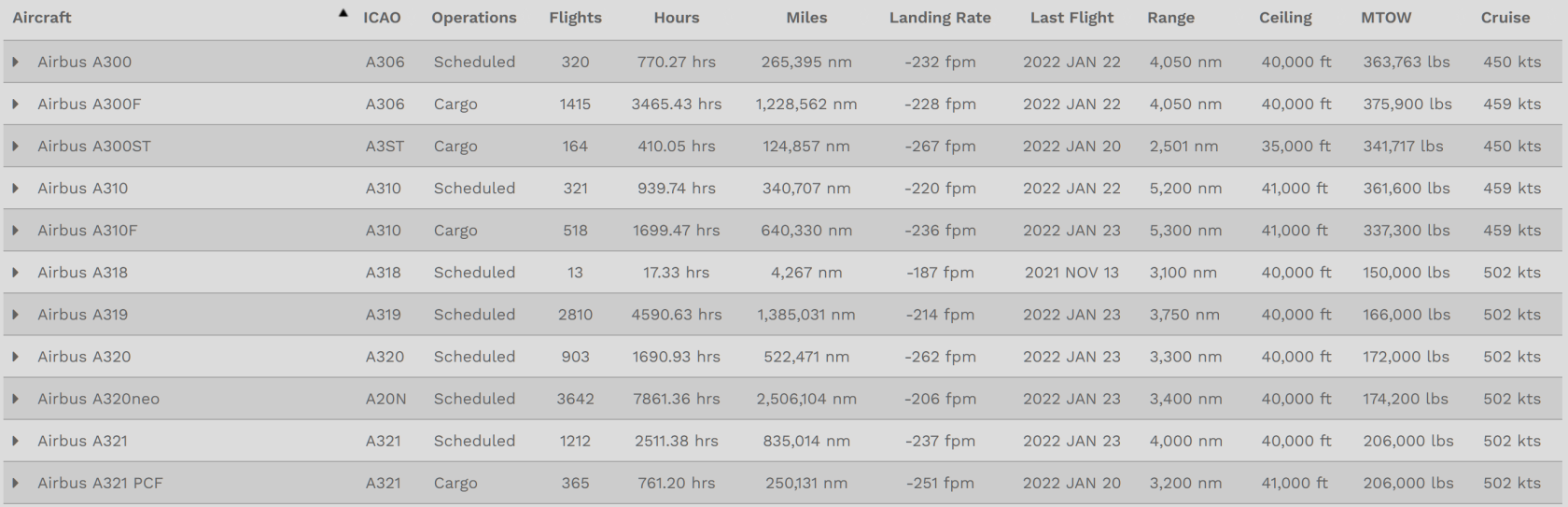](https://docs.walkerair.us/uploads/images/gallery/2022-01/image-1642969768775.png)
To see additional information about an aircraft, click the triangle to its **left** – as illustrated below for the *Airbus A300*.
[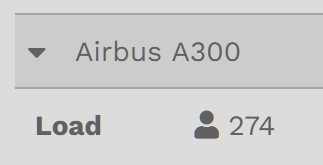](https://docs.walkerair.us/uploads/images/gallery/2022-01/image-1642970038701.png)
To close the data line, click the triangle.
# Company – Pilots
- - - - - -
The **Our Pilots** page is a listing of **all** Company Pilots on *Active* and *On Leave* status.
**NOTE:** *Pilots who are **Retired** do **not** appear in this listing.*
[](https://docs.walkerair.us/uploads/images/gallery/2022-06/image-1654522379344.png)
To search for a specific Company **Pilot**, in the *Text Box* to the *right* of the magnifying glass icon, enter \[1\], as many letters of their **First Name** as you can, or \[2\], as many numbers in their **Pilot ID** as you can until the Pilot you're seeking appears in list beneath it. In this example, *Jim* was entered and these results were produced.
To view their **Pilot Profile**, click on their Pilot ID.
[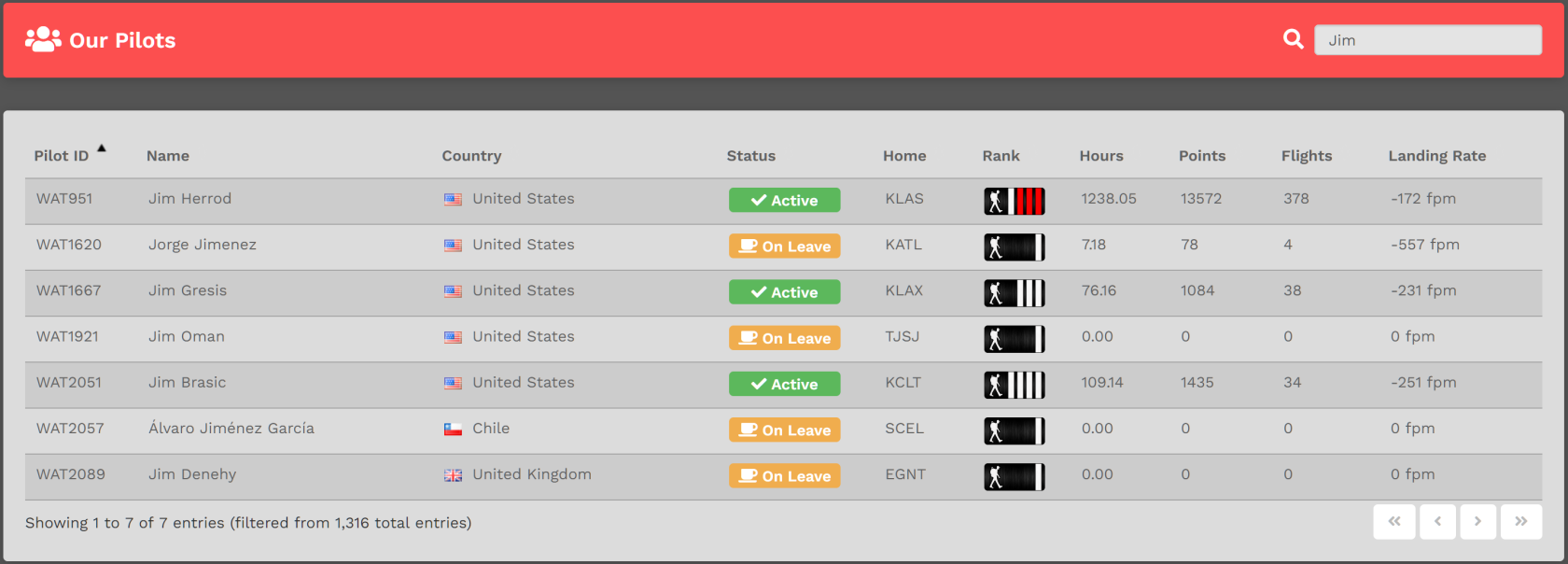](https://docs.walkerair.us/uploads/images/gallery/2022-06/image-1654521781910.png)
The list can also be sorted. Click on *any* column header to do so.
[](https://docs.walkerair.us/uploads/images/gallery/2022-06/image-1654522617799.png)
To return the to the default view, refresh the page – **or** *–* click the **Pilot ID** column header.
# Downloads
- - - - - -
In **Downloads**, you can obtain the software and liveries you’ll need to operate your Company aircraft. Click on any item for details on what it is *and* how to download and install it.
# Downloads – ACARS
- - - - - -
#### **FlightTrackerXP & smartCARS 3**
In order to fly with us, you'll need to download *Flight Tracking Software*.
Click on the one your System/Flight Simulator requires and follow the prompts.
| **Windows-based PC** | **Linux** | **MacOS** |
| [smartCARS 3](https://docs.walkerair.us/books/3-help/page/smartcars-3-windows-pc-mac-os-linux "smartCARS 3 | Windows PC Mac OS Linux") | [smartCARS 3](https://docs.walkerair.us/books/3-help/page/smartcars-3-windows-pc-mac-os-linux "smartCARS 3 | Windows PC Mac OS Linux") | [FlightTrackerXP](https://docs.walkerair.us/books/3-help/page/flighttrackerxp-macos "FlightTrackerXP | MacOS")
[smartCARS 3](https://docs.walkerair.us/books/3-help/page/smartcars-3-windows-pc-mac-os-linux "smartCARS 3 | Windows PC Mac OS Linux")
|
# Downloads – CSL
- - - - - -
On this page, you'll find non-flyable, CSL aircraft models for use when flying in online *Air Traffic Control \[ATC\]* Networks. Having them installed enables *Walker Air* aircraft to be visible to others while flying there.
[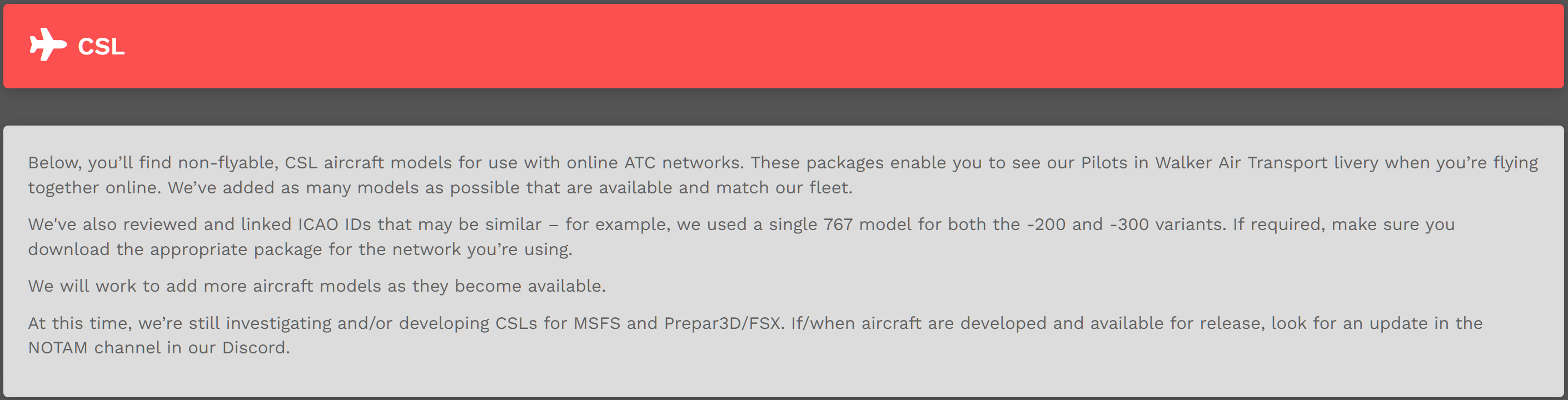](https://docs.walkerair.us/uploads/images/gallery/2021-11/image-1637864579085.png)
| [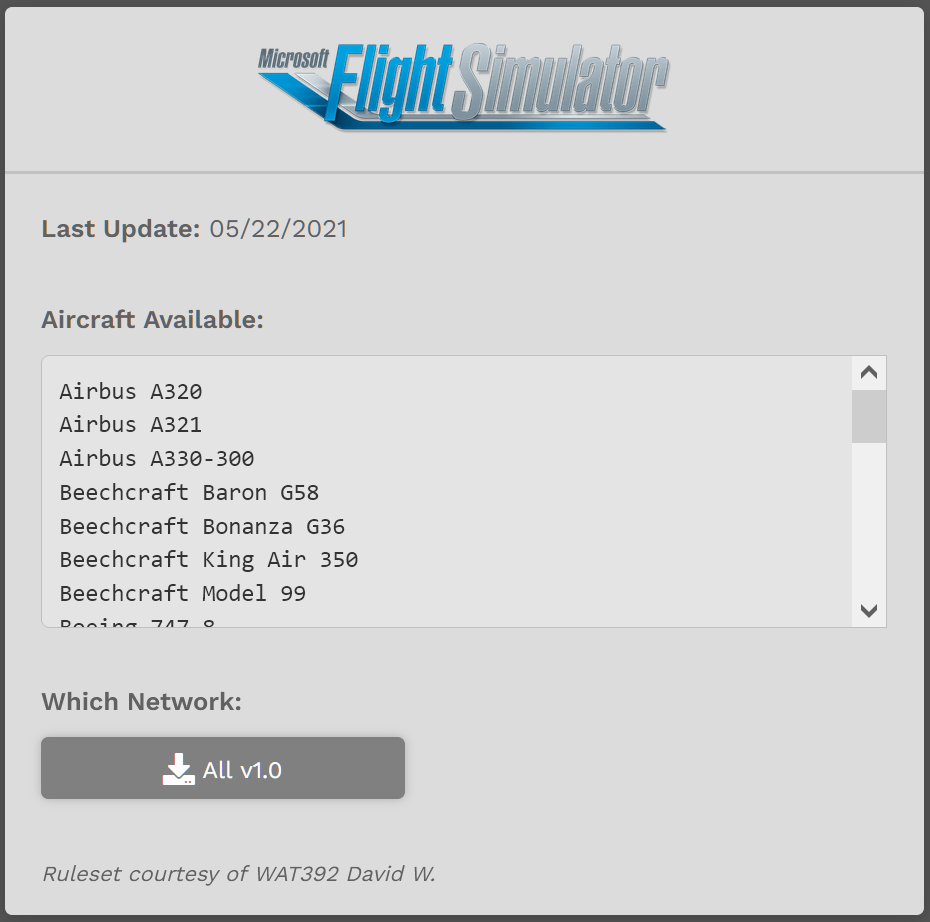](https://docs.walkerair.us/uploads/images/gallery/2021-11/image-1637864431051.png)
| [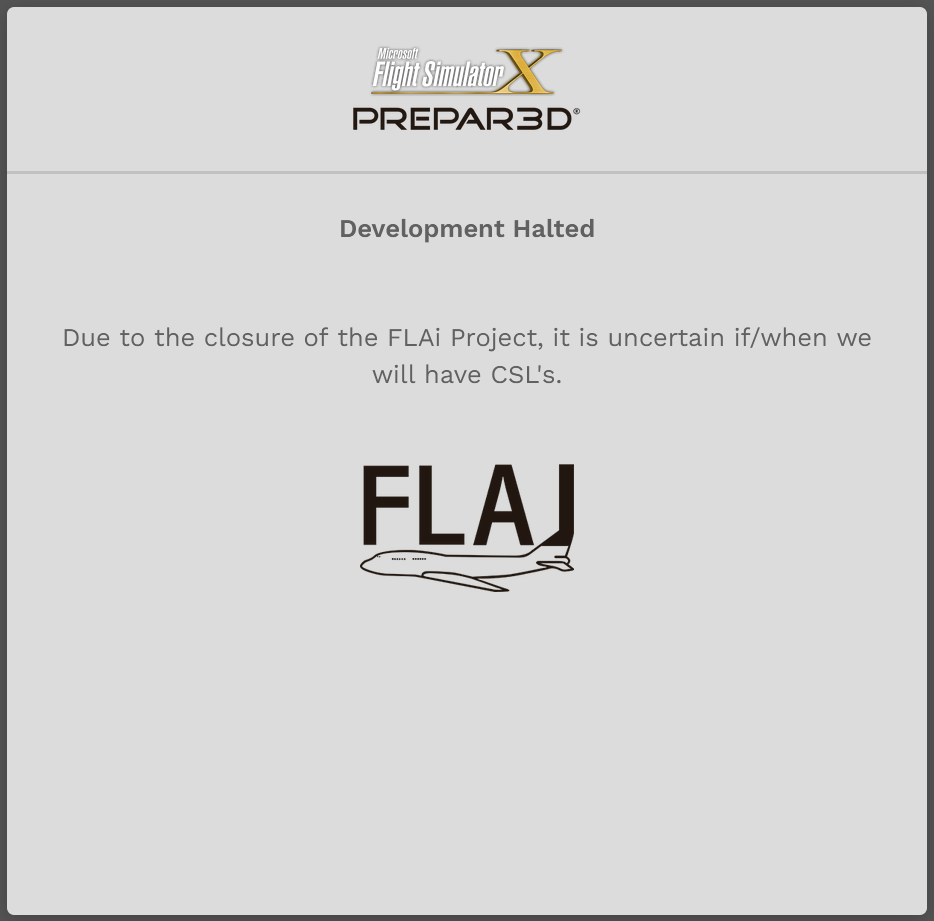](https://docs.walkerair.us/uploads/images/gallery/2021-11/image-1637864462001.png)
| [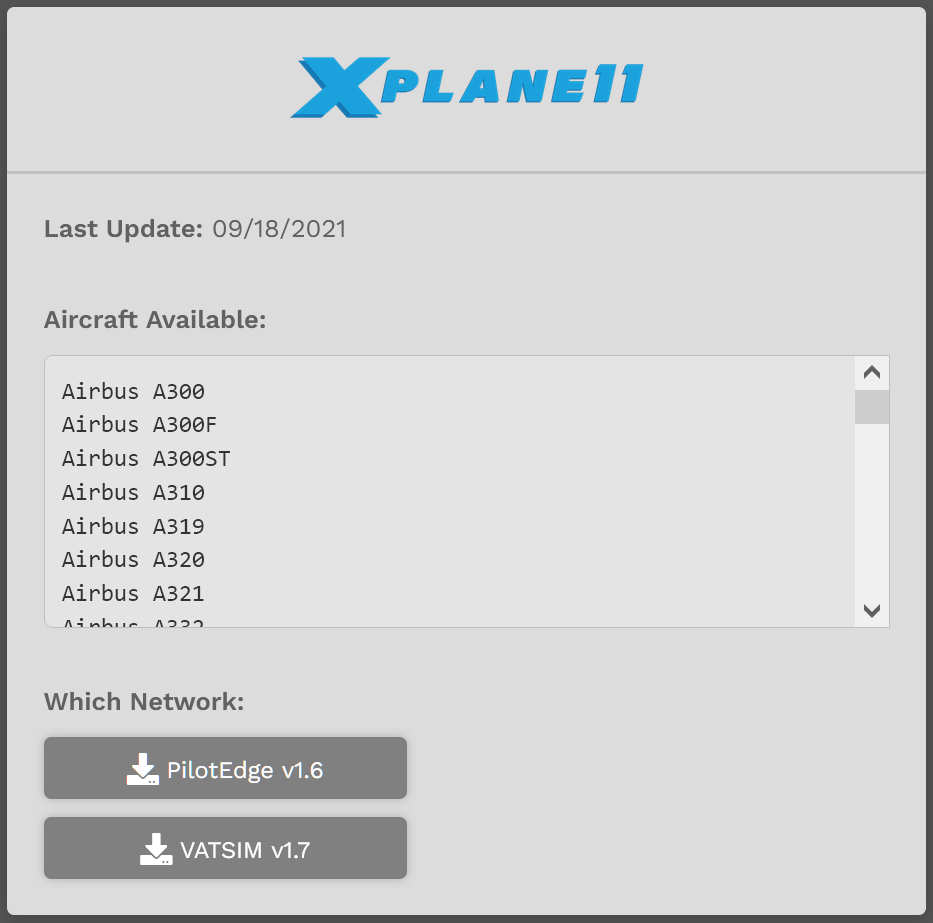](https://docs.walkerair.us/uploads/images/gallery/2021-11/image-1637864512063.png)
|
# Downloads – Liveries
- - - - - -
### **Active**
***When flying for the Company using ACARS, all aircraft are to be flown in Company ‘colors’ unless you are a member of the Patreon program.***
Custom-designed, company-branded liveries for all Fleet aircraft can be found *and* downloaded here.
To locate a livery for a specific aircraft, click the "Show Aircraft Filter" button in gray to access the search bar, as well as additional filters.
[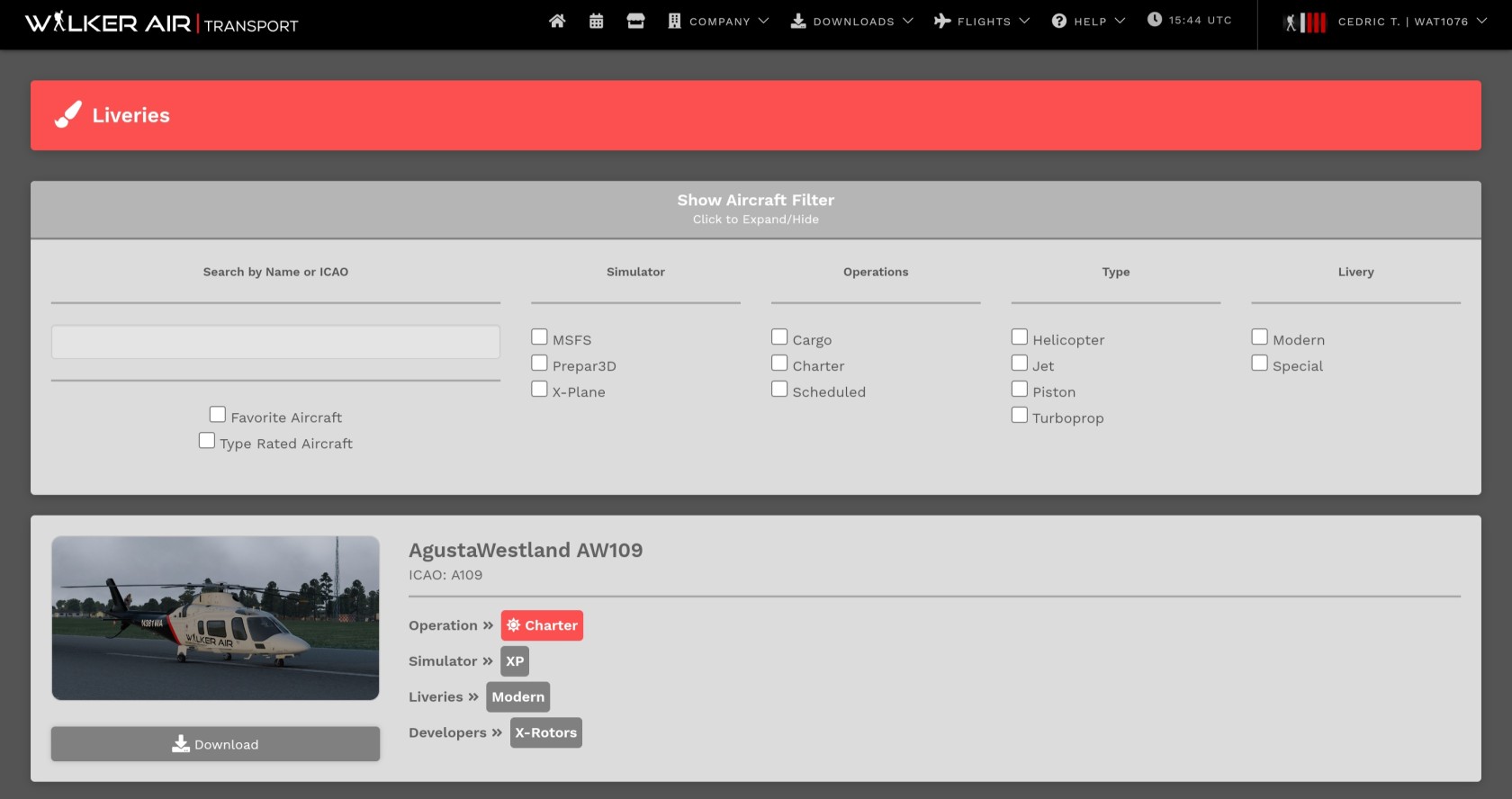](https://docs.walkerair.us/uploads/images/gallery/2023-04/M9gscreenshot-20230415-234411-chrome.jpg)
Downloading and installing liveries is covered elsewhere in our documents. Instructions for doing so may be found at these links:
| **Cargo** | **[Download & Install a Cargo Aircraft Livery](https://docs.walkerair.us/books/2-training/page/downloading-installing-liveries)** |
| **Charter** | **[Download & Install a Charter Aircraft Livery](https://docs.walkerair.us/books/2-training/page/downloading-installing-liveries)** |
| **Scheduled** | **[Download & Install a Scheduled Aircraft ](https://docs.walkerair.us/books/2-training/page/downloading-installing-liveries)**
|
- - - - - -
### **Special**
***When flying for the Company using ACARS, all aircraft are to be flown in Company ‘colors’ unless you are a member of the Patreon program.***
On special occasions, a custom-designed, company-branded livery *may*, at the discretion of management and the paintshop, be created. To view a **Special Livery**, open the aircraft model, select the appropriate simulator and add-on publisher, then select "Special"
[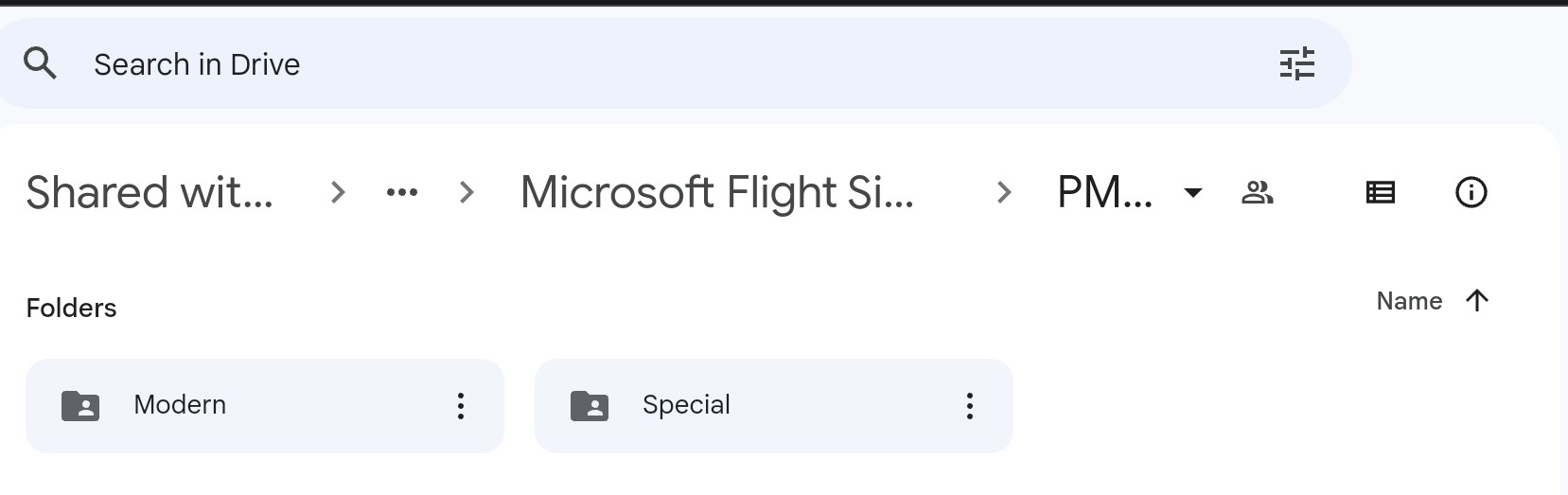](https://docs.walkerair.us/uploads/images/gallery/2023-04/screenshot-20230415-235047-chrome.jpg)
Downloading and installing liveries is covered elsewhere in our documents. Instructions for doing so may be found at these links:
| **Cargo** | **[Download & Install a Cargo Aircraft Livery](https://docs.walkerair.us/books/2-training/page/downloading-installing-liveries)** |
| **Charter** | **[Download & Install a Charter Aircraft Livery](https://docs.walkerair.us/books/2-training/page/downloading-installing-liveries)** |
| **Scheduled** | **[Download & Install a Scheduled Aircraft Livery](https://docs.walkerair.us/books/2-training/page/downloading-installing-liveries)**
|
# Downloads – Modlinks
- - - - - -
**Modlinks** is a Community-driven database containing links to all kinds of things a Pilot may find useful when flying for the Company.
[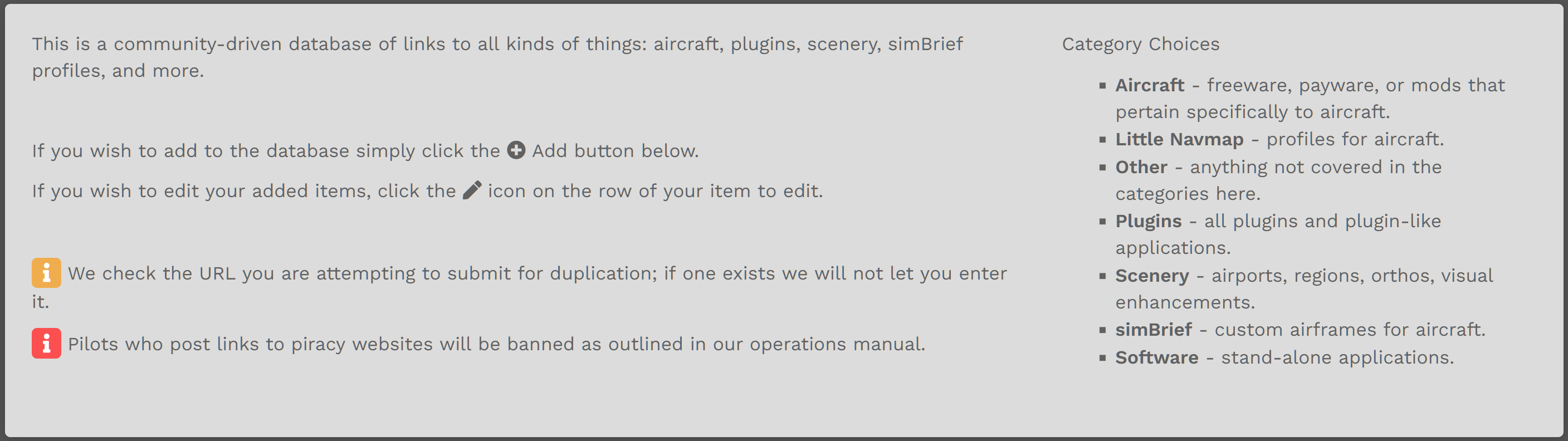](https://docs.walkerair.us/uploads/images/gallery/2021-11/image-1637936737615.png)
This is a **Single Row** view (so detail can be seen)...
[](https://docs.walkerair.us/uploads/images/gallery/2021-11/image-1637936821333.png)
... and this is the **Full Page** view. Scroll through the listings *–* **or** *–* use the **Search for something...** *Text Box* to locate an item.
Each column can be sorted. Refresh the page to return to the default view.
[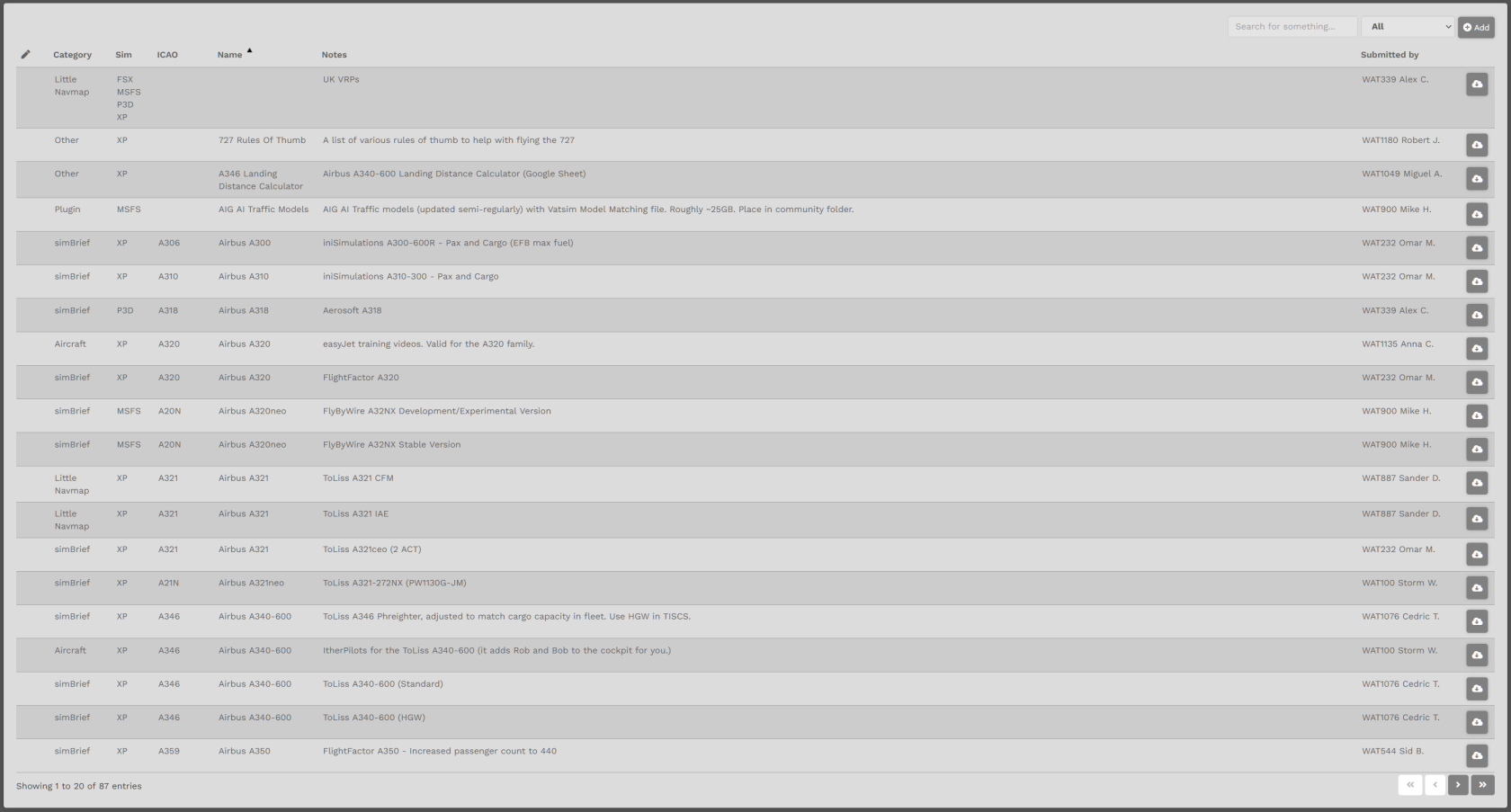](https://docs.walkerair.us/uploads/images/gallery/2021-11/image-1637937034902.png)
# Flights – Cargo | Charter | Scheduled | Tours
- - - - - -
This is the where you’ll schedule *and* bid your flights.
**Cargo** | **Charter** | **Scheduled** | **Tours**
Within each section are *very detailed* instructions for doing so. Click on the category name of the flight type you want to fly and follow the completion steps.
To learn *how* to complete a Bid, use a link below to do so for the flight type of your choice.
| **Cargo** | **[Completing a Bid For a Cargo Flight](https://docs.walkerair.us/books/3-help/page/cargo)** |
| **Charter** | **[Completing a Bid For a Charter Flight](https://docs.walkerair.us/books/3-help/page/charter)** |
| **Scheduled** | **[Completing a Bid For a Scheduled Flight](https://docs.walkerair.us/books/3-help/page/scheduled)** |
| **Tours** | **[Completing a Bid For a Tour Flight](https://docs.walkerair.us/books/3-help/page/tours)** |
# Flights – Airports
- - - - - -
This is the **Airports** page. There are multiple areas within this page you may find helpful when planning flights.
[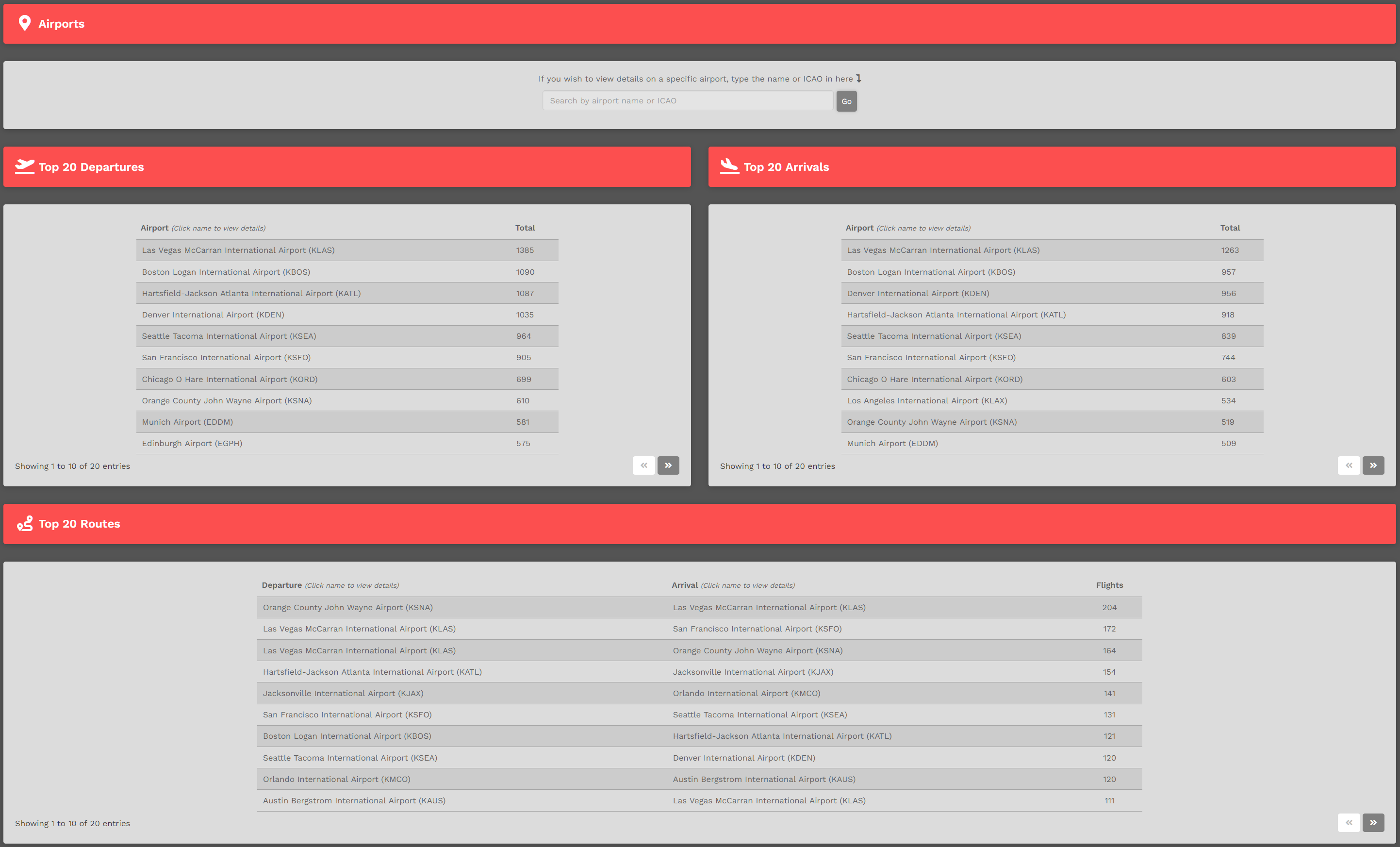](https://docs.walkerair.us/uploads/images/gallery/2021-12/image-1639241728314.png)
Let's take a closer look at each of this page's areas...
This is the **Airport Search** Area. Enter an airport’s name or **[ICAO Code](https://www.world-airport-codes.com/)** in the *Text Box* and view detailed information about its activity.
[](https://docs.walkerair.us/uploads/images/gallery/2021-11/image-1637934206417.png)
**EXAMPLE:** *KDSM | Des Moines International Airport*
Type *KDSM* in the *Text Box*.
[](https://docs.walkerair.us/uploads/images/gallery/2021-12/image-1639241868600.png)
Click the **Go** button. A page will then open containing multiple areas.
- - - - - -
This is the **Page Identification Bar**. Here, it shows the name of the airport who's information is displayed.
*To return to the **Airports** page at any time, click the arrow icon in the grey box at the right end of the Bar.*
[](https://docs.walkerair.us/uploads/images/gallery/2021-12/image-1639242404298.png)
This is the **Airport Details** area.
[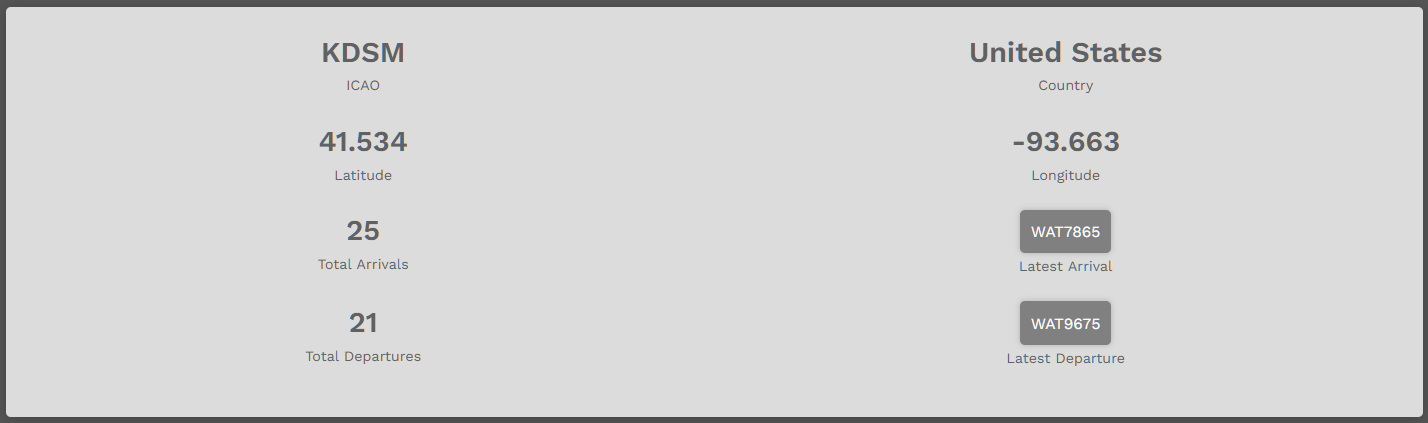](https://docs.walkerair.us/uploads/images/gallery/2021-12/image-1639242448059.png)
This is the **Map View**. The **Runways** | **Click To Expand**/**Hide** area is also illustrated. In addition to an overhead view, the airport's field elevation and current [**METAR**](https://metar-taf.com/) are shown.
[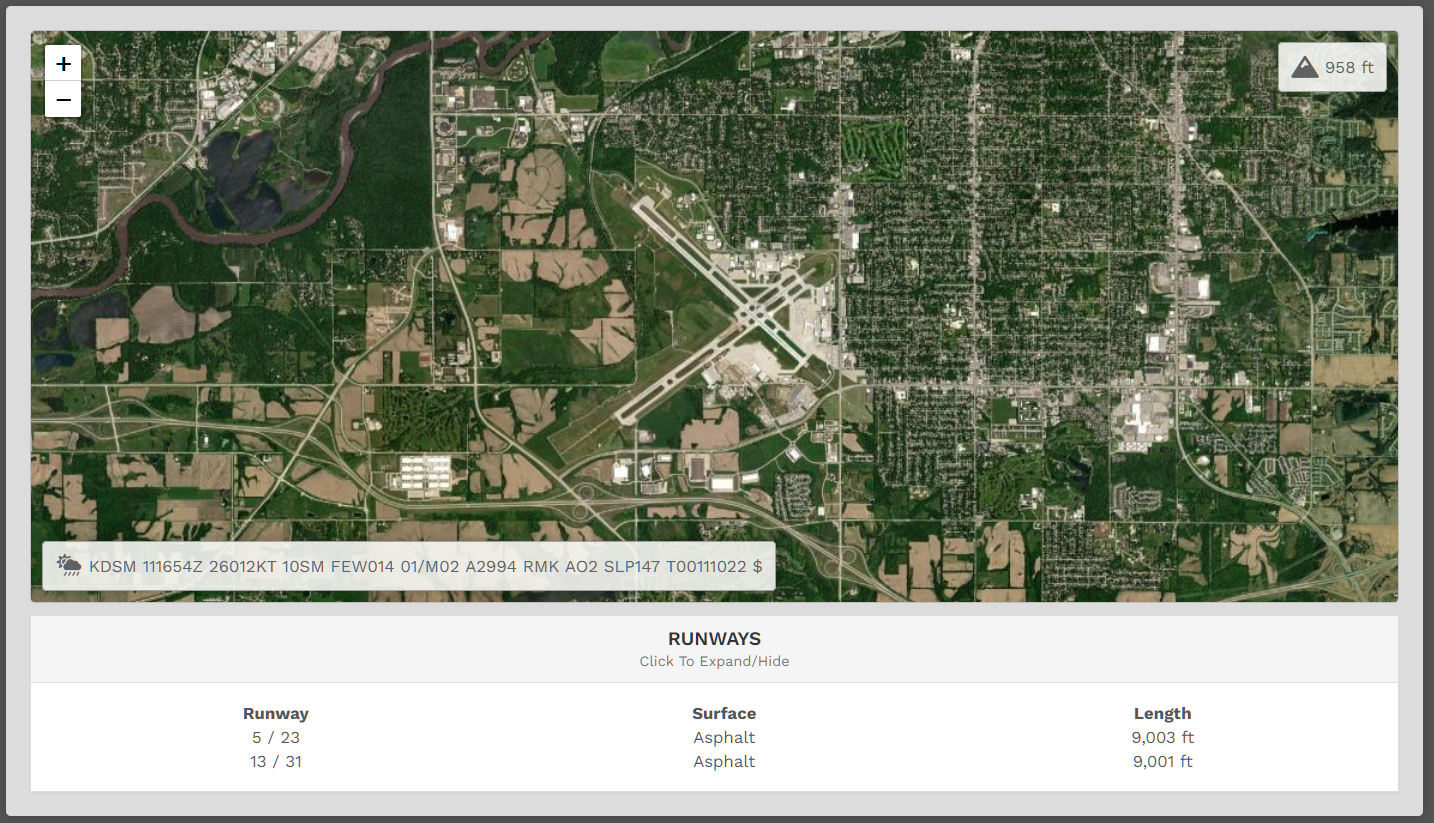](https://docs.walkerair.us/uploads/images/gallery/2021-12/image-1639242505535.png)
This is the **Top Pilot** area. The name of the *Company Pilot* with the greatest number of *Departures* and *Arrivals* at this airport will be noted here. In our example, the Pilot for each just happens to be the same. That will **not** always be the case.
[](https://docs.walkerair.us/uploads/images/gallery/2021-12/image-1639242553303.png)
*To view a Top Pilot's **Profile**/**Logbook**, click on their name.*
- - - - - -
This is the **Last 25 Flights** area.
*To see more detail about any of these flights and/or the Pilots flying them, click the **Flight Number**, **Pilot Name** or **Colored Box** at the end of a row.*
[](https://docs.walkerair.us/uploads/images/gallery/2021-12/image-1639242770704.png)
[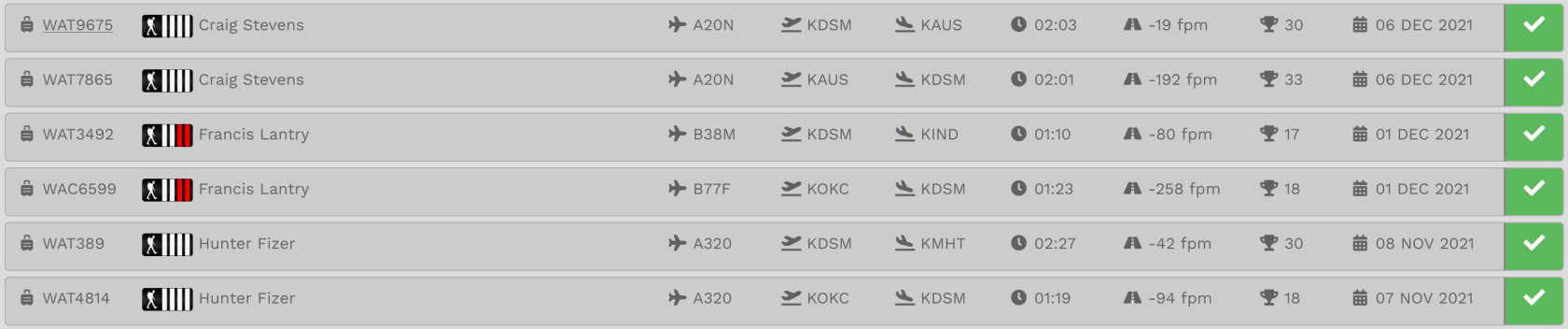](https://docs.walkerair.us/uploads/images/gallery/2021-12/image-1639242812569.png)
# Flights – Jumpseat
- - - - - -
Jumpseats can be purchased to move from one airport to another for **Cargo** and **Scheduled** flights *–* *and* for **Charter** flights when Worldwide Persistence is **enabled**.
After clicking **Jumpseat**, the screen below opens. Your current location airport is already in the **Current Location** text box.
A summary of your Jumpseat activity appears to the right.
In the **History** section, you'll find details of all previous jumpseat purchases.
**NOTE:** *It'll be empty if none have been purchased.*
[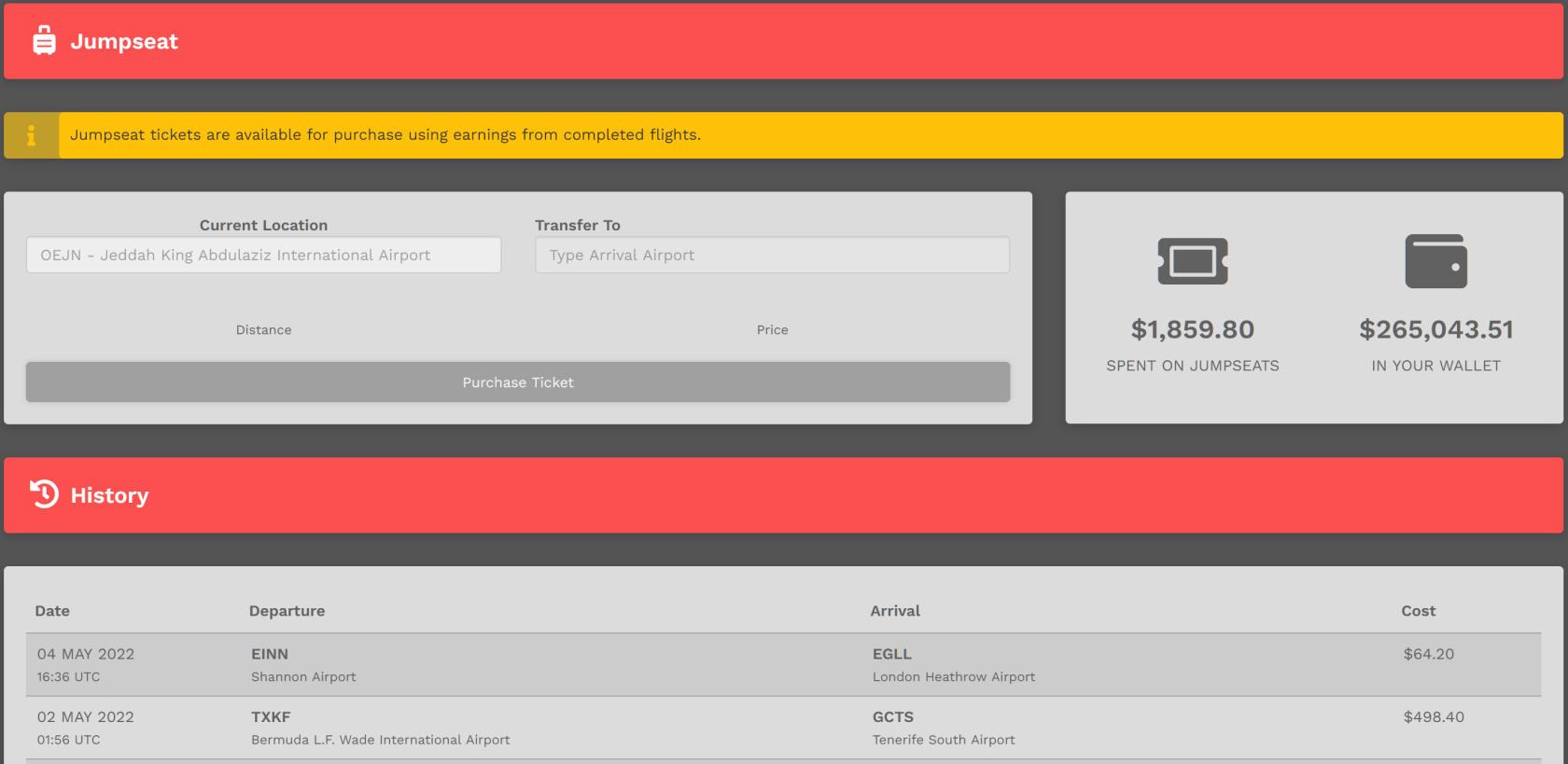](https://docs.walkerair.us/uploads/images/gallery/2022-05/image-1651761266655.png)
Enter the name or ICAS Code of the airport to which you'd like to move in the **Transfer To** *Text Box*.
After doing so, the **Distance** between the airports will be noted along with the **Price** of the ticket.
Click the **Purchase Ticket** box.
**EXAMPLE:**
This Pilot wishes to jumpseat from OEJN > EDDL. It will cost $466.80 for them to do so. With $265,043.51 in their wallet, the ticket can easily be purchased. If, however, the balance in that Pilot's Wallet had been *less than* the price of the Jumpseat, the Ticket could not have been purchased.
[](https://docs.walkerair.us/uploads/images/gallery/2022-05/image-1651761397810.png)
When jumpseating, keep *this* in mind regarding **Worldwide Persistence**:
| **With Worldwide Persistence**... | ... **the *Destination Airport* Search Box**... |
| **On** | **Enabled** | will show *every airport* in our database. |
| **Off** | **Disabled** | will *only show* airports for which a Cargo or Scheduled flight exists. |
# Flights – Map
- - - - - -
[](https://docs.walkerair.us/uploads/images/gallery/2021-11/image-1638131739994.png)
This map will show you what *route availability* exists for **Cargo** and **Scheduled** operations by referencing those in our database containing over 640,000 individual entries. Use it to plan a single flight or a series of flights. It’s very useful in helping you avoid getting stuck somewhere and having to purchase a Jumpseat when you're 'out on the road'.
- - - - - -
This is the map's ***default view**.* Zoom out and reposition it to view the part of the world you're interested in seeing.
**NOTE:** *Zoom in or out by using the '+' button – **or** – your mouse's scrolling wheel, until the individual black dots are more distinct.*
[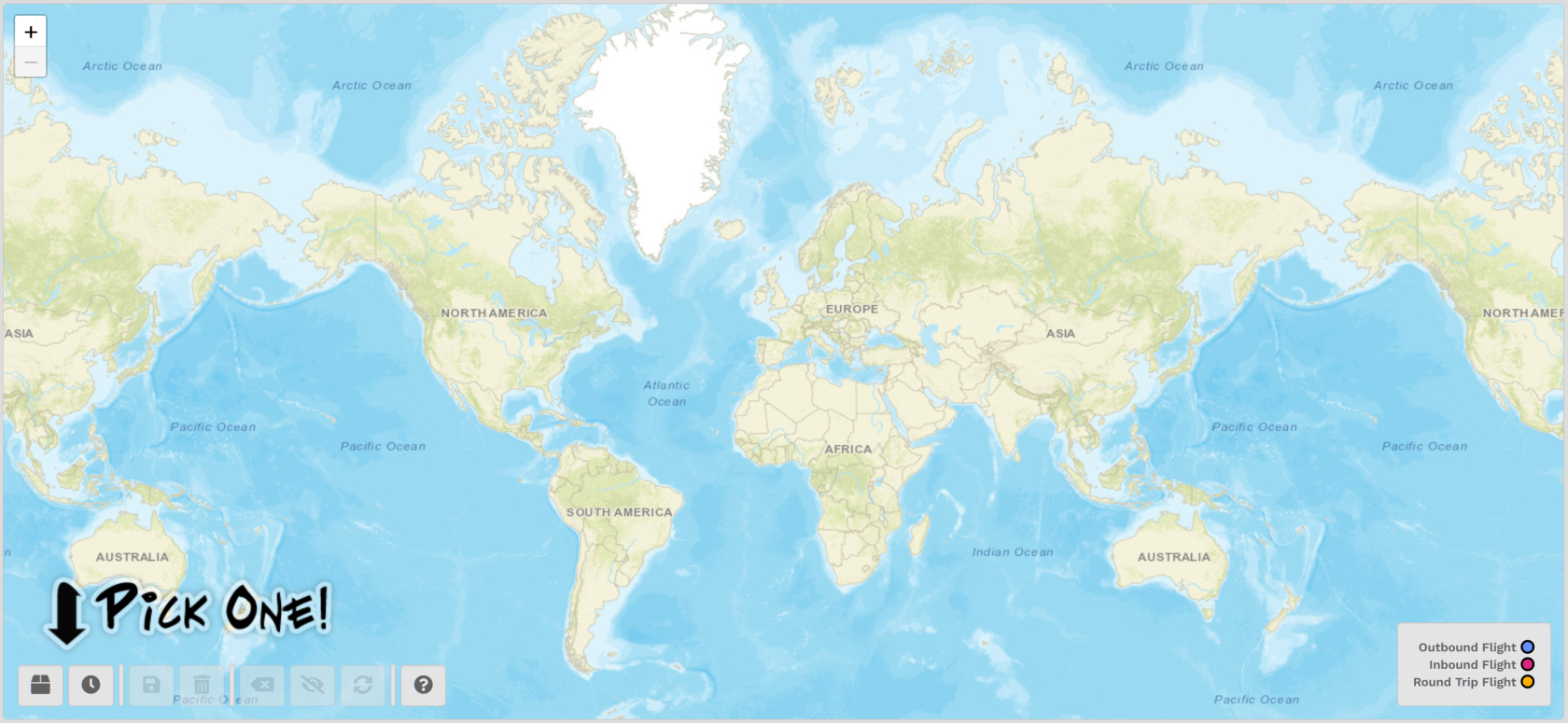](https://docs.walkerair.us/uploads/images/gallery/2022-01/image-1642176080600.png)
*For the purpose of illustrating the features of this tool, **Scheduled** Operations will be used; however, the steps detailed here will be the **same** for both Cargo **and** Scheduled flights.*
| **Cargo** | **Scheduled** | | [](https://docs.walkerair.us/uploads/images/gallery/2022-01/image-1642175800948.png)
| [](https://docs.walkerair.us/uploads/images/gallery/2022-01/image-1642175848475.png)
|
| Choose an **Operation Type** by clicking its button at bottom left of the map. |
| **[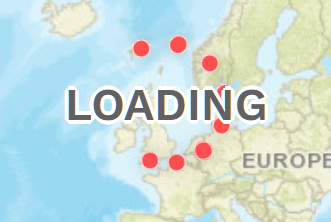](https://docs.walkerair.us/uploads/images/gallery/2022-01/image-1642176191912.png)** | After clicking one of the Flight Operation buttons, the map will transition from what you see above to what appears below. |
[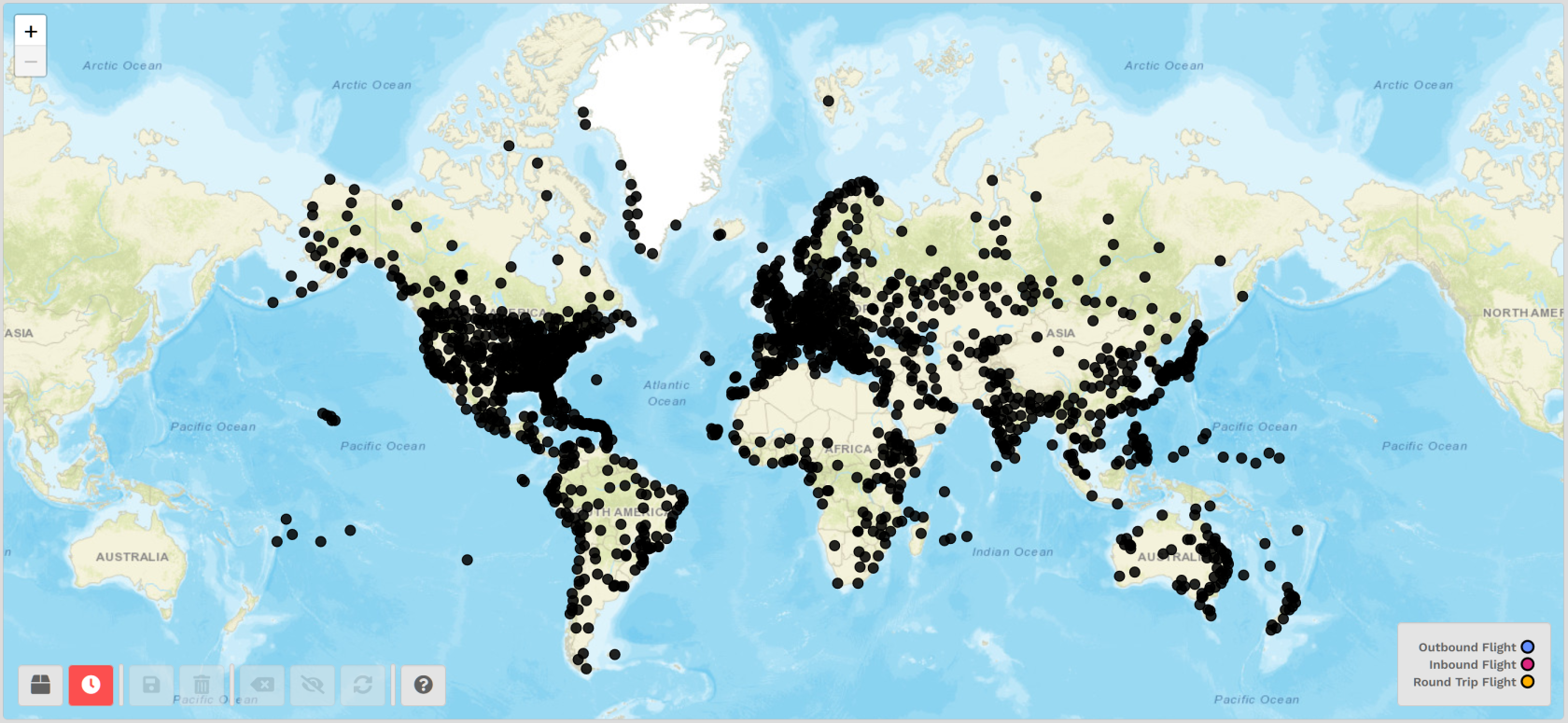](https://docs.walkerair.us/uploads/images/gallery/2022-01/image-1642176491353.png)
**Our Scenario:** While you can begin at *any* airport in the world – *any* black dot on the map – let's just say we're interested in seeing what flight routes exist using *EGLL London Heathrow Airport* as a starting point...
Once zoomed in, locate *EGLL London Heathrow Airport* by hovering your mouse over the black dots you see until *EGLL's* identifier appears (*see below*).
[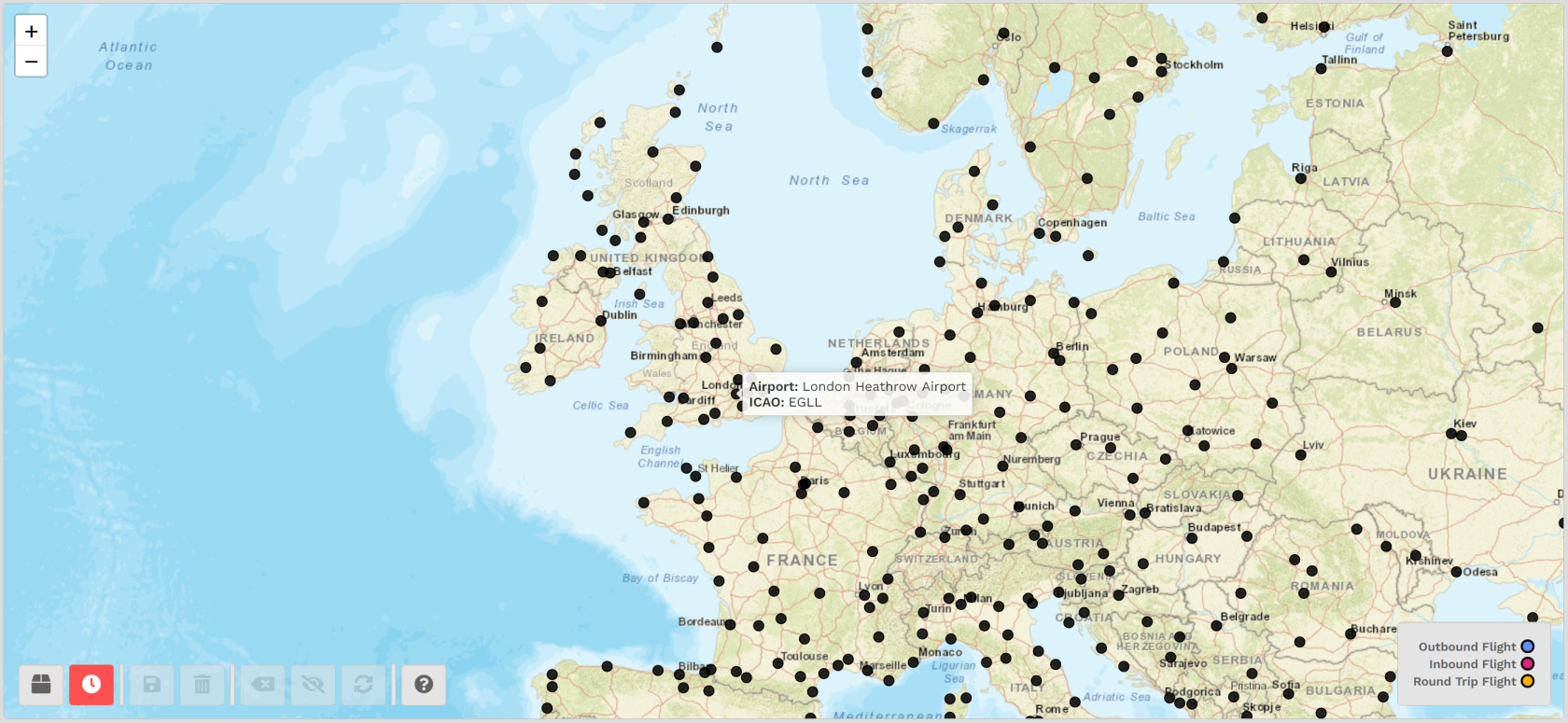](https://docs.walkerair.us/uploads/images/gallery/2022-01/image-1642177254049.png)
Click the black dot associated with *EGLL*. The map will take a moment to refresh.
Afterwards, you'll see **all** of the **outbound** flight routes available from there.
*To gain a more 'whole world' perspective, zoom out using the '-' button – **or** – your mouse's scrolling wheel.*
[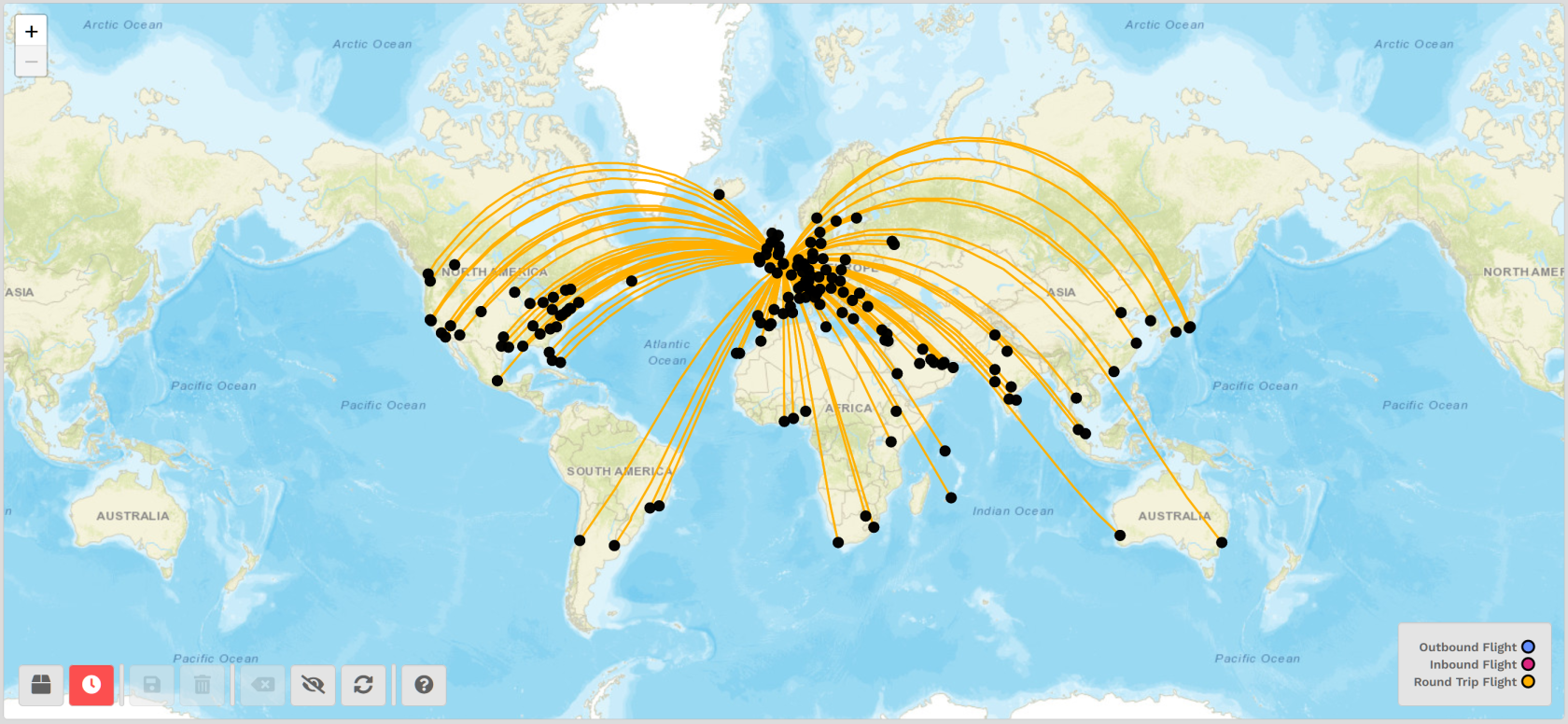](https://docs.walkerair.us/uploads/images/gallery/2022-01/image-1642180771641.png)
Based on what's displayed on the map, you can see there are quite a number of **Round Trip Flights** available from *EGLL*.
#####
- - - - - -
##### **Single Flight**
Let's determine if there's a flight from *EGLL* to *EGPF Glasgow International Airport*. Try to locate *EGPF's* black dot on the map.
| **If you can locate your desired airport on the map at the end of a yellow line, then a Cargo/Scheduled route exists**.
**If you can't locate your desired airport on the map, a Cargo/Scheduled flight does not exist.** |
[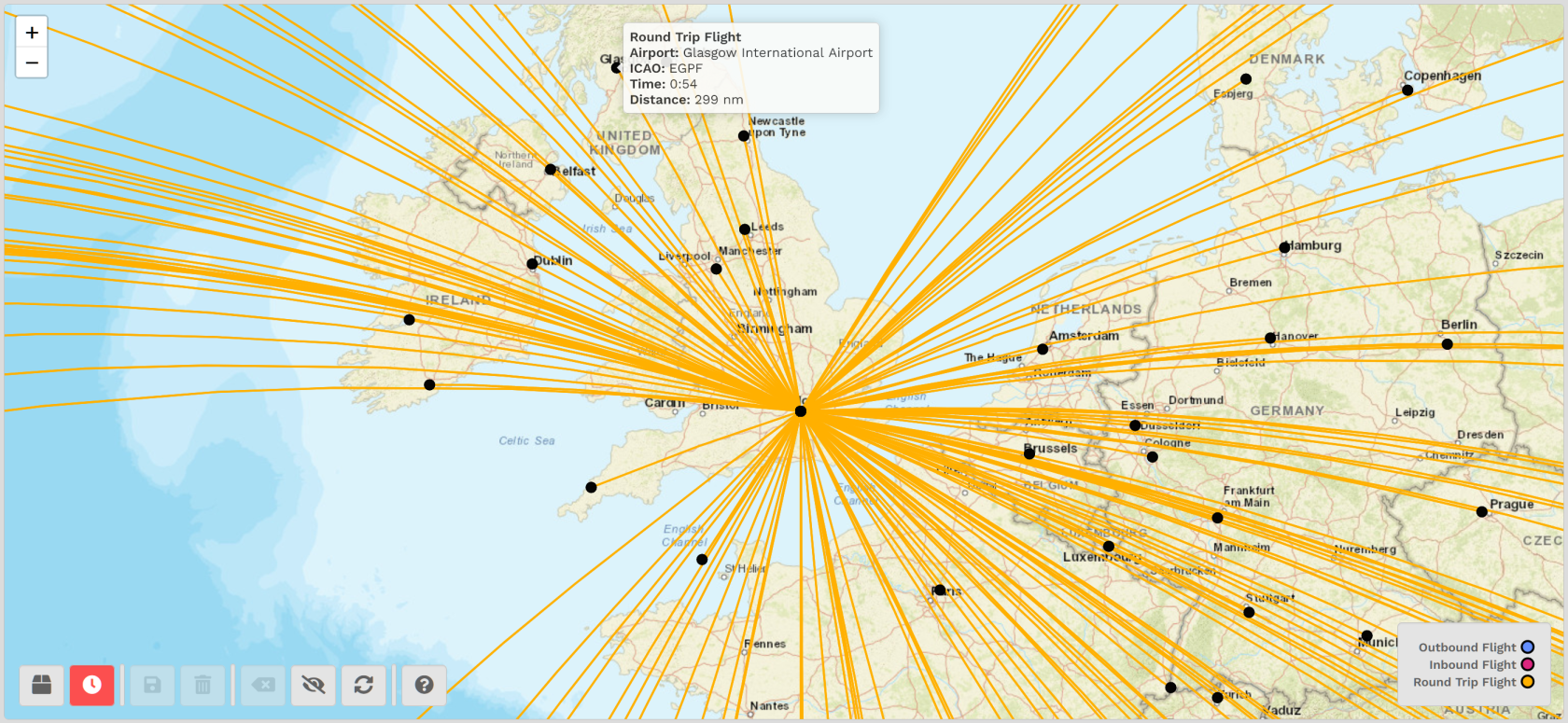](https://docs.walkerair.us/uploads/images/gallery/2022-01/image-1642178213953.png)
| [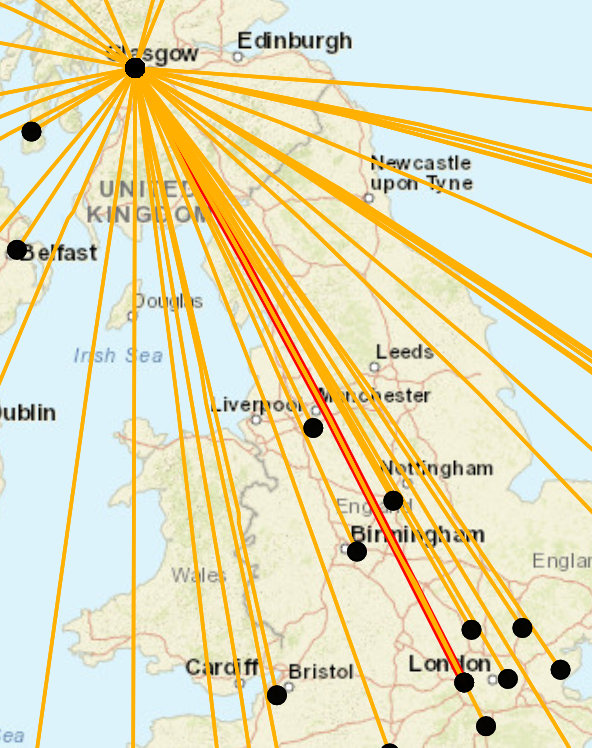](https://docs.walkerair.us/uploads/images/gallery/2022-01/image-1642178360903.png) | Click *EGPF's* black dot.
After doing so, the *EGLL* > *EGPF* flight route will be highlighted in **red**.
| [](https://docs.walkerair.us/uploads/images/gallery/2022-01/image-1642179176183.png) | **Hide** the available routes to declutter your screen ***at any time*** by clicking the **Hide Available Routes** button.
Make them visible again by clicking the **Hide Available Routes** button a second time.
Repeat as many times as desired throughout your planning process.
|
|
| [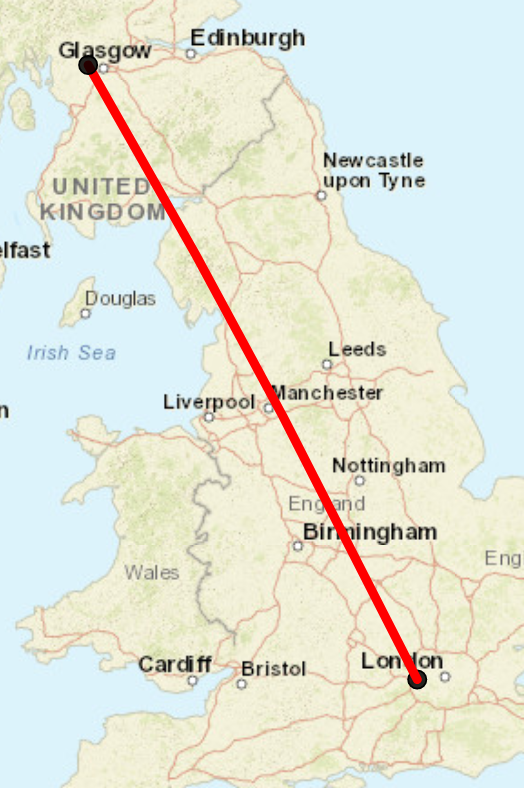](https://docs.walkerair.us/uploads/images/gallery/2022-01/image-1642179952078.png)
| With all available flight routes eliminated from the map, the *EGLL* > *EGPF* route is much more visible.
|
You now have some options...
| [](https://docs.walkerair.us/uploads/images/gallery/2022-01/image-1642181166913.png) | [](https://docs.walkerair.us/uploads/images/gallery/2022-01/image-1642186098911.png) | [](https://docs.walkerair.us/uploads/images/gallery/2022-01/image-1642186177054.png) |
| If you wish to **save** this route, click the **Save Plan** button.
**NOTE:** *Scroll down to see more details about how this feature works.* | If you wish to delete the route you saved, click the **Delete Plan** button. | If you wish to start over, click the **Reload Map** button. |
Continuing with the example above, here's how the **Save Plan** feature works...
After hiding all available routes on the screen, this is what you see.
Locate and click the **Save Plan** button.
[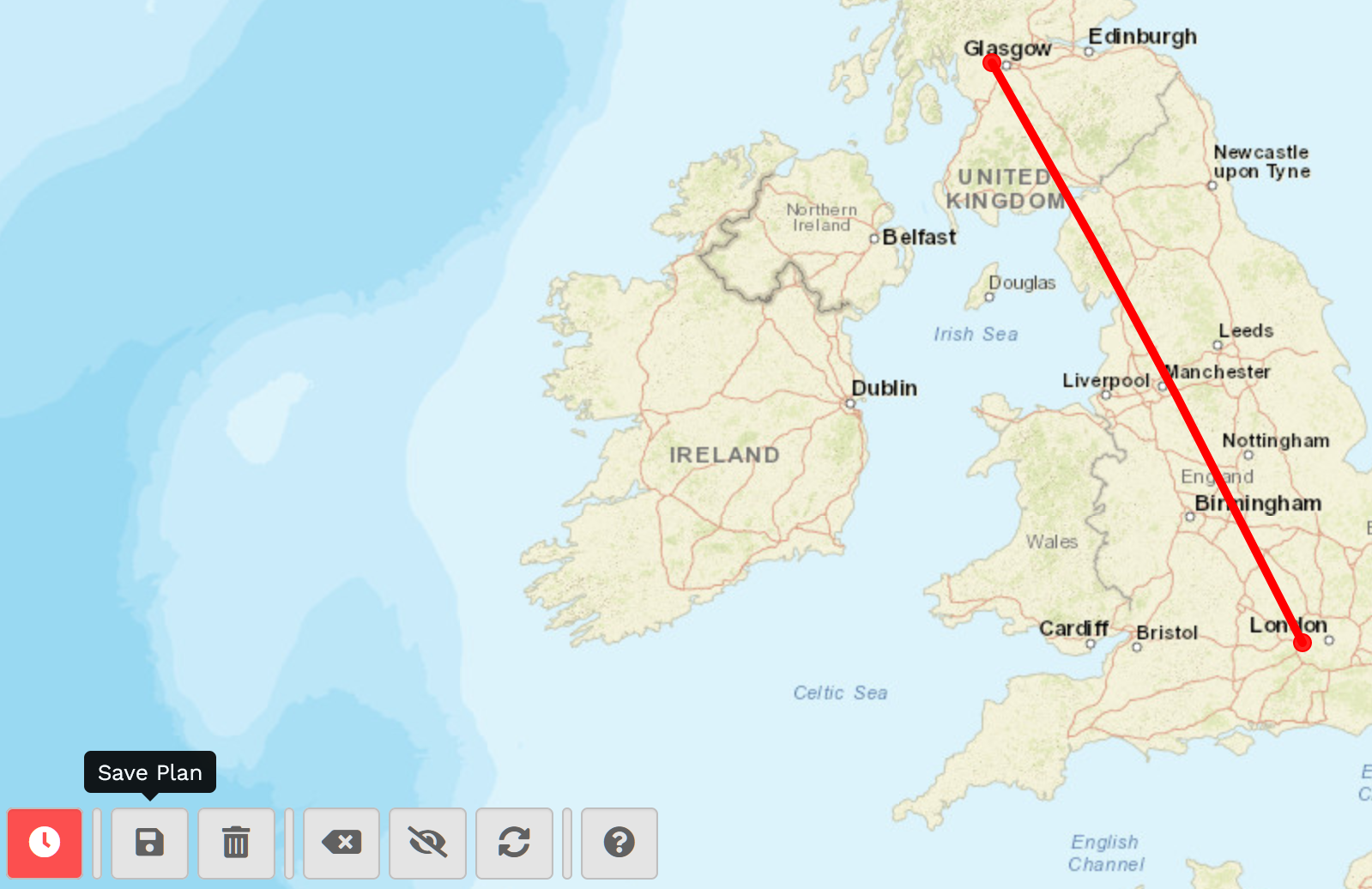](https://docs.walkerair.us/uploads/images/gallery/2022-04/image-1650582126477.png)
Because this is a **Scheduled** flight, the route will be displayed in the **Flights** > **Scheduled** screen when you open it.
**IMPORTANT:** *This is for display only – it can't be used for actually bidding the flight.*
[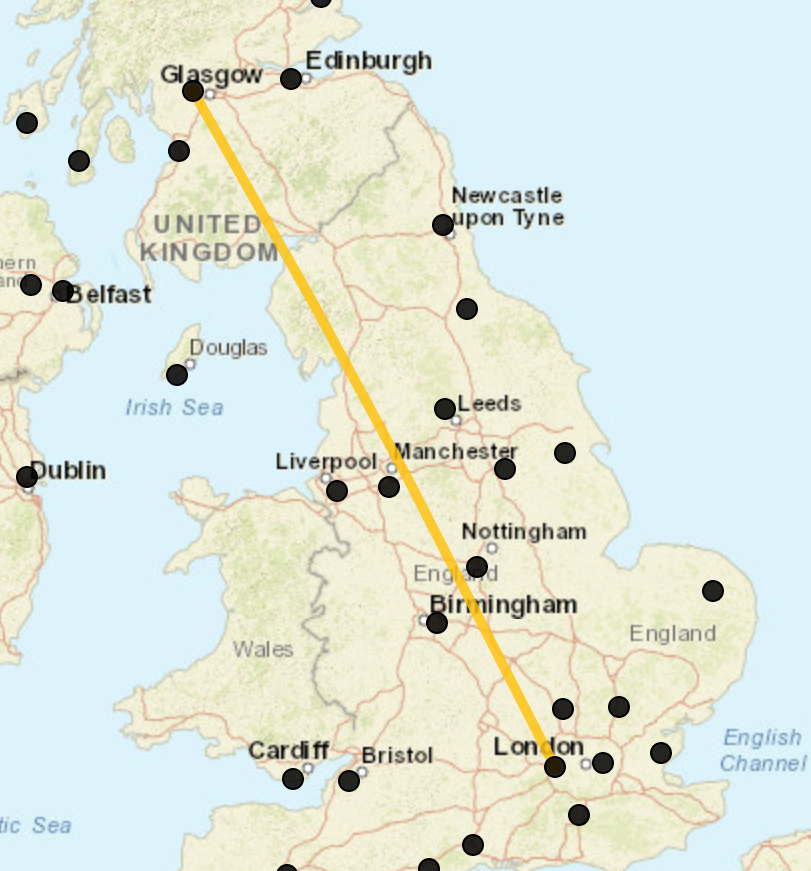](https://docs.walkerair.us/uploads/images/gallery/2022-04/image-1650582330745.png)
- - - - - -
##### **A Series Of Flights**
Continuing with our scenario, let's plan a *series of flights* from our *EGLL London Heathrow Airport* starting point.
To begin, load/refresh the page.
[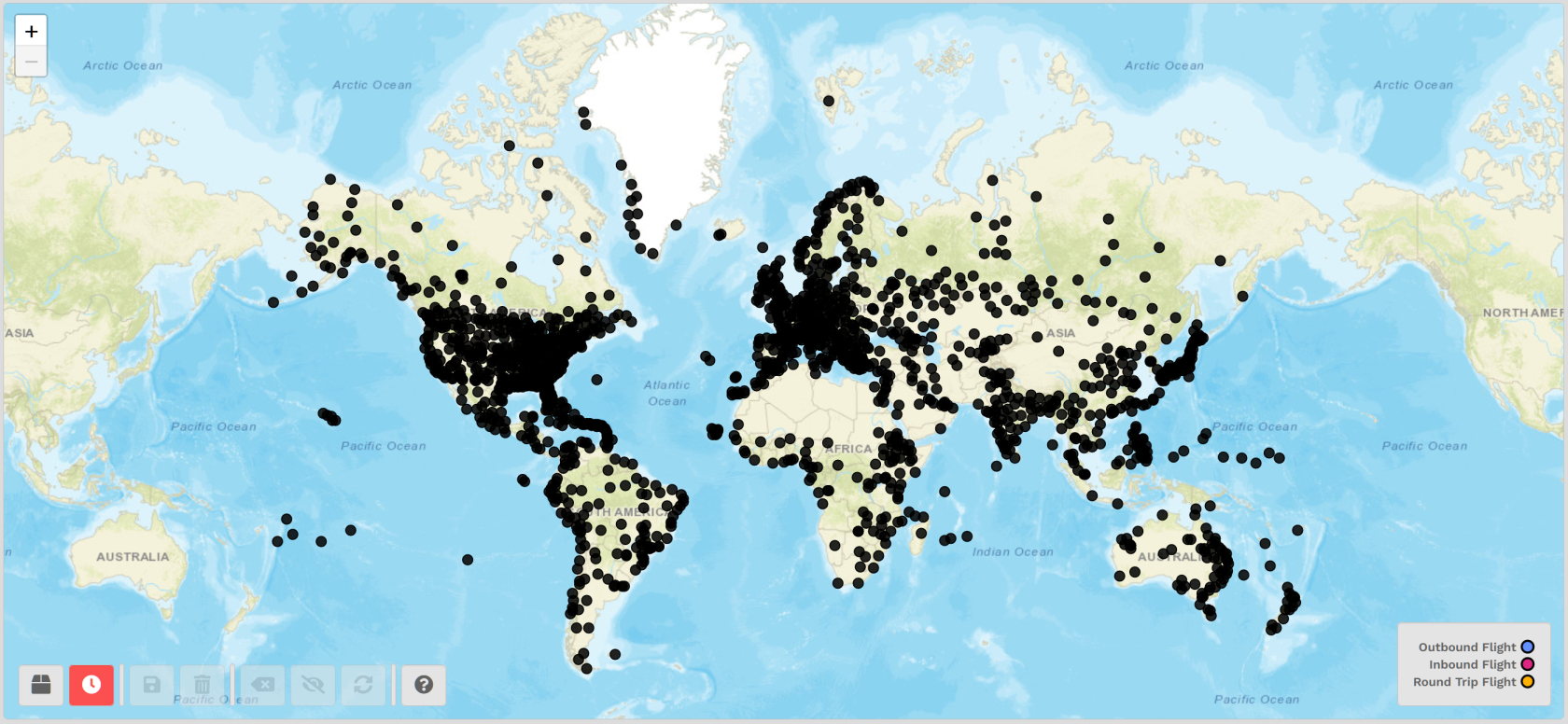](https://docs.walkerair.us/uploads/images/gallery/2022-01/image-1642181661877.png)
Once zoomed in, locate *EGLL London Heathrow Airport* by hovering your mouse over the black dots you see until *EGLL's* identifier appears (*see below*).
[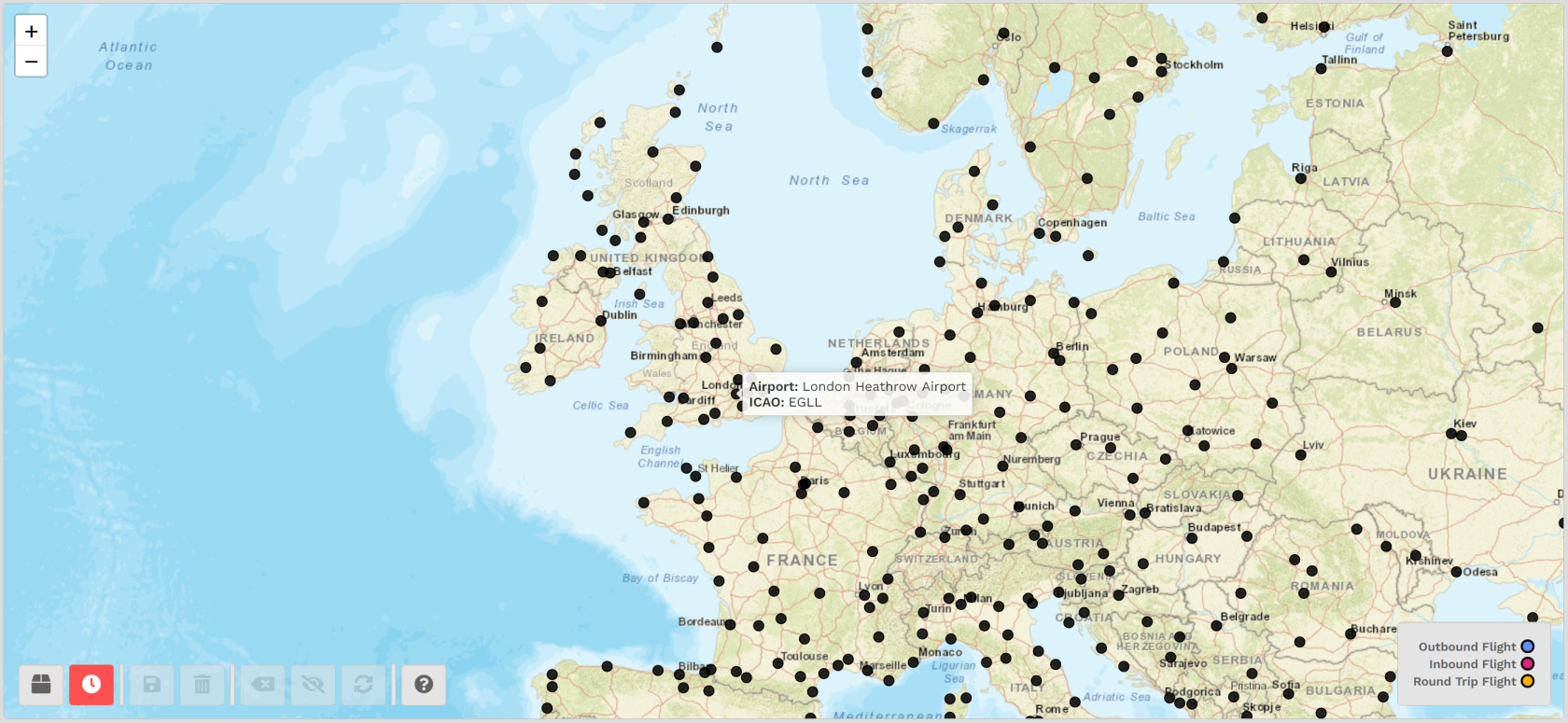](https://docs.walkerair.us/uploads/images/gallery/2022-01/image-1642177254049.png)
Click the black dot associated with *EGLL*. The map will take a moment to refresh. Afterwards, you'll see **all** of the **outbound** flight routes available from there.
[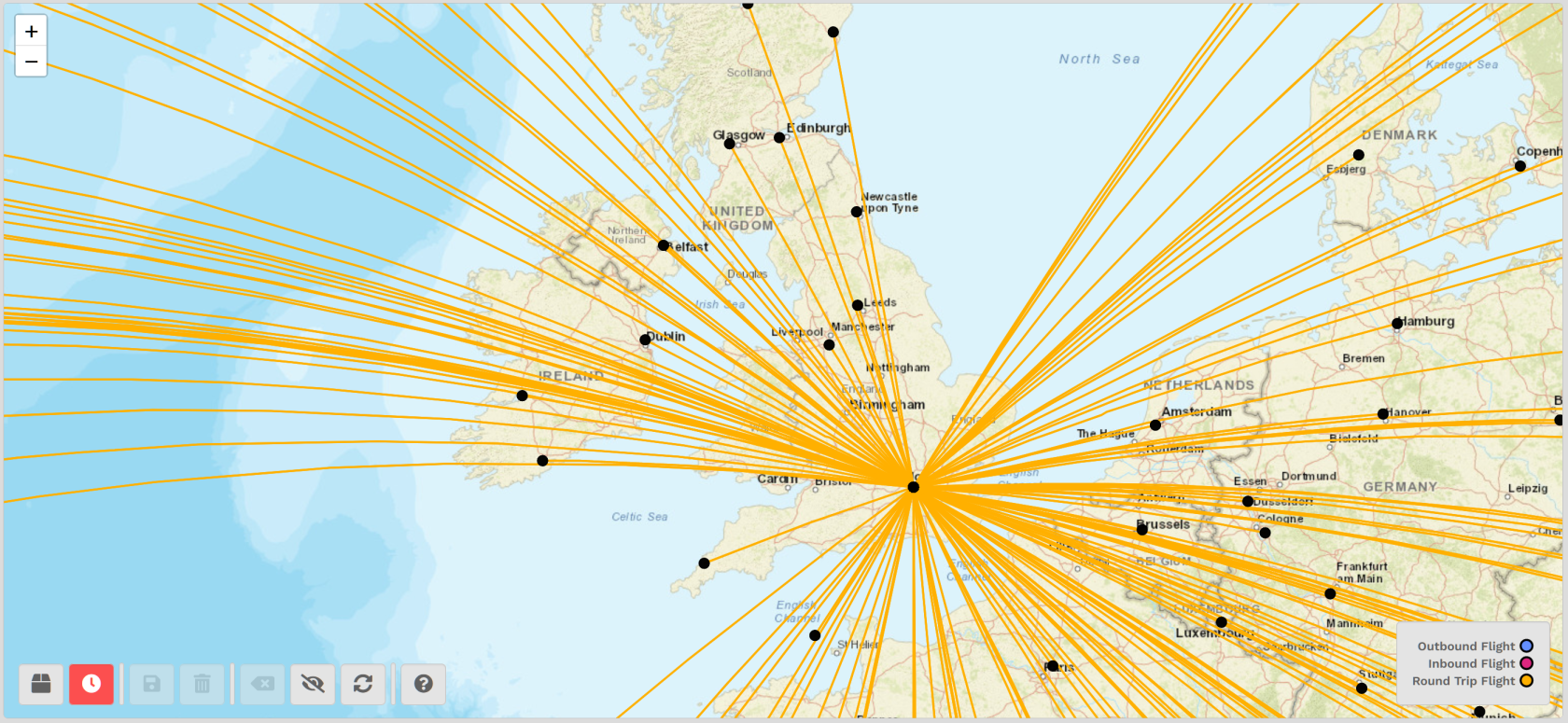](https://docs.walkerair.us/uploads/images/gallery/2022-01/image-1642181881178.png)
Continuing with our scenario, let's plan four (4) flights out of *EGLL* and eventually wind up at *OMDB Dubai International Airport*.
Picking any black dot, we settle on *EBBR Brussels Airport* for our next destination.
After the map updates, a **red** line indicates the flight route from *EGLL* > *EBBR –* and **all** of the **outbound** flight routes available from *EBBR*.
| [](https://docs.walkerair.us/uploads/images/gallery/2022-01/image-1642179148191.png) | If you add a route ***at any time*** during this process and decide that's **not** what you want to do, click the **Remove Last Airport** button to start over. |
[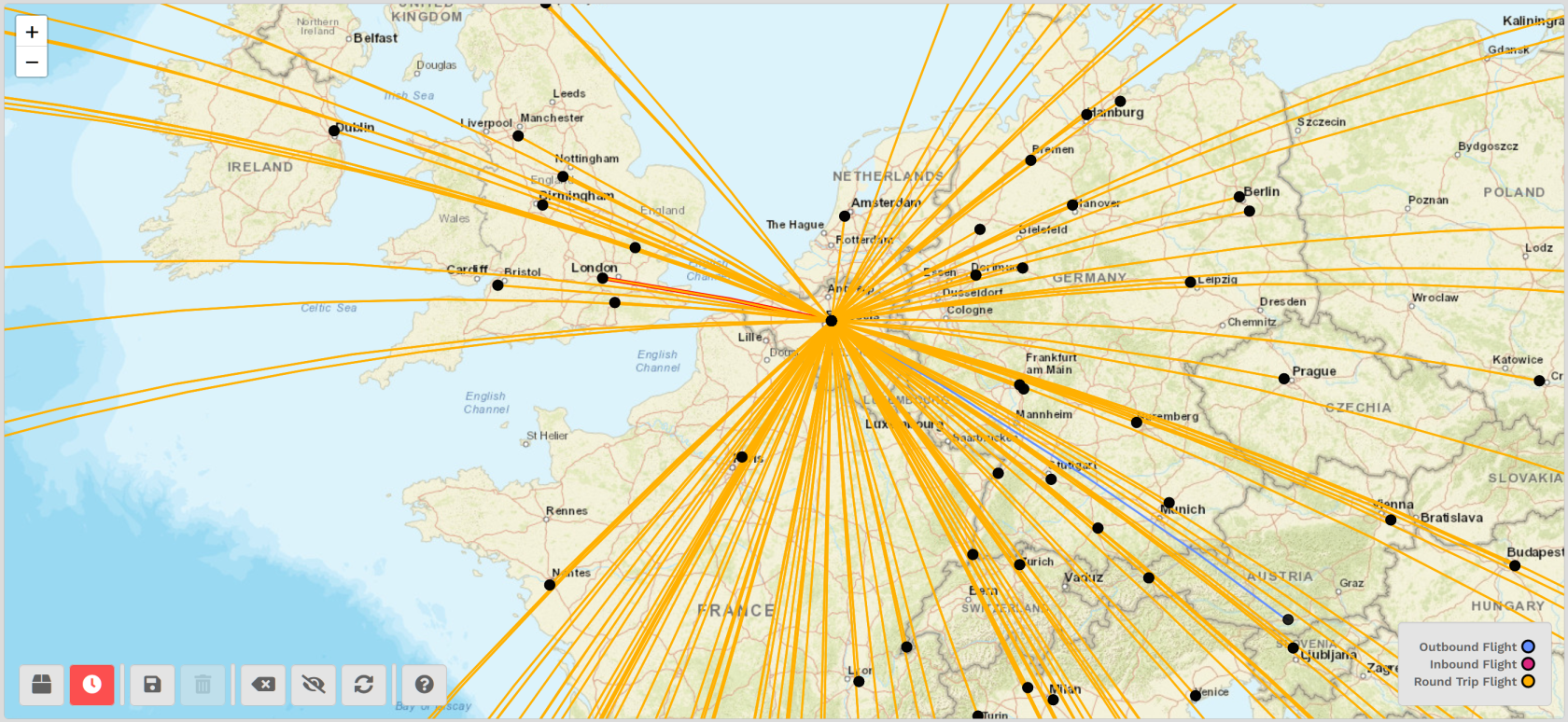](https://docs.walkerair.us/uploads/images/gallery/2022-01/image-1642182479155.png)
From *EBBR*, select *LEMD Madrid Barajas Airport*.
After the map updates, a **red** line indicates the flight route from *EBBR* > *LEMD –* and **all** of the **outbound** flight routes available from *LEMD*.
[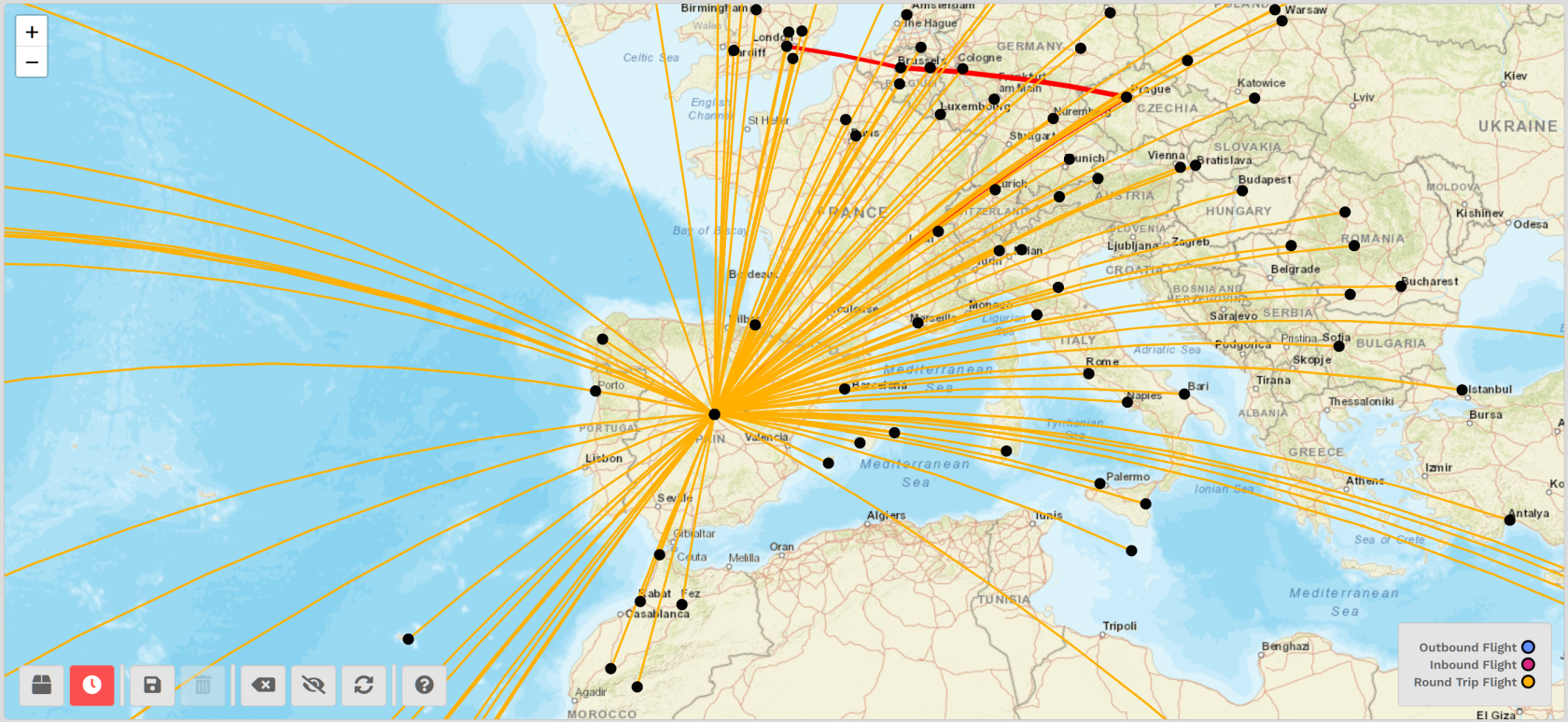](https://docs.walkerair.us/uploads/images/gallery/2022-01/image-1642184140025.png)
From *LEMD*, select *LTFM Istanbul Airport*.
After the map updates, a **red** line indicates the flight route from *LEMD* > *LTFM –* and **all** of the **outbound** flight routes available from *LTFM*.
[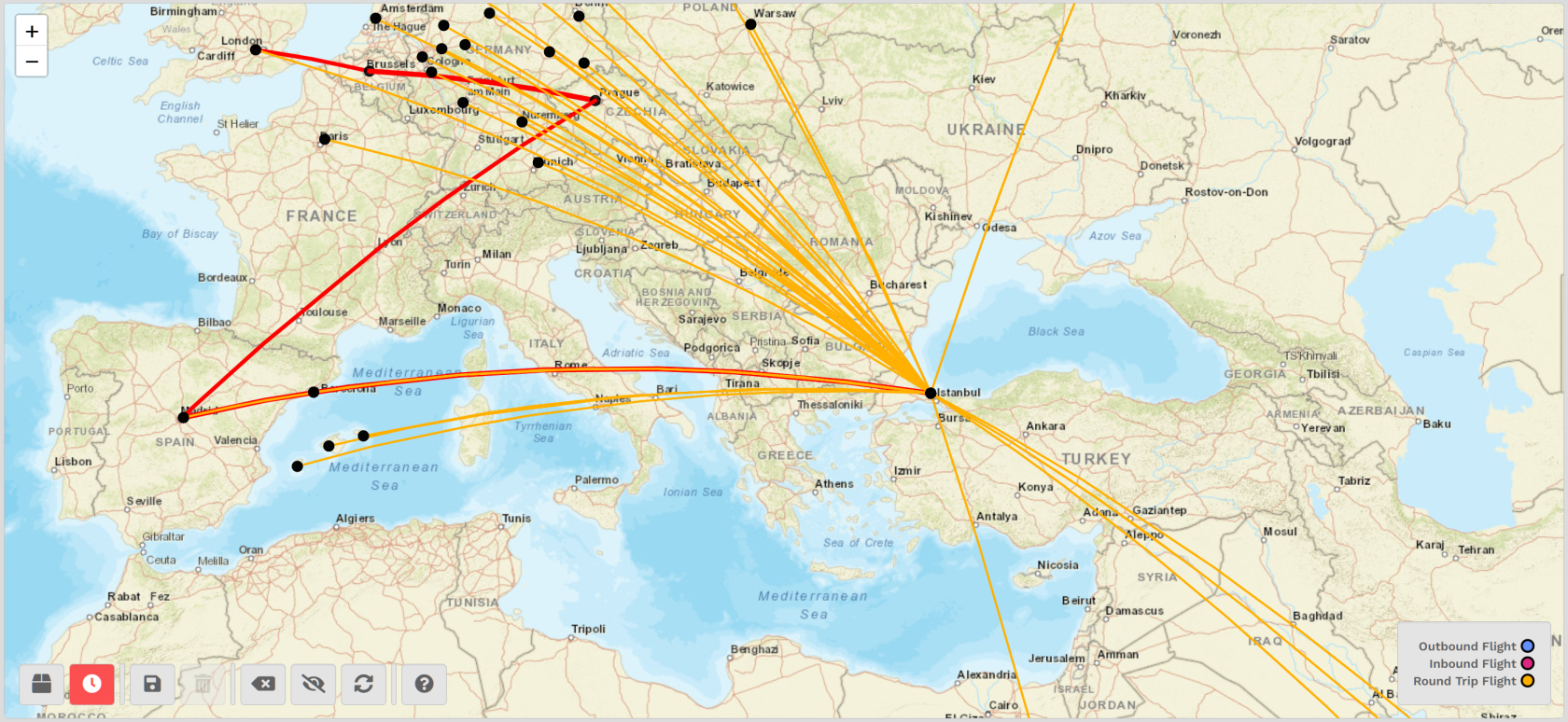](https://docs.walkerair.us/uploads/images/gallery/2022-01/image-1642184313331.png)
From *LTFM*, select *OMDB Dubai International Airport*.
After the map updates, a **red** line indicates the flight route from *LTFM* > *OMDB*.
We'll stop here; however, if you wished to continue to add more routes, you could do so by following the steps above.
[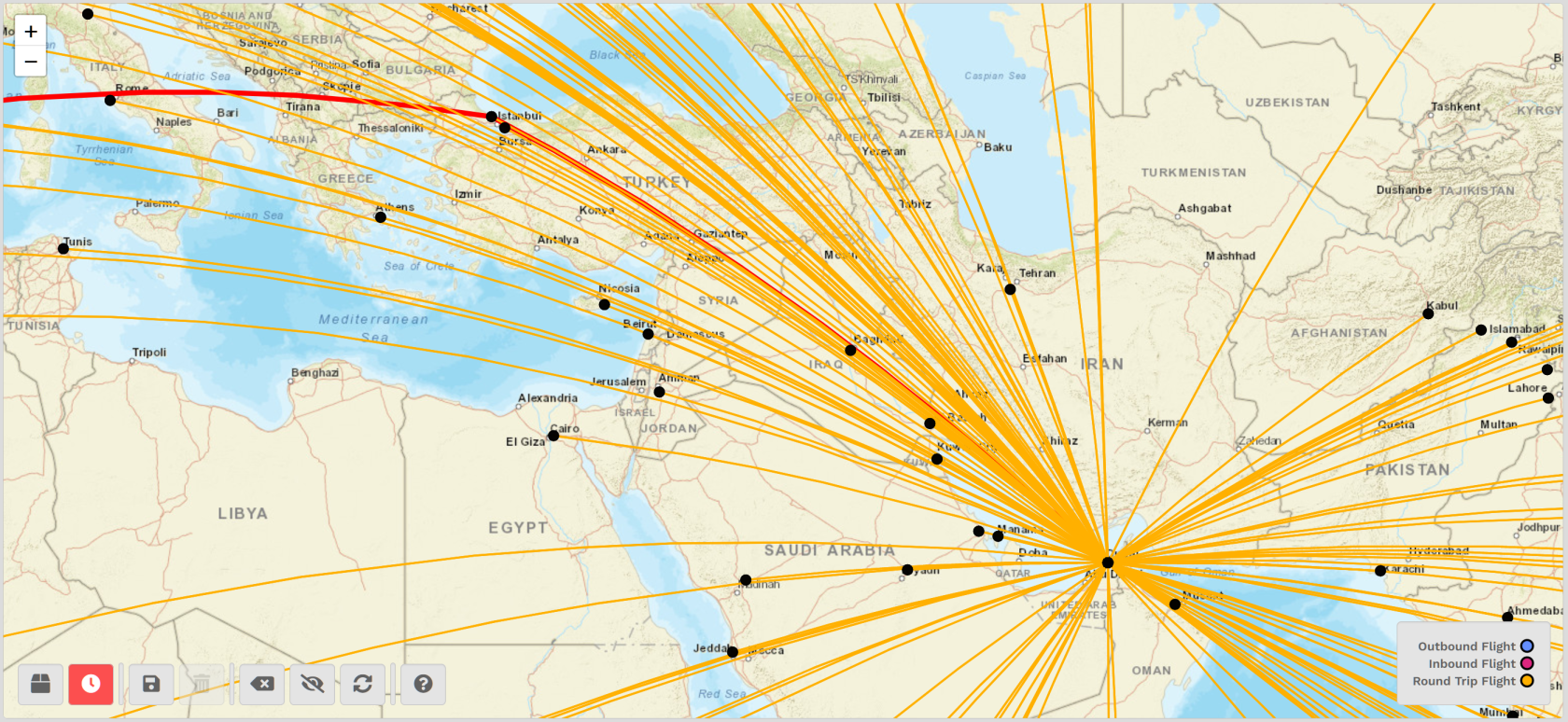](https://docs.walkerair.us/uploads/images/gallery/2022-01/image-1642184433292.png)
After clicking the **Hide Available Routes** button, we're left with this...
[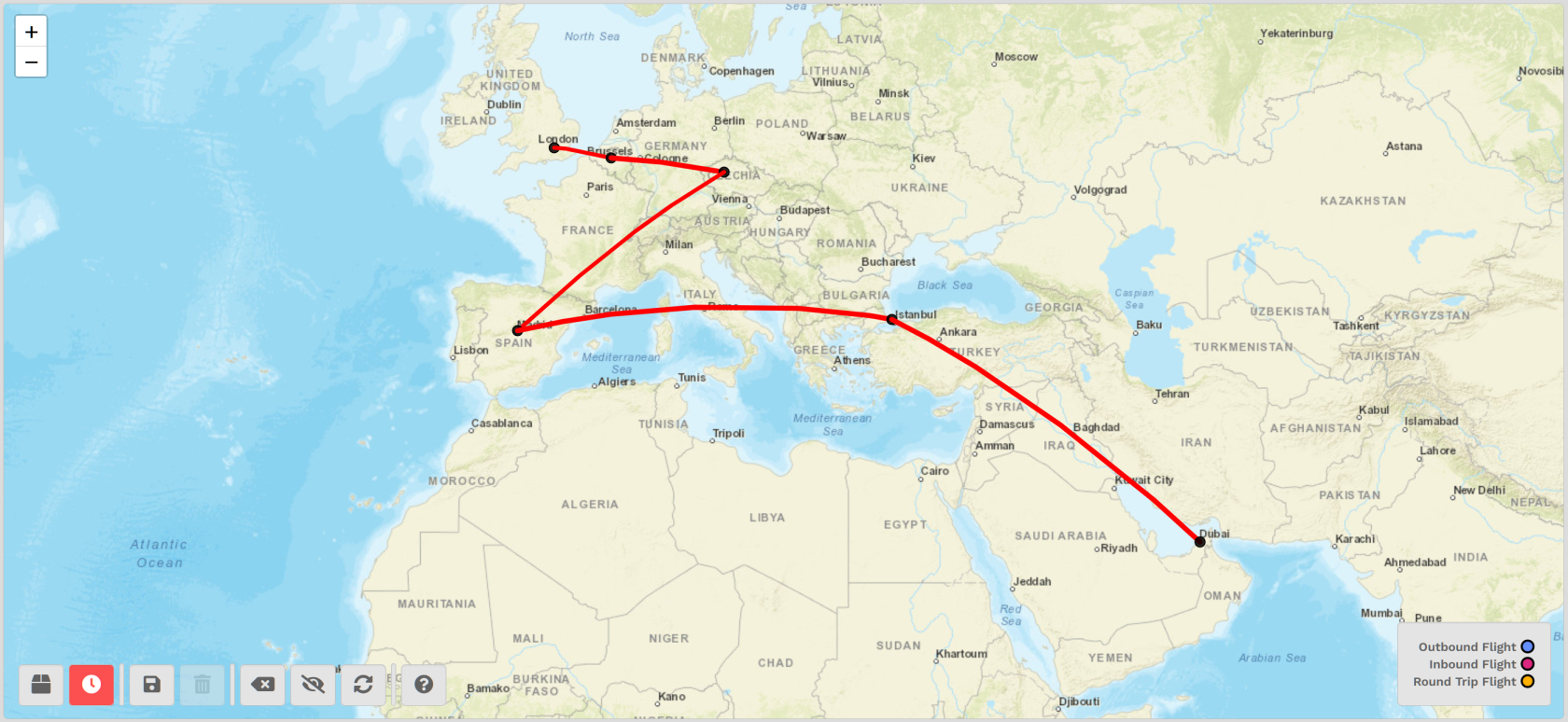](https://docs.walkerair.us/uploads/images/gallery/2022-01/image-1642184613415.png)
You now have some options...
| [](https://docs.walkerair.us/uploads/images/gallery/2022-01/image-1642181166913.png)
| If you wish to **save** this route, click the **Save Plan** button. |
| [](https://docs.walkerair.us/uploads/images/gallery/2022-01/image-1642186098911.png)
| If you wish to **delete** the route you saved, click the **Delete Plan** button. |
| [](https://docs.walkerair.us/uploads/images/gallery/2022-01/image-1642186177054.png)
| If you wish to **start over**, click the **Reload Map** button. |
# Flights – Search
- - - - - -
[](https://docs.walkerair.us/uploads/images/gallery/2021-11/image-1638133725964.png)
This search feature provides details about what flights are available in our **Cargo** and **Scheduled Operations** *–* individually *and* collectively.
*You cannot bid on a flight from here.*
| To begin, at the top of your screen, select a Flight Operation *–* **All**, **Cargo** or **Scheduled**. | [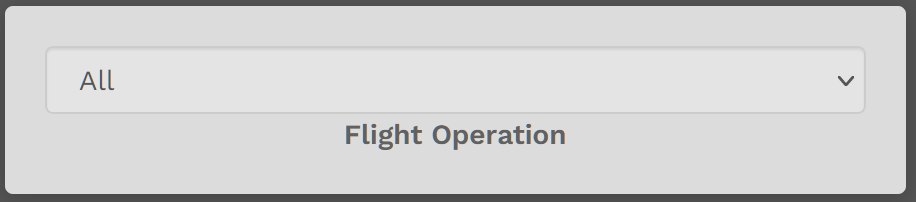](https://docs.walkerair.us/uploads/images/gallery/2021-11/image-1638133851781.png) |
| Select a **Departure Airport** | [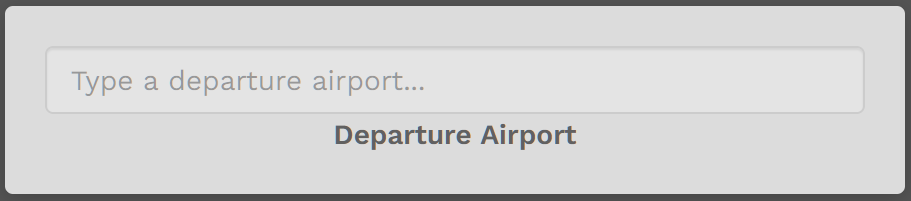](https://docs.walkerair.us/uploads/images/gallery/2021-11/image-1638133917970.png) |
| Select an **Arrival Airport** by entering its name or ICAO Code. | [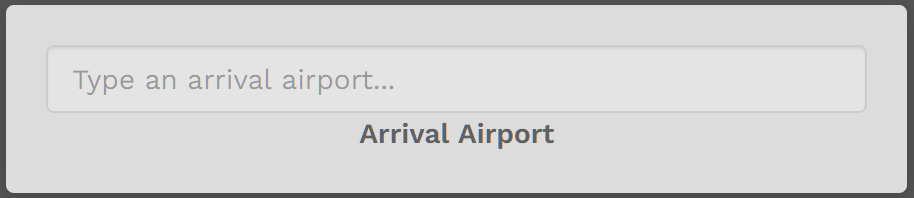](https://docs.walkerair.us/uploads/images/gallery/2021-11/image-1638134008006.png) |
Let's use our previous example of looking for **Cargo** flights from *KDEN | Denver International Airport* to *KMSP | Minneapolis-St. Paul International Airport*.
[](https://docs.walkerair.us/uploads/images/gallery/2021-11/image-1638134180938.png)
After completing your final entry, the System will search the database for flights meeting this criteria *–* and it may take a few moments to return flight options to you. As you can see in the lower left of the screen, there are over 640,000 entries in the database!
The list of available flights will then appear. Each column in that list **is** sortable to help you decide which flight to fly.
[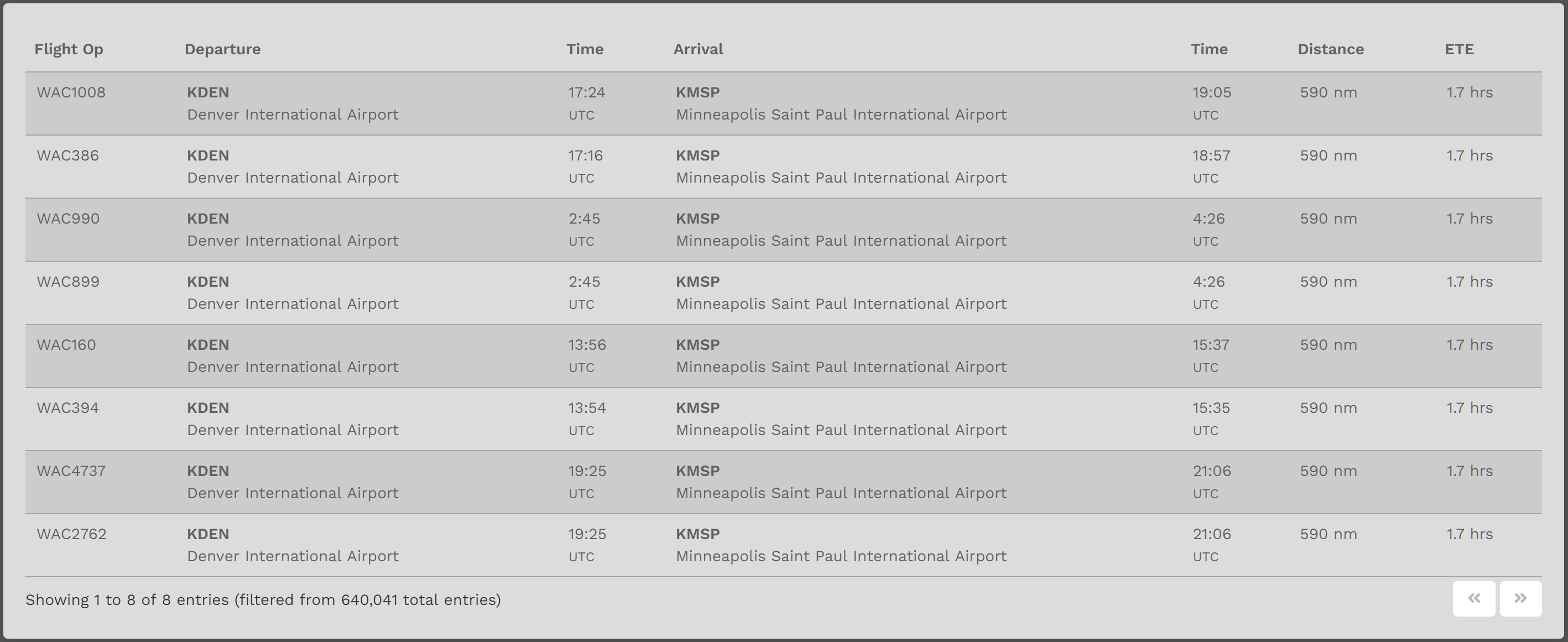](https://docs.walkerair.us/uploads/images/gallery/2021-11/image-1638134312305.png)
Once you decide on that flight, you can then create its Bid. To learn *how* to complete one, use a link below to do so for the flight type of your choice.
| **Cargo** | **[Complete a Bid For a Cargo Flight](https://docs.walkerair.us/books/3-help/page/cargo)** |
| **Scheduled** | **[Complete a Bid For a Scheduled Flight](https://docs.walkerair.us/books/3-help/page/cargo)** |
# Flights – My Bids
- - - - - -
Flights upon which you’ve created a bid will be listed here.
[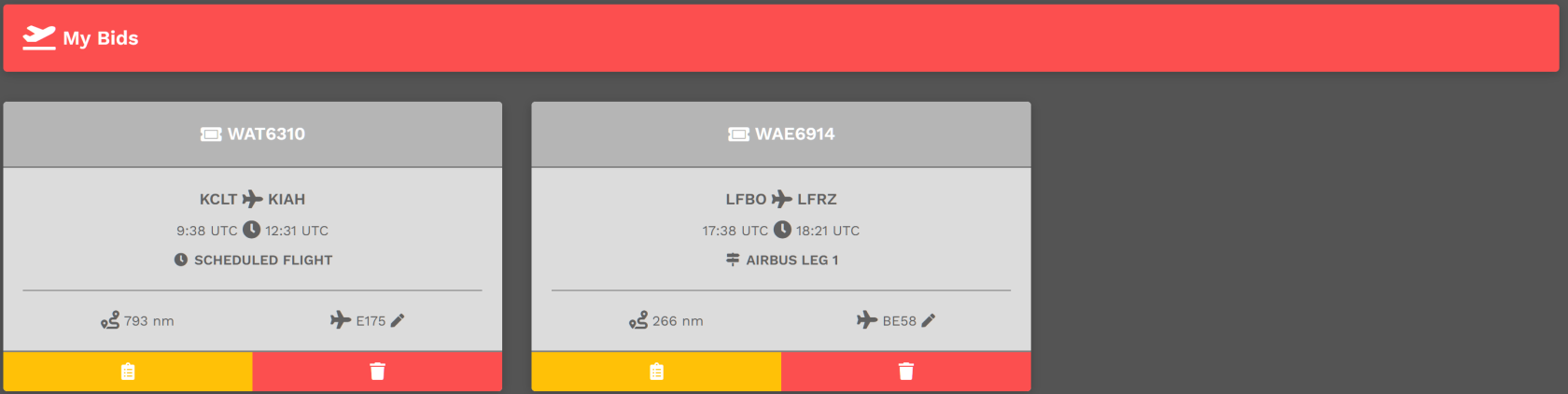](https://docs.walkerair.us/uploads/images/gallery/2022-04/image-1650205576199.png)
**NEW FEATURE!** We have now introduced a bid delete lockout. When you actively start your flight logging using one of the ACARS applications available at our VA, we will block you from deleting your bid. This is to help unintentional situations where you delete a bid while in flight. If you do, you will not be able to submit the flight at the end of your flight--the ACARS application will error out. The update interval is set to 5 seconds and should be pretty quick for everyone.
| **Change Aircraft** | You may change the aircraft you originally selected.
Click the **Pencil** icon. From the drop down menu, select a replacement aircraft. Once its name appears in the text box, click the **Check Mark** icon to confirm your selection.
To cancel the aircraft change – and return it to the aircraft in your original Bid – click the **X** icon.
[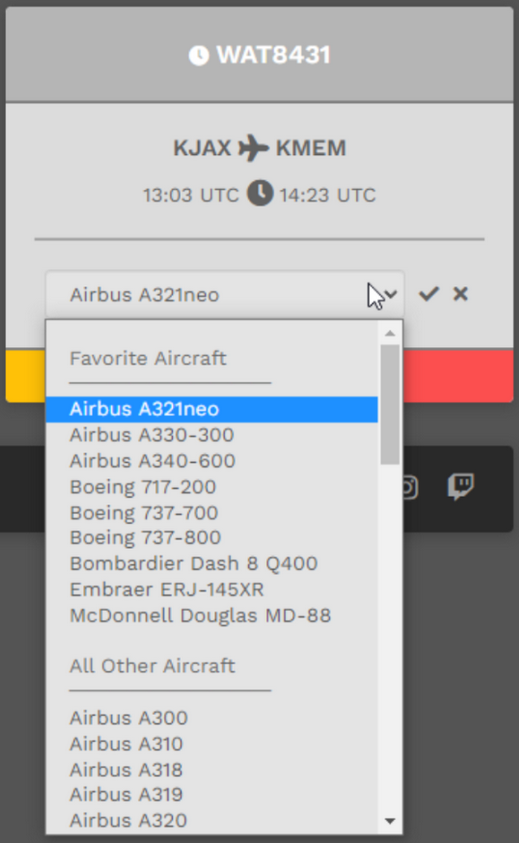](https://docs.walkerair.us/uploads/images/gallery/2022-04/image-1650205623461.png)
|
| **Cancel Bid** | To cancel a Bid, click the red **Trash Can** icon in the red box.
|
| **Pilot Briefing** | To view a Bid's **Pilot Briefing**, click the **Clipboard** icon button in the yellow box.
After doing so, the screen below will open providing some valuable information about your planned flight.
|
[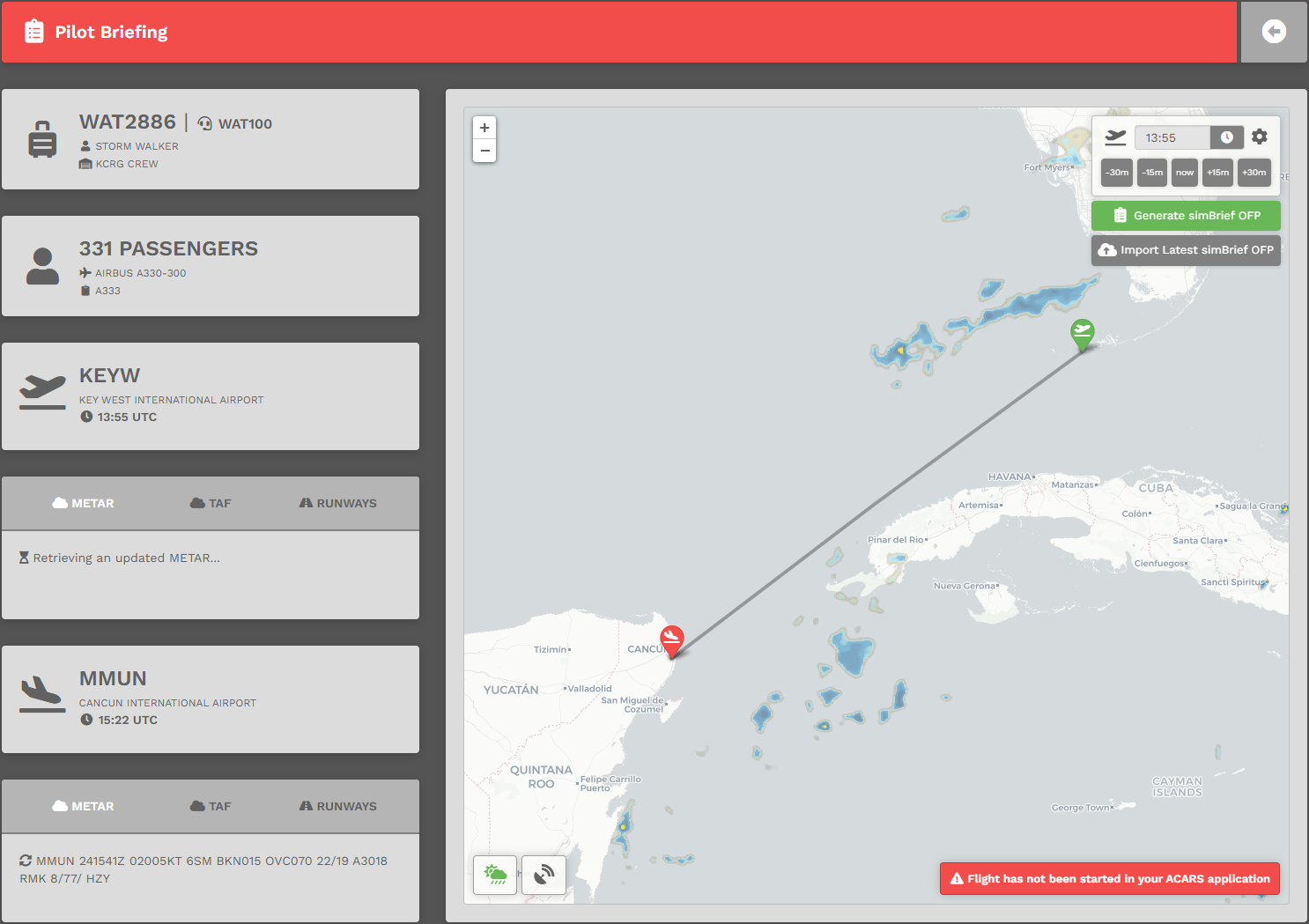](https://docs.walkerair.us/uploads/images/gallery/2022-12/image-1671899718115.png)
# Help
- - - - - -
Clicking on any of the items in this area will take you to the section with the *Documentation Management System (DMS* ) where the information on that topic resides.**
**
# Help – Submit A Ticket
- - - - - -
Submitting a **Help Ticket** is how you can report an issue, request a feature and/or leave us feedback.
Click **Help** > **SUBMIT A TICKET** from anywhere in *Crew Ops* via the toolbar at the top to do so.
| **Report An Issue** | **Request A Feature** | **Leave Us Feedback** |
| After clicking **Submit A Ticket**, this will open in your screen. To *report an issue*, click **Report an Issue**.
[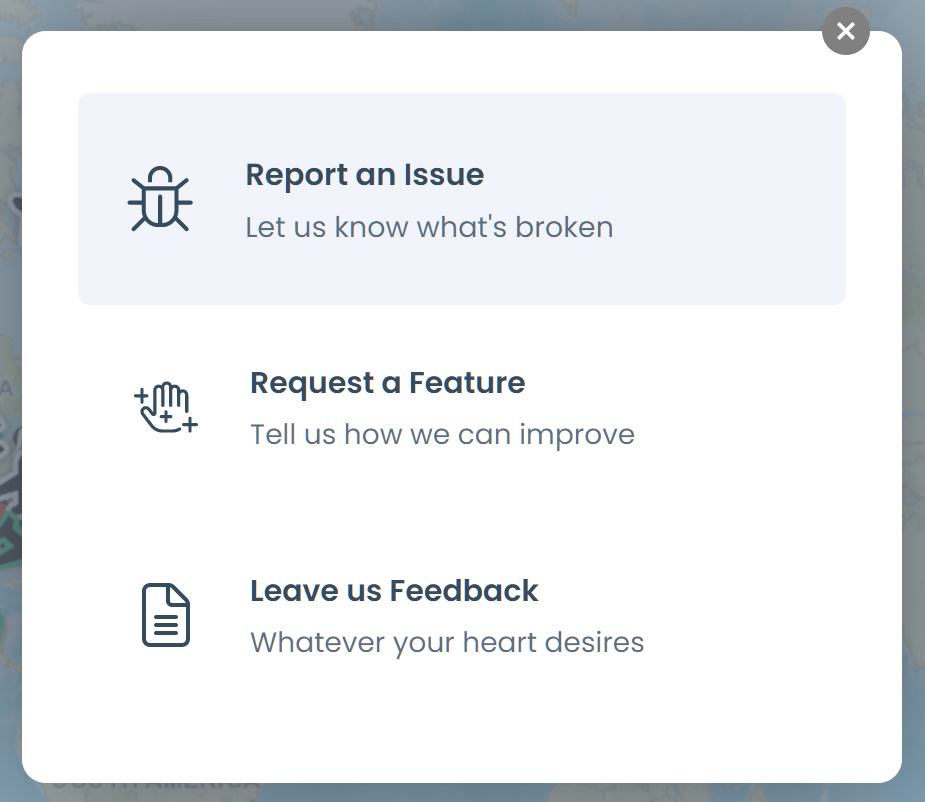](https://docs.walkerair.us/uploads/images/gallery/2021-11/image-1638135470293.png)
| After clicking **Submit A Ticket**, this will open in your screen. To *request a feature*, click **Request a Feature**.
[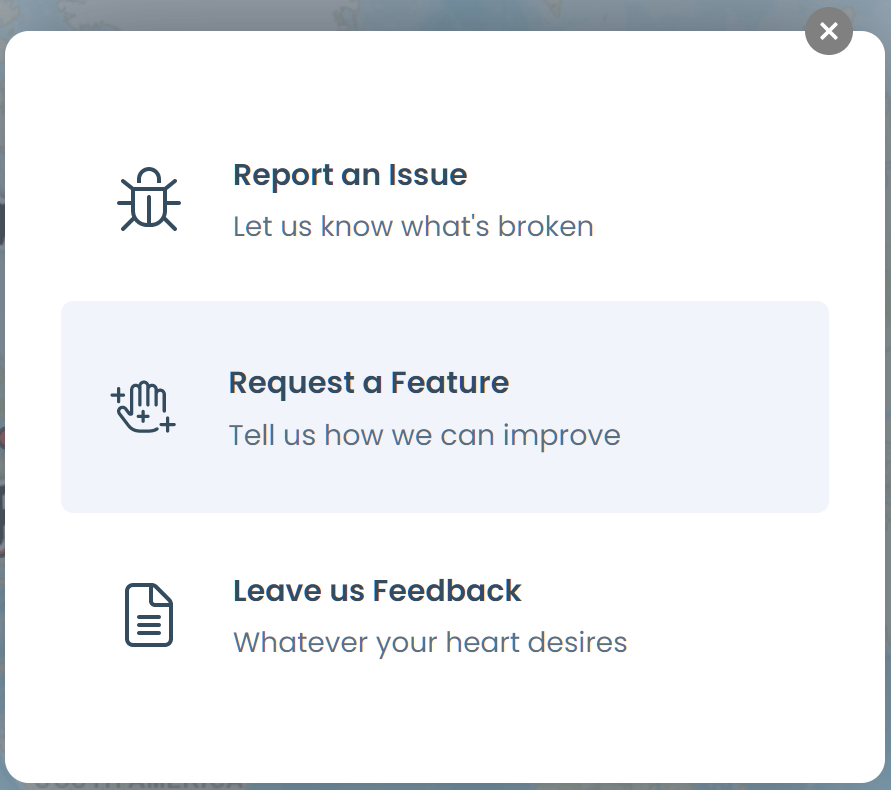](https://docs.walkerair.us/uploads/images/gallery/2021-11/image-1638136021807.png)
| After clicking **Submit A Ticket**, this will open in your screen. To leave us feedback, click **Leave us Feedback**.
[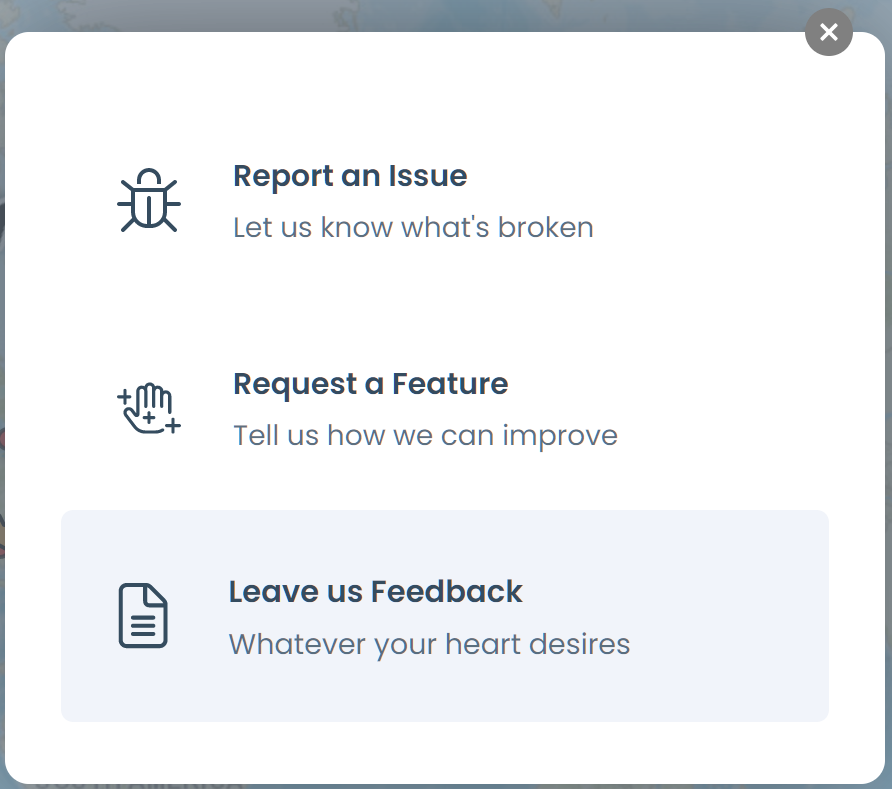](https://docs.walkerair.us/uploads/images/gallery/2021-11/image-1638136170841.png)
|
| After doing so, **Tell us what broke?** will open in your screen. Select a category into which your issue falls from the list available.
[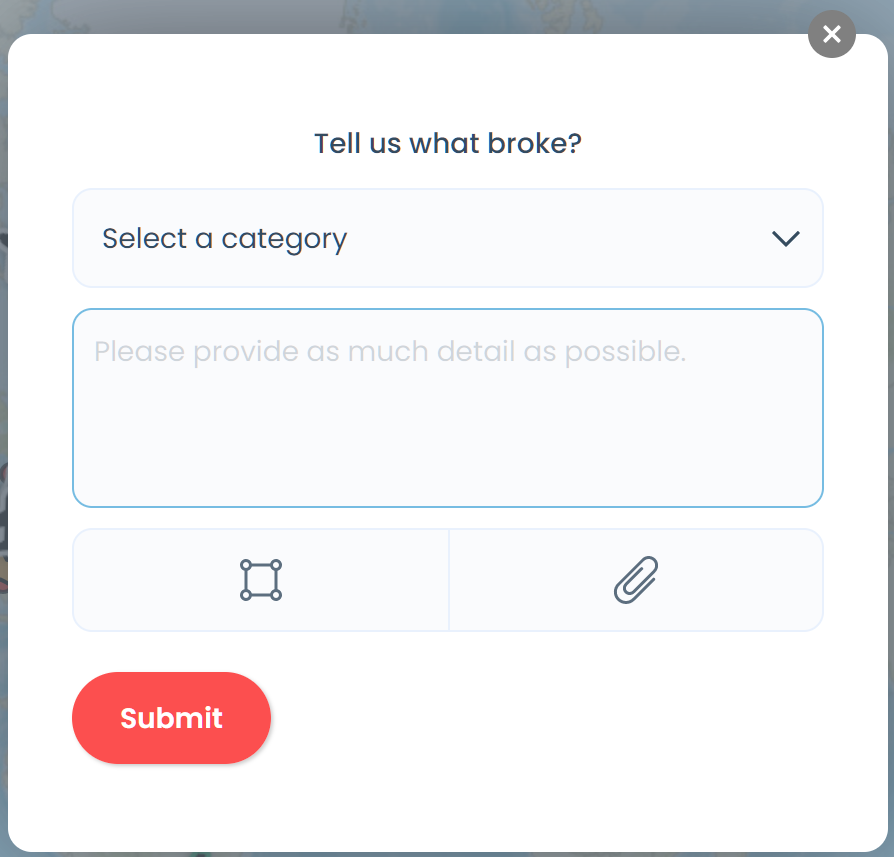](https://docs.walkerair.us/uploads/images/gallery/2021-11/image-1638135532011.png)
[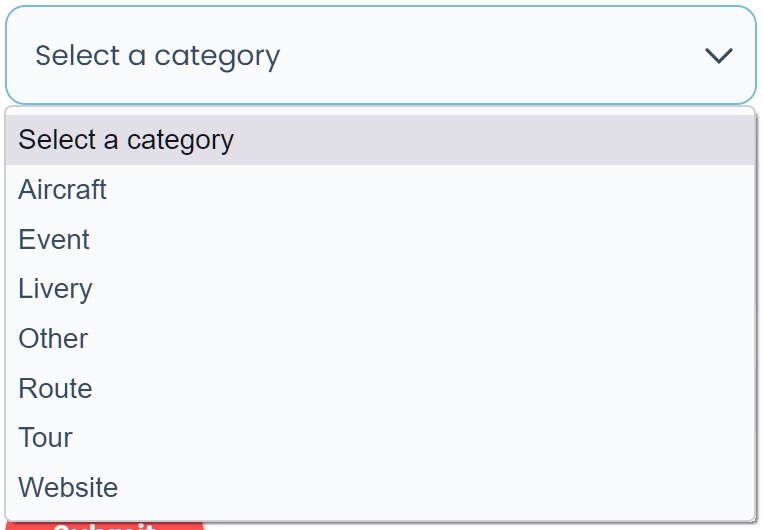](https://docs.walkerair.us/uploads/images/gallery/2021-11/image-1638135605614.png)
| After doing so, **What would you like to see?** will open in your screen. Select a category into which your issue falls from the list available.
[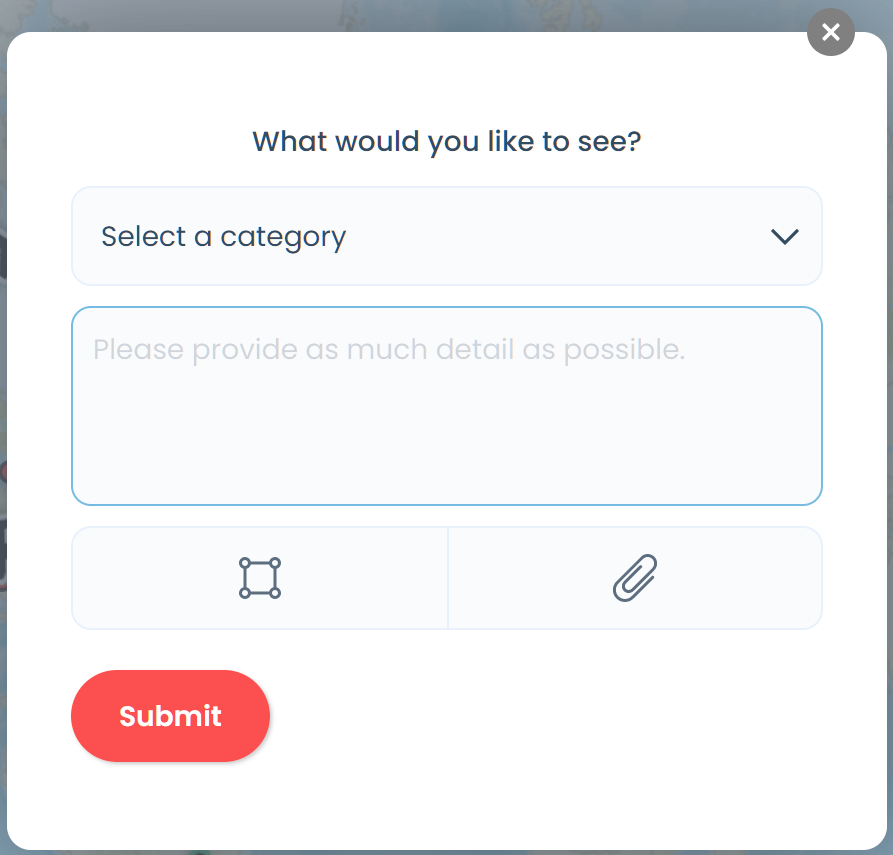](https://docs.walkerair.us/uploads/images/gallery/2021-11/image-1638135958096.png)
[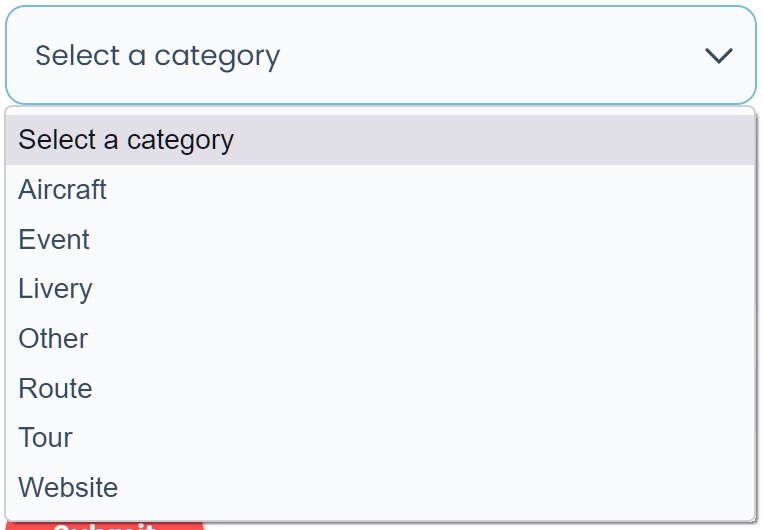](https://docs.walkerair.us/uploads/images/gallery/2021-11/image-1638135605614.png)
| After doing so, you'll be asked to rate your feedback in the **How can we help?** screen that opens on a 1-star to 5-star scale where 5 is excellent and 1 is poor.
[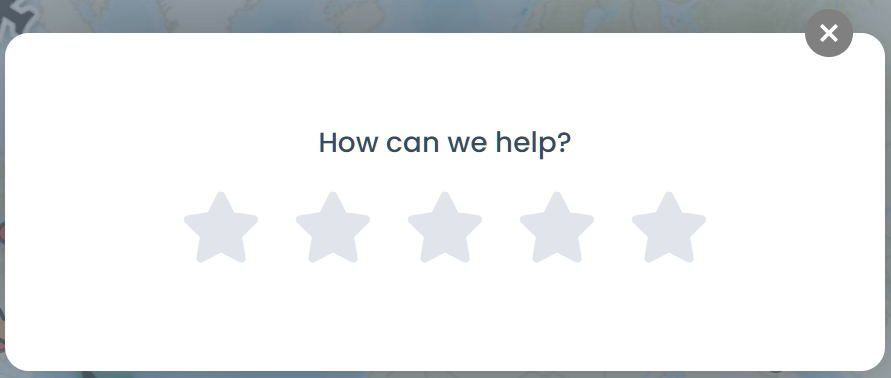](https://docs.walkerair.us/uploads/images/gallery/2021-11/image-1638136246316.png)
|
| After selecting a category, let us know more about the issue by describing it to us in the **Please provide as much detail as possible** Text Box. If necessary, you may also attach a file and/or a photo.
Click the **Submit** button.
**[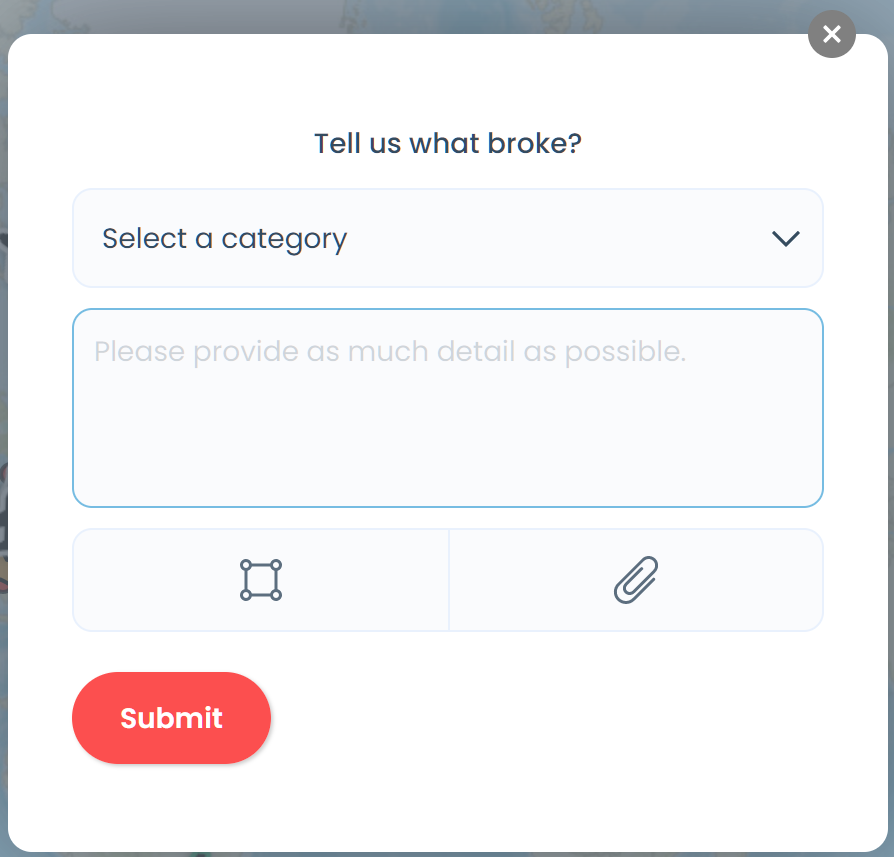](https://docs.walkerair.us/uploads/images/gallery/2021-11/image-1638135532011.png)**
After your submission, a **Thank You** message will appear on your screen signifying your **Help Ticket** has been submitted.
| After selecting a category, let us know more about your feature request by describing it to us in the **Please provide as much detail as possible** *Text Box*. If necessary, you may also attach a file and/or a photo.
Click the **Submit** Button.
[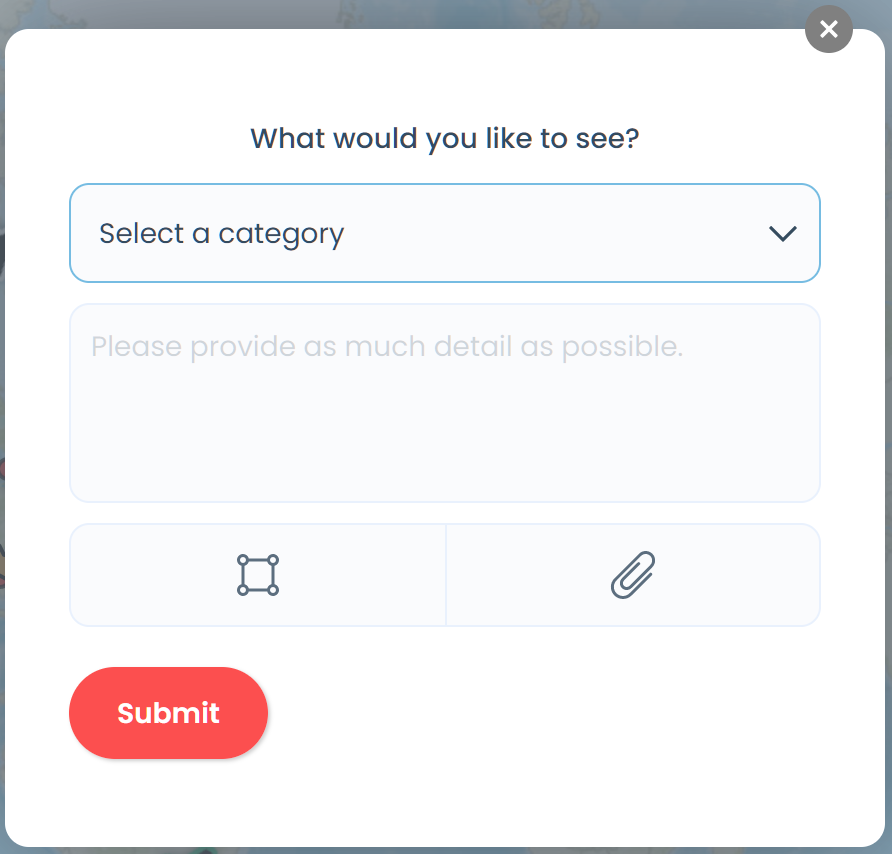](https://docs.walkerair.us/uploads/images/gallery/2021-11/image-1638136119371.png)
After your submission, a **Thank You** message will appear on your screen signifying your **Help Ticket** has been submitted.
| After providing your rating, let us know how we can help by describing it in the **Leave us your comment** *Text Box*.
Click the **Send feedback** button.
[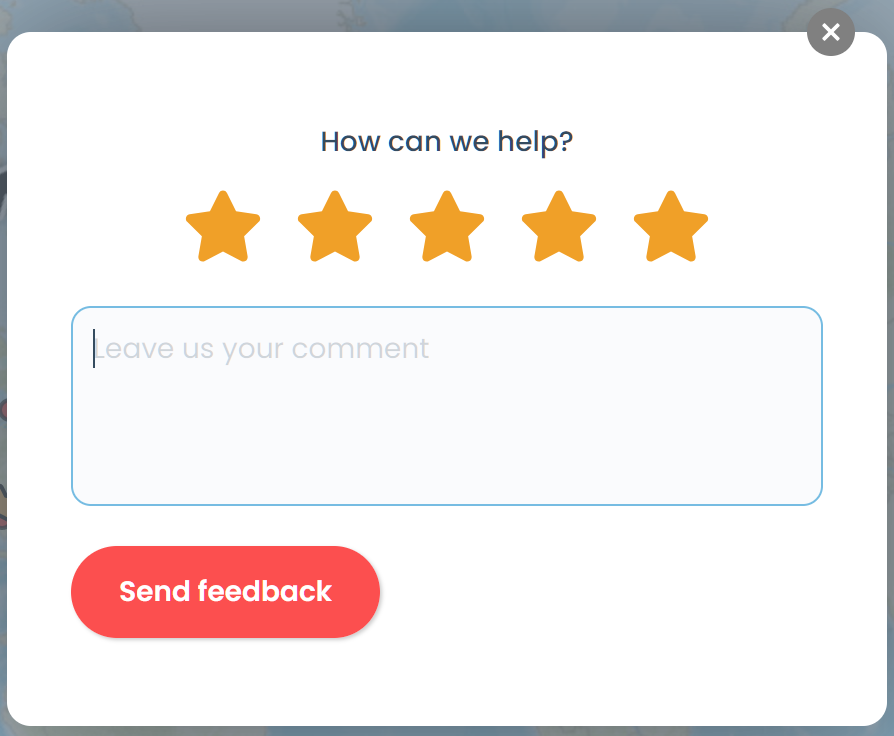](https://docs.walkerair.us/uploads/images/gallery/2021-11/image-1638136297192.png)
After your submission, a **Thank You** message will appear on your screen signifying your **Help Ticket** has been submitted.
|
# Clock
- - - - - -
| [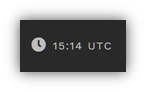](https://docs.walkerair.us/uploads/images/gallery/2021-12/image-1638378404810.png)
| The Clock displays the UTC time.
*Universal Coordinated Time (UTC), a successor to Greenwich Mean Time (GMT), is the time standard used in our System. A new day begins at 00:00:00 UTC and ends at 23:59:59 UTC.*
|
| [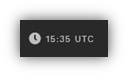](https://docs.walkerair.us/uploads/images/gallery/2021-12/image-1638378452889.png)
| [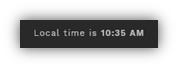](https://docs.walkerair.us/uploads/images/gallery/2021-12/image-1638378468330.png)
|
| Placing your cursor *over it* will reveal ***your*** *local* time. You may find this feature useful when creating and bidding flights. |
# Pilot Profile
- - - - - -
In this final section of the *Navigation Bar*, you'll find items specific to you.
| [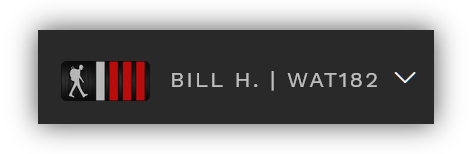](https://docs.walkerair.us/uploads/images/gallery/2021-11/image-1637678100123.png)
| Your personal statistics may be found in the final item on the right side of the *Navigation Bar*.
*In this example, the Crew Member is Bill H., his Pilot ID is WAT182 and his Pilot Rank is shown.*
|
|
[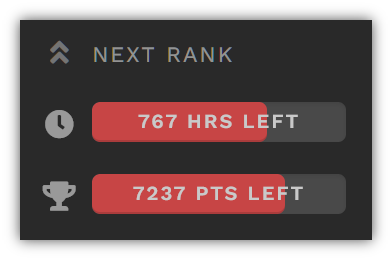](https://docs.walkerair.us/uploads/images/gallery/2021-11/image-1638297743446.png)
| These **Graphics** show the number of flight hours *and* points you must obtain *before* you can be promoted to the next higher rank.
Here, as an example, this Pilot must fly 767 **Hours** *and* accumulate 7,237 **Points** in order to be promoted to the next **Rank** – and *both requirements* must be met in order for the promotion to be awarded.
|
| [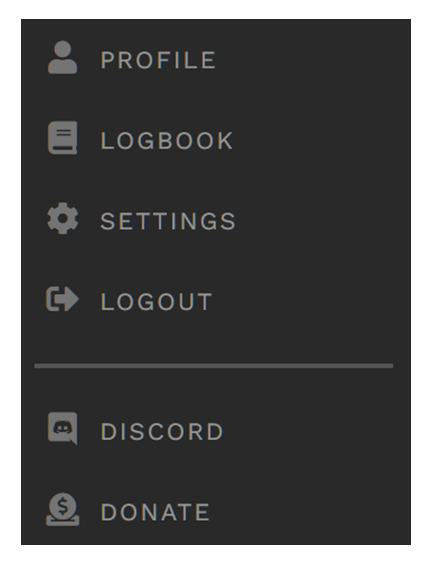](https://docs.walkerair.us/uploads/images/gallery/2022-01/image-1643207734756.png)
| By clicking the chevron to the **right** of your name...
[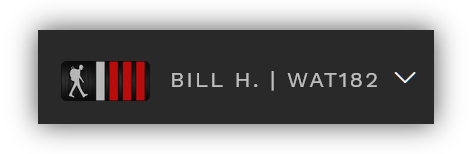](https://docs.walkerair.us/uploads/images/gallery/2021-11/image-1637678100123.png)
... the drop-down to the **left** will appear. Click any of these to access its contents.
|
# Pilot Profile – Overview
- - - - - -
When you click **Profile** in the drop-down menu, the screen below will open.
We'll use **WAT538 Tysen Pina's** Profile for our example.
[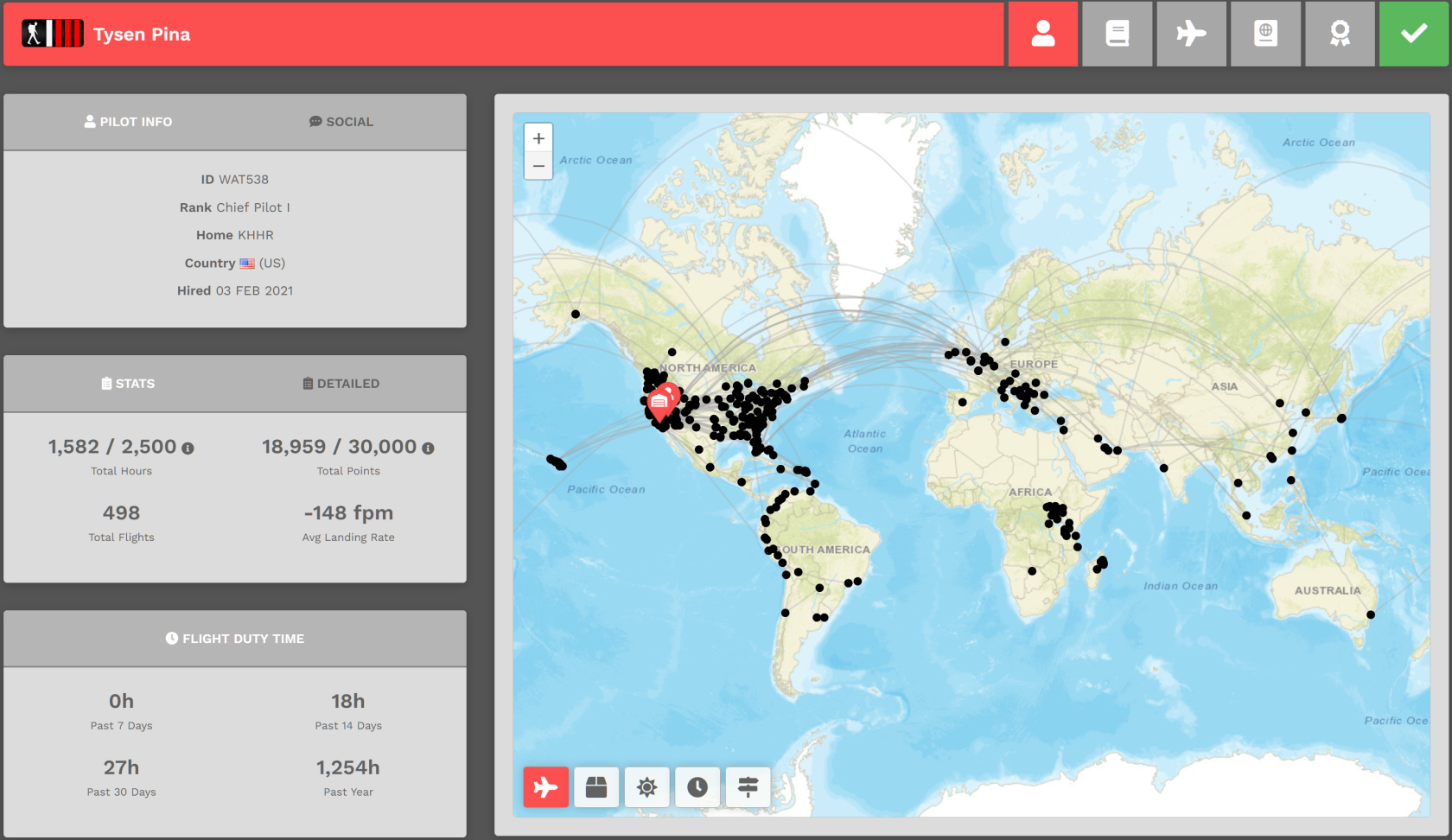](https://docs.walkerair.us/uploads/images/gallery/2022-03/image-1647438942552.png)
**The Left Side** :: A significant amount of your personal information can be viewed here – by you *and* everyone else.
| [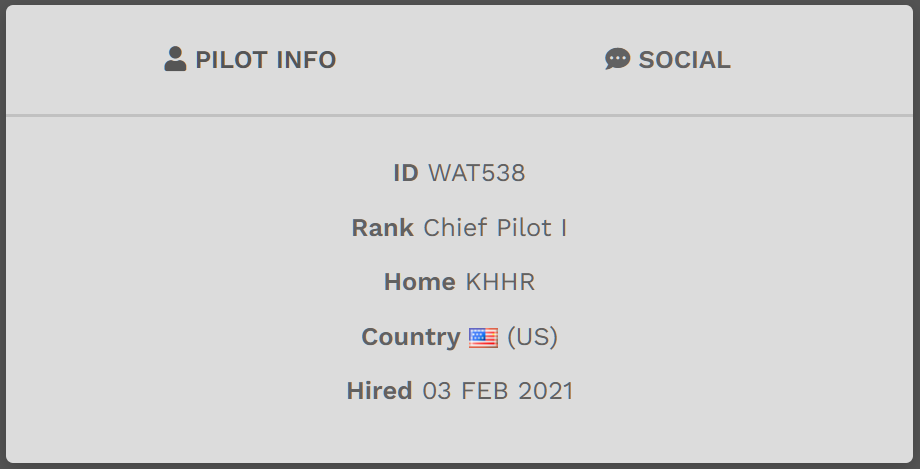](https://docs.walkerair.us/uploads/images/gallery/2022-01/image-1641418755267.png)
| This is the **PILOT INFO** section displaying high-level personal information.
In this example, you can see this Pilot's **WAT ID**, their current **Rank**, **Home Base**, the **Country** where they reside and **Hire Date**.
|
| [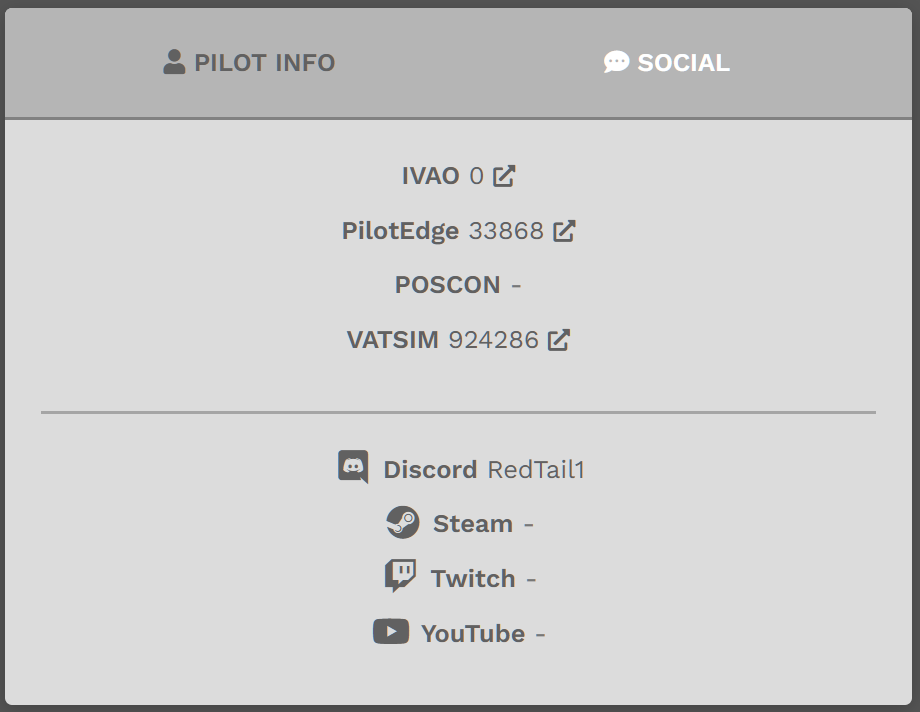](https://docs.walkerair.us/uploads/images/gallery/2022-03/image-1647438994779.png)
| This is the **SOCIAL** section displaying your basic information. Click **SOCIAL** to see it. Click **PILOT INFO** to hide it.
In this example, you can see this Pilot's PilotEdge and VATSIM IDs. If they had identities in the others noted, they'd be listed.
Do yours need to be updated? Go here:
**Profile** > **Settings** > **My Information** > **Online ATC Networks
Profile > Settings > My Information > Social Networks**
|
| [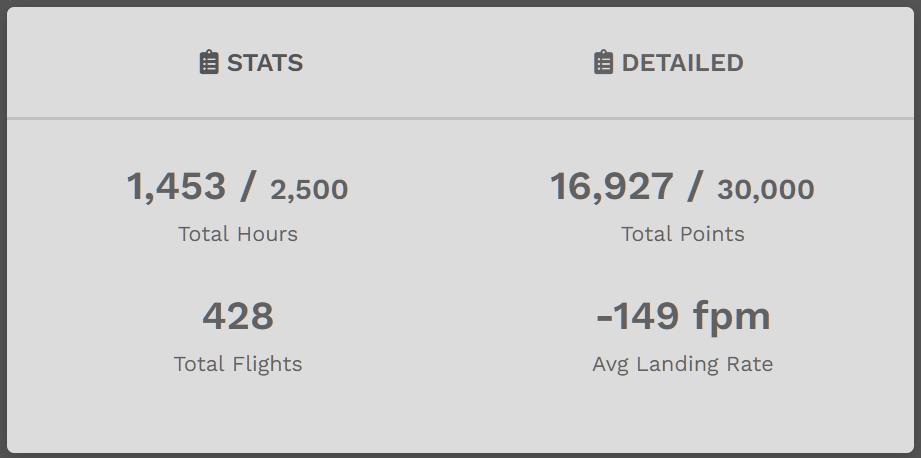](https://docs.walkerair.us/uploads/images/gallery/2022-01/image-1641556143648.png)
| This is the **STATS** section displaying high-level information related to your flight activity.
In this example, you can see this Pilot's **Total Hours** (and the hours needed to advance to the next rank), **Total Points** (and the points needed to advance to the next rank), **Total Flights** and **Average Landing Rate**.
|
| [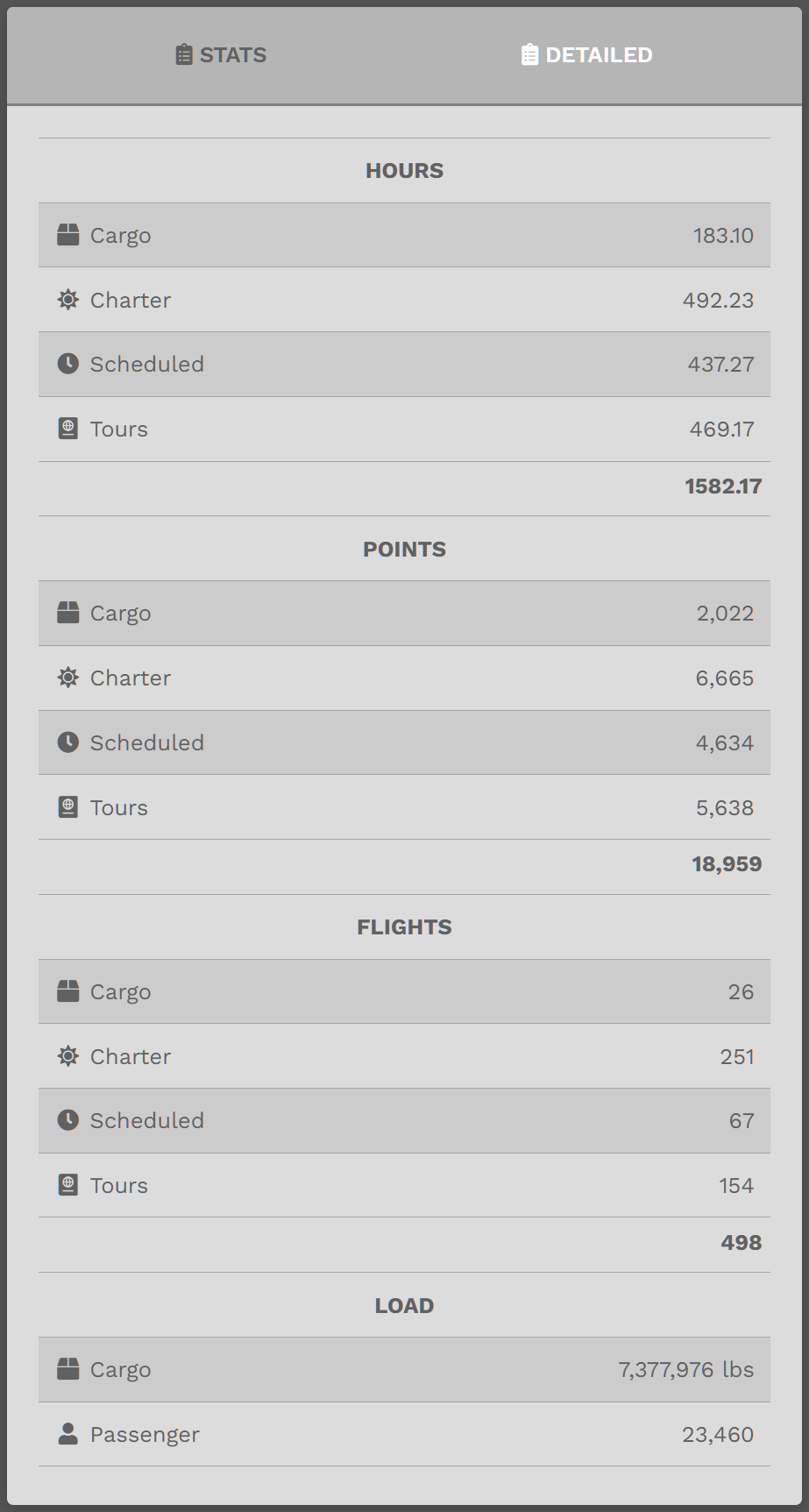](https://docs.walkerair.us/uploads/images/gallery/2022-03/image-1647439050622.png)
| This is the **DETAILED** section displaying an Hours|Points|Flights breakdown of your flight activity by Fleet.
Click **DETAILED** to see it.
Click **STATS** to hide it.
|
| [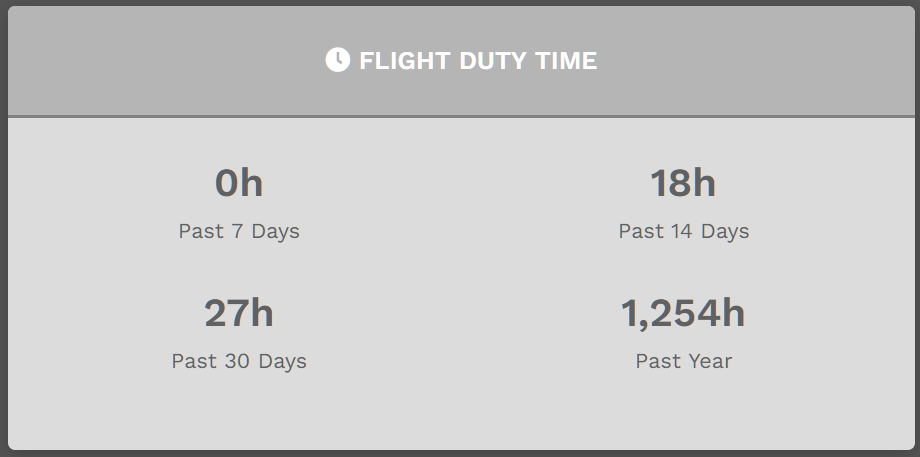](https://docs.walkerair.us/uploads/images/gallery/2022-03/image-1647439097495.png)
| This is the **FLIGHT DUTY TIME** section displaying an Hours breakdown of your flight activity for the time periods noted.
|
**The Right Side** :: A visual display of your flight activity can be viewed here.
| [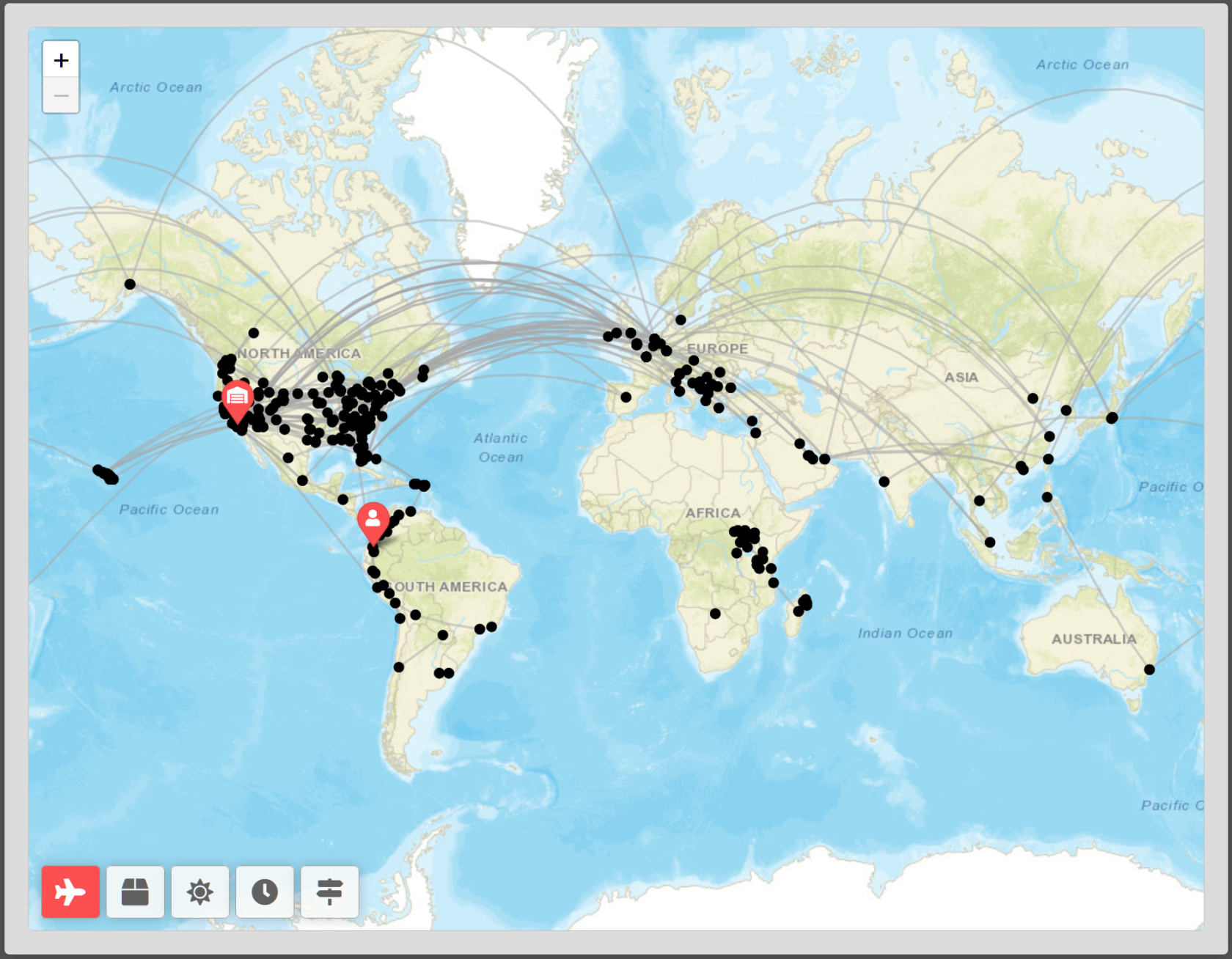](https://docs.walkerair.us/uploads/images/gallery/2022-01/image-1641419121113.png)
[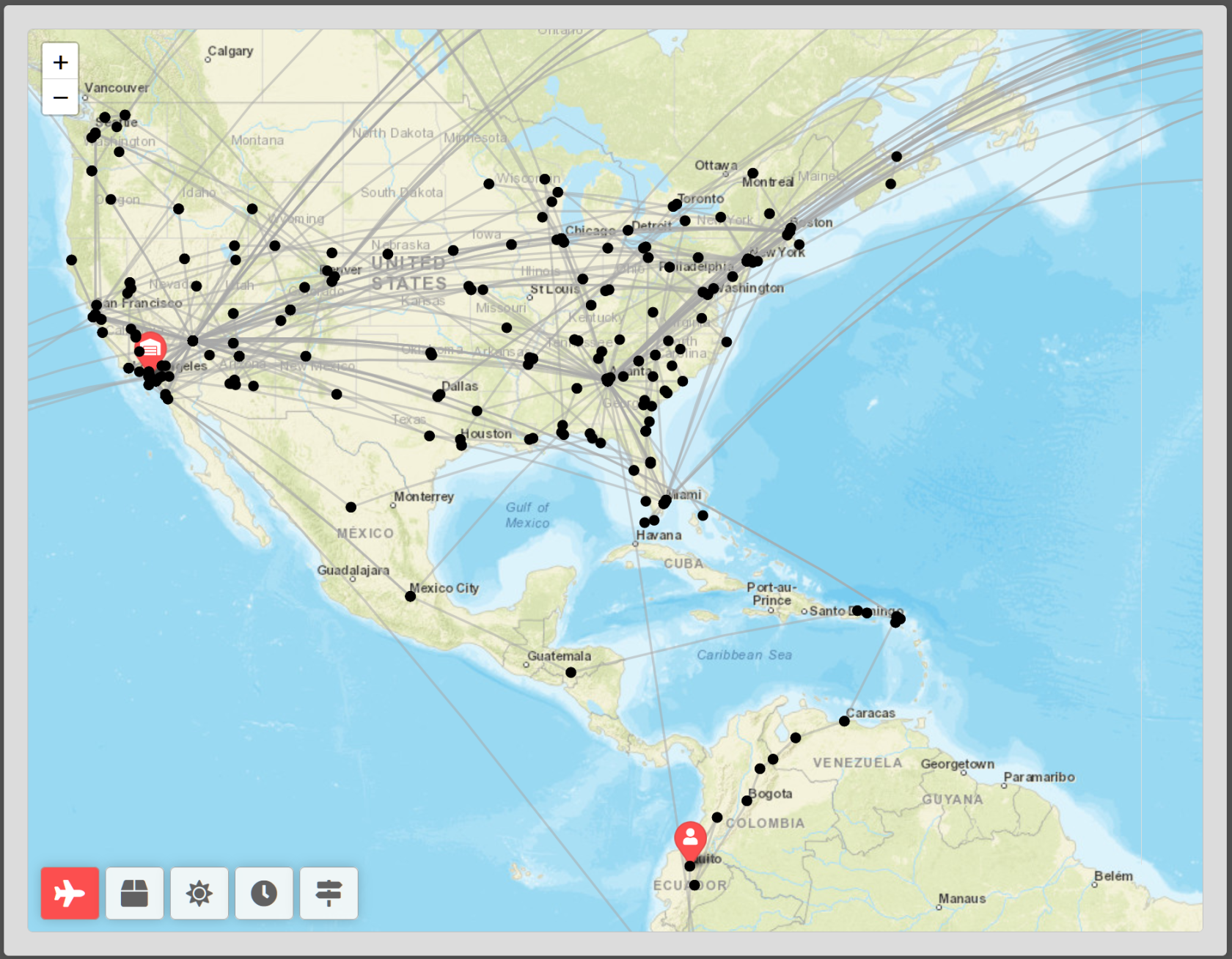](https://docs.walkerair.us/uploads/images/gallery/2022-01/image-1641419196443.png)
| In the **World Map**, the **Black Dots** mark every airport where you've landed.
Zoom in to see **more** detail. Zoom out to see **less** detail.
|
| [](https://docs.walkerair.us/uploads/images/gallery/2022-01/image-1641393774698.png) | When you hover your mouse over a **Black Dot** on the **Map**, the name of the airport it represents is revealed.
|
| [](https://docs.walkerair.us/uploads/images/gallery/2022-01/image-1641394006084.png)
| This **Red Pin** marks your **Home Base**.
Hover your mouse over it to see the name of the airport.
|
| [](https://docs.walkerair.us/uploads/images/gallery/2022-01/image-1641393973695.png)
| This **Red Pin** marks your **Current Location**.
Hover your mouse over it to see the name of the airport.
|
| [](https://docs.walkerair.us/uploads/images/gallery/2022-01/image-1641419255063.png)
| Click one of the buttons in the lower left-hand corner of the **Map** to see where you've landed while flying with us – all flights, only Cargo flights, only Charter flights, only Scheduled flights and/or only Tours.
| [](https://docs.walkerair.us/uploads/images/gallery/2022-01/image-1641395401508.png) | **All** | [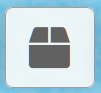](https://docs.walkerair.us/uploads/images/gallery/2022-01/image-1641395428089.png) | **Cargo** | | [](https://docs.walkerair.us/uploads/images/gallery/2022-01/image-1641395456908.png) | **Charter** | [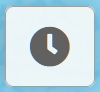](https://docs.walkerair.us/uploads/images/gallery/2022-01/image-1641395490682.png) | **Scheduled** | | [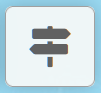](https://docs.walkerair.us/uploads/images/gallery/2022-01/image-1641419397967.png)
| **Tours** | | |
|
# Pilot Profile – Title Bar
- - - - - -
In the **Title Bar**, you'll find your rank insignia and name on the **left**. On the **right**, you'll find these icon buttons.
Left to right, they are as follows: **Profile** | **Logbook** | **Ledger** | **Type Ratings** | **Passport** | **Awards**
[](https://docs.walkerair.us/uploads/images/gallery/2022-01/image-1643200115199.png)
*The icon for the page you're viewing will always be **red** to provide an additional visual reference for your **current location**.*
Click them to explore the reporting generated by our *Flight Data System* from data collected and submitted to us by ACARS.
And the final icon at the end of the string?
| **Icon** | **Status Indicated** |
| [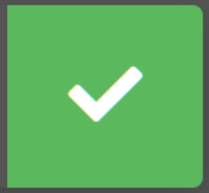](https://docs.walkerair.us/uploads/images/gallery/2022-01/image-1641417072395.png)
| This Pilot is **Active**.
|
| [](https://docs.walkerair.us/uploads/images/gallery/2022-01/image-1641417030592.png)
| This Pilot is **On Leave**. |
- - - - - -
#### **Logbook Button**
In your **Logbook**, you'll find a record of all of your flights. Each line contains high-level information about a flight you completed.
If you want to examine it in greater detail, click the **Flight Number** in the **Flight** column or the icon at the right end of the line. Each column may be sorted to simplify any analysis work you wish to do.
Clicking the *Arrow* buttons at the bottom right of the screen enables you to scroll through all of your flights.
[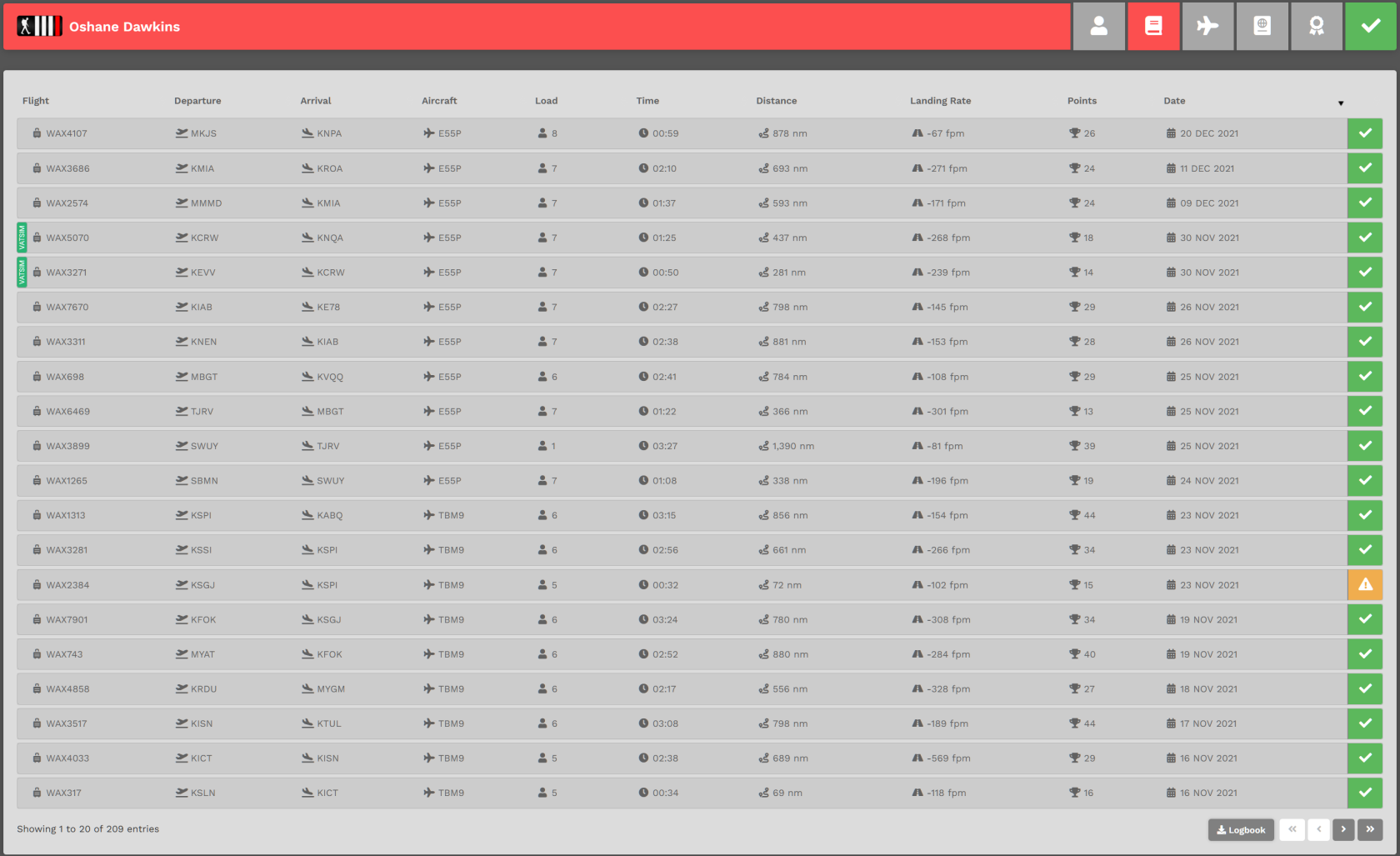](https://docs.walkerair.us/uploads/images/gallery/2022-01/image-1643200041946.png)
**SPECIAL FEATURE:** *You may also download your Logbook in .csv format by clicking the **Logbook** button.*
- - - - - -
#### **Ledger Button**
In your **Ledger**, you'll find a record of all of your personal earnings. Each line contains high-level information about a flight you completed or funds you've spent.
| **EXAMPLE:** In the **Pilot Ledger** *below*, they've earned $190,779.07 (**Credits**). They haven't spent any of their funds – as you can see because there's $0.00 in **Debits**. The balance they have available to spend on *Jumpseats*, *Hub Transfers* or *Tour Re-Flys*, therefore, is $190,779.07.
|
In the **Memo Column**, you'll see the classification of the entry. If it's **Pilot Pay**, click the link behind it to view the PIREP from where the **Debit** or **Credit** amount was obtained.
*This button will only be visible in your **Pilot Profile**. You will **not** be able to view the Ledger of any other Company Pilot.*
[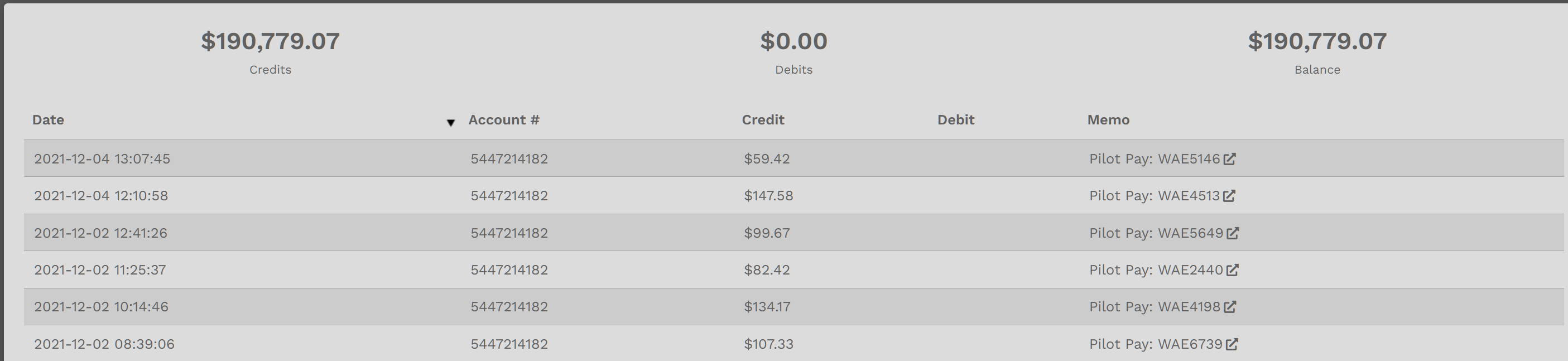](https://docs.walkerair.us/uploads/images/gallery/2021-12/image-1638647157704.png)
- - - - - -
#### **Type Ratings Button**
On the **Type Ratings** page, you'll find a listing of all aircraft for which you've completed a flight. Additionally, you'll also have some additional information about each one.
You can sort these entries using the name of plane, last flown, flights flown, hours flown, miles flown or simply search the name or the ICAO code of the plane you're looking for using the top bar.[](https://docs.walkerair.us/uploads/images/gallery/2023-03/chrome-bp4poag2l8.png)
[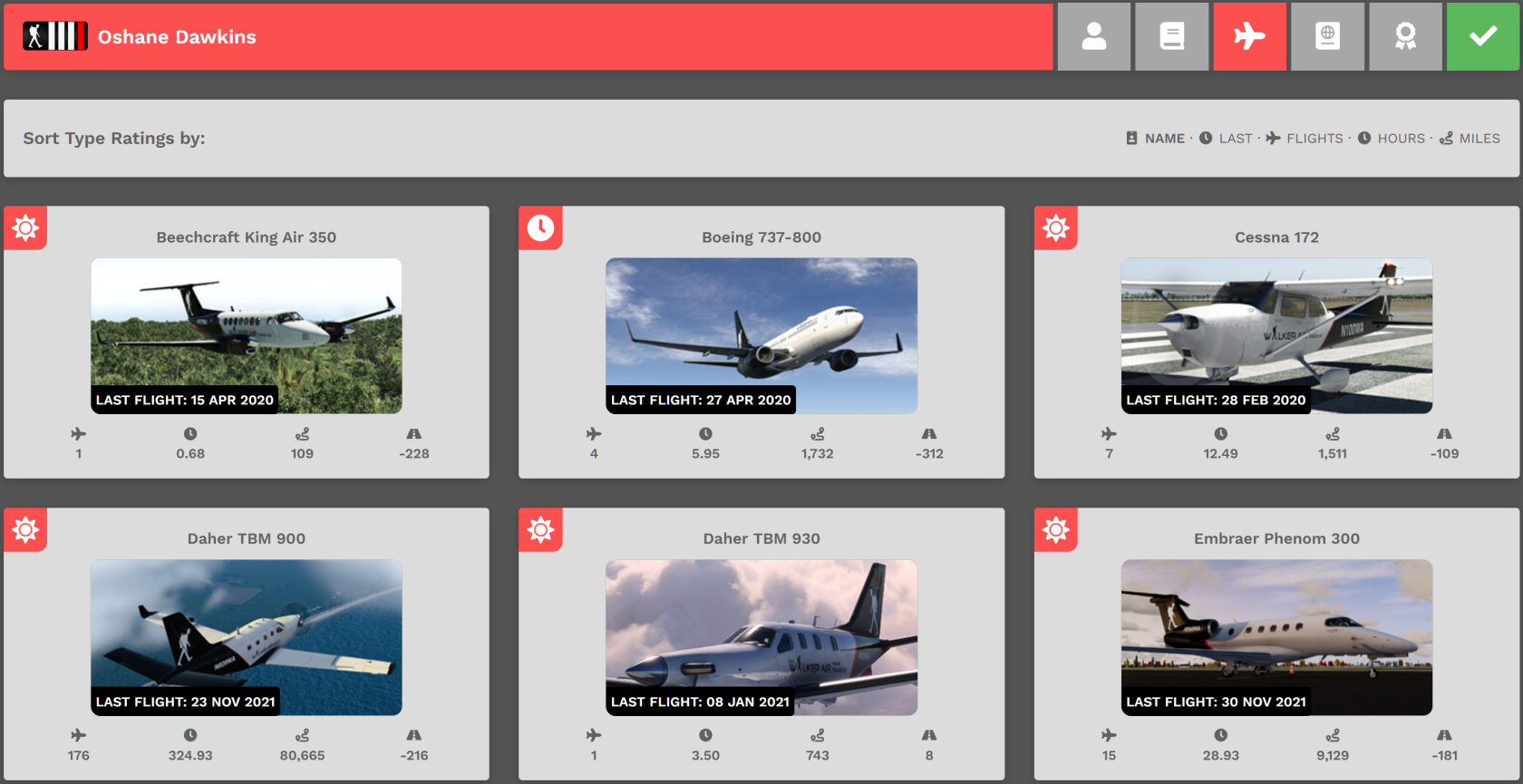](https://docs.walkerair.us/uploads/images/gallery/2021-12/image-1638647916698.png)
Let's use the *Embraer Phenom 300* from this Pilot's **Type Ratings** as an example.
In the upper left corner of each Aircraft profile is an icon. The icon tells you the Fleet in which the aircraft resides. They are as follows:
| **Cargo** | **Charter** | **Scheduled** |
| [](https://docs.walkerair.us/uploads/images/gallery/2021-12/image-1638648291808.png)
| [](https://docs.walkerair.us/uploads/images/gallery/2021-12/image-1638648359552.png)
| [](https://docs.walkerair.us/uploads/images/gallery/2021-12/image-1638648320444.png)
|
The *Phenom 300* is an aircraft in the **Charter Fleet.** It's been flown 15 times, for a total of 28.93 hours and 9,129 miles. The average landing rate is -181fpm – and it last flew on 30 November 2021.
[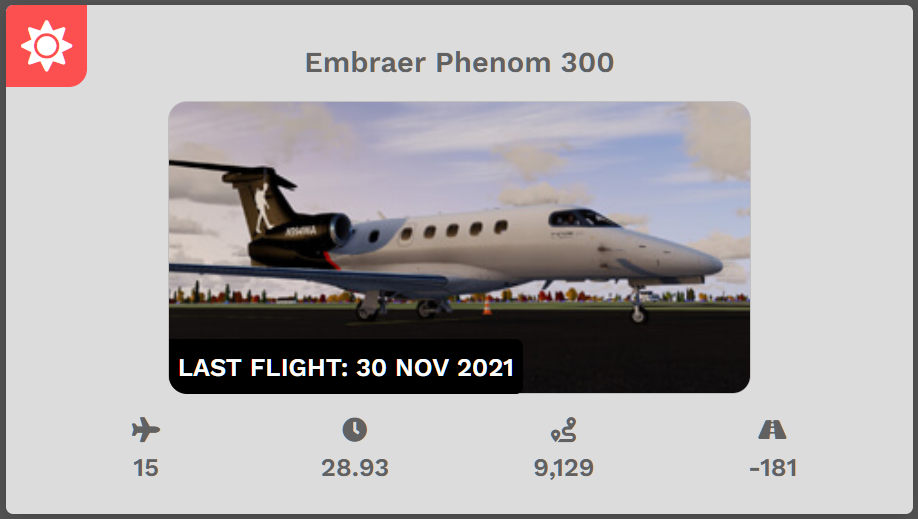](https://docs.walkerair.us/uploads/images/gallery/2021-12/image-1638649254615.png)
#### **Passport Button**
On the **Passports** page, you'll find a visual reference for where you've been in your world-wide travels.
*In order to fully illuminate a flag in this area, you must **land** at an airport in the country the flag represents (your departure and arrival airport cannot be the same to illuminate a flag.)*
[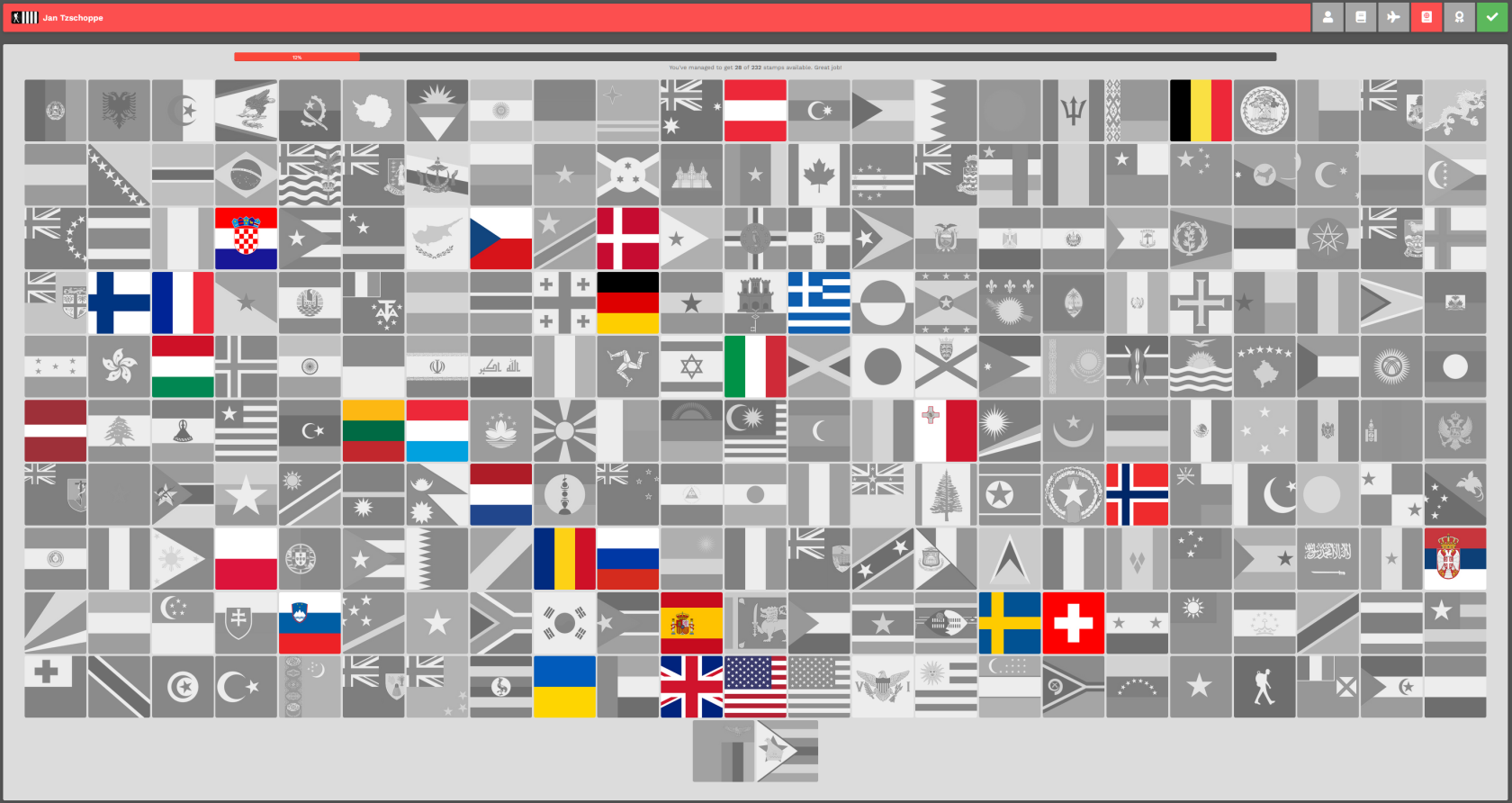](https://docs.walkerair.us/uploads/images/gallery/2021-11/image-1637687025092.png)
Along the top, you'll see a *Progress Bar.*
[](https://docs.walkerair.us/uploads/images/gallery/2021-11/image-1637687233166.png)
- - - - - -
#### **Awards Button**
On the **Awards** page, you can see which ones you've earned.
*For more details on **Awards** – what they are and how you can earn them, click [**here**](https://docs.walkerair.us/books/3-help/page/awards).*
[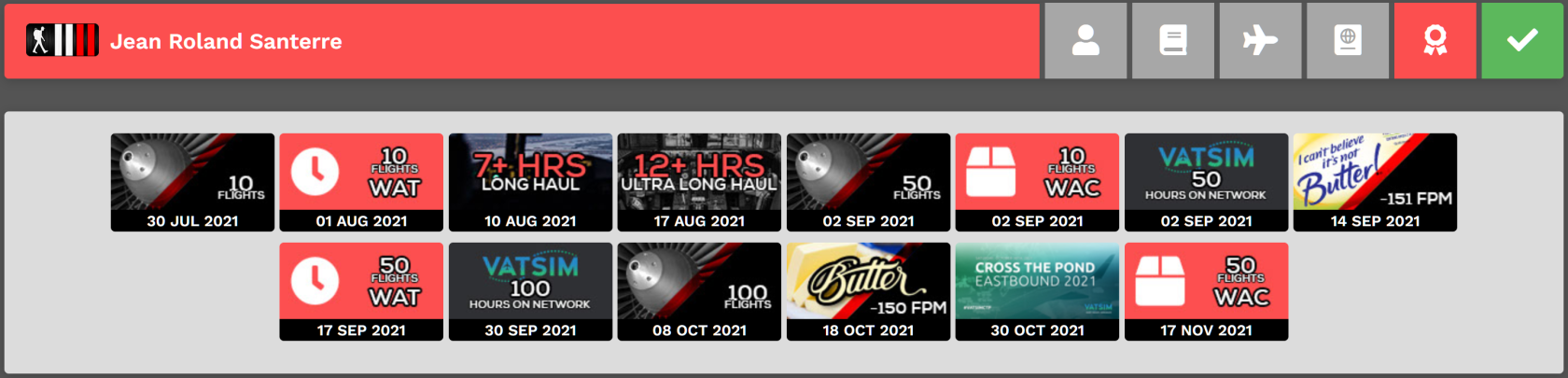](https://docs.walkerair.us/uploads/images/gallery/2021-11/image-1637687381878.png)
- - - - - -
#### **Pilot Status**
The final icon on the **Title Bar** visually indicates your current **Pilot Status**.
| [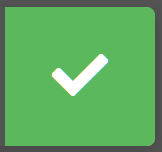](https://docs.walkerair.us/uploads/images/gallery/2021-11/image-1637687613436.png) | **Active** | [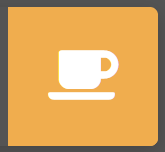](https://docs.walkerair.us/uploads/images/gallery/2021-11/image-1637687575058.png) | **On Leave** |
# Pilot Profile – Logbook
- - - - - -
This is a quick link (shortcut) to access your **Logbook**.
Click **Logbook**. A moment later, it will appear on your screen – as illustrated below.
*Your double hours and points awarded for participating in an Event flight will not be reflected in this table.
Those bonus hours and points are only visible in the individual PIREP report.*
[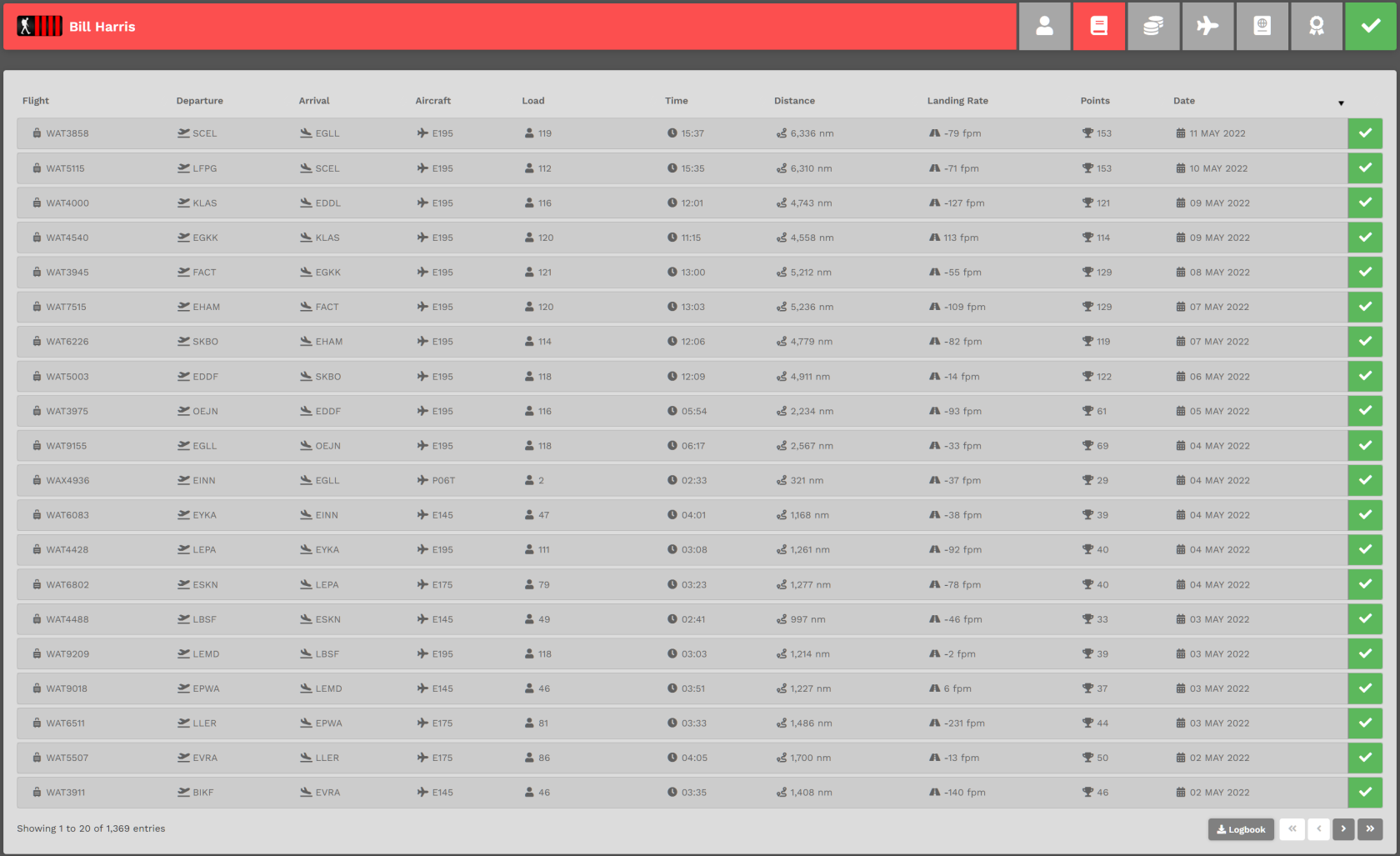](https://docs.walkerair.us/uploads/images/gallery/2022-05/image-1652278334014.png)
Each page will contain twenty (20) entries, with each entry representing a flight you've flown. In the example above, you can see there are a total of 1,369 entries. Click the chevron buttons in the lower right-hand corner as many times as necessary to view them.
To view the details of a specific flight, click its Flight Number in the **Flight** column – or – click the colored box \[green, red or yellow\]. After doing so, its [**Pilot Report**](https://docs.walkerair.us/books/3-help/chapter/pilot-reports-pireps) will appear. You can then review the details of that flight.
Click the **Logbook** button to download a .csv file – something you may find useful if you'd like to analyze your performance in any way you like.
# Pilot Profile – Settings
- - - - - -
There are seven (6) areas within your Settings.
| **1** | **2** | **3** | **4** | **5** | **6** |
| **My Information** | **Site Settings** | **Password** | **Favorite Aircrafts** | **simBrief** | **Worldwide Persistence** |
[](https://docs.walkerair.us/uploads/images/gallery/2022-04/image-1651349993629.png)
[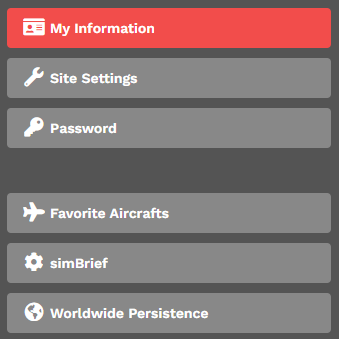](https://docs.walkerair.us/uploads/images/gallery/2022-12/image-1671235973405.png)
# Pilot Profile – Settings > My Information
- - - - - -
Within this section, you can view a number of personal information items.
To save any changes you made, click the **Save Changes** button.
# Pilot Profile – Settings > Aircraft Settings
- - - - - -
In this section, you have the ability to customize your **Aircraft Settings** for our platform.
You can choose from the following items:
- **Favorite**: If you want an aircraft to be at the top of the drop down selector, click the checkmark. The next time you place a bid in any of our modules, or events, you will see a list of your favorite's at the top followed by the remaining aircraft in that fleet.
- **Max Cargo**: All aircraft in our fleet have a maximum cargo load defined. This is usually the absolute maximum that the aircraft can take based on information readily available. You have an option now to select a number, up to the maximum we have defined, as a new maximum just for you. What number you put in this box will impact your load calculation in the pilot briefing and also for our simBrief OFP generator. If you have our website configured to use Kilograms (KGS), please enter the value as KGS. We will properly store the value in our database accordingly.
- **Max Passengers**: All aircraft in our fleet (minus Cargo) have a maximum passenger load defined. This is usually the absolute maximum that the aircraft in particular can take without any cabin layout modifications. You have an option now to select a number, up to the maximum we have defined, as a new maximum just for you. Think of this like a cabin-class configuration. What number you put in this box will impact your load calculation in the pilot briefing and also for our simBrief OFP generator.
- **simBrief Custom Airframes**: This allows you to provide a custom aircraft frame ID from SimBrief, or a fellow pilot, and use the 'Generate SimBrief' option in the Pilot Briefing. If you choose to keep these values empty we will use the default SimBrief aircraft values (if available.) Simply copy and paste the Internal ID to the respected aircraft (pay attention to type of operation) and click 'Save SimBrief' at the bottom. If you wish to remove an airframe simply clear the value and save your settings.
[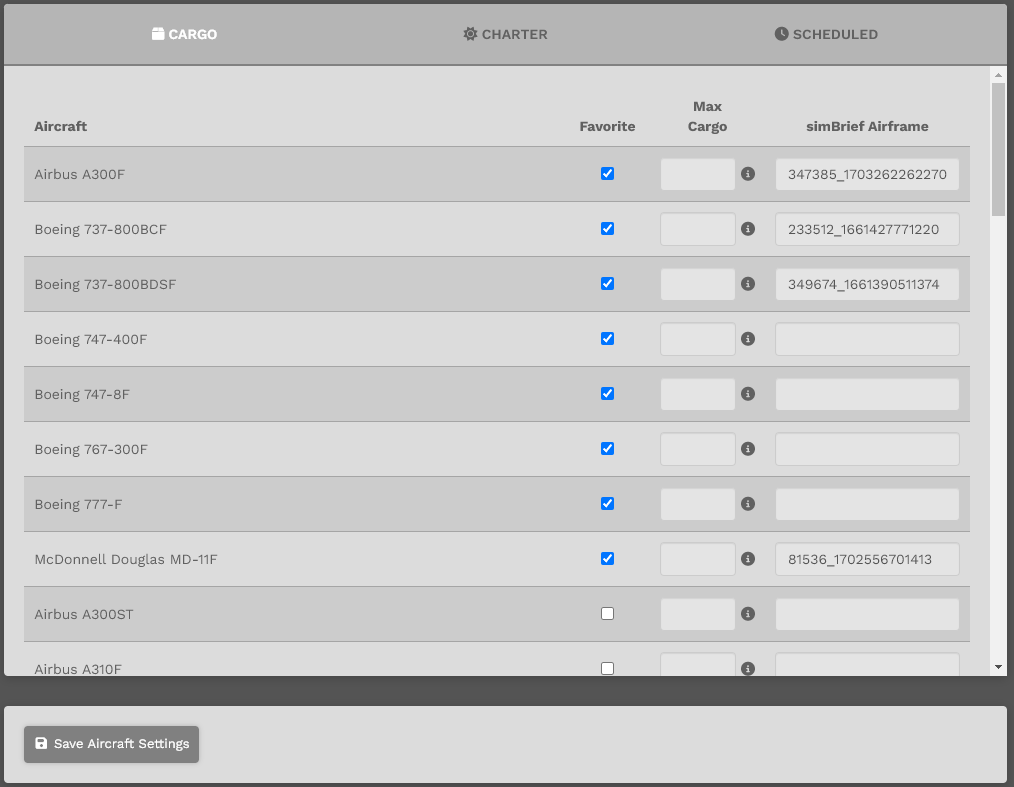](https://docs.walkerair.us/uploads/images/gallery/2024-08/image-1722599195338.png)
You can cycle through the fleet by clicking the tabs at the top, make your selections, enter your data, and then click **Save Aircraft Settings** button.
*If you do **not** click the **Save Aircraft Settings**, button, your data will **not** be saved.*
To remove the data, simply uncheck and erase the fields to return to default settings.
Afterwards, click the **Save Aircraft Settings** button.
*If you do **not** click the **Save Aircraft Settings**, button, your change(s) will **not** be saved.*
This is what it looks like when you make a bid for a **Cargo** flight. The aircraft we selected above as **Favorite** is conveniently at the top of the list.
All other aircraft in the **Charter** and/or **Scheduled** Fleets you selected as **Favorite** will appear at the top of the list as well.
[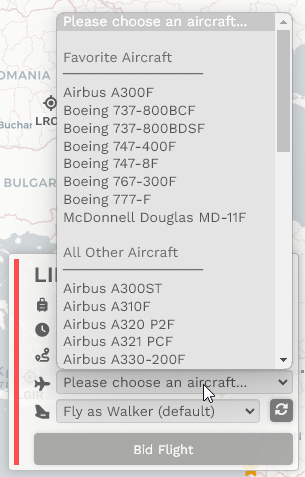](https://docs.walkerair.us/uploads/images/gallery/2024-08/image-1722599449455.png)
# Pilot Profile – Settings > Custom Scenery
If you would like to have your custom scenery marked on the Cargo and Scheduled map, all you have to do is enter the ICAO and click the appropriate checkmarks. When you are on those maps, the airport for which you own scenery, will be depicted with a '*Star*' icon and hovering over that airport will tell you which simulator.
[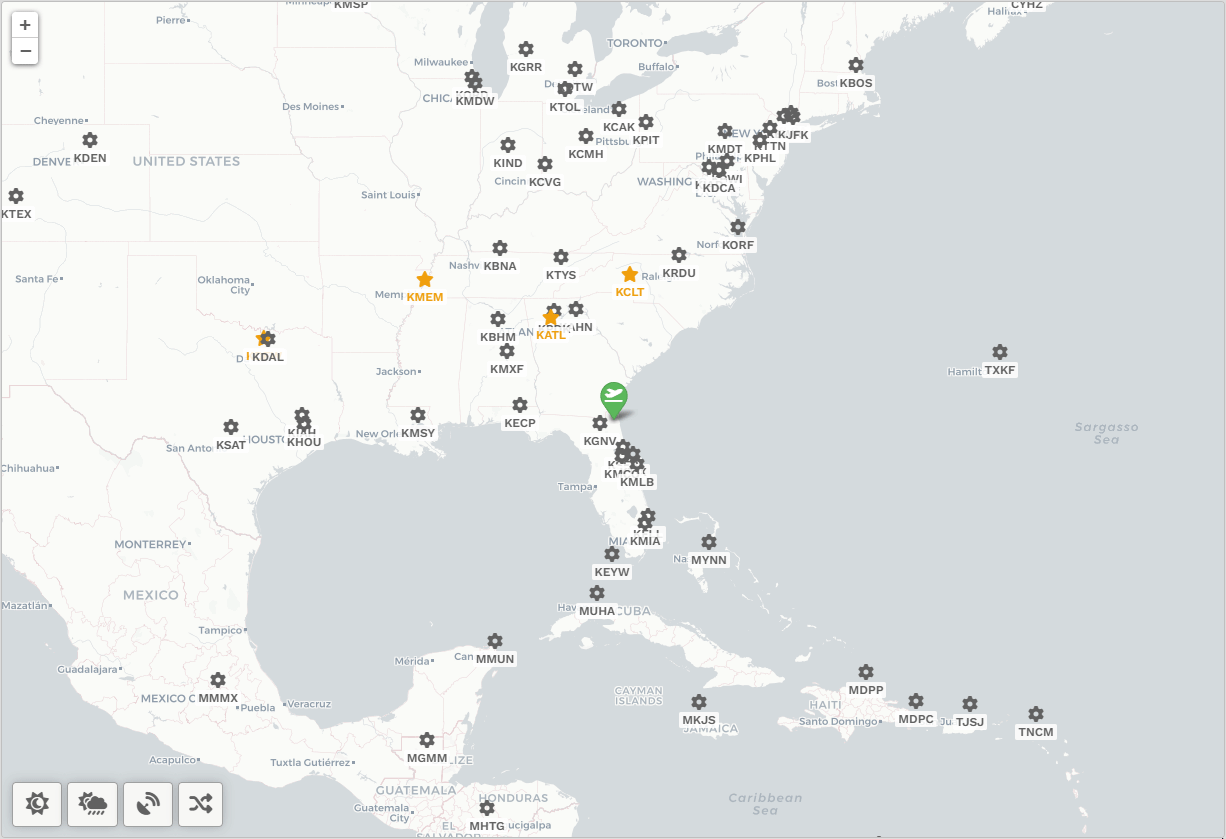](https://docs.walkerair.us/uploads/images/gallery/2023-07/image-1690121800852.gif)
- - - - - -
##### **How do I add scenery?**
You have two options to add scenery; manual input or CSV upload.
If you only have a few airports, it might be best to simply use the manual process.
Let's walk through the interface and learn how to use it. There is a maximum visible height, and then the scenery list becomes a scrollable box.
[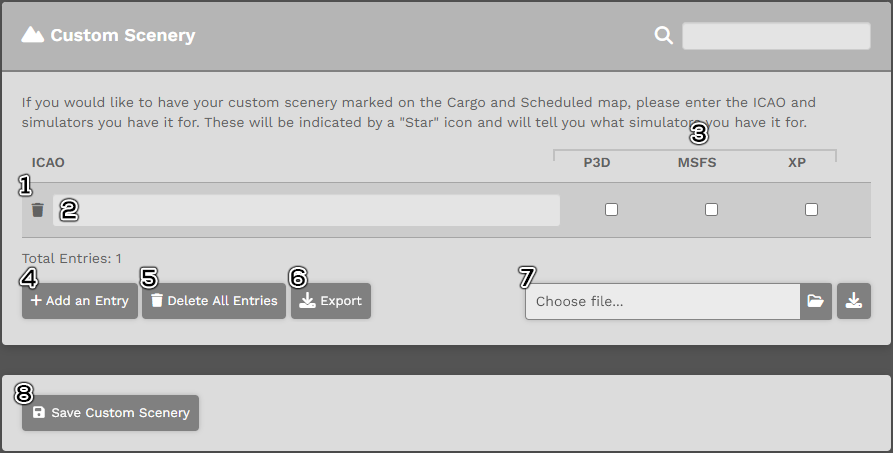](https://docs.walkerair.us/uploads/images/gallery/2024-08/image-1723236290195.png)
1. The "🗑️" next to the ICAO text box will delete that *single* row.
2. The text box is where you will enter the ICAO.
3. The check box(s) depict which simulator(s) you have scenery for. This data is transferred to the maps when you hover over the airport.
4. The "+ Add Entry" button will add another row to the display. Each row is used to denote an airport, and the simulators (by clicking the checkmarks under each simulator column.
5. The "🗑️Delete All Entries" button will remove every row you have, including those that you had imported previous.
6. If you wish to export your current list to a CSV, simply click this button. The CSV can also be used to import back into the database if you wish. It is the same file and format structure of the importer.
7. *Please review the section below titled 'Import by CSV'.*
8. The "💾 Save Custom Scenery" button is the only method to save your changes, or import a CSV file. If you do not click this button, it will not upload to the database.
9. *Deleting all rows, and then clicking "Save Custom Scenery" will completely erase your data. We cannot restore it and you will need to start all over.*
- - - - - -
##### **Import by CSV**
We have an upload option supported by a CSV. You simply need to download the CSV template by clicking on the [](https://docs.walkerair.us/uploads/images/gallery/2023-07/image-1690122730171.png) button to the right of the "Choose file..." box.
You will download a file called '*wat-customscenerytemplate.csv*' that contains a template, and examples of airports.
Please review this animated image on how to work with this file.
[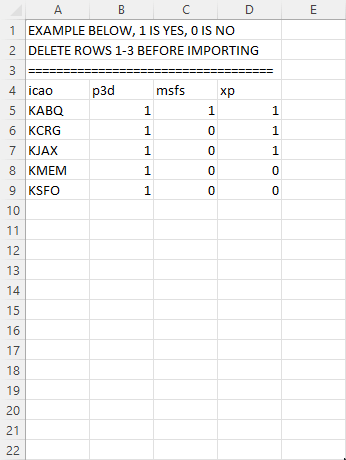](https://docs.walkerair.us/uploads/images/gallery/2023-07/image-1690122886179.gif)
*The CSV import can support both comma and semi-colon delimiters. Our template comes with a comma delimiter.*
*Requirements:*
1. Row 1 must always be the header: icao, p3d, msfs, xp.
2. Each simulator columns is either 0 (no) or 1 (yes).
3. ICAO column MUST be the ICAO, **do not upload airport names**.
4. You must delete rows 1-3 so that row 1 is the header as indicated in #1 above.
After you have formatted your CSV file, save it to your desktop (or somewhere.)
*If you made changes to the airport rows through our manual process, please save that before you do an upload. The upload process only adds or modifies what is in the CSV file, it will not take changes you've done in the interface. Good way to remember this: You either make manual changes and save, or you upload a CSV and save. You cannot do both!*
On the user interface, you will want to click on the "Choose file..." box.
[](https://docs.walkerair.us/uploads/images/gallery/2023-07/image-1690123182280.png)
Select your CSV file.
[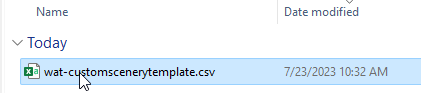](https://docs.walkerair.us/uploads/images/gallery/2023-07/image-1690123203295.png)
The upload box will reflect the filename, and then click "Save Custom Scenery."
[](https://docs.walkerair.us/uploads/images/gallery/2023-07/image-1690123225887.png)
[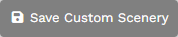](https://docs.walkerair.us/uploads/images/gallery/2023-07/image-1690123680592.png)
If the file is correct, you will be presented with a success message.
[](https://docs.walkerair.us/uploads/images/gallery/2023-07/image-1690123778890.png)
If you have airports in your CSV that we do not have, they will be removed during upload and you'll be notified. If these are legitimate airports, feel free to submit a ticket and notify us.
[](https://docs.walkerair.us/uploads/images/gallery/2023-07/image-1690761518206.png)
You can then go to Custom Scenery and you should see your list.
[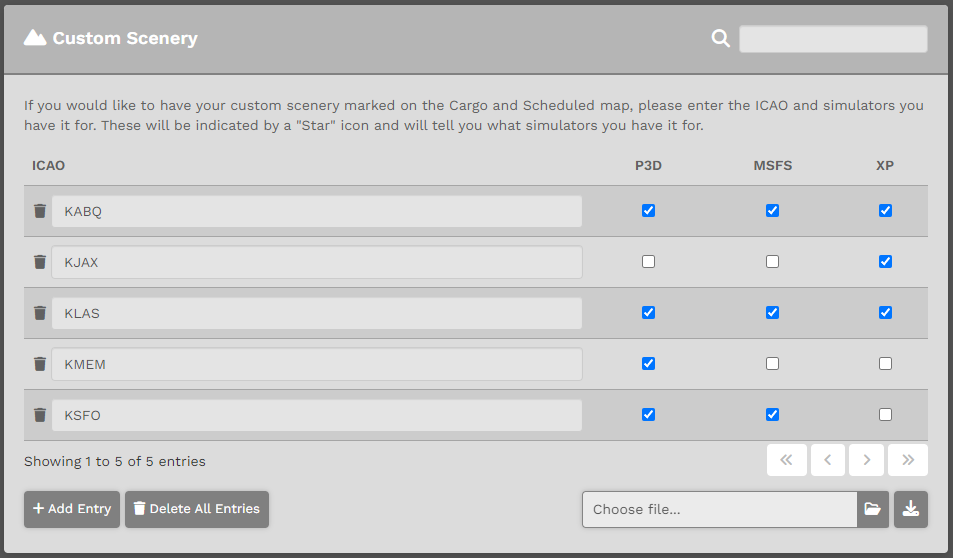](https://docs.walkerair.us/uploads/images/gallery/2023-07/image-1690123791974.png)
# Pilot Profile – Settings > Patreon
Please read our Patreon help section here: **[Click Here](https://docs.walkerair.us/books/3-help/chapter/patreon "Patreon")**
# Pilot Profile – Settings > simBrief
- - - - - -
If you use *simBrief*, you'll want the ability to import the last Operational Flight Plan (OFP) you created. In order to do so, you must provide your *simBrief* Username. Follow the instructions detailed in the image below.
Enter your *simBrief* **Username** in the *Text* Box.
If this is the only action you want to complete, click the **Save SimBrief** button at the bottom of the page. If you have other actions to complete, though, scroll down to the next section.
[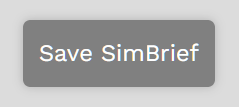](https://docs.walkerair.us/uploads/images/gallery/2021-12/image-1638453160092.png)
*If you do **not** click the **SimBrief** button, the action you completed will **not** appear.*
[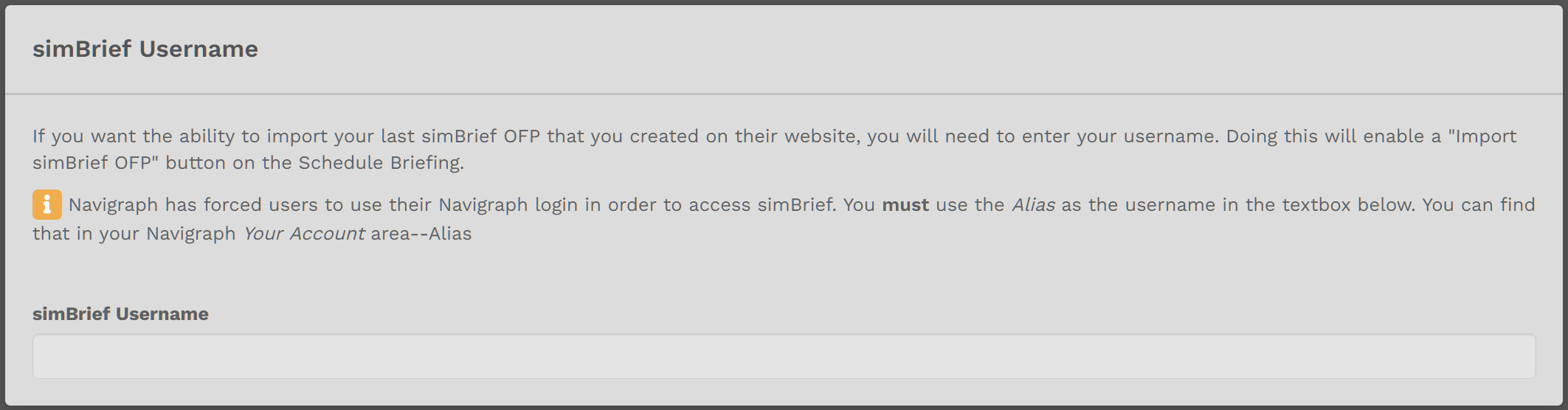](https://docs.walkerair.us/uploads/images/gallery/2021-12/image-1638452896713.png)
As you can see by examining the image below, in this section, a number of Operational Flight Plan variables can be assigned. Make your selections from each item's drop-down menu
If this is the only action you want to complete, click the **Save SimBrief** button at the bottom of the page. If you have other actions to complete, though, scroll down to the next section.
*If you do **not** click the **SimBrief** button, the action(s) you completed will **not** appear.*
[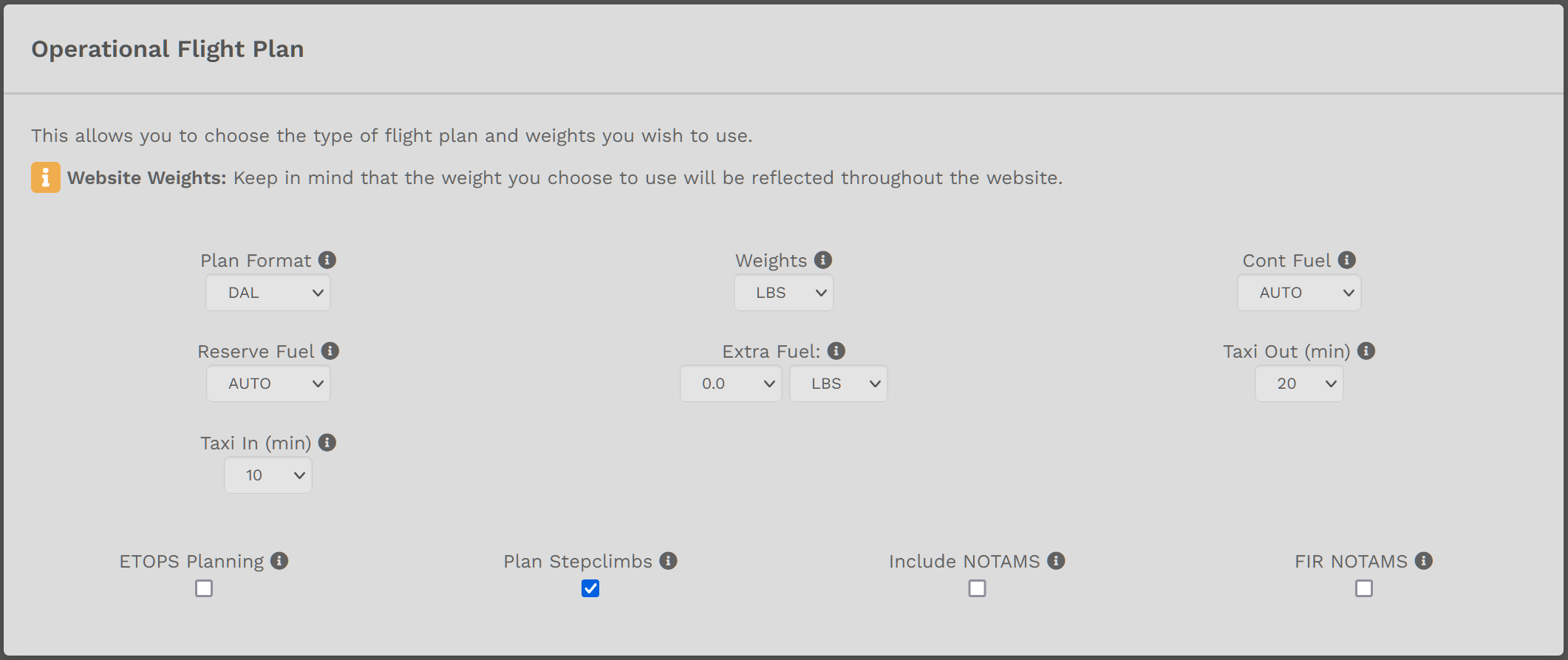](https://docs.walkerair.us/uploads/images/gallery/2021-12/image-1638452933072.png)
As a convenient time-saver when completing OFPs, *simBrief* allows you to create *and* use **Custom Aircraft Frames**. Here, you have the opportunity to enter them for any aircraft in our Fleet – Cargo, Charter and Scheduled.
Select the desired Fleet. Click the down chevron to access the aircraft in that Fleet.
[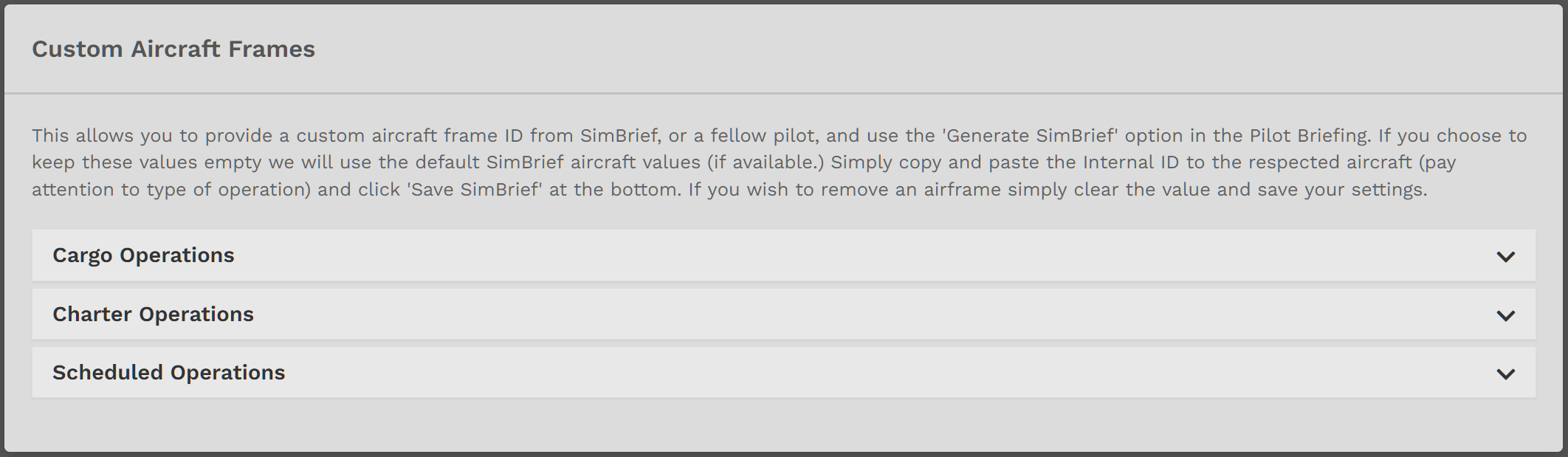](https://docs.walkerair.us/uploads/images/gallery/2021-12/image-1638454257314.png)
Here is an example of a small portion of the aircraft available in the **Cargo Fleet**. Paste the data for the aircraft you select in the *Text Box* beneath its name. When you've completed all of the entries you desire in the **Cargo Fleet**, click the *up chevron* to collapse the section. Repeat this process to add/edit any entries in the **Charter** and **Scheduled Fleets**.
*The manner in which aircraft are listed in each Fleet is the same.*
If this is the only action you want to complete, click the **Save SimBrief** button at the bottom of the page. If you have other actions to complete, though, scroll up to the sections above.
*If you do **not** click the **SimBrief** button, the action(s) you completed will **not** appear.*
[](https://docs.walkerair.us/uploads/images/gallery/2021-12/image-1638453129427.png)
# Pilot Profile – Settings > Site Settings
#### **Calendar**
You can choose which day to start your week in our event calendar.
[](https://docs.walkerair.us/uploads/images/gallery/2022-12/image-1671236373413.png)
- - - - - -
#### **Holiday Decorations**
This allows you to either turn on or off our holiday decorations throughout the year.
[](https://docs.walkerair.us/uploads/images/gallery/2022-12/image-1671236380227.png)
- - - - - -
#### **Map**
In this section, you can change the appearance of the **Map** on our map-enabled pages.
Theme Default will give you a light map or a dark map, depending on the theme you choose, always. If you wish to have a fixed custom map, pick any of the other ones visible and they will persistent regardless of your theme choice.
To activate this option, click the **Save Settings** button at the bottom of the page.
[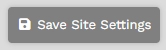](https://docs.walkerair.us/uploads/images/gallery/2023-08/image-1691179444109.png)
*If you do **not** click the **Save Settings** button, your Map Type you selected will **not** appear.*
To change your Map Type, return to this section and click on the new Map Type you desire. Afterwards, click the **Save Settings** button.
[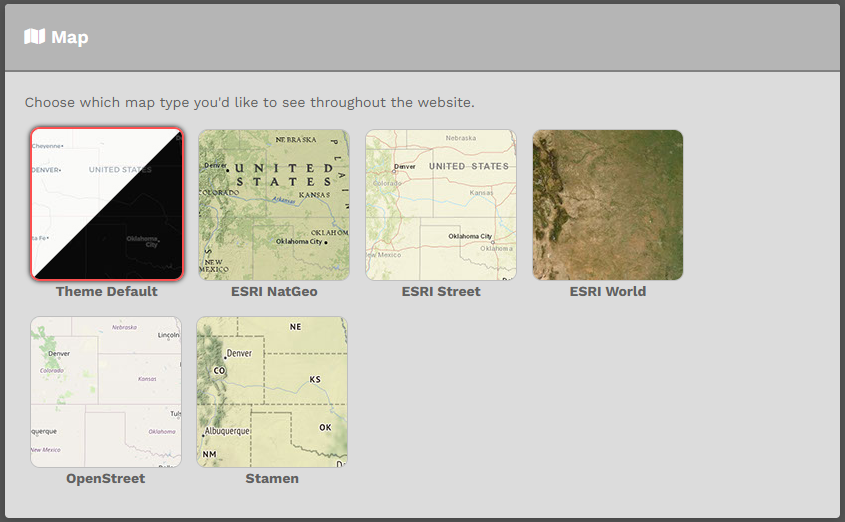](https://docs.walkerair.us/uploads/images/gallery/2023-08/image-1691179357059.png)
# Pilot Profile – Settings > Worldwide Persistence
##### **What is it?**
Worldwide Persistence (WWP) changes your Charter flight experience in our airline.
By enabling it, your charter flight will be treated like our Cargo and Scheduled location persistence. Once you land, your location will be moved to that arrival airport and your next chartered flight must department from there.
***Events** and **Tours** are not affected by Worldwide Persistence, and therefore your location does not move.*
If you enable Worldwide Persistence, you’ll experience the following:
- You’ll be required to depart from your last arrival airport for all Charter flights.
- The departure airport field in Charter flights will be disabled and show your last arrival airport, whether it was a flight you completed (in Cargo, Charter, or Scheduled) or a Jumpseat you purchased.
- The 'Find a Flight' departure field will be disabled.
- The Jumpseat Airport List will expand to include all 55k+ airports in our database.
- - - - - -
##### **Enable / Disable Option – Within Pilot Settings**
You can enable Worldwide Persistence by clicking your name in the top right > Settings > Worldwide Persistence.
To **Enable** this option, click the **toggle** at the bottom of the image. Click the **Save Settings** button at the bottom of the page to save it.
To **Disable** this option, click the **toggle** at the bottom of the image. Click the **Save Settings** button at the bottom of the page to save it.
| **With Worldwide Persistence**... | ... **what happens?** |
| **On** | **Enabled** | Your location will be moved if you complete a charter flight, and you will be required to depart from that location next. |
| **Off** | **Disabled** | You can department from any airfield in the Charter module. |
*If you do **not** click the **Save Settings** button, the option you selected – **Enable** or **Disable** – will **not** appear.*
[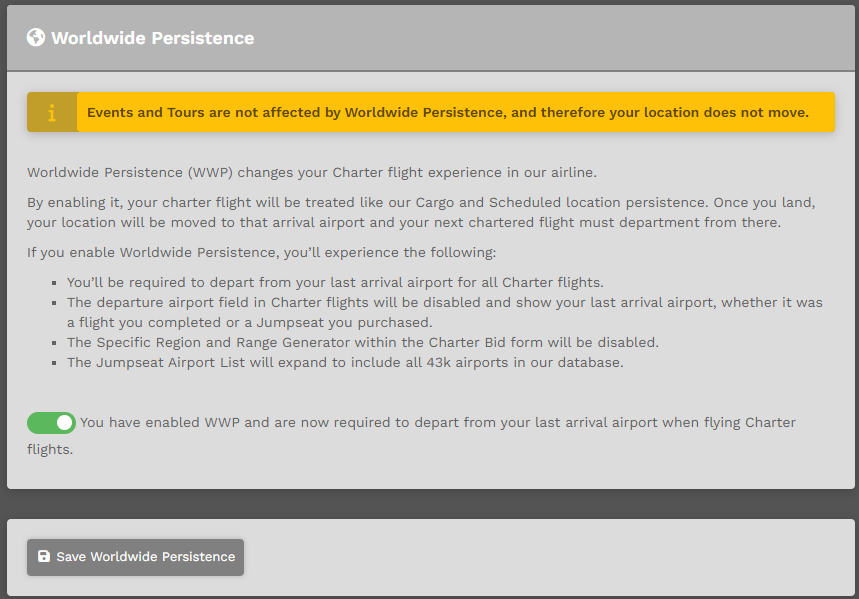](https://docs.walkerair.us/uploads/images/gallery/2023-08/image-1691179473727.png)
# Pilot Profile – Settings > Password
- - - - - -
In this tab, you can change your **Password**.
Enter your **Current Password**. Enter your **New Password**. Confirm your **New Password** by entering it a second time. If they don't agree, re-enter your **New Password** again
Click the **Save Password** button to save it.
[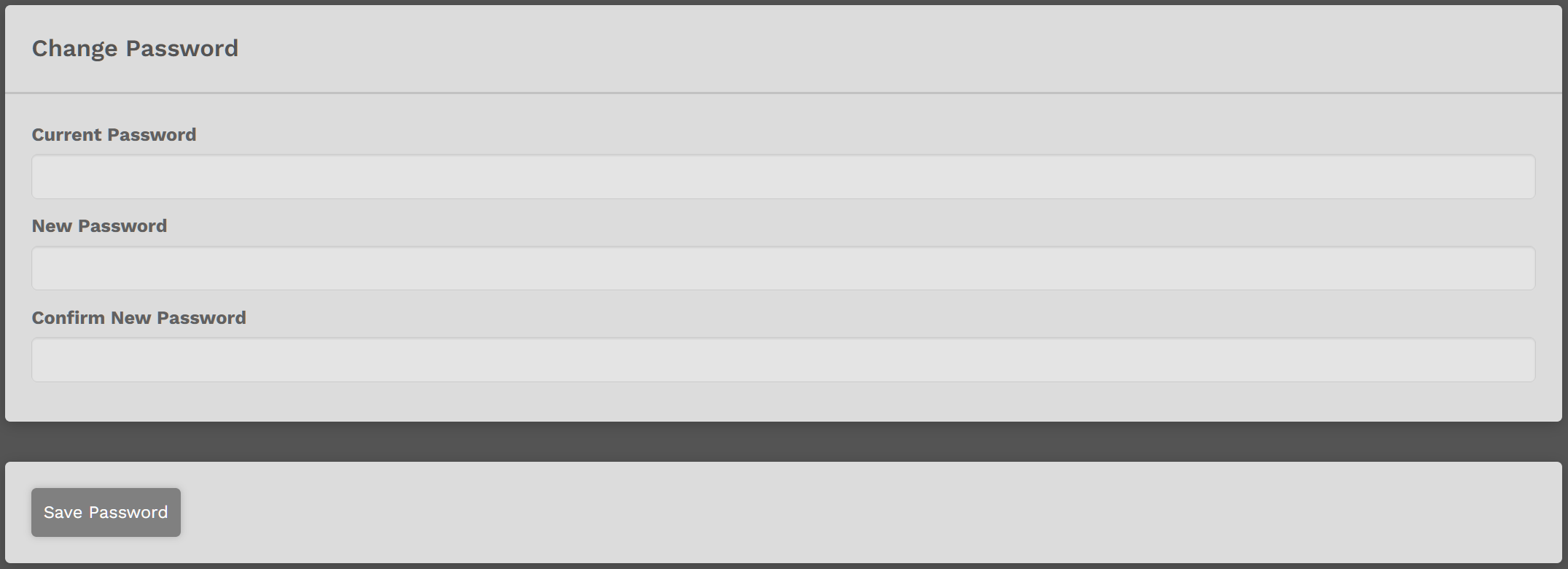](https://docs.walkerair.us/uploads/images/gallery/2021-11/image-1638304300586.png)
# Pilot Profile – Logout
- - - - - -
Clicking **Logout** will return you to the **Login Page**.
*If you do **not** close your Internet Browser **and** click the **Remember Me** box when logging in, you will **not** have to enter your credentials a second time.*
You may also close your *Internet Browser* to end your session.
[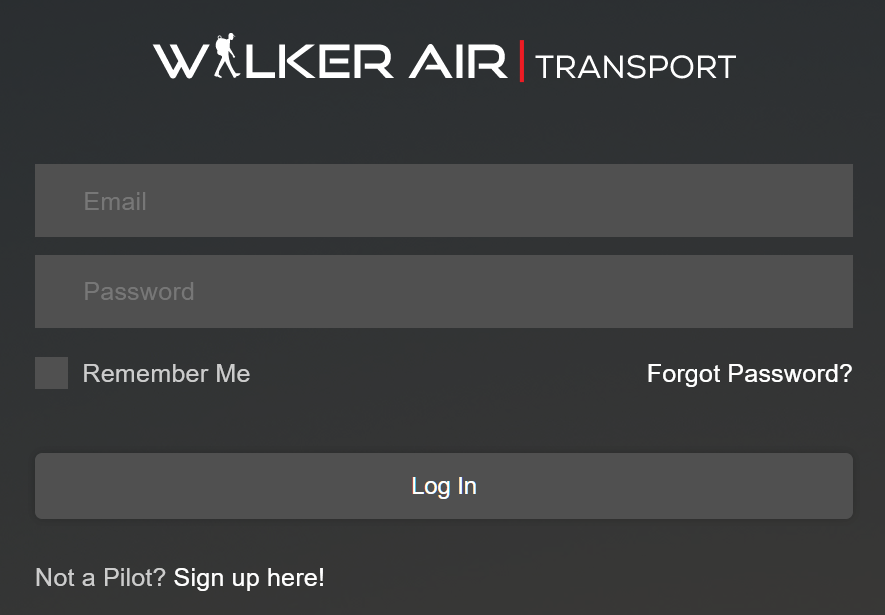](https://docs.walkerair.us/uploads/images/gallery/2021-12/image-1638650356021.png)
# Pilot Profile – Discord
- - - - - -
*Clicking on Discord will open an invitation for you to join the Company’s Discord. While **not** mandatory, all Pilots are strongly encouraged to join. The Pilot Community there is very active and all are welcome – as active participants or ‘lurkers’. It’s the best and fastest way to keep with the Company’s operations.*
#### **How do I join the Walker Air Transport Discord?**
Log into CrewOps and click on your name in the top right > select "Discord" at the bottom.
[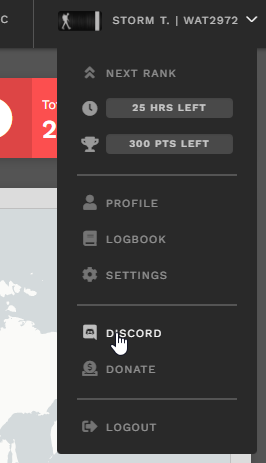](https://docs.walkerair.us/uploads/images/gallery/2022-11/image-1668087263235.png)
You will be directed to your Profile Settings > Discord page.
[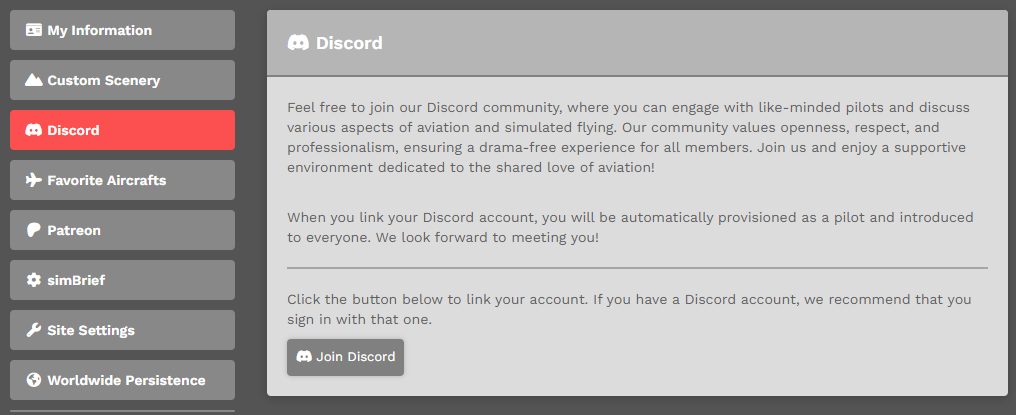](https://docs.walkerair.us/uploads/images/gallery/2023-12/image-1701556888110.png)
Click on the 'Join Discord' button and you will be directed to Discord's OAUTH login -- this is where you login with your existing Discord user account, or create a new one if you've never used Discord.
[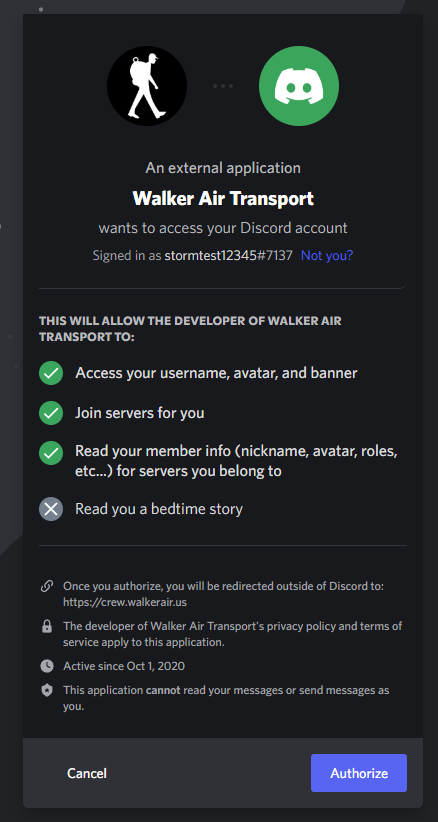](https://docs.walkerair.us/uploads/images/gallery/2022-11/image-1668087295855.png)
*Walker Air Transport does not store any personal information except your Discord username when you log-in securely using OAUTH. The record of your username is to allow tagging of completion messages we place in Discord as well as log information to aid our staff in assisting you.*
After clicking Authorize, you will be provisioned into our Discord and greeted with a welcome message.
[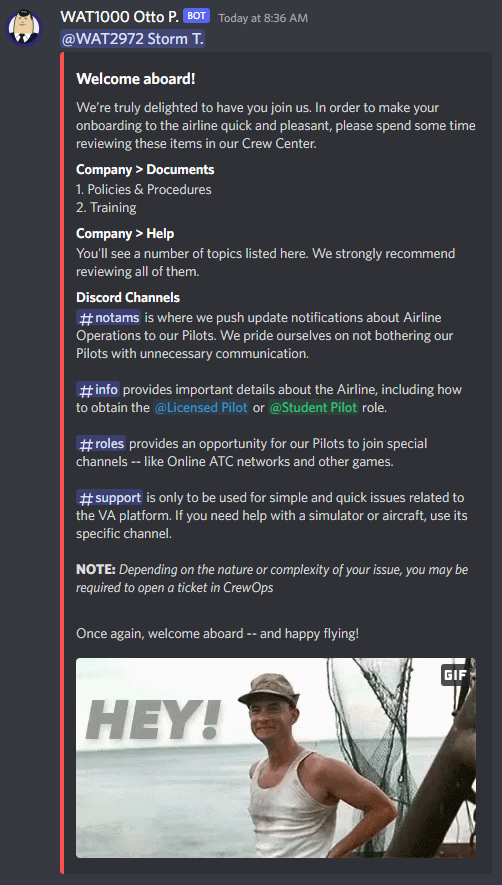](https://docs.walkerair.us/uploads/images/gallery/2022-11/image-1668087419875.png)
Additionally, your browser will redirect to your Profile > Discord settings and you should have a green button and the ability to unlink your discord. If you unlink discord, you will be removed from the Discord server.
[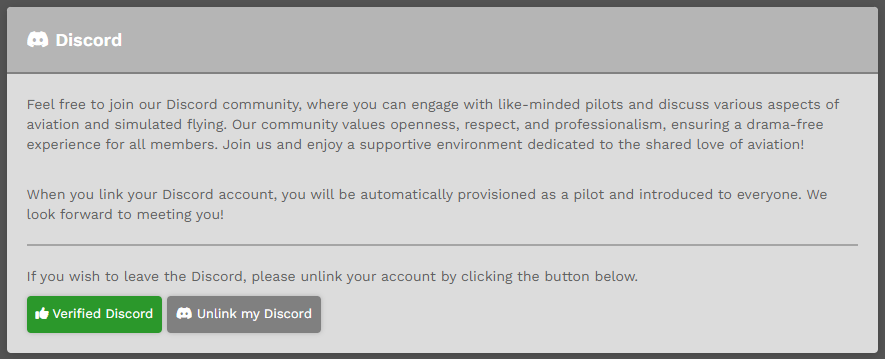](https://docs.walkerair.us/uploads/images/gallery/2023-12/image-1701557125712.png)
- - - - - -
#### **First Time Accessing Discord?**
Click **Discord** in the menu. The screen below will open. Click "Register" at the bottom.
[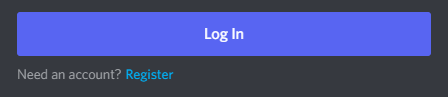](https://docs.walkerair.us/uploads/images/gallery/2022-11/image-1668087500612.png)
Enter the information you wish to use.
[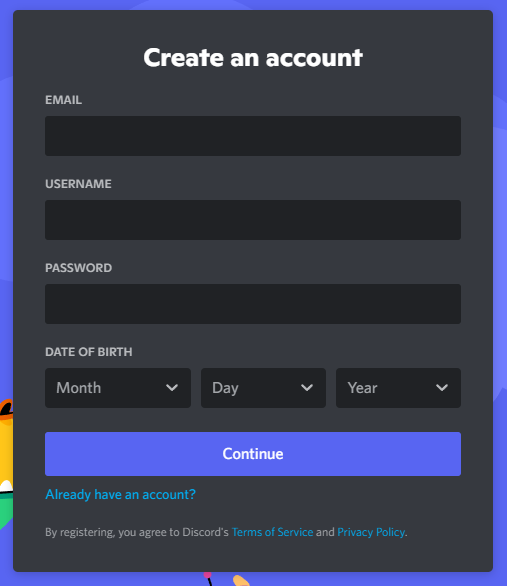](https://docs.walkerair.us/uploads/images/gallery/2022-11/image-1668087530712.png)
At this point, you'll be presented with a number of additional screens related to security and account setup. Follow the prompts you're given. Eventually, you will be added to our Discord server, provisioned, and given a welcome message.
[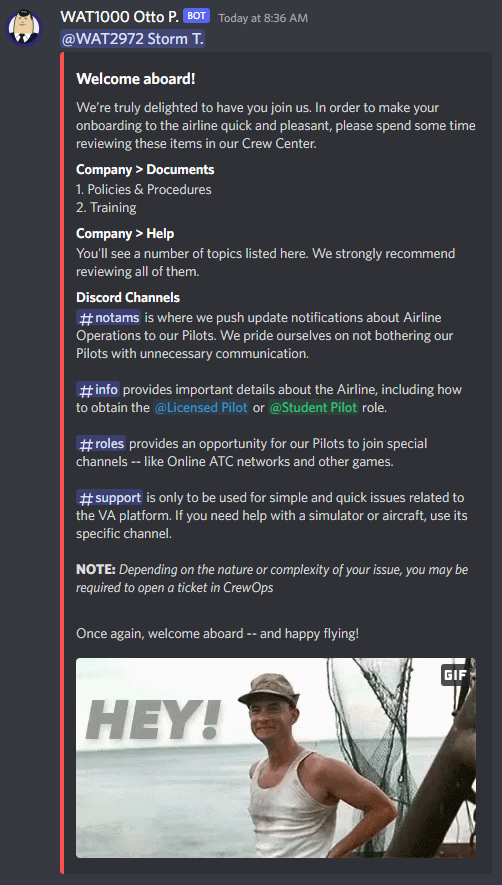](https://docs.walkerair.us/uploads/images/gallery/2022-11/image-1668087419875.png)
*Review its contents carefully and make your onboarding quicker and easier by completing the reading you're asked to do.*
You're all set to go in our *Discord*. Click through the channels to familiarize yourself with what's there.
Whether just lurking or being an active participant – or simply finding a place somewhere in between – we encourage you to engage with your fellow Pilots at a level of involvement with which you're comfortable.
# Pilot Profile – Donate
- - - - - -
***While not mandatory or expected**, it’s an option for one to make a financial contribution to support Airline operations (servers and service providers), enhancements and improvements (modules, functionality, liveries, etc.) – or in any other way the Business Office determines is appropriate and necessary for support of the Airline and its Pilots.*
If you wish to donate to the Airline, here's a way for that to be done. The details noted below explain what it is *and* how it works.
[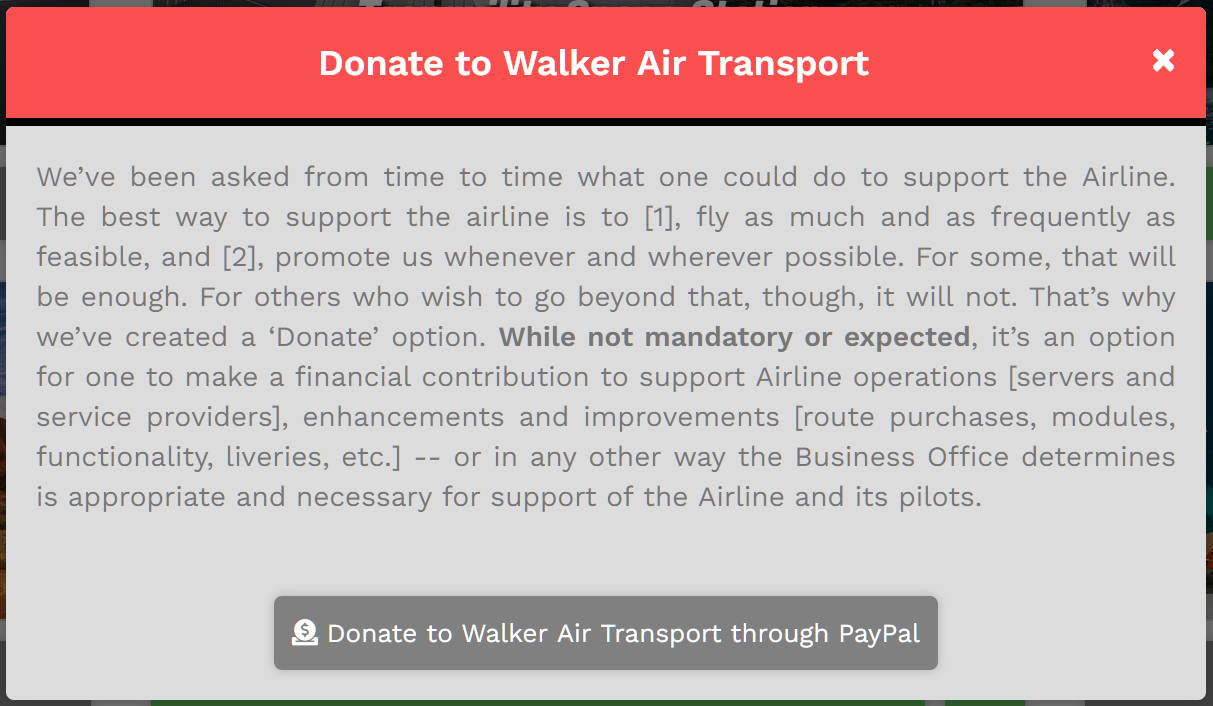](https://docs.walkerair.us/uploads/images/gallery/2021-11/image-1638301388159.png)
You may also opt to join the [Patreon program](https://docs.walkerair.us/books/2-training/page/pilot-profile-patreon) to financially support the company, and get additional benefits.
# Pilot Profile – Patreon
Please read our Patreon help section here: **[Click Here](https://docs.walkerair.us/books/3-help/chapter/patreon "Patreon")**
# Additional Reading
- - - - - -
If you haven't already done so, read through the other documents within our *Document Management System* to get acquainted with our Company’s culture and *Policies* and *Procedures*.
After that, you'll be ready to begin planning your first flight with knowledge and confidence...
# New Pilot Orientation
Welcome to New Pilot Orientation! Your success in our Airline is based solely upon how well you grasp and understand the features and functionality of our customized, proprietary Flight Data System and how well you're able to use it and an ACARS data exchange application. If you can master the sections that follow, you'll be ready to take to the virtual skies confidently in your new career and have fun doing so!
# Welcome
- - - - - -
*Before you proceed with this part of your Orientation, you must complete reading through the **The Crew Operations Website** module. It'll make what follows much less frustrating and more easily understandable and enjoyable.*
*Link: [**The Crew Operations Website**](https://docs.walkerair.us/books/2-training/chapter/the-crew-operations-website-the-navigation-bar "The Crew Operations Website")*
Once again, welcome to *Walker Air Transport*! We’re very pleased to have you with us. It’s our intent to get you into the air as soon as possible. Experience, though, has taught us that following a formal process to bring new Pilots onboard is best for everyone.
That being said, let’s get going…
Our Pilots are expected to know how to fly before they arrive. For that reason, we don't have nor do we offer a *Flight Training Program* – formal flight training is well beyond the scope of what we do here. Instead, advancing our belief the more one knows about something, the more fun they’re likely to have doing it, we’ve worked very hard to create a safe and fun environment where continual learning is strongly encouraged *and* practiced.
And what might that include?
For us, it’s about creating and having experiences to develop new piloting skills – or enhance existing ones – and practicing them often to improve proficiency. It’s also about enjoying the time spent flying to its fullest. That means using automation to its maximum potential and using it to make flying with us as user-friendly... painless... frustration free... and painless as possible.
Our **Flight Operations Process** is streamlined and fully-automated so our Pilots can focus on what’s truly important to them – flying! For a first-timer, though, all of this might seem intimidating at first, so the Onboarding | Orientation Process we’ve detailed in the following pages will help you get acquainted with:
- how we do things here; and,
- how **you** can be a success – and have fun – as a *Walker Air Transport* Pilot.
Well, enough talking... It's time for us to go exploring!
# Downloading & Installing Liveries
- - - - - -
*Whenever you fly using our Flight Data System, your aircraft must be 'wearing our colors'. In other words, your flight must be flown in an aircraft using our livery. This section addresses how to locate the livery you need and how to install it.*
#####
- - - - - -
##### **Downloading Liveries**
Download | install a livery for each aircraft you intend to fly.
*Location:* **Downloads** > **Liveries** > **Active**
This is the top section of the *Liveries* page.
[](https://docs.walkerair.us/uploads/images/gallery/2021-11/image-1637609804111.png)
- - - - - -
**Let's use the Airbus A320 as an example for this process.**
To make it easy to find a livery for the A320, there are a number of sorting/filtering options that can be used in the top section of the **Liveries** Page. You may search by any of these categories:
| **Aircraft Type** | **Flight Simulator** | **Fleet Assignment** |
| All Aircraft Types currently available for Flight Operations in our three (3) Fleets. | All
Lockheed Martin Prepar3D®
Microsoft® Flight Simulator 2020
X-Plane | All
Cargo
Charter
Scheduled
|
We'll scroll through the offerings to find our aircraft by entering **A320** in the **Aircraft Type** *Search Box*. This is what you'll see:
[](https://docs.walkerair.us/uploads/images/gallery/2021-11/image-1637610476412.png)
In a format we've standardized across our Fleets, this is what we see for the A320:
- A screen shot of the aircraft.
- The Flight Simulators where this aircraft can be flown are noted.
- In some instances, multiple *Walker Air Transport* liveries may be available. Here, there happen to be two \[2\] available – Modern and Vintage. This will **not**, however, be the case for all Fleet aircraft.
- The Developers whose aircraft we support are noted.
Click the **Download** button. That will enable us to determine the Flight Simulator in which this aircraft can be flown.
In the company’s *Google Drive,* each Flight Simulator for which we have a livery will have its own sub-folder. In our example, we can see the A320 can be flown in **Prepar3D** *and* **X-Plane**.
| [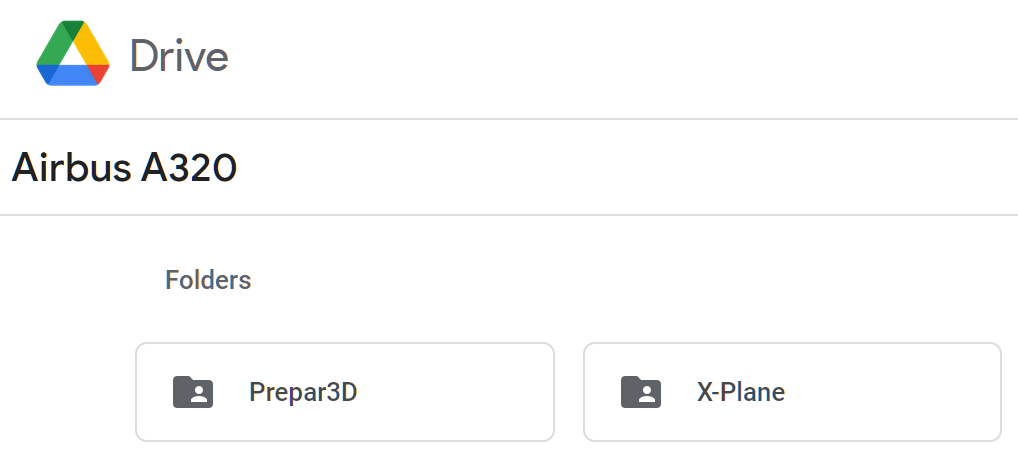](https://docs.walkerair.us/uploads/images/gallery/2021-11/image-1637611311097.png) |
- - - - - -
Within the *Flight Simulator* sub-folder, the Developer(s) of the aircraft in our Fleet will have their own sub-folder. In our example, we have an A320 from *Aerosoft* and *FSLabs* that can be flown in **Prepar3D**.
| [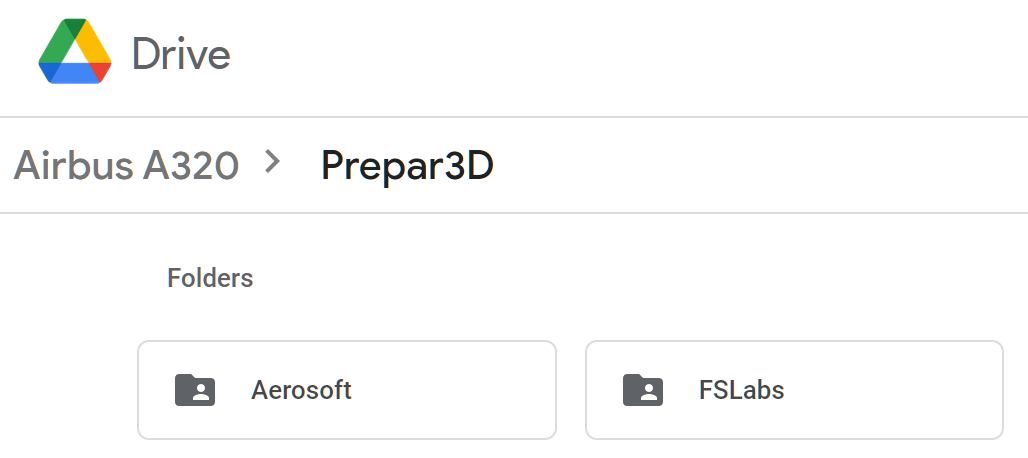](https://docs.walkerair.us/uploads/images/gallery/2021-11/image-1637611266273.png) |
- - - - - -
In our example, we also have an A320 from *FlightFactor* and *JARDesigns* that can be flown in **X-Plane**.
| [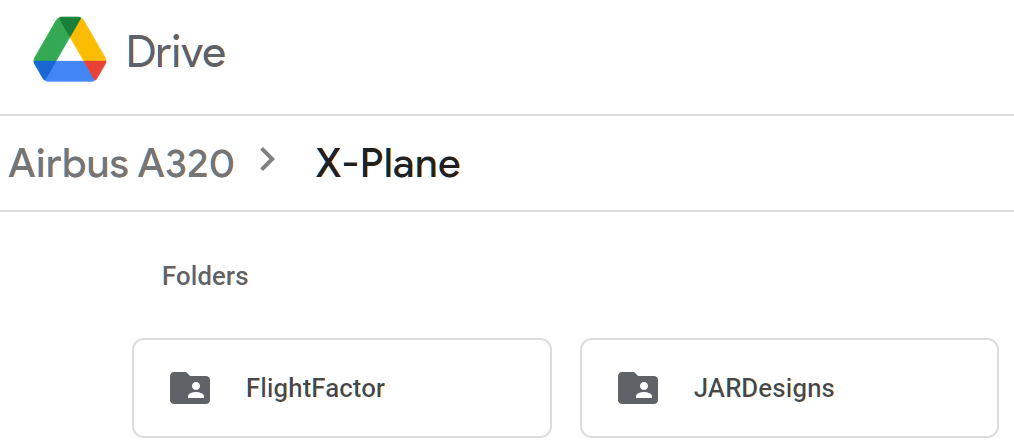](https://docs.walkerair.us/uploads/images/gallery/2021-11/image-1637612035717.png) |
*The A320 is a very popular aircraft. As a result, a large number of flight simulator and Developer options exist. This will **not** necessarily be the case, however, with each aircraft in the Company’s Cargo, Charter and Scheduled Fleets.*
*To be clear about aircraft and liveries… All liveries are Developer-specific **and** flight simulator-specific. If you have questions about compatibility, post them to the **\#general** channel in Discord – **or** – submit a **Help Ticket**.*
Click on the livery you want to download. Follow the onscreen prompts.
| [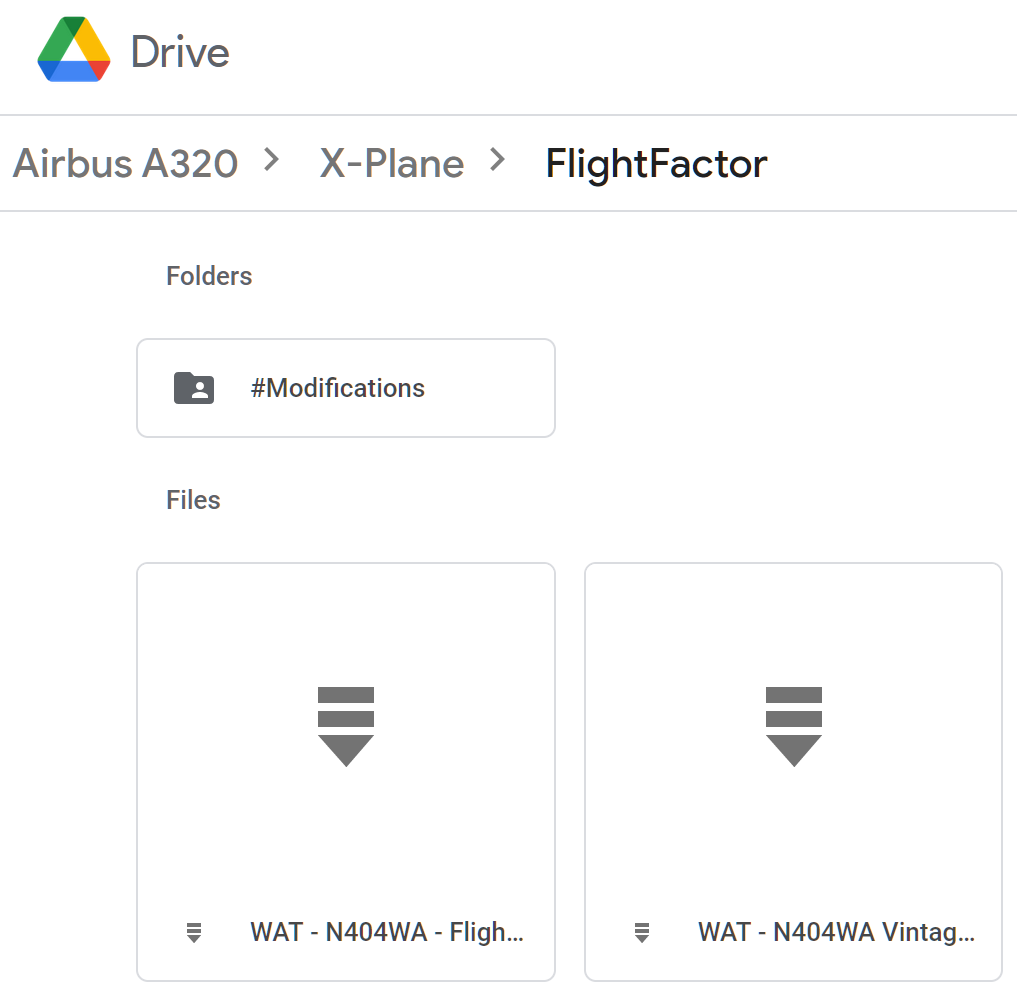](https://docs.walkerair.us/uploads/images/gallery/2021-11/image-1637612305230.png) |
In addition to having two \[2\] liveries, this aircraft also has a number of mods available (**\#modifications** Folder) you can download and install *if you wish to do so*. **It’s not a requirement you use them.**
| [](https://docs.walkerair.us/uploads/images/gallery/2021-11/image-1637612555331.png) |
- - - - - -
##### **Installing Liveries**
Once downloaded on your computer, install the livery into your *Flight Simulator* in the prescribed manner. Afterwards, with your Flight Simulator running, what you downloaded will then be available for you to see.
Repeat this process as many times as necessary to obtain the liveries and mods \[as available\] you want.
If you need assistance installing a livery in your Sim, go [**here**](https://docs.walkerair.us/books/3-help/chapter/liveries).
# Downloading & Installing ACARS
- - - - - -
In order for our customized, proprietary *Flight Data System* to function properly, it must be connected to your Sim so the data your flight generates can be transmitted to it. That transmission of data is facilitated by ACARS software.
*The term ACARS is intended to cover all Fight Tracking Software.*
| **Windows** | **PC** | **MacOS (X-Plane Only)** |
| **smartCARS 3**
[*click here to download and view instructions*](https://docs.walkerair.us/books/3-help/page/smartcars-3-windows-pc-mac-os-linux "smartCARS 3 | Windows PC Mac OS Linux")
| **FlightTrackerXP**
[*click here to download and view instructions*](https://docs.walkerair.us/books/3-help/page/flighttrackerxp-macos "FlightTrackerXP | MacOS")
|
Depending on your computer's *Operating System* and the Sim you use, one of these *Flight Tracking Software* programs must be installed in order for you to fly with us.
# Flying Your First Flight
- - - - - -
We've covered all of the supportive areas. Now, it's time to bid your first flight and actually fly it.
- - - - - -
##### **Log In To The *Crew Ops* Website**
| Go to [**https://walkerair.us/**](https://walkerair.us/).
Click **Crew Login** in the *Navigation Bar*. After doing so, the login box will appear. | [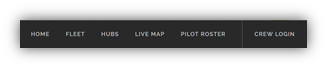](https://docs.walkerair.us/uploads/images/gallery/2021-11/image-1637613303295.png)
|
| Enter your **Email** address and **Password** in the spaces provided.
*If you wish to have the website remember you, click the box beside **Remember Me**.*
Click the **Log In** button. | [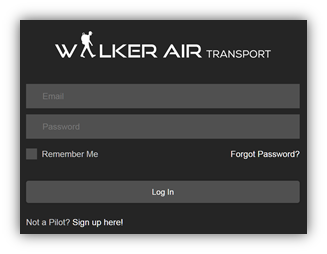](https://docs.walkerair.us/uploads/images/gallery/2021-11/image-1637613329420.png)
|
- - - - - -
##### **Determine Your Flight Profile**
Once logged in to the *Crew Ops* website, you need to determine what kind of a flight you want to make.
| **Cargo** | To plan and fly a **Cargo Flight**, click the link below and follow the instructions.
**LINK:** [**Cargo Flights**](https://docs.walkerair.us/books/help/page/cargo) |
| **Charter** | To plan and fly a **Charter Flight**, click the link below and follow the instructions. **LINK: [Charter Flights](https://docs.walkerair.us/books/help/page/charter)** |
| **Scheduled** | To plan and fly a **Scheduled Flight**, click the link below and follow the instructions. **LINK: [Scheduled Flights](https://docs.walkerair.us/books/help/page/scheduled)** |
| **Tour** | To plan and fly a **Tour** **Flight**, click the link below and follow the instructions. **LINK: [Tour Flights](https://docs.walkerair.us/books/3-help/page/tours)** |
- - - - - -
##### **Determine Your Flight Route**
While it's **not** required, most of our Pilots find it valuable *and* enjoyable to formally plan their *Flight Route*.
*simBrief* is a very popular flight planning tool. *SkyVector* is another popular alternative. There are, however, others *–* and they can be found using an Internet search.
| **simBrief** | **SkyVector** |
| To plan your flight using ***simBrief***, click the link and follow the instructions.
**LINK:** **[simBrief](https://docs.walkerair.us/books/help/page/simbrief)**
*The Flight Plan simBrief generates is merely a suggestion. There's no requirement you actually fly it.*
| To plan your flight using ***SkyVector***, click the link and follow the instructions.
**LINK:** [**https://skyvector.com/**](https://skyvector.com/) |
- - - - - -
##### **Start Your Flight Simulator – Pre-Flight**
Start your *Flight Simulator*. Load the aircraft you intend to fly at the departure airport in your Bid/Flight Plan.
**Verify your aircraft is 'wearing' a *Walker Air Transport* livery *before* you start ACARS**.
*If you fail to use a Walker Air Transport livery and operate your flight using our ACARS-based Flight Data System, your flight will be rejected and, if this becomes a pattern, you risk being terminated.*
#####
- - - - - -
##### **Start ACARS**
Open *ACARS.*
***Make this a habit**. If you fail to start ACARS **before** you pushback and begin your flight, none of its data can be transferred to our Flight Data System – and that means you will **not** receive credit for the flight.*
To start *ACARS*, click [**here**](https://docs.walkerair.us/books/3-help/chapter/acars) and follow the instructions specific to your computer's *Operating System* and supported Flight Simulator.
**
**
- - - - - -
##### **Online Air Traffic Control**
If you're using live Air Traffic Control for your flight – *IVAO*, *PilotEdge* or *VATSIM* – log in to their system and follow their instructions and/or prompts.
- - - - - -
##### **Fly Your Flight**
Once you've reached this point, your aircraft is on the ramp at your departure airport – and your Pre-Flight is underway.
Complete your checks – and with your engine(s) running, you're ready for pushback. Enjoy!
**NOTE:** *Once your aircraft moves, the Pre-Flight segment of your flight is complete.*
# Reviewing Your PIREP
- - - - - -
The data produced by your simulator during your flight was transmitted to our *Flight Data System (FDS)* by ACARS.
After receiving and processing it, our *FDS* was able to generate the reports and displays found in your **Logbook**.
To review the PIREP for the flight you just completed, click [**here**](https://docs.walkerair.us/books/3-help/page/locating-your-pirep) and follow the instructions it contains.
And just a reminder... Manual PIREPS are **not** allowed.
# Completing Your Flight
- - - - - -
After landing, taxi to your parking spot and stop. Once you do that, your flight officially ends.
Take a moment to review your ACARS **Flight Log** *before* filing it. Details about doing that can be found [**here**](https://docs.walkerair.us/books/3-help/page/approved-rejected-and-diverted).
File your **Flight Log**.
After doing so, a PIREP for your flight will be automatically completed and saved to your **Logbook**.
It'll be categorized as being **Approved**, **Rejected** or **Diverted** based on the criteria noted below.
*If you did **not** land at your planned Arrival Airport, your flight will be categorized as being **Diverted**.*
| **Approved** | **Rejected** | **Diverted** |
| The criteria for an **Approved** flight are:
- You completed a flight from your planned *departure* airport to your planned *arrival* airport;
- The Company’s *Landing Rate Standard –* a landing rate equal to or softer than -800 was **achieved**.
All Points, Flight Hours and Pay are awarded.
The PIREP is posted to your Logbook as being Completed | **Approved**.
| The criteria for a **Rejected** flight are:
- The Company’s *Landing Rate Standard –* a landing rate was harder than -800fpm
- Your flight time was 00.00 hours (premature landing); and/or,
- You used more fuel than you left the airport with (in-flight refueling); and/or,
- You did **not** fly with a *Walker Air Transport* livery (except if part of the Patreon program).
No Points, Flight Hours or Pay are awarded.
The PIREP is posted to the your Logbook as being Completed | **Rejected**.
| The criteria for a **Diverted** flight are:
- You completed a flight from your planned *departure* airport to an *unplanned arrival* airport;
- The Company’s *Landing Rate Standard –* a landing rate equal to or softer than -800fpm was **achieved**.
All Points, Flight Hours and Pay are awarded.
*If this occurs when flying a **Tour** leg, you will **not** be advanced to the next leg. The leg will have to be reflown.*
The PIREP is posted to your Logbook as being Completed | **Diverted**.
|
If you think your flight was categorized incorrectly or you'd like to ask a question about it, submit a **Help Ticket**.
# Conclusion
- - - - - -
Congratulations! You've now completed the first of what we hope will be many more flights with us.
As with anything new and unfamiliar, the more you fly, the more comfortable you'll become with how we do things, so we strongly and enthusiastically encourage you to do that. We also encourage you to tell us what could've made the orientation experience better... easier... and/or more clear. Let us know by submitting a **Help Ticket** or messaging us at [**help@walker.us**](mailto:info@walker.us).
You'll likely have questions along the way, too. Ask them by posting in the **\#general** channel in our *Discord –* **or** *–* by messaging us at [**help@walker.us**](mailto:info@walker.us).
# Discord
# Overview
- - - - - -
*Discord* is an instant messaging and VoIP application and digital distribution platform designed for creating online communities. We use it primarily as a communications tool – to connect and interact with our Pilots in real-time.
*While joining the company’s Discord is not mandatory, it’s **strongly encouraged**.*
*Lurkers are always welcome! Be as active as you desire. Having an active or lurking presence in our Discord is a wonderful way to stay up to date on Company developments and actively engage with your fellow Pilots.*
To join the discord, [click here to review the steps to join](https://docs.walkerair.us/books/2-training/page/pilot-profile-discord "Pilot Profile – Discord").
# Behavior Guidelines
- - - - - -
Our *Discord* is an online, public forum and may only be accessed by a member of our community – in other words, a Company Pilot. As such, in addition to having your behavior meet the Standards set forth within our **[Code of Conduct](https://docs.walkerair.us/books/1-policies-procedures/page/code-of-conduct "Code of Conduct")**, it should also conform to those general *Behavior Guidelines* listed below.
*Because we have an international community, we've chosen to do what the aviation community has done by adopting English as the official language of our Discord.*
When on our *Discord*...
- Follow all Staff instructions immediately – and at all times.
- Do not ping Staff Members for trivial or inconsequential reasons.
- Do not ping more than four (4) people at once – or ping members randomly (unless in a Group Flight).
- You need to be *at least* 16 years old to use our *Discord*.
- Respect the privacy of others. Do not share personal information – yours or that of others.
- Remain on topic and use our channels correctly.
- Community members are free to express themselves openly and give constructive criticism and feedback. When doing so, we expect those interactions to be civil and respectful.
- Be welcoming, kind, respectful and considerate of other Users at all times. Bullying, threatening and/or harassing anyone in any way is not tolerated.
- Do not promote your own content by posting personal *Discord* Server Invite links or codes. The only Server Invite links or codes allowed are those for official *Discords* or industry communities.
- NSFW (Not Suitable For Work) content is not allowed under any circumstances. Content is expected to be suitable for all ages at all times.
- Do not advertise (buy, sell or trade ) and/or give anything away without first obtaining permission from the Business Office staff (Red names).
- Leave moderating to the Marshallers. Avoid engaging in back-seat moderating.
- These rules may vary at any time. Marshallers reserve the right to warn and ban Users at their discretion.
- The most important rule of all is to have fun!
# Groups & Channels
- - - - - -
There are a number of *Groups* and *Channels* within our *Discord*. They are as follows:
*Our Discord is dynamic and subject to change at any time to better serve the needs of our pilot community. As such, the Groups and Channels listed below may **not** be 100% accurate at the time they’re viewed. The list will be updated periodically, though **not** on a regularly-scheduled basis. Login to our Discord to view the current list.*
| **Channel** | **Description** |
| **Walker Air Transport** | **Access: All Pilots** |
| events | Posts on upcoming [Walker Events](https://docs.walkerair.us/books/3-help/page/events)
|
| liveries | Updates when we add or update[ liveries](https://docs.walkerair.us/books/1-policies-procedures/page/aircraft-liveries)
|
| news | General news from the flight simulation community
|
| notams | Communications and updates intended for the entire pilot community
**NOTE:** *NOTAM = Notice To All Missions*
|
| info | Section containing high-level information about the general running of the company
|
| roles | Section allowing a pilot to join optional channels in the Discord
|
| **Squawk** | **Access: All Pilots** |
| lounge | Voice chat with others in our community
|
| group flight | Fly with others in the community - Group 1
|
| group flight 2 | Fly with others in the community - Group 2
|
| live flight | Share your flight with the community - Group 1
|
| live flight 2 | Share your flight with the community - Group 2
|
| other-games-live | Share your other gameplay with the community
|
| **Community** | **Access: All Pilots** |
| general | Anything related to flight simulation
|
| hardware | Anything related to computer or flight sim hardware
|
| live-streaming | A place to post YouTube or Twitch Streams |
| memes | Anything funny or interesting that you’d like to share
|
| real-life | Anything related to real life you wish to share
|
| screenshots | Screen shots of anything related to flight simulation
|
| support | Ask for help – **for VA-related matters only**
|
| videos | A place to share videos of anything aviation-related
|
The Groups noted below have sub-channels which haven’t been listed. To view them in *Discord*, click on the Group’s *name*.
*If you cannot see these channels and want to join them, please head over to #roles and select the necessary icons.*
| **ATC Networks** | **Access: All Pilots (Signup in #roles required)** |
| ivao | Any discussions related to the IVAO network
|
| pilotedge | Any discussions related to the PilotEdge network
|
| vatsim-atc | Any discussions related to controlling on the VATSIM network
|
| vatsim-calendar | Update feed on VATSIM events happening on the network
|
| vatsim-amas | Any discussions related to flying on the VATSIM network in the Americas
|
| vatsim-apac | Any discussions related to flying on the VATSIM network in Asia Pacifc
|
| vatsim-emas | Any discussions related to flying on the VATSIM network in Europe, Middle East and Africa
|
| **MSFS** | **Access: All Pilots (Signup in #roles required)**
|
| msfs-general | General discussions and support related to Microsoft Flight Simulator 2020
|
| msfs-aircraft | Aircraft add-on discussions (payware and freeware) related to Microsoft Flight Simulator 2020
|
| msfs-plugins | General add-on discussions (payware and freeware) related to Microsoft Flight Simulator 2020
|
| msfs-scenery | Scenery add-on discussions (payware and freeware) related to Microsoft Flight Simulator 2020
|
| **P3D** | **Access: All Pilots (Signup in #roles required)**
|
| p3d-general | General discussions and support related to Lockheed Martin's Prepar3D
|
| p3d-aircraft | Aircraft add-on discussions (payware and freeware) related to Lockheed Martin's Prepar3D
|
| p3d-plugins | General add-on discussions (payware and freeware) related to Lockheed Martin's Prepar3D
|
| p3d-scenery | Scenery add-on discussions (payware and freeware) related to Lockheed Martin's Prepar3D
|
| **X-Plane 11** | **Access: All Pilots (Signup in #roles required)**
|
| xp11-general | General discussions and support related to Laminar Research's X-Plane 11
|
| xp11-aircraft | Aircraft add-on discussions (payware and freeware) related to X-Plane 11
|
| xp11-plugins | General add-on discussions (payware and freeware) related to X-Plane 11
|
| xp11-scenery | Scenery add-on discussions (payware and freeware) related to X-Plane 11
|
| **X-Plane 12** | **Access: All Pilots (Signup in #roles required)**
|
| xp12-general | General discussions and support related to Laminar Research's X-Plane 12
|
| xp12-aircraft | Aircraft add-on discussions (payware and freeware) related to X-Plane 12
|
| xp12-plugins | General add-on discussions (payware and freeware) related to X-Plane 12
|
| xp12-scenery | Scenery add-on discussions (payware and freeware) related to X-Plane 12
|
| **Licensed Pilots** | **Access:** **Selected channels limited to Student and Licensed Pilots**
|
| pilot-talk | Chat about piloting with company pilots having real-world credentials.
|
| photos-videos | Photos and videos shared by pilots
|
| training-help | Discussions for training, non-pilots are limited to view-only
|
| training-room-1 | Voice and video call channel for pilots learning and being trained by others in the community
|
| training-room-2 | Voice and video call channel for pilots learning and being trained by others in the community
|
| **Other Games** | |
| Multiple Channels | Channels for popular games in the community, as well as a general catch all for other games
|
*Active comments in any Group or Channel will make its name appear in **bold print**. If you are tagged in any channel, a **number in red circle** will appear beside it.*
# Discord FAQ
- - - - - -
#####
| ##### **Answers to general questions you may have about *Discord*,
its features and how it works may be found [here](https://support.discord.com/hc/en-us "Discord Information").**
|
#####
- - - - - -
##### **I’ve never used *Discord* before. How do I get started?**
[Please click here to review how to join Discord.](https://docs.walkerair.us/books/2-training/page/pilot-profile-discord "Pilot Profile – Discord")
- - - - - -
##### **How do I interact with others in *Discord*?**
How to use *Discord* is well beyond our ability to describe here - however, there are any number of online resources you can access to help you ‘fill in the blanks’, so to speak. In your browser, enter the phrase ‘how to use *Discord*’ or something similar – and select any of the many items that appear to learn more.
- - - - - -
##### **What does the color of someone’s company ID mean?**
We use the color of a Pilot’s ID in *Discord* to acknowledge a variety of roles | designations within the company.
| **ID Color** | **Position and Role** |
| **Gold** | These pilots are **Founders** who helped Storm build *Walker Air Transport*. |
| **Red** | These pilots in the **Business Office** help Storm with the day-to-day management of the Company. |
| **Yellow** | These pilots serve as **Marshallers** and provide information and guidance to all.
|
| **Orange** | These pilots are members of our **Paintshop** and assist in creating liveries for the Walker fleet. |
| **Blue** | These pilots are **Private Pilot's License** holders (PPL) in the real world. |
| **Green** | These pilots are **students pursuing their Private Pilot's License** in the real world. |
| **Turquoise** | These pilots are **members of the [Patreon program](https://docs.walkerair.us/books/2-training/page/pilot-profile-patreon)** who help support the company |
| **White** | These are members of the **pilot roster** of the company. |
- - - - - -
##### **Receiving Pilot Roles in Discord**
If you’re a *Student* or *Private Pilot* in real life and would like to have your company ID’s appearance reflect that designation in *Discord* like below
| **SAMPLE – Student Pilot** | **SAMPLE – Private Pilot** |
| [](https://docs.walkerair.us/uploads/images/gallery/2022-01/image-1643559162181.png)
| [](https://docs.walkerair.us/uploads/images/gallery/2022-01/image-1643559028310.png)
|
here’s what you need to do:
| **Student Pilot:**
| **Private Pilot:**
|
| - DM a member of the *Business Office* on Discord
- (and make sure to include your name and WAT Pilot ID); and,
- Provide a copy of your *Student License* (block out your mailing address information) – or – for those outside the US, something of an equivalent nature to validate your status. The name on your license **must** be visible and **must** match the name you have on-file with the virtual airline.
Your license must be valid and **not** expired.
| - DM a member of the *Business Office* on Discord (and make sure to include your name and WAT Pilot ID); and,
- Provide a copy of your *Pilot License* (block out your mailing address information) to show you hold, at a minimum, a Private Pilot endorsement. The name on your license **must** be visible and **must** match the name you have on-file with the virtual airline.
Your license must be valid and **not** expired.
|
*If you’d rather **not** submit a copy of your license for either designation, that's your decision. However, you can’t obtain the roles in Discord without verifying you're either a Student or Licensed Pilot.*